WHMCS minimal version: 8 +
HestiaCP minimal version: 1 +
[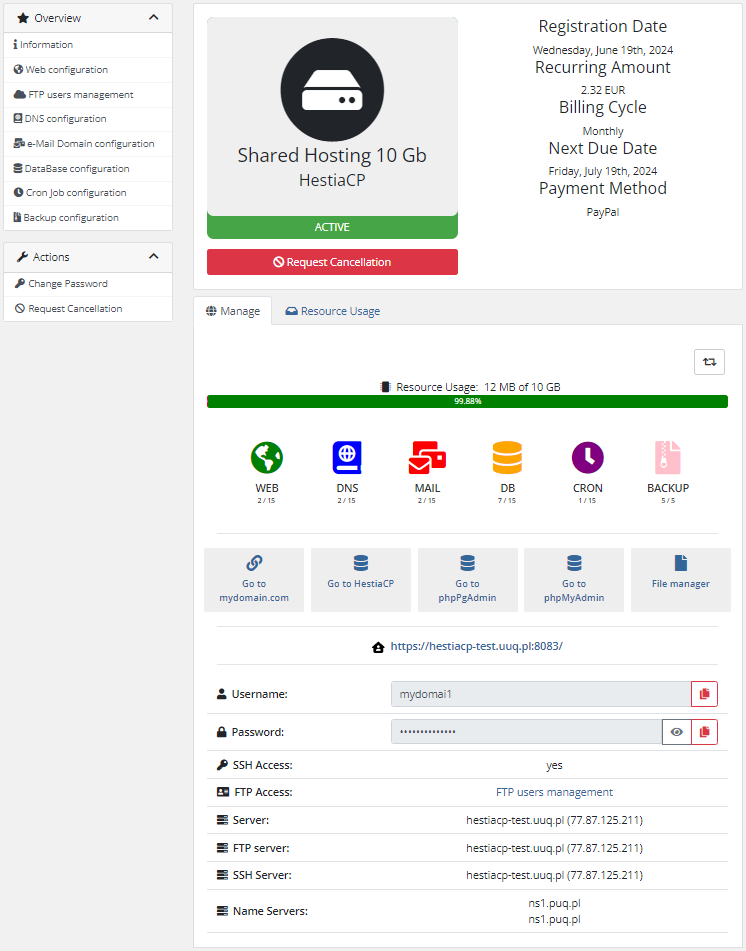](https://doc.puq.info/uploads/images/gallery/2024-07/image-1719919782970.png) [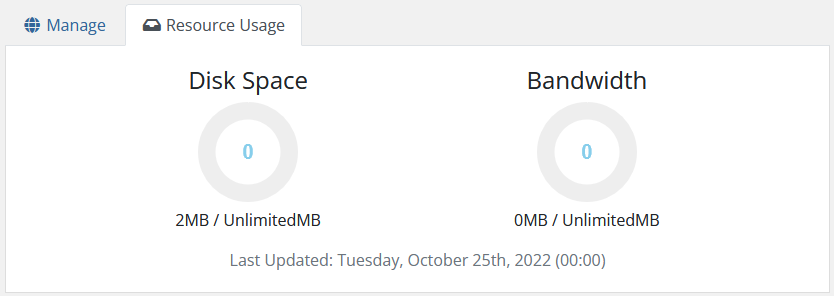](https://doc.puq.info/uploads/images/gallery/2022-10/image-1666694069661.png) [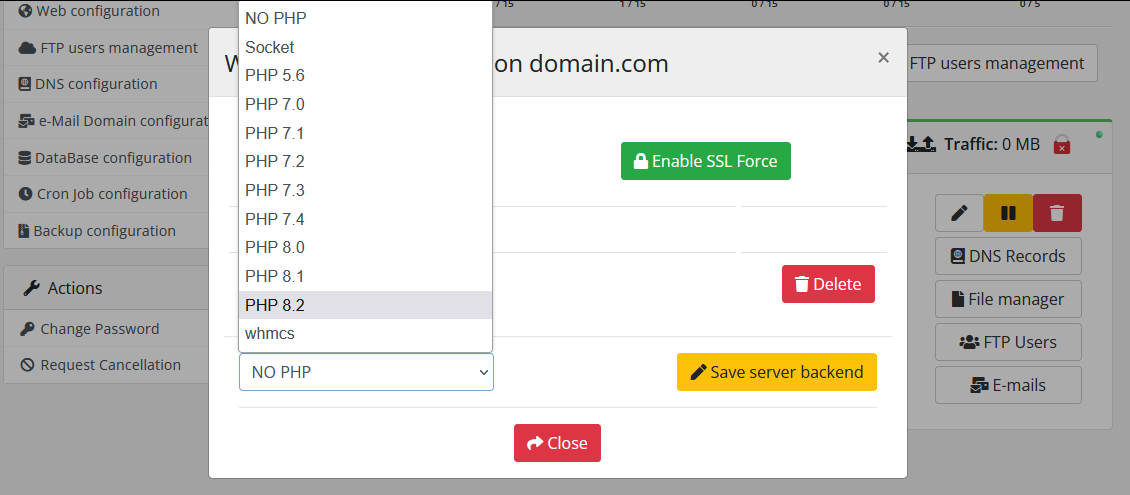](https://doc.puq.info/uploads/images/gallery/2024-03/image-1710846457725.png) [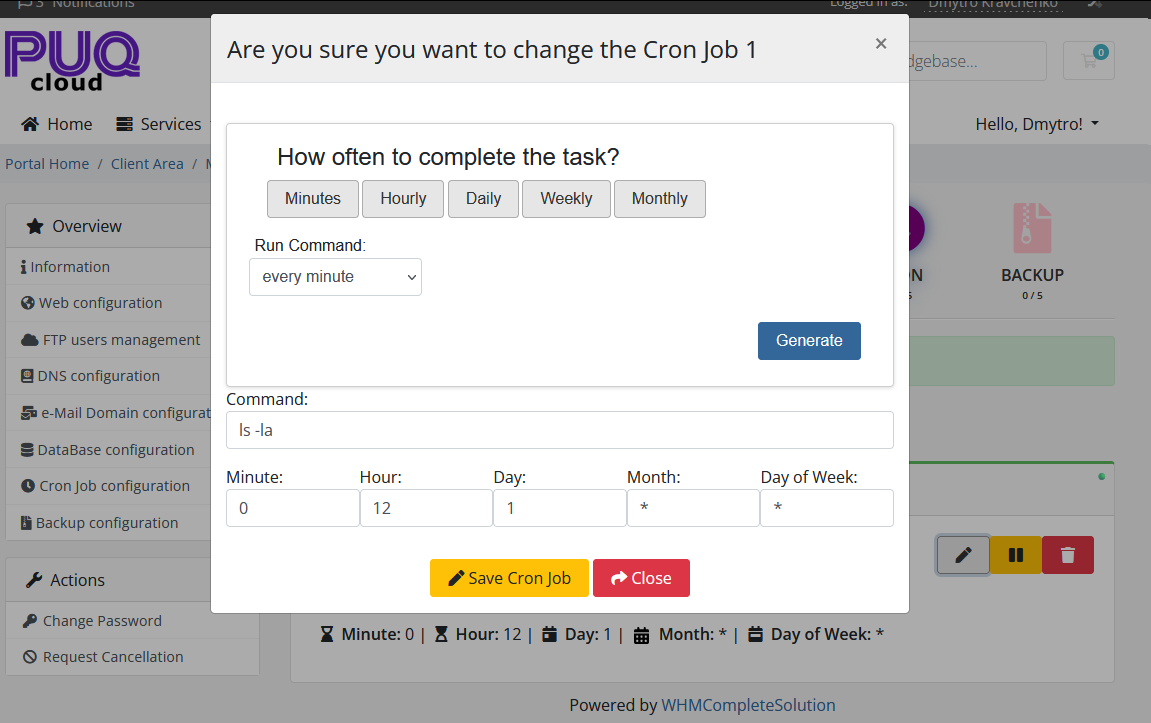](https://doc.puq.info/uploads/images/gallery/2024-03/image-1710846511015.png) [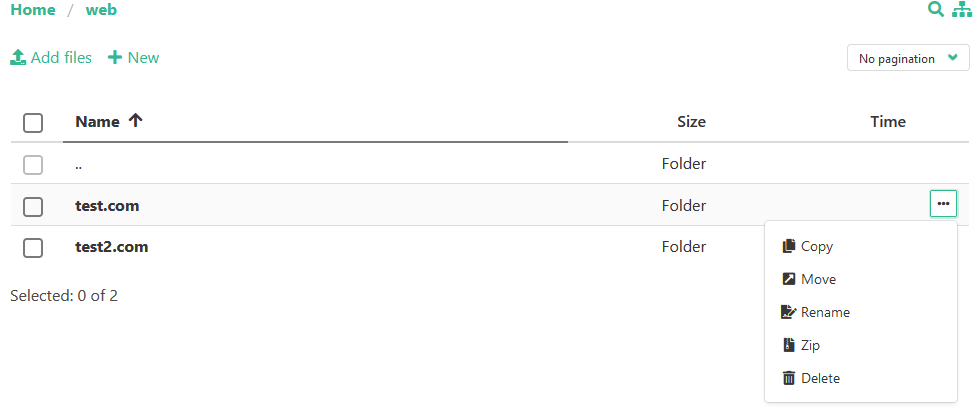](https://doc.puq.info/uploads/images/gallery/2022-10/image-1666694265342.png) [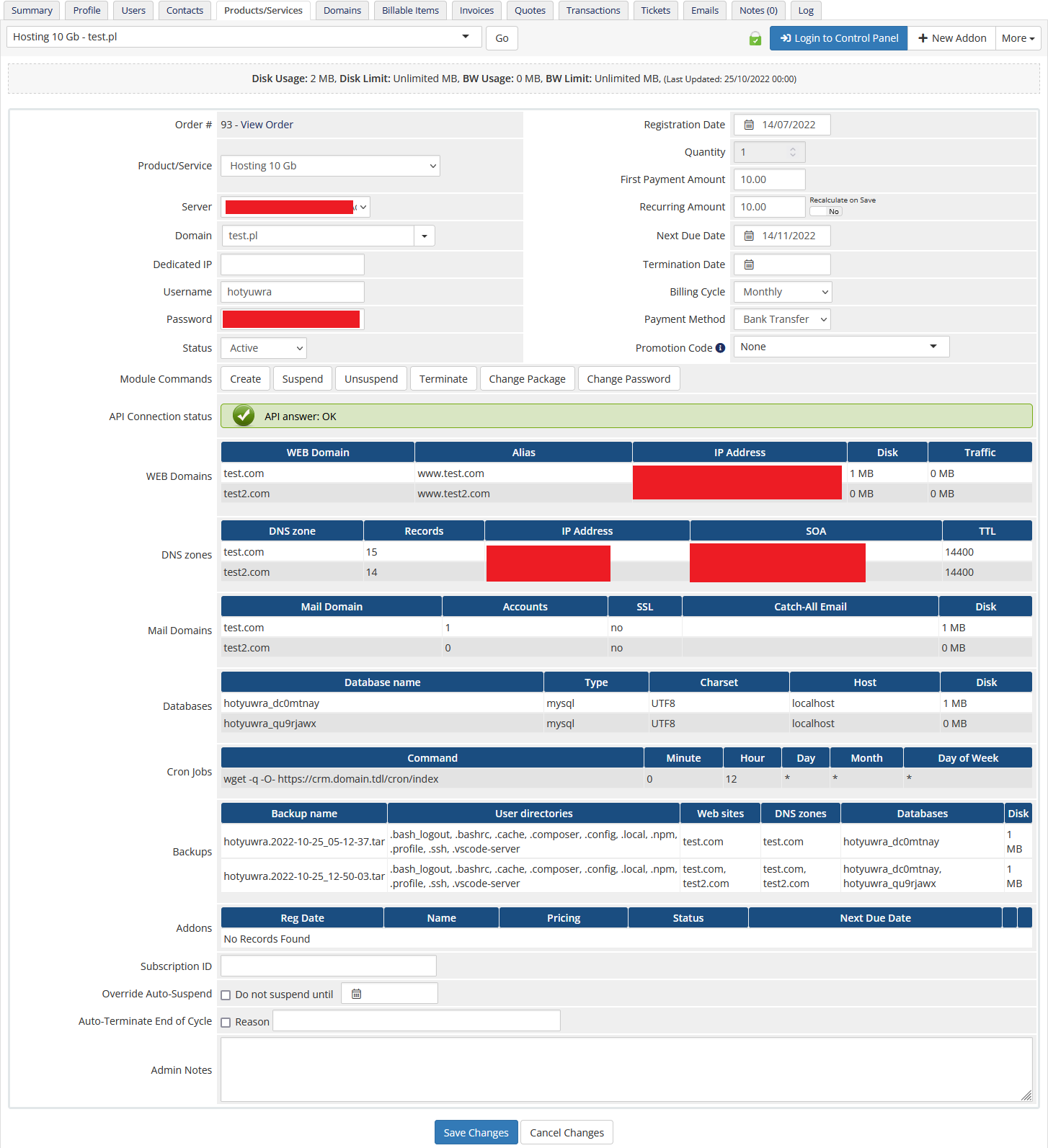](https://doc.puq.info/uploads/images/gallery/2022-10/image-1666705720445.png) [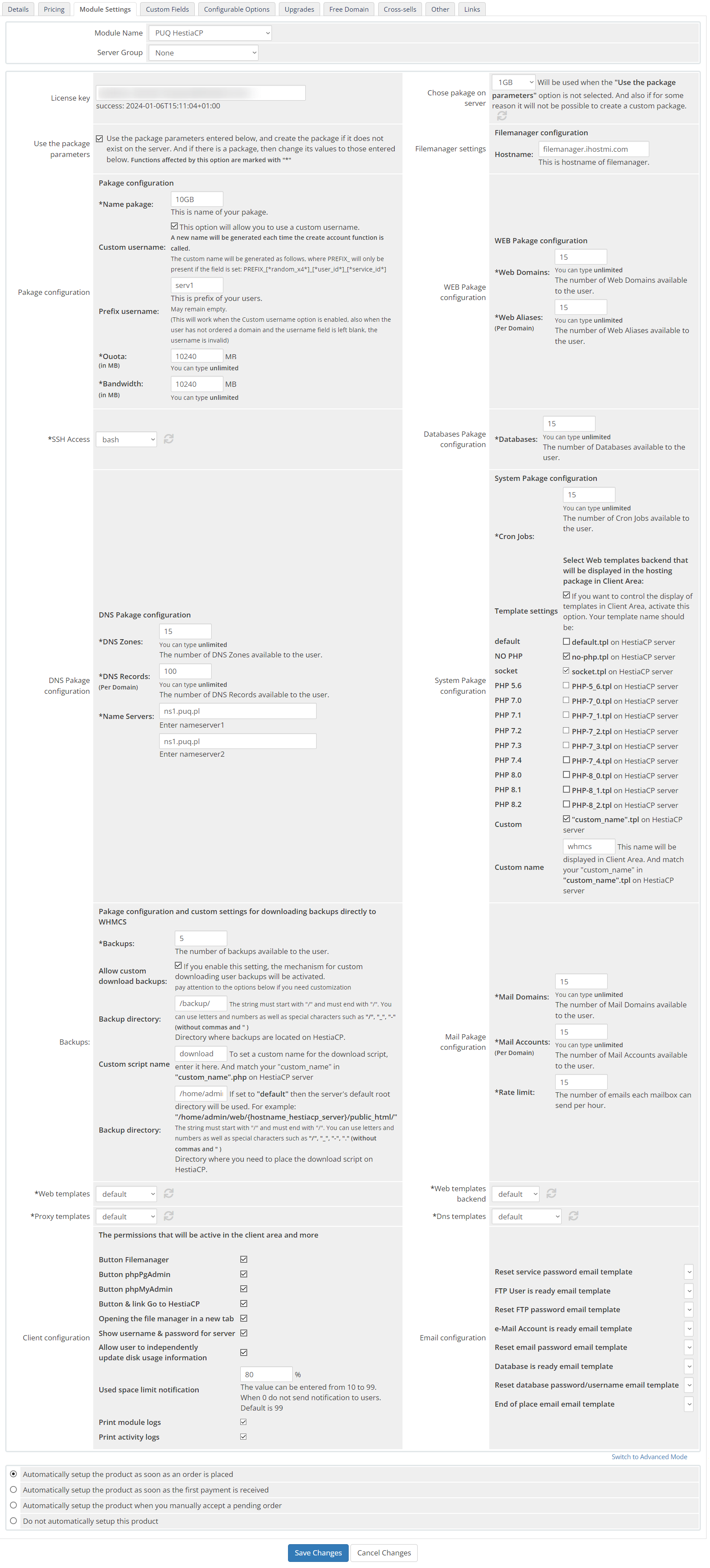](https://doc.puq.info/uploads/images/gallery/2023-04/image-1682429708245.png)# Changelog ### HestiaCP module **[WHMCS](https://puqcloud.com/link.php?id=77)** ##### [Order now](https://puqcloud.com/whmcs-module-hestiacp.php) | [Download](https://download.puqcloud.com/WHMCS/servers/PUQ_WHMCS-HestiaCP/) | [FAQ](https://faq.puqcloud.com/) ##### v2.1.1 Released 14-02-2025 1. Refactored for streamlined HTML generation on Admin Area: - Improved checkbox styling with Bootstrap classes - Added margins for better element separation - Consistent use of Bootstrap classes across form elements - Enhanced form layout for better user experience 2. Added `BACKUP_INCREMENTAL` field 3. Added support for PHP 8.3 and 8.4 4. Added an enhanced and more accurate Dutch translation for the module 5. Optimized - - - - - - ##### v2.0 Released 24-09-2024**Module is coded ionCube v13**
Supported php version: - php 7.4 WHMCS 8.11.0 - - php 8.1 WHMCS 8.11.0 + - php 8.2 WHMCS 8.11.0 + - - - - - - ##### v1.9.8.1 Released 02-07-2024 1. User Interface Optimization 2. Changed the appearance of the navigation buttons on the home screen 3. Optimizing the home screen for mobile devices 4. Added inputs that contain login, wherever the login is present 5. Added a copy login button wherever the login is present 6. Added inputs that hide passwords wherever a password is present 7. Added a button that allows you to peek the password wherever the password is present 8. Added a copy password button wherever a password is present 9. Optimized - - - - - - ##### v1.9.7 Released 27-03-2024 1. Added the ability to use name servers from the server settings 2. Added the ability to calculate quotas, displayed in the package settings, such as: - WEB Domains Usage - WEB Aliases Usage - DNS Domains Usage - DNS Records Usage - Email Domains Usage - Email Accounts Usage - Databases Usage - Cron Jobs Usage - Owned IP addresses - Disk Usage (GB) - Bandwidth Usage (GB) 3. Added the ability to forward the server hostname to configure each instance of the package file manager on each server 4. Changed the starting path for deploying the backup download script to `/home/admin/web/yourserver.hostname.com/public_html/dist/` 5. Optimized the appearance of the main page and other pages in the client area 6. Translations added/updated (**Arabic, Azerbaijani, Catalan, Chinese, Croatian, Czech, Danish, Dutch, English, Estonian, Farsi, French, German, Hebrew, Hungarian, Italian, Macedonian, Norwegian, Polish, Romanian, Russian, Spanish, Swedish, Turkish, Ukrainian**) 7. Optimized 8. Fix some bugs - - - - - - ##### v1.9.6 Released 19-03-2024 1. Added the ability to go to the document root of each domain by clicking on the file manager on the domains card 2. Removed the ability to connect more than two NS servers when creating a DNS zone 3. Now when we have a connected WWW alias, the add alias button is not displayed, but when it is not there the button is displayed 4. In the email domains section, a button has been added that opens a window with information about mail configuration 5. Now, when a client is in one of the sections that requires additional description for clarity, the client area has a description in the header 6. All cards of all positions have been redesigned to reduce the space they occupy on the page 7. On the main page in information about the service, some fields have been added and removed 8. Redesigned the way FTP accounts are displayed and managed, a button has been added to quickly go to the domain account section 9. Added a button to quickly go to the email section of a domain from the WEB section if the email domain exists 10. Added processing of scenarios when it is necessary to provide the service of only electronic processing almost or only DNS processing or only WEB processing (note that you cannot create an email domain without DNS since HestiaCP adds records to the zone for correct mail operation) 11. Translations added/updated (**Arabic, Azerbaijani, Catalan, Chinese, Croatian, Czech, Danish, Dutch, English, Estonian, Farsi, French, German, Hebrew, Hungarian, Italian, Macedonian, Norwegian, Polish, Romanian, Russian, Spanish, Swedish, Turkish, Ukrainian**) 12. Updated file manager code responsible for opening a specific domain folder ([don't forget to update the manager files](https://download.puqcloud.com/WHMCS/servers/PUQ_WHMCS-HestiaCP/filemanager/filemanager_latest.zip)) 13. The files providing the API for the module have been updated if you want to use your own version ([don't forget to update the files to provide the API](https://download.puqcloud.com/WHMCS/servers/PUQ_WHMCS-HestiaCP/filemanager/api/Filegator-api-for-HestiaCP-module-latest.zip)) 14. Optimized 15. Fix some bugs - - - - - - ##### v1.9.5 Released 10-10-2023 1. Supported WHMCS v8.8.0 2. Supported HestiaCP v1.8.8 3. Translations added/updated (**Arabic, Azerbaijani, Catalan, Chinese, Croatian, Czech, Danish, Dutch, English, Estonian, Farsi, French, German, Hebrew, Hungarian, Italian, Macedonian, Norwegian, Polish, Romanian, Russian, Spanish, Swedish, Turkish, Ukrainian**) 4. Optimized 5. Fix some bugs - - - - - - ##### v1.9.2 Released 27-06-2023 1. Optimized 2. Fix some bugs - - - - - - ##### v1.9.1 Released 12-05-2023 1. Optimized 2. Fixed a bug that prevented the creation of a new user when the prefix is empty - - - - - - ##### v1.9 Released 25-04-2023 1. Backup download mechanism is now available (requires additional configuration on the server) 2. Improved free space update mechanism 3. Optimized interface, optimized work with AJAX 4. Improved security 5. Fix some bugs - - - - - - ##### v1.8.5 Released 11-04-2023 1. Revised some strings of translations into other languages, added translations 2. It is now possible to disable free space updates at the user's request. Note, if you turn off the update of free space at the request of the user, the free space bar will also be disabled, and the update will occur as usual and the data will be available, as usual, in the Resource Usage tab 3. The interface has been developed, now the module has become even more convenient to use 4. Fix some bugs - - - - - - ##### v1.8 Released 04-04-2023 1. Fix some bugs 2. The way to deploy a custom package has been recoding 3. Now when refreshing the home page, the user will see the actual amount of used account space 4. The appearance of the main page has been redesigned, now the information looks organic, the file manager is available from the main page - - - - - - ##### v1.7 Released 02-04-2023 1. Fix some bugs 2. Added icons and some descriptions 3. The way to deploy a custom package has been recoding 4. Now we use simple AJAX requests to speed up page loading - - - - - - ##### v1.6 Released 07-03-2023 1. Nameserver is now displayed from the package settings, and not from the global WHMCS settings, as it was before 2. Added an explicit, full link to the server panel 3. Added ability to set username prefix 4. Allowed to disable e-mail distribution, for certain actions 5. Added a function to force the generation of a username 6. Added icons and some descriptions 7. Minor bugs fixed - - - - - - ##### v1.5.1 Released 08-02-2023 1. Fix some bugs in one of the deployment options, the user was created redundantly - - - - - - ##### v1.5 Released 20-01-2023 1. Added support for mobile - - - - - - ##### v1.4 Released 11-01-2023 1. Fix some bugs in the design for various design templates 2. Spanish language added 3. Added support for convert to ASCII WHMCS user first and last name when deploying a user to a HestiaCP server 4. Added support for entering domains in Cyrillic - - - - - - ##### v1.3 Released 07-01-2023 1. Added support for CSRF management control on the HestiaCP server 2. Fix some bugs in the design for various browsers - - - - - - ##### v1.2 Released 05-01-2023 1. Support WHMCS V8.6 2. Support IonCube PHP Loader v12 3. Support for PHP 8.1 4. Fix some bugs in the design for various design templates 5. Setting the file manager button to open the file manager in a new tab 6. Add the ability to show the login and password from the panel on the main table in the client area, this is an enabled option - - - - - - ##### v1.1 Released 08-12-2022 1. Changes in design in the client area. 2. Adapted to WHMCS themes Lagom 2, Six, Twenty-One, WHMCS-HostCloud. 3. Enable or disable PHP version selection for a package. Selecting allowed PHP for a package. 4. Added the ability to create packages for each of the services separately. For example, DNS only, Email only. - - - - - - ##### v1.0 Released 29-10-2022 First version# Installation and configuration guide # WHMCS setup(install/update) ### HestiaCP module **[WHMCS](https://puqcloud.com/link.php?id=77)** ##### [Order now](https://puqcloud.com/whmcs-module-hestiacp.php) | [Download](https://download.puqcloud.com/WHMCS/servers/PUQ_WHMCS-HestiaCP/) | [FAQ](https://faq.puqcloud.com/)**Module is coded ionCube v13**
Supported php version: - php 7.4 WHMCS 8.11.0 - - php 8.1 WHMCS 8.11.0 + - php 8.2 WHMCS 8.11.0 +To install and update a module, you must perform one and the same action.
##### ##### 1. Download the latest version of the module. PHP 8.2 ``` wget http://download.puqcloud.com/WHMCS/servers/PUQ_WHMCS-HestiaCP/php82/PUQ_WHMCS-HestiaCP-latest.zip ``` PHP 8.1 ``` wget http://download.puqcloud.com/WHMCS/servers/PUQ_WHMCS-HestiaCP/php81/PUQ_WHMCS-HestiaCP-latest.zip ``` PHP 7.4 ``` wget http://download.puqcloud.com/WHMCS/servers/PUQ_WHMCS-HestiaCP/php74/PUQ_WHMCS-HestiaCP-latest.zip ```All versions are available via link: [http://download.puqcloud.com/WHMCS/servers/PUQ\_WHMCS-HestiaCP/](http://download.puqcloud.com/WHMCS/servers/PUQ_WHMCS-HestiaCP/)
##### 2. Unzip the archive with the module ``` unzip PUQ_WHMCS-HestiaCP-latest.zip ``` ##### 3. Copy and Replace "puqHestiaCP" to "WHMCS\_WEB\_DIR/modules/servers/" #####**Attention!** To deploy a custom package, you must set the interface language for the account administrator to English.
**WHMCS Configuration:****Attention!** Let's Encrypt certificate generation takes longer than any other request. In order to avoid the "Troubleshooting an Argument 1 passed ... must be an instance of PDOStatement Error" error, some configuration changes must be made.
Let's go to: ``` nano /etc/mysql/my.cnf ``` The changes are by 30 sec or more: ``` wait_timeout=30 long_query_time=30 ``` After changing the configuration, you need to restart the service: ``` service mysql restart ``` ### The logic of the module.**Important!** When you change the package settings in the module settings in WHMCS, the settings on the server will not be applied to already deployed packages. In order to apply the settings to the existing packages on the server, you can refresh parameters by click on the "Change Package" button for any client who has this package. New changes will be also applied as soon as a new service in this package is ordered.
**Note!** The custom package that you have configured in WHMCS will only be deployed if the "Use the package parameters" setting is enabled. And if the "Use the package parameters" setting is unchecked, the package from the "Chose pakage on server" dropdown list of packages will be used.
##### Creating a new Hosting Account. 1. After the client has ordered and paid for the hosting service, as well as previously entered the domain, the following will be performed: 1. Checking the license of the module 2. Getting available lists of packages from the server to avoid conflicts when deploying a custom package. 1. If the custom package does not exist and custom package deployment is enabled: 1. Deploy the package with the create function, 2. Create a user account, the username is generated, either by the standard WHMCS method or by the Custom method, the way to generate a unique username, 2. If the custom package exists on the server and custom package deployment is enabled: 1. Deploy the package with the change function, 2. Create a user account, the username is generated, either by the standard WHMCS method or by the Custom method, the way to generate a unique username, 3. If custom package deployment is disabled: 1. Create a user using a package from the drop-down list that is available in the settings, the username is generated, either by the standard WHMCS method or by the Custom method, the way to generate a unique username, 3. Add a new domain, if possible. 4. Additional actions provided by the settings. ##### Package change 1. After you click on the change package button, the following actions will be performed: 1. License check 2. Getting a list of server packages to avoid conflicts during deployment of a custom package 1. If custom package deployment is enabled: 1. If package: 1. Already exists Edit package using the Edit Existing Package function 2. Does not exist then Create a new package using the create new package function 2. If the deployment of a custom package is disabled, then the package is changed using the drop-down list in the module settings. ### The logic of the filemanager. The file manager that comes with the module is a regular web application that connects to the server via the FTP protocol via a secure communication channel and allows you to interactively manage files, manage archives, and also edit text files. After the user clicks on the button connects to the file manager, tokenization data will be sent to the remote server where they will be received, and the user will be able to perform actions with his profile.**Note for the administrator.** The file manager can be deployed on any hosting account with php7.4, it is also worth considering how resource intensive your use will be.
**It is important to use a secure connection with an SSL certificate to keep users safe!**
# Setup guide: Install HestiaCP on server ### HestiaCP module **[WHMCS](https://puqcloud.com/link.php?id=77)** ##### [Order now](https://puqcloud.com/whmcs-module-hestiacp.php) | [Download](https://download.puqcloud.com/WHMCS/servers/PUQ_WHMCS-HestiaCP/) | [FAQ](https://faq.puqcloud.com/) ### 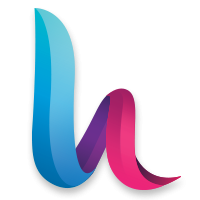Hestia Control Panel ##### **Step 1: Make sure that your server is running a supported operating system (amd64 or arm64):** - Debian 10 - Debian 11 - Ubuntu 18.04 LTS - Ubuntu 20.04 LTS - Ubuntu 22.04 LTS ##### **Step 2: Log in as the system user (root):** You'll need to connect to your server as **root**, either directly from the console or remotely using SSH. ##### **Step 3: Download the installer:** `wget https://raw.githubusercontent.com/hestiacp/hestiacp/release/install/hst-install.sh` ##### **Step 4: Run the installer and follow the prompts:** `bash hst-install.sh` ##### **To perform an unattended installation (with defaults):** `bash hst-install.sh --interactive no --email email@domain.tld --password p4ssw0rd --hostname hostname.domain.tld -f ` ##### **Or modify your installation with for exmaple:** `bash hst-install.sh --apache no --postgresql yes --clamav no --spamassassin no ` Will install Hestia without Apache2, ClamAV and Spamassassin How ever it will install Postgresql as additional feature More options or examples can be found in the [Documentation](https://docs.hestiacp.com/getting_started.html#all-available-options-of-install-script) or use the [Install string generator](https://gabizz.github.io/hestiacp-scriptline-generator/) ##### **Reporting bugs and issues:** If something isn't working as expected on HestiaCP, please report the issue to our development team on [GitHub](https://github.com/hestiacp/hestiacp/issues). **Please include:** - Hestia Control Panel version/release - Operating system distribution and release/version - Options specified during installation (if applicable) - A detailed description of the issue, with any relevant logs or files as well. **License** Hestia Control Panel is open-source and licensed under GPLv3. # Setup guide: WHMCS preparation and configuration ### HestiaCP module **[WHMCS](https://puqcloud.com/link.php?id=77)** ##### [Order now](https://puqcloud.com/whmcs-module-hestiacp.php) | [Download](https://download.puqcloud.com/WHMCS/servers/PUQ_WHMCS-HestiaCP/) | [FAQ](https://faq.puqcloud.com/) ##### 1. Download the latest version of the module. PHP 8.X ``` wget http://download.puqcloud.com/WHMCS/servers/PUQ_WHMCS-HestiaCP/PUQ_WHMCS-HestiaCP-latest.zip ``` PHP 7.4 ``` wget http://download.puqcloud.com/WHMCS/servers/PUQ_WHMCS-HestiaCP/php74/PUQ_WHMCS-HestiaCP-latest.zip ```All versions are available via link: [http://download.puqcloud.com/WHMCS/servers/PUQ\_WHMCS-HestiaCP/](http://download.puqcloud.com/WHMCS/servers/PUQ_WHMCS-HestiaCP/)
##### 2. Unzip the archive with the module ``` unzip PUQ_WHMCS-HestiaCP-latest.zip ``` ##### 3. Copy "puqHestiaCP" to "WHMCS\_WEB\_DIR/modules/servers/" ##### 4. Create new server HestiaCP in WHMCS (System Settings->Products/Services->Servers) ``` System Settings->Servers->Add New Server ``` - Enter the correct **Name** and **Hostname** and **IP Addres** [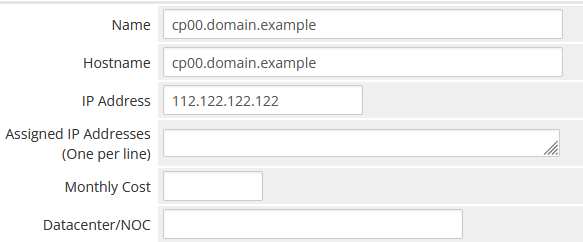](https://doc.puq.info/uploads/images/gallery/2022-10/image-1666496386936.png) - In the **Server Details** section, select the "**PUQ HestiaCP**" module and enter the correct **username** and **password** for the **HestoaCP** server. - To check, click the **"Test connection"** button [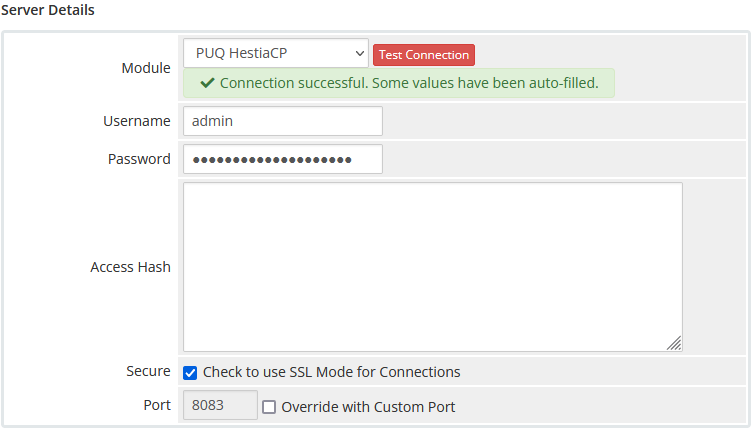](https://doc.puq.info/uploads/images/gallery/2022-10/image-1666496559639.png) ##### 5. Create a new Products/Services ``` System Settings->Products/Services->Create a New Product ``` In the **Module settings** section, select the **"PUQ HestiaCP"** module [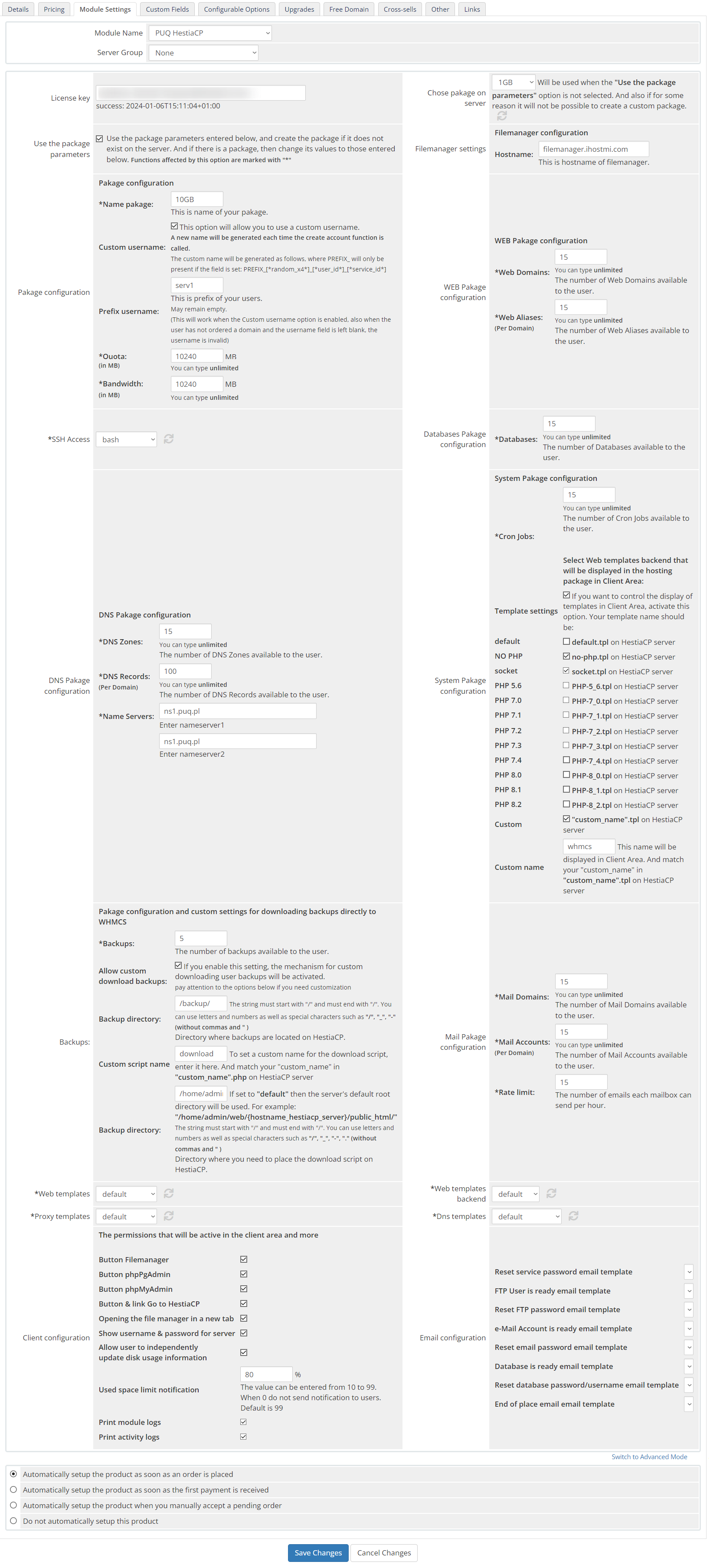](https://doc.puq.info/uploads/images/gallery/2023-04/image-1682430242943.png) - **License key:** A pre-purchased license key for the **"PUQ HestiaCP"** module. For the module to work correctly, the key must be active - **Chose pakage on server:** The list of packages is pulled from the server. Will be used when the **"Use the package parameters"** option is not selected. And also if for some reason it will not be possible to create a custom package.**Attention!** To deploy a custom package, you must set the interface language for the account administrator to English.
- **Use the package parameters:** The option allows you to make a choice of settings. Whether you want to use the packages already configured on the server or upload a customized custom package. Use the package parameters entered below, and create the package if it does not exist on the server. And if there is a package, then change its values to those entered below. - **Filemanager settings:** File manager settings - **Hostname:** The hostname of the file manager - **Pakage configuration:** Setting up a custom package - **Name pakage:** The package name entered will be used to configure the custom package if the option is selected **"Use the package parameters"** - **Custom username:** A new name will be generated each time the create account function is called. The custom name will be generated as follows, where PREFIX\_ will only be present if the field is set: *PREFIX\_\[\*random\_x4\*\]\_\[\*user\_id\*\]\_\[\*service\_id\*\]* - **Prefix username:** This is prefix of your users. May remain empty. This will work when the Custom username option is enabled, also when the user has not ordered a domain and the username field is left blank, the username is invalid - **Quota:** The disk quota that is given to the user in the system. Set in megabytes - **Bandwidth:** Bandwidth Limit that is given to the user in the system. Set in megabytes - **WEB Pakage configuration:** Setting up a web section for a custom package - **Web Domains:** The number of web domains allowed per user in the package - **Web Aliases:** The number of web aliases allowed for each domain in the package - **SSH Access:** Selecting a user access template for SSH Access. The list is loaded from the connected server - **Databases Pakage configuration:** Section for database configuration in a custom package - **Databases:** The number of databases allowed for the user - **DNS Pakage configuration:** DNS section configuration for custom package - **DNS Zones:** The number of DNS zones allowed in the package for the user - **DNS Records:** The number of DNS records in each domain zone allowed in the package for the user - **Name Servers:** Nameservers configuration in custom package - **System Pakage configuration:** System settings section, custom package - **Cron Jobs:** The number of cron jobs that are allowed for the user - **Template settings**: If you want to control the display of templates in Client Area, activate this option. Your template name should be **default.tpl**, **no-php.tpl**, **socket.tpl**, **PHP-5\_6.tpl, PHP-7\_0.tpl, PHP-7\_1.tpl, PHP-7\_2.tpl, PHP-7\_3.tpl, PHP-7\_4.tpl, PHP-8\_0.tpl, PHP-8\_1.tpl, PHP-8\_2.tpl, "custom\_name".tpl** this name will be displayed in Client Area. And match your "custom\_name" in "custom\_name".tpl on HestiaCP server. Each of the templates is activated separately.**Attention!** If the specified heatplate name is not found on the server, then the heatplate will not be available to Client Area. If the option is disabled, all templates available on the server will be available for selection by the client!
- **Backups:** Backup configuration in custom package - **Backups:** The number of backup copies that are allowed for the user - **Allow custom download backups:** this setting activates a mechanism that will allow you to download backups directly from your WHMCS account, using the "Download" buttonIn order for the user to be able to download a backup using this method, it is necessary to add the folder where the backups are stored to the open\_basedir in the configuration of your PHP template. By default, the folder where backups are stored is not included, and you are likely to receive an error: Got error 'PHP message: PHP Warning: finfo\_file(): open\_basedir restriction in effect. File(/backup/\*\*\*\*\*\*\*.tar) is not within the allowed path(s)... To give PHP access to the backup folder, you need to create a custom template by copying your preferred one, and then add the desired directory to the php\_admin\_value\[open\_basedir\] variable.
- **Backup directory: i**n this setting, you must write the absolute path of the folder in which backups are stored on the server - **Custom script name:** if you want to change the name of the script, you can enter the name here - **Path for deploying the download script:** path to deploy the download script to the server - **Mail Package configuration:** Mail settings section, custom package - **Mail Domains:** Number of email domains allowed for a user - **Mail Accounts:** Number of email accounts per email domain allowed for a user - **Rate limit:** Email limit per hour - **Web templates:** Choosing a template Web Template APACHE2. The list of templates is loaded from the server - **Web templates backend:** Choosing a Backend Template PHP-FPM. The list of templates is loaded from the server - **Proxy templates:** Choosing a Proxy Template NGINX. The list of templates is loaded from the server - **Dns templates:** Choosing a DNS Template BIND9. The list of templates is loaded from the server - **Client configuration:** The permissions that will be active in the client area and more - **Button Filemanager:** Show/hide file manager button in client area - **Button phpPgAdmin:** Show/hide phpPgAdmin button in client area - **Button phpMyAdmin:** Show/hide phpMyAdmin button in client area - **Button & link Go to HestiaCP:** Show/hide "Go to HestiaCP" button and full link in client area - **Opening the file manager in a new tab: **If this is enabled, the file manager will open in a new window - **Show username & password for server:** If this is enabled, the user will see information about his password and username - **Allow user to independently update disk usage information:** If this feature is enabled, it will allow the user to update the free space of the server upon request - **Used space limit notification:** Setting the limit, when exceeded, a notification will be sent to the user that the place is running out. The value can be entered from 10 to 99. When 0 do not send notification to users. Default is 99 - **Print module logs:** Enable or disable printing of module logs - **Print activity logs**: Enable or disable printing activity logs of module - **Email configuration:** Setting up email templates. Selection of pre-prepared templates to inform the user about some actions - **Reset service password email template:** When resetting the service password - **FTP User is ready email template:** When a new FTP user was created - **Reset FTP password email template:** When the FTP user password was changed - **e-Mail Account is ready email template:** When a new mail account was created - **Reset email password email template:** When the password is changed in the mail account - **Database is ready email template:** When the new database is created - **Reset database password/username email template:** When the database password or username has been changed - **End of place email email template:** When the space in the account is already running out ##### 5. WHMCS configurationAttention! Let's Encrypt certificate generation takes longer than any other request. In order to avoid the "Troubleshooting an Argument 1 passed ... must be an instance of PDOStatement Error" error, some configuration changes must be made.
Let's go to: ``` nano /etc/mysql/my.cnf ``` The changes are by 30 sec or more: ``` wait_timeout=30 long_query_time=30 ``` After changing the configuration, you need to restart the service: ``` service mysql restart ``` # Setup guide: Downloading backups description and configuration ### HestiaCP module **[WHMCS](https://puqcloud.com/link.php?id=77)** ##### [Order now](https://puqcloud.com/whmcs-module-hestiacp.php) | [Download](https://download.puqcloud.com/WHMCS/servers/PUQ_WHMCS-HestiaCP/) | [FAQ](https://faq.puqcloud.com/) In order to gain the ability to download backups directly from the WHMCS billing system, you can use this functionality. This feature is implemented by deploying a custom script to the root directory of the administrator's website. Once the script is created, users will be able to download backups by exchanging tokens and hashes between the billing system.Note: Only the admin account has access to the backup files. Only those sites that were created in the administrator account will have access to backups
In order for the backup to be downloaded, it is necessary to create a new template based on the existing one with a suitable configuration for example: 1\. Copy an existing template with a custom name ``` cp /usr/local/hestia/data/templates/web/php-fpm/PHP-8_1.tpl /usr/local/hestia/data/templates/web/php-fpm/download_backups.tpl ``` 2\. Let's edit the created template, add a directory with backups to the line with `php_admin_value[open_basedir]`, at the end of the line ``` nano /usr/local/hestia/data/templates/web/php-fpm/download_backups.tpl ``` The line will look something like this: ``` php_admin_value[open_basedir] = /home/%user%/.composer:/home/%user%/web/%domain%/public_html:/home/%user%/web/%domain%/private:/home/%user%/web/%domain%/public_shtml:/home/%user%/tmp:/tmp:/var/www/html:/bin:/usr/bin:/usr/local/bin:/usr/share:/opt:/backup ``` 3\. Activate the template on the server [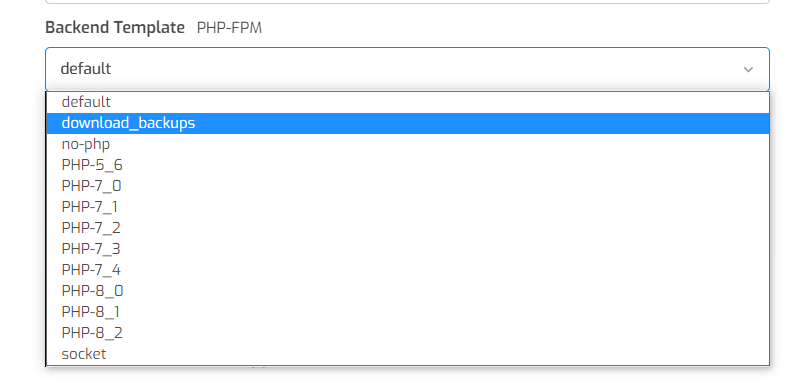](https://doc.puq.info/uploads/images/gallery/2023-04/snimok-ekrana-2023-04-26-002743.png) # Setup guide: Filemanager preparation and configuration ##### [Order now](https://puqcloud.com/whmcs-module-hestiacp.php) | [Download](https://download.puqcloud.com/WHMCS/servers/PUQ_WHMCS-HestiaCP/) | [FAQ](https://faq.puqcloud.com/) ### 1. Simple installation Filemanager ##### 1. Prepare hosting for the file manager.**Minimum Requirements:** PHP 7.2.5+ (with php-zip extension)
##### 2. Download the latest version filemanager from the module folder. ``` wget https://download.puqcloud.com/WHMCS/servers/PUQ_WHMCS-HestiaCP/filemanager/filemanager_latest.zip ```All versions are available via link: [http://download.puqcloud.com/WHMCS/servers/PUQ\_WHMCS-HestiaCP/filemanager/](http://download.puqcloud.com/WHMCS/servers/PUQ_WHMCS-HestiaCP/filemanager/)
##### 2. Unzip the archive with the Filemanager and upload them to your PHP server ``` unzip filemanager_latest.zip ``` ##### 3. Make sure your webserver can read and write to `../repository/` and `../private/` folders ##### 4. Set the website document root to `../dist/` directory. This is also known as 'public' folder**NOTE:** For security reasons `filegator/dist` is the ONLY folder you want to be exposed through the web. Everything else should be outside of your web root, this way people can’t access any of your important files through the browser. If you run the script from the root folder, you will see the message 'Development mode' as a security warning.
### 2. Advanced installation Filemanager #### 1. Installing a file managerThe original instructions for installing and configuring the file manager [https://docs.filegator.io/install.html](https://docs.filegator.io/install.html)
Minimum Requirements: PHP 7.2.5+ (with php-zip extension)
##### Download precompiled build Precompiled build is created for non-developers. In this version, the frontend (html, css and javascript) is compiled for you and the source code is removed so the final archive contains only minimum files. - - - Download the [latest release](https://github.com/filegator/static/raw/master/builds/filegator_latest.zip) - Unzip files and upload them to your PHP server - Make sure your webserver can read and write to `filegator/repository/` and `filegator/private/` folders - Set the website document root to `filegator/dist/` directory. This is also known as 'public' folder - Visit web page, if something goes wrong check `filegator/private/logs/app.log`NOTE: For security reasons `filegator/dist` is the ONLY folder you want to be exposed through the web. Everything else should be outside of your web root, this way people can’t access any of your important files through the browser. If you run the script from the root folder, you will see the message **'Development mode'** as a security warning.
##### Install on fresh Ubuntu 18.04 or Debian 10.3 On a new server login as root and enter this into the shell: ``` apt updateAll versions are available via link: [http://download.puqcloud.com/WHMCS/servers/PUQ\_WHMCS-HestiaCP/filemanager/api/](http://download.puqcloud.com/WHMCS/servers/PUQ_WHMCS-HestiaCP/filemanager/api/)
##### 2. Unzip the archive with the API script and file manager configuration script and upload them to your PHP server ``` unzip Filegator-api-for-HestiaCP-module.zip ```Attention! **The configuration.php file must be located in the root folder** of your file manager. The api.php **file must be located in the /dist folder** of your file manager.
# Add server (HestiaCP) ### HestiaCP module **[WHMCS](https://puqcloud.com/link.php?id=77)** ##### [Order now](https://puqcloud.com/whmcs-module-hestiacp.php) | [Download](https://download.puqcloud.com/WHMCS/servers/PUQ_WHMCS-HestiaCP/) | [FAQ](https://faq.puqcloud.com/) ##### Add a new server to the system WHMCS. ``` System Settings->Servers->Add New Server ``` - Enter the correct **Name** and **Hostname** and **IP Addres** [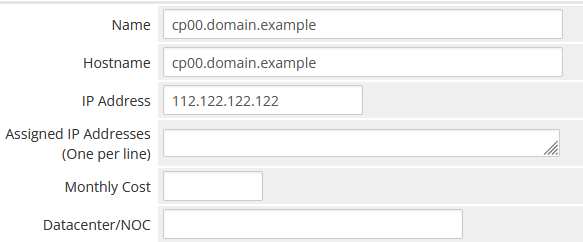](https://doc.puq.info/uploads/images/gallery/2022-10/image-1666496386936.png) - In the **Server Details** section, select the "**PUQ HestiaCP**" module and enter the correct **username** and **password** for the **HestoaCP** server. - To check, click the **"Test connection"** button [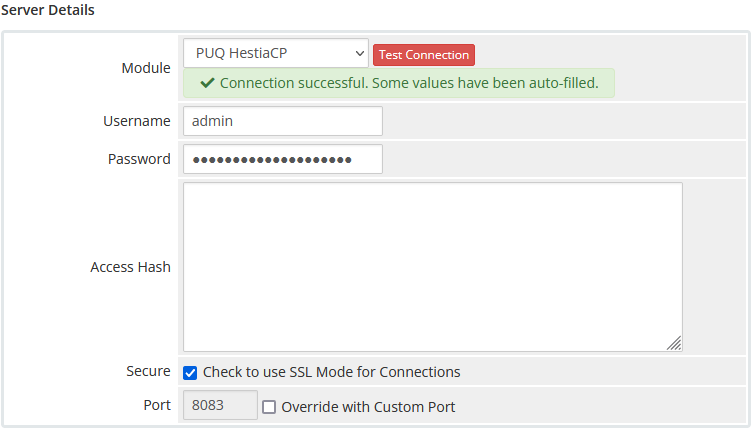](https://doc.puq.info/uploads/images/gallery/2022-10/image-1666496559639.png) # Product Configuration ### HestiaCP module **[WHMCS](https://puqcloud.com/link.php?id=77)** ##### [Order now](https://puqcloud.com/whmcs-module-hestiacp.php) | [Download](https://download.puqcloud.com/WHMCS/servers/PUQ_WHMCS-HestiaCP/) | [FAQ](https://faq.puqcloud.com/) ##### Add new product to WHMCS ``` System Settings->Products/Services->Create a New Product ``` In the **Module settings** section, select the **"PUQ HestiaCP"** module [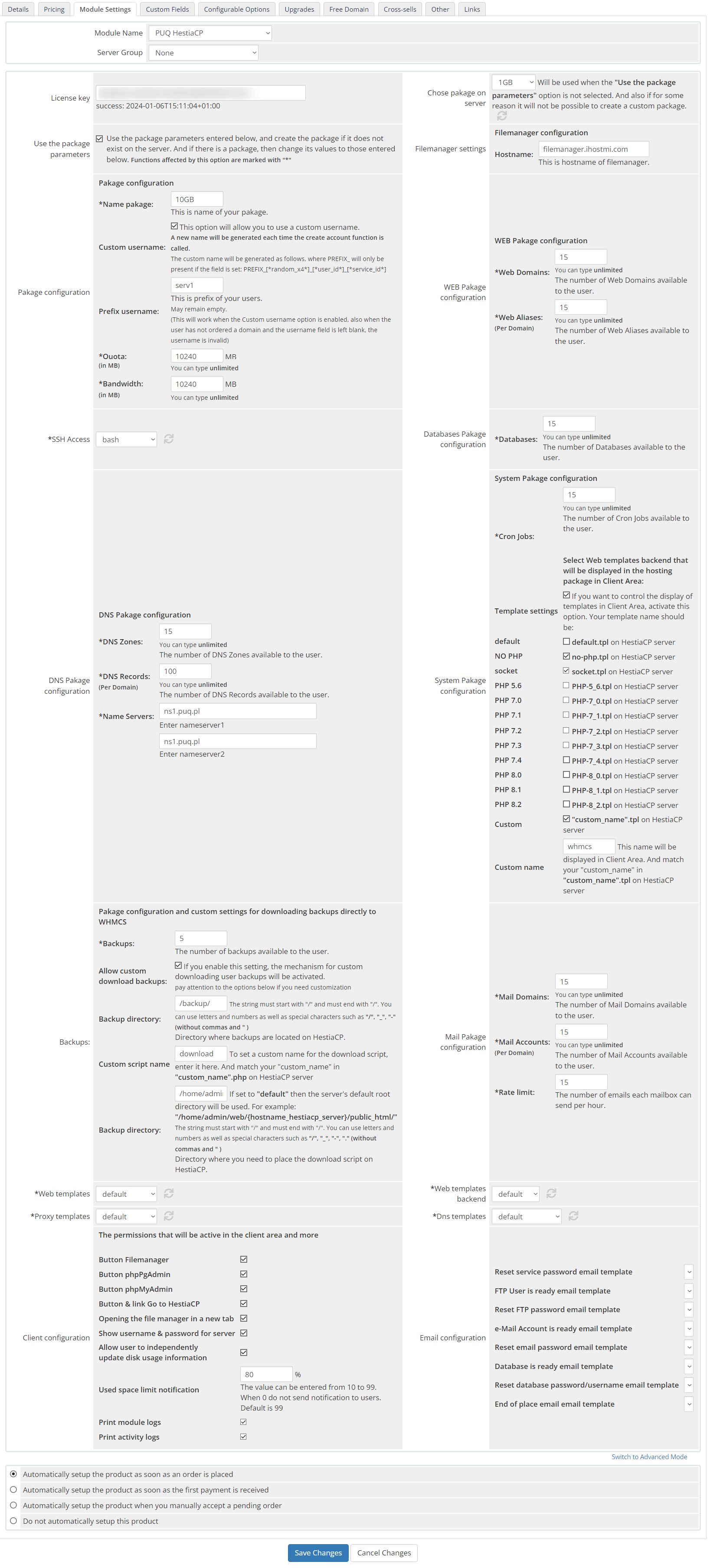](https://doc.puq.info/uploads/images/gallery/2023-04/image-1682500275998.png) - **License key:** A pre-purchased license key for the **"PUQ HestiaCP"** module. For the module to work correctly, the key must be active - **Chose pakage on server:** The list of packages is pulled from the server. Will be used when the **"Use the package parameters"** option is not selected. And also if for some reason it will not be possible to create a custom package.**Attention!** To deploy a custom package, you must set the interface language for the account administrator to English.
- **Use the package parameters:** The option allows you to make a choice of settings. Whether you want to use the packages already configured on the server or upload a customized custom package. Use the package parameters entered below, and create the package if it does not exist on the server. And if there is a package, then change its values to those entered below. - **Filemanager settings:** File manager settings - **Hostname:** The hostname of the file manager - **Pakage configuration:** Setting up a custom package - **Name pakage:** The package name entered will be used to configure the custom package if the option is selected **"Use the package parameters"** - **Custom username:** A new name will be generated each time the create account function is called. The custom name will be generated as follows, where PREFIX\_ will only be present if the field is set: *PREFIX\_\[\*random\_x4\*\]\_\[\*user\_id\*\]\_\[\*service\_id\*\]* - **Prefix username:** This is prefix of your users. May remain empty. This will work when the Custom username option is enabled, also when the user has not ordered a domain and the username field is left blank, the username is invalid - **Quota:** The disk quota that is given to the user in the system. Set in megabytes - **Bandwidth:** Bandwidth Limit that is given to the user in the system. Set in megabytes - **WEB Pakage configuration:** Setting up a web section for a custom package - **Web Domains:** The number of web domains allowed per user in the package - **Web Aliases:** The number of web aliases allowed for each domain in the package - **SSH Access:** Selecting a user access template for SSH Access. The list is loaded from the connected server - **Databases Pakage configuration:** Section for database configuration in a custom package - **Databases:** The number of databases allowed for the user - **DNS Pakage configuration:** DNS section configuration for custom package - **DNS Zones:** The number of DNS zones allowed in the package for the user - **DNS Records:** The number of DNS records in each domain zone allowed in the package for the user - **Name Servers:** Nameservers configuration in custom package - **System Pakage configuration:** System settings section, custom package - **Cron Jobs:** The number of cron jobs that are allowed for the user - **Template settings**: If you want to control the display of templates in Client Area, activate this option. Your template name should be **default.tpl**, **no-php.tpl**, **socket.tpl**, **PHP-5\_6.tpl, PHP-7\_0.tpl, PHP-7\_1.tpl, PHP-7\_2.tpl, PHP-7\_3.tpl, PHP-7\_4.tpl, PHP-8\_0.tpl, PHP-8\_1.tpl, "custom\_name".tpl** this name will be displayed in Client Area. And match your "custom\_name" in "custom\_name".tpl on HestiaCP server. Each of the templates is activated separately.**Attention!** If the specified heatplate name is not found on the server, then the heatplate will not be available to Client Area. If the option is disabled, all templates available on the server will be available for selection by the client!
- **Backups:** Backup configuration in custom package - **Backups:** The number of backup copies that are allowed for the user - **Allow custom download backups:** this setting activates a mechanism that will allow you to download backups directly from your WHMCS account, using the "Download" buttonIn order for the user to be able to download a backup using this method, it is necessary to add the folder where the backups are stored to the open\_basedir in the configuration of your PHP template. By default, the folder where backups are stored is not included, and you are likely to receive an error: Got error 'PHP message: PHP Warning: finfo\_file(): open\_basedir restriction in effect. File(/backup/\*\*\*\*\*\*\*.tar) is not within the allowed path(s)... To give PHP access to the backup folder, you need to create a custom template by copying your preferred one, and then add the desired directory to the php\_admin\_value\[open\_basedir\] variable.
- **Backup directory: i**n this setting, you must write the absolute path of the folder in which backups are stored on the server - **Custom script name:** if you want to change the name of the script, you can enter the name here - **Path for deploying the download script:** path to deploy the download script to the server - **Mail Pakage configuration:** Mail settings section, custom package - **Mail Domains:** Number of email domains allowed for a user - **Mail Accounts:** Number of email accounts per email domain allowed for a user - **Rate limit:** Email limit per hour - **Web templates:** Choosing a template Web Template APACHE2. The list of templates is loaded from the server - **Web templates backend:** Choosing a Backend Template PHP-FPM. The list of templates is loaded from the server - **Proxy templates:** Choosing a Proxy Template NGINX. The list of templates is loaded from the server - **Dns templates:** Choosing a DNS Template BIND9. The list of templates is loaded from the server - **Client configuration:** The permissions that will be active in the client area and more - **Button Filemanager:** Show/hide file manager button in client area - **Button phpPgAdmin:** Show/hide phpPgAdmin button in client area - **Button phpMyAdmin:** Show/hide phpMyAdmin button in client area - **Button & link Go to HestiaCP:** Show/hide "Go to HestiaCP" button and full link in client area - **Opening the file manager in a new tab: **If this is enabled, the file manager will open in a new window - **Show username & password for server:** If this is enabled, the user will see information about his password and username - **Used space limit notification:** Setting the limit, when exceeded, a notification will be sent to the user that the place is running out. The value can be entered from 10 to 99. When 0 do not send notification to users. Default is 99 - **Print module logs:** Enable or disable printing of module logs - **Print activity logs**: Enable or disable printing activity logs of module - **Email configuration:** Setting up email templates. Selection of pre-prepared templates to inform the user about some actions - **Reset service password email template:** When resetting the service password - **FTP User is ready email template:** When a new FTP user was created - **Reset FTP password email template:** When the FTP user password was changed - **e-Mail Account is ready email template:** When a new mail account was created - **Reset email password email template:** When the password is changed in the mail account - **Database is ready email template:** When the new database is created - **Reset database password/username email template:** When the database password or username has been changed - **End of place email email template:** When the space in the account is already running out # Email Template (puqHestiaCP end of place email) ### HestiaCP module **[WHMCS](https://puqcloud.com/link.php?id=77)** ##### [Order now](https://puqcloud.com/whmcs-module-hestiacp.php) | [Download](https://download.puqcloud.com/WHMCS/servers/PUQ_WHMCS-HestiaCP/) | [FAQ](https://faq.puqcloud.com/) ##### Create an email template for customer notifications. ``` System Settings->Email Templates->Create New Email Template ``` - **Email Type:** Product/service **Unique Name:** puqHestiaCP end of place email [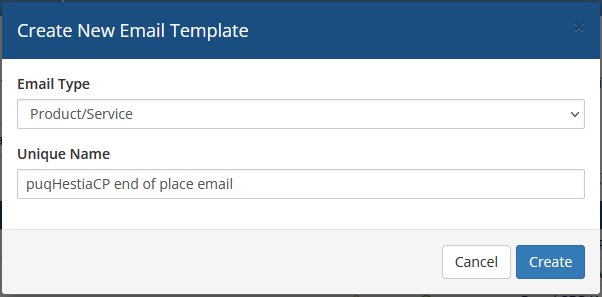](https://doc.puq.info/uploads/images/gallery/2022-10/image-1666610597659.png) **Subject:** ``` Space in your hosting account {$user} is running out ``` **Body:** ``` Dear {$client_name}, You are running out of free space in the Product/Service: {$service_product_name}. You have already used {$used_spase_procentes} percent of space. Total free space used: {$used_spase} Maximum allowable space up to: {$disk_quota} {$signature} ``` [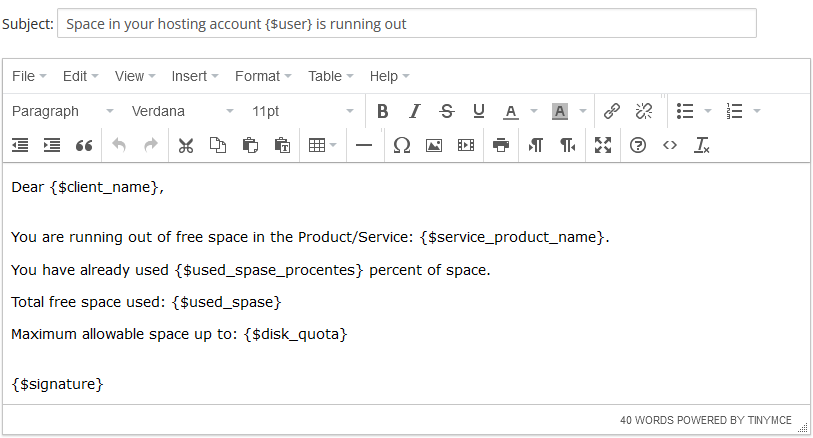](https://doc.puq.info/uploads/images/gallery/2022-10/image-1666611293210.png) # Email Template (puqHestiaCP Database email reset password/username) ### HestiaCP module **[WHMCS](https://puqcloud.com/link.php?id=77)** ##### [Order now](https://puqcloud.com/whmcs-module-hestiacp.php) | [Download](https://download.puqcloud.com/WHMCS/servers/PUQ_WHMCS-HestiaCP/) | [FAQ](https://faq.puqcloud.com/) ##### Create an email template for customer notifications. ``` System Settings->Email Templates->Create New Email Template ``` - **Email Type:** Product/service **Unique Name:** puqHestiaCP Database email reset password/username [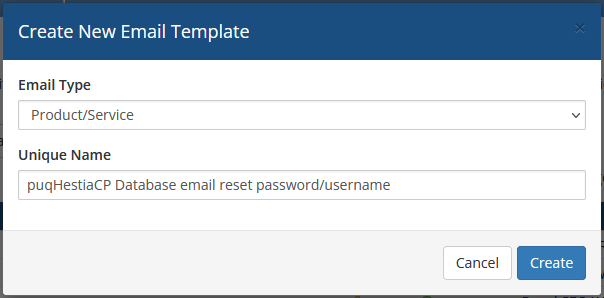](https://doc.puq.info/uploads/images/gallery/2022-10/image-1666611454109.png) **Subject:** ``` On Database {$dbname} change password or username ``` **Body:** ``` Dear {$client_name}, Password or Username of Database has been change. Below is the user logging data. Database Name: {$dbname} Database Username: {$dbusername} Password: {$dbpassword} {$signature} ``` [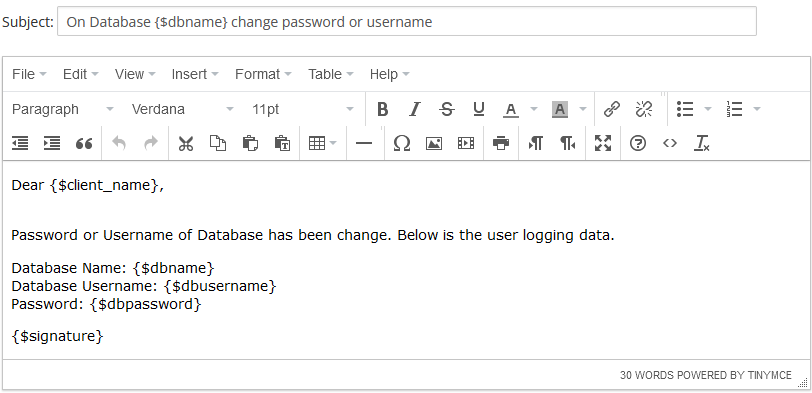](https://doc.puq.info/uploads/images/gallery/2022-10/image-1666611579689.png) # Email Template (puqHestiaCP Database is ready) ### HestiaCP module **[WHMCS](https://puqcloud.com/link.php?id=77)** ##### [Order now](https://puqcloud.com/whmcs-module-hestiacp.php) | [Download](https://download.puqcloud.com/WHMCS/servers/PUQ_WHMCS-HestiaCP/) | [FAQ](https://faq.puqcloud.com/) ##### Create an email template for customer notifications. ``` System Settings->Email Templates->Create New Email Template ``` - **Email Type:** Product/service **Unique Name:** puqHestiaCP Database is ready [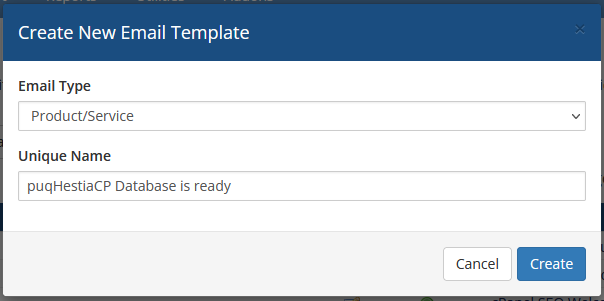](https://doc.puq.info/uploads/images/gallery/2022-10/image-1666611950297.png) **Subject:** ``` New Database {$dbname} is ready ``` **Body:** ``` Dear {$client_name}, You have created a new Database on Product/Service: {$service_product_name}. Below is the user logging data. Database Name: {$dbname} Database Username: {$dbusername} Password: {$dbpassword} Type: {$type} Charset: {$charset} {$signature} ``` [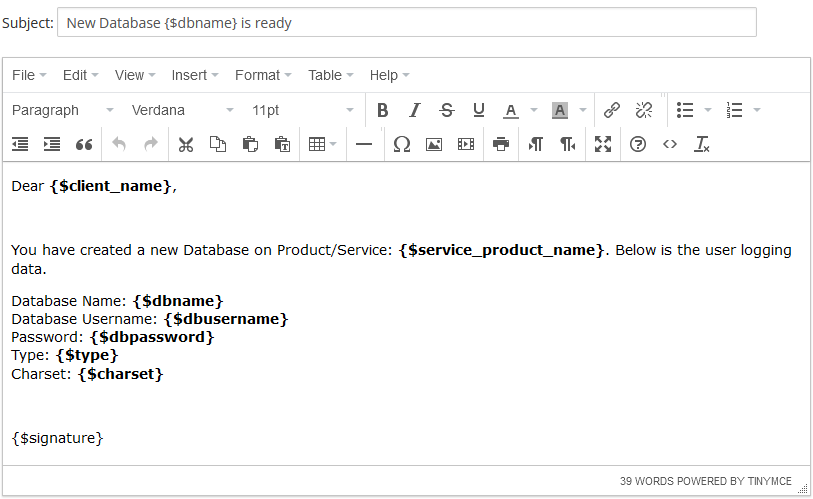](https://doc.puq.info/uploads/images/gallery/2022-10/image-1666612032541.png) # Email Template (puqHestiaCP Reset email password) ### HestiaCP module **[WHMCS](https://puqcloud.com/link.php?id=77)** ##### [Order now](https://puqcloud.com/whmcs-module-hestiacp.php) | [Download](https://download.puqcloud.com/WHMCS/servers/PUQ_WHMCS-HestiaCP/) | [FAQ](https://faq.puqcloud.com/) ##### Create an email template for customer notifications. ``` System Settings->Email Templates->Create New Email Template ``` - **Email Type:** Product/service **Unique Name:** puqHestiaCP Reset email password [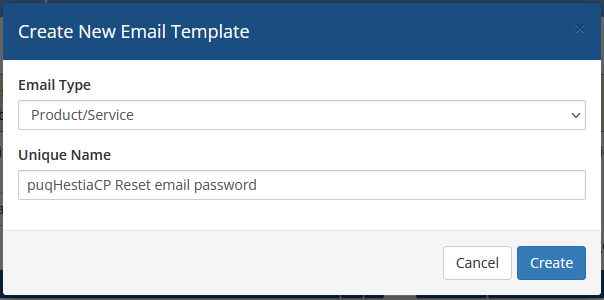](https://doc.puq.info/uploads/images/gallery/2022-10/image-1666612164112.png)**Subject:** ``` Password has been change for e-Mail Account {$email} ``` **Body:** ``` Dear {$client_name}, Yor password has been change for e-Mail account {$email} on Product/Service: {$service_product_name}. Below is the user logging data. Hostname: {$hostname} Email: {$email} Password: {$password} Webmail: http://webmail.{$hostname} Hostname: mail.{$hostname} IMAP SETTINGS Authentication: Normal Password SSL/TLS: Port 993 STARTTLS: Port 143 No encryption: Port 143 POP3 SETTINGS Authentication: Normal Password SSL/TLS: Port 995 STARTTLS: Port 110 No encryption: Port 110 SMTP SETTINGS Authentication: Normal Password SSL/TLS: Port 465 STARTTLS: Port 587 No encryption: Port 25 {$signature} ``` [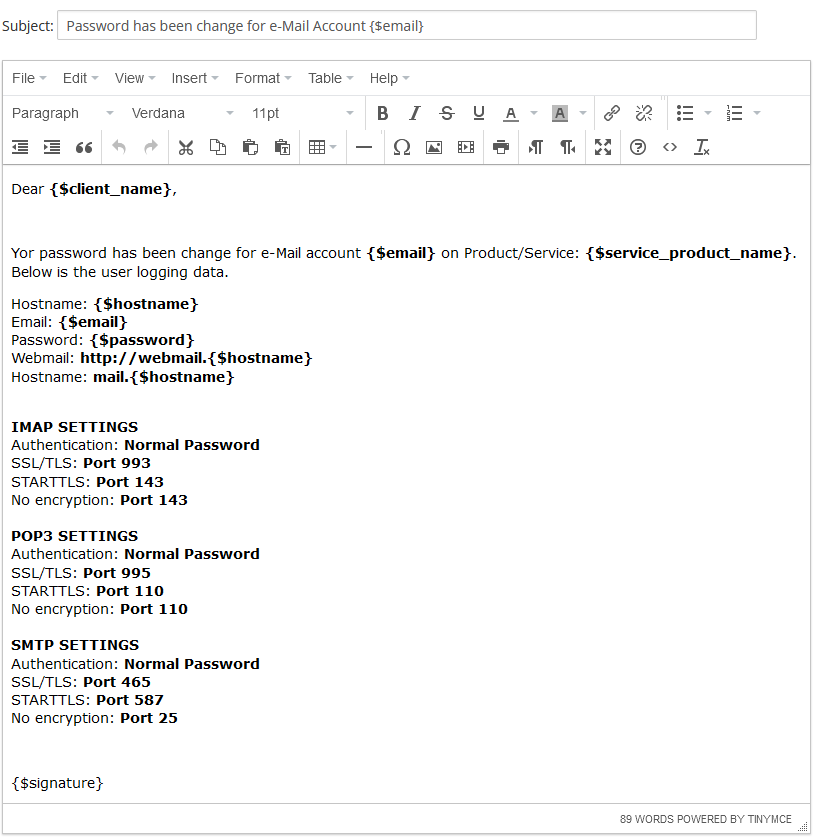](https://doc.puq.info/uploads/images/gallery/2022-10/image-1666612309917.png) # Email Template (puqHestiaCP e-Mail Account is ready) ### HestiaCP module **[WHMCS](https://puqcloud.com/link.php?id=77)** ##### [Order now](https://puqcloud.com/whmcs-module-hestiacp.php) | [Download](https://download.puqcloud.com/WHMCS/servers/PUQ_WHMCS-HestiaCP/) | [FAQ](https://faq.puqcloud.com/) ##### Create an email template for customer notifications. ``` System Settings->Email Templates->Create New Email Template ``` - **Email Type:** Product/service - **Unique Name:** puqHestiaCP e-Mail Account is ready [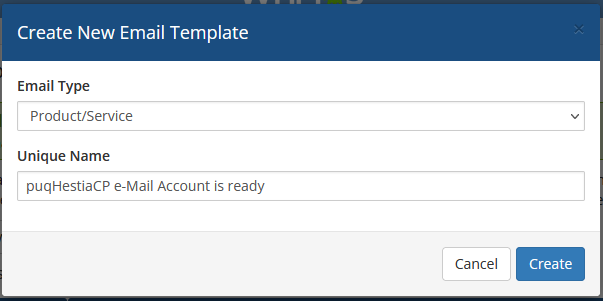](https://doc.puq.info/uploads/images/gallery/2022-10/image-1666612442813.png)**Subject:** ``` e-Mail Account {$email} is ready ``` **Body:** ``` Dear {$client_name}, You have created a new e-Mail account on Product/Service: {$service_product_name}. Below is the user logging data. Hostname: {$hostname} Email: {$email} Password: {$password} Webmail: http://webmail.{$hostname} Hostname: mail.{$hostname} IMAP SETTINGS Authentication: Normal Password SSL/TLS: Port 993 STARTTLS: Port 143 No encryption: Port 143 POP3 SETTINGS Authentication: Normal Password SSL/TLS: Port 995 STARTTLS: Port 110 No encryption: Port 110 SMTP SETTINGS Authentication: Normal Password SSL/TLS: Port 465 STARTTLS: Port 587 No encryption: Port 25 {$signature} ``` [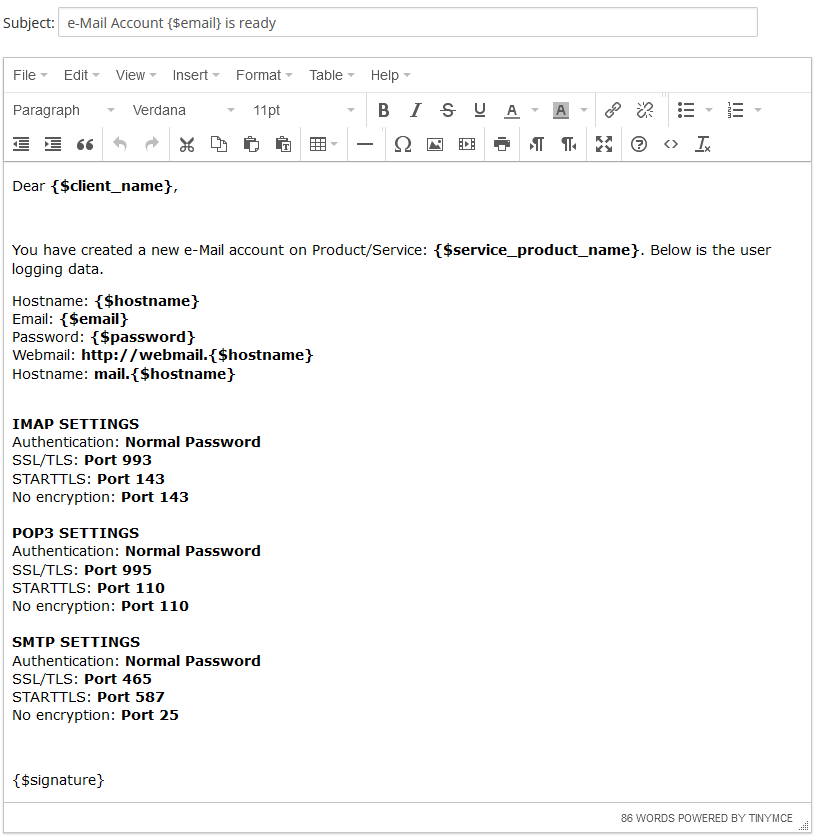](https://doc.puq.info/uploads/images/gallery/2022-10/image-1666612546508.png) # Email Template (puqHestiaCP Reset FTP password) ### HestiaCP module **[WHMCS](https://puqcloud.com/link.php?id=77)** ##### [Order now](https://puqcloud.com/whmcs-module-hestiacp.php) | [Download](https://download.puqcloud.com/WHMCS/servers/PUQ_WHMCS-HestiaCP/) | [FAQ](https://faq.puqcloud.com/) ##### Create an email template for customer notifications. ``` System Settings->Email Templates->Create New Email Template ``` - **Email Type:** Product/service **Unique Name:** puqHestiaCP Reset FTP password [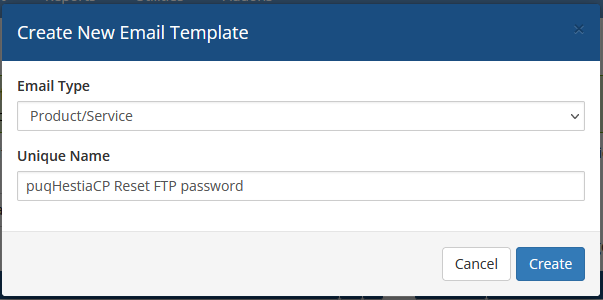](https://doc.puq.info/uploads/images/gallery/2022-10/image-1666612659373.png)**Subject:** ``` For FTP user {$user} on domain {$domain} password has been change ``` **Body:** ``` Dear {$client_name}, Has been change password for user {$user} on Product/Service: {$service_product_name}. Below is the user logging data. Server: {$domain} User: {$user} New password: {$password} Port:21 {$signature} ``` [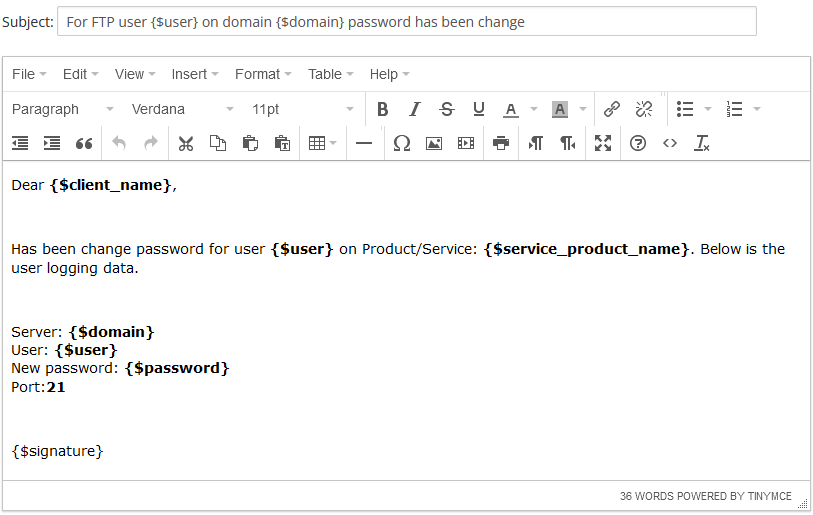](https://doc.puq.info/uploads/images/gallery/2022-10/image-1666612777810.png) # Email Template (puqHestiaCP FTP User is ready) ### HestiaCP module **[WHMCS](https://puqcloud.com/link.php?id=77)** ##### [Order now](https://puqcloud.com/whmcs-module-hestiacp.php) | [Download](https://download.puqcloud.com/WHMCS/servers/PUQ_WHMCS-HestiaCP/) | [FAQ](https://faq.puqcloud.com/) ##### Create an email template for customer notifications. ``` System Settings->Email Templates->Create New Email Template ``` - **Email Type:** Product/service **Unique Name:** puqHestiaCP FTP User is ready [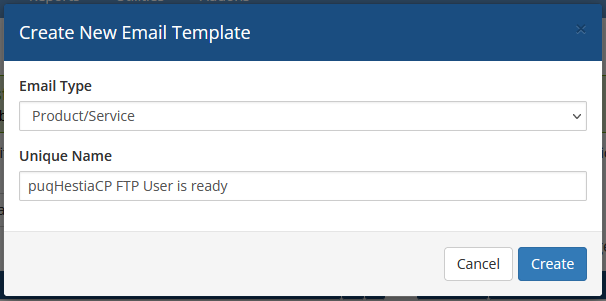](https://doc.puq.info/uploads/images/gallery/2022-10/image-1666612877572.png)**Subject:** ``` New FTP user has been created ``` **Body:** ``` Dear {$client_name}, You have created a new FTP user on Product/Service: {$service_product_name}. Below is the user logging data. Server: {$server} User: {$user} Password: {$password} Port: 21 {$signature} ``` [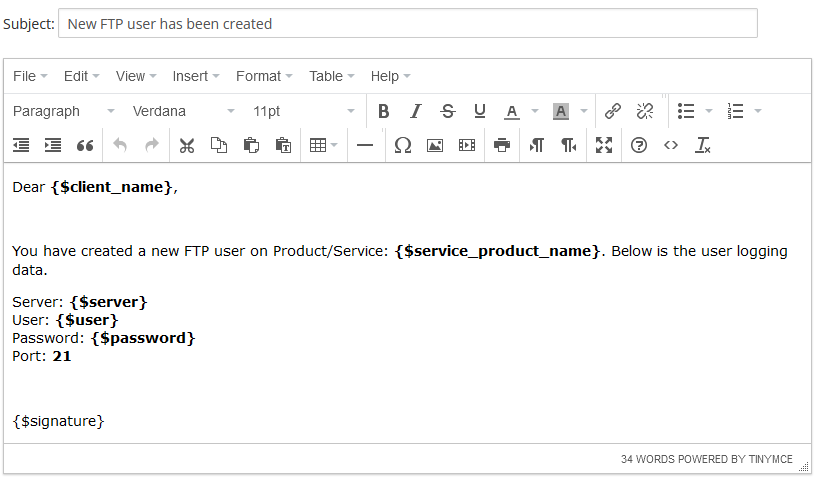](https://doc.puq.info/uploads/images/gallery/2022-10/image-1666612960950.png) # Email Template (puqHestiaCP Reset service password) ### HestiaCP module **[WHMCS](https://puqcloud.com/link.php?id=77)** ##### [Order now](https://puqcloud.com/whmcs-module-hestiacp.php) | [Download](https://download.puqcloud.com/WHMCS/servers/PUQ_WHMCS-HestiaCP/) | [FAQ](https://faq.puqcloud.com/) ##### Create an email template for customer notifications. ``` System Settings->Email Templates->Create New Email Template ``` - **Email Type:** Product/service - **Unique Name:** puqHestiaCP Reset service password [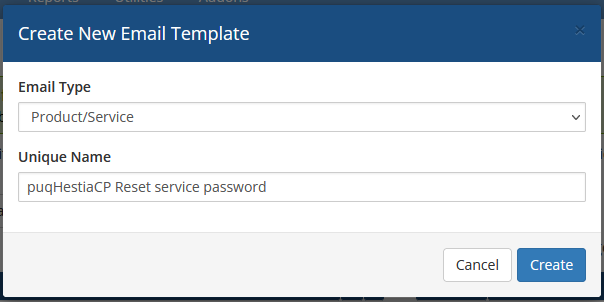](https://doc.puq.info/uploads/images/gallery/2022-10/image-1666613088744.png)**Subject:** ``` For user {$user} on Product/Service: {$service_product_name} password has been change ``` **Body:** ``` Dear {$client_name}, You change password for user {$user} on Product/Service: {$service_product_name}. Below is the user logging data. User: {$user} New password: {$password} {$signature} ``` [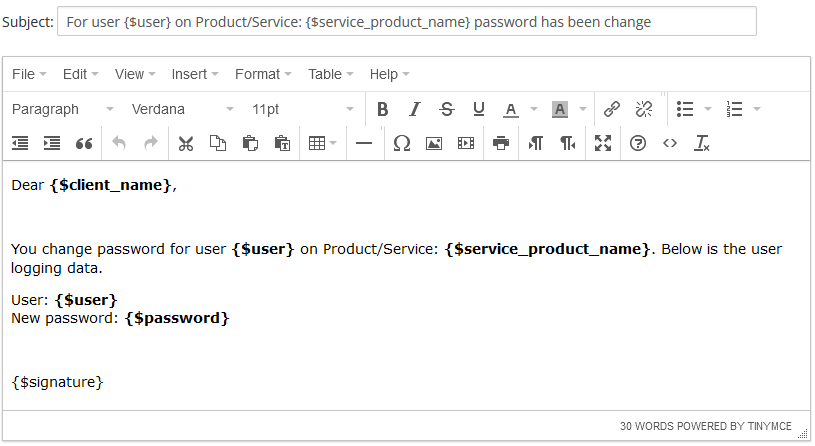](https://doc.puq.info/uploads/images/gallery/2022-10/image-1666613180530.png) # Client Area # Home screen ### HestiaCP module **[WHMCS](https://puqcloud.com/link.php?id=77)** ##### [Order now](https://puqcloud.com/whmcs-module-hestiacp.php) | [Download](https://download.puqcloud.com/WHMCS/servers/PUQ_WHMCS-HestiaCP/) | [FAQ](https://faq.puqcloud.com/) ##### The end customer, after logging in to his own customer panel, has access to the following information and options: #### 1. The Manage tab - A strip with information about free space as well as a button for updating information about free space at the request of the user (if this functionality is enabled in the settings) - Navigation bar and status information on each card. - Button to go to the site specified during the registration of the service (if it was specified) - Button to go to HestiaCP (if button setting is active) - Button to go to phpPgAdmin (if button setting is active) - Button to go to phpMyAdmin (if button setting is active) - Button to go to File manager (if button setting is active) - Basic hosting service data [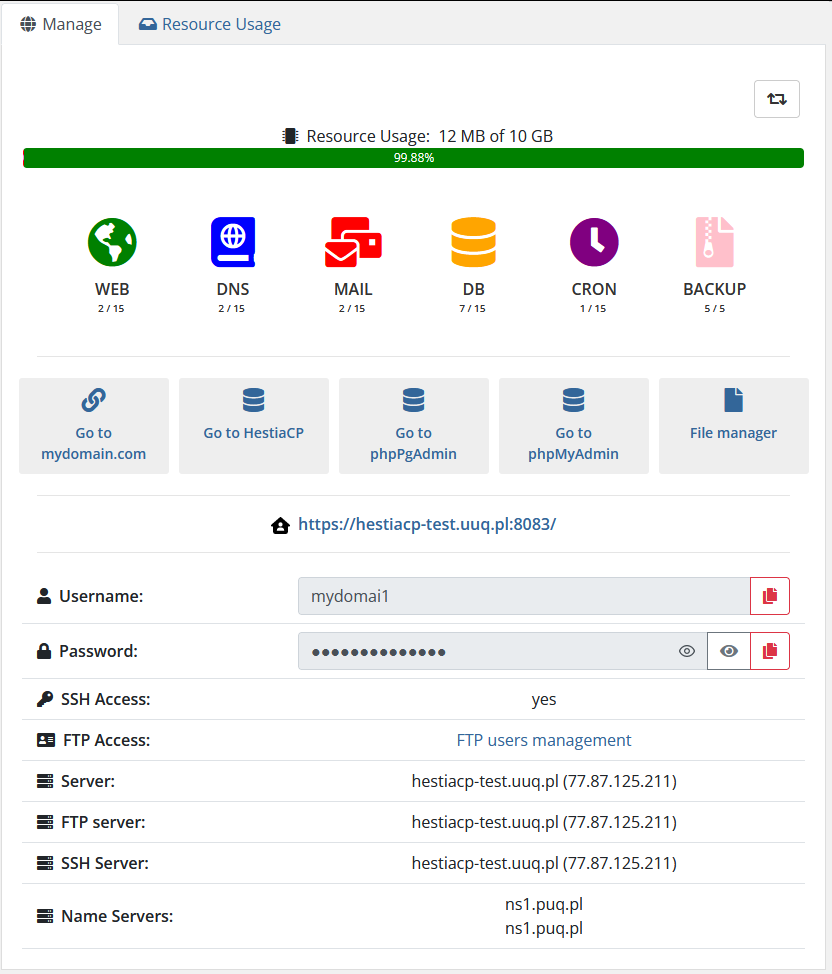](https://doc.puq.info/uploads/images/gallery/2024-07/image-1719921491038.png) #### 2. The Resource Usage tab - Displays service usage statistics [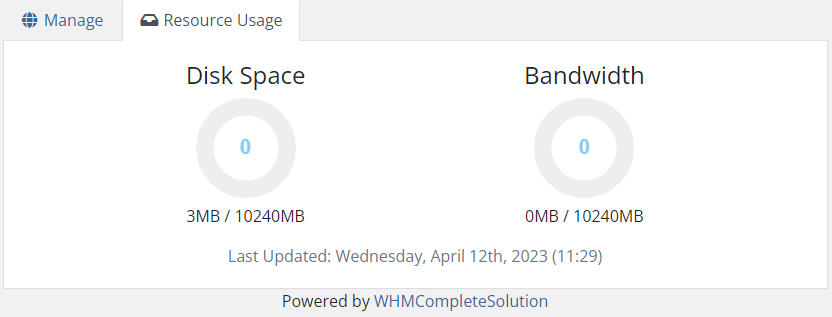](https://doc.puq.info/uploads/images/gallery/2023-04/image-1681293655040.png) # WEB section ### HestiaCP module **[WHMCS](https://puqcloud.com/link.php?id=77)** ##### [Order now](https://puqcloud.com/whmcs-module-hestiacp.php) | [Download](https://download.puqcloud.com/WHMCS/servers/PUQ_WHMCS-HestiaCP/) | [FAQ](https://faq.puqcloud.com/) The end client, having entered the WEB section of the client panel, has access to the following information and parameters: - Navigation bar and status information on each card. - Button to go to add a new domain - Button to go to FTP user management - Cards with information about the client's WEB domains - Domain name - SSL certificate status [](https://doc.puq.info/uploads/images/gallery/2023-04/image-1681293696912.png) - Domain name status in the system HestiaCP is suspended or not suspended (Active)[](https://doc.puq.info/uploads/images/gallery/2023-03/image-1678190018521.png) - IP Address - Aliases - Backend - Disk Space (Size) - Bandwidth (Traffic) - Button to go to domain DNS zone settings - Button to go to the root of the site (if you have enabled and configured the file manager) - Button to go to the mail domain management section - Buttons for managing WEB domain - Edit - Suspend / Unsuspend - Delete [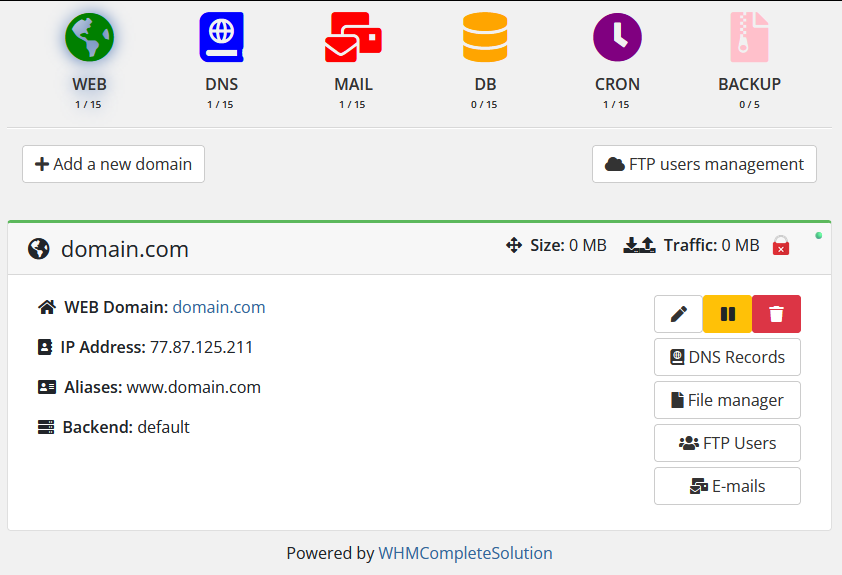](https://doc.puq.info/uploads/images/gallery/2024-03/image-1710848433739.png) #### Adding a new WEB domain After clicking on the button in the pop-up window, you must enter the name of the domain that you want to add. DNS Zones and Mail Domain will also be created [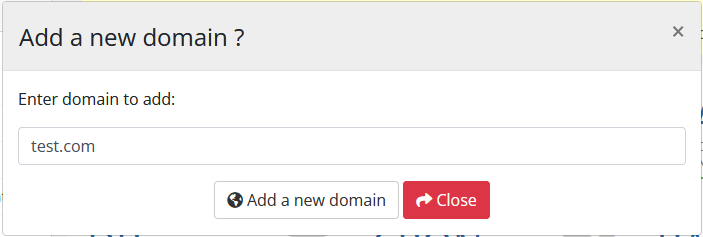](https://doc.puq.info/uploads/images/gallery/2022-10/image-1666617427556.png) #### WEB domain editing After clicking on the button, the following configuration is available in the pop-up window: - Adding a WWW Alias - Let's Encrypt certificate generation and delete (Enable SSL / Disable SSL)Attention! Requires a properly configured DNS zone for HestiaCP to properly obtain a certificate.
- Enabling and disabling redirect to HTTPS (Enable SSL Force / Disable SSL Force)Attention! Will only work if you have an SSL certificate.
- List of aliases with the ability to delete each - Dropdown list of available backend templates on the server 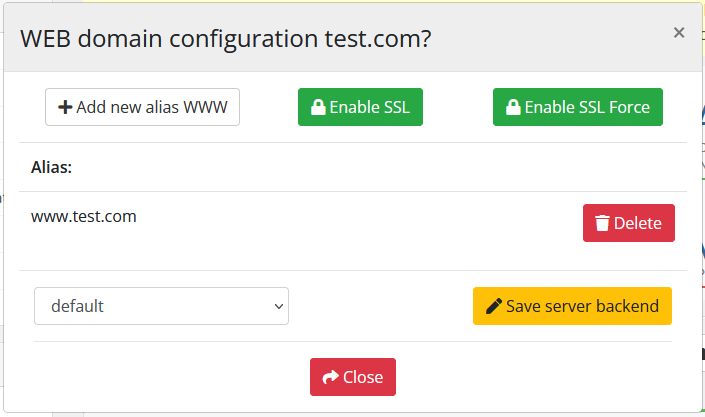Attention! Web domains are the main setting. When creating a new web domain, a DNS zone will be created as well as a Mail domain. Also, if you delete the Web domain, the DNS zone of this domain will be deleted as well as the Mail domain. It also works when Suspend / Unsuspend.
#### WEB domain suspend After clicking on the button, confirmation of the action is available in a pop-up window. [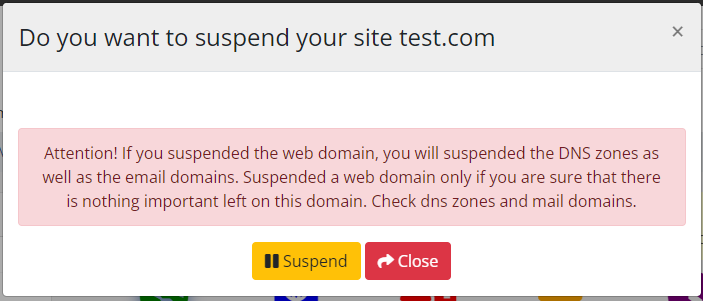](https://doc.puq.info/uploads/images/gallery/2023-04/image-1681290093240.png) #### WEB domain unsuspend After clicking on the button, confirmation of the action is available in a pop-up window. [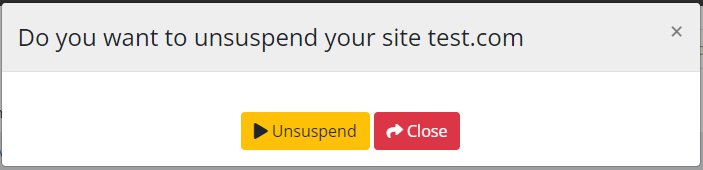](https://doc.puq.info/uploads/images/gallery/2023-04/image-1681290127006.png) #### WEB domain delete After clicking on the button, confirmation of the action is available in a pop-up window. [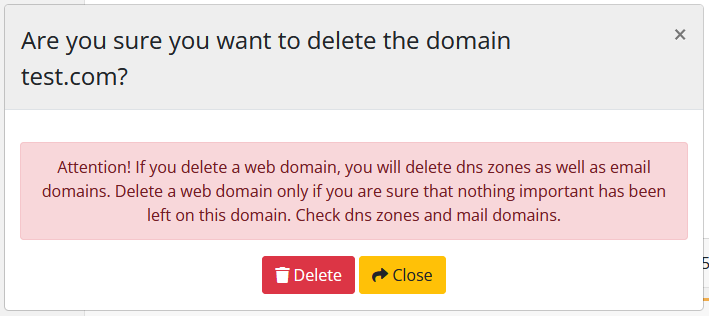](https://doc.puq.info/uploads/images/gallery/2022-10/image-1666685943210.png) # FTP user management section ### HestiaCP module **[WHMCS](https://puqcloud.com/link.php?id=77)** ##### [Order now](https://puqcloud.com/whmcs-module-hestiacp.php) | [Download](https://download.puqcloud.com/WHMCS/servers/PUQ_WHMCS-HestiaCP/) | [FAQ](https://faq.puqcloud.com/) #### 1. Simple configuration of FTP users The end client, having entered the FTP user management section of the client panel, has access to the following information and parameters: - Navigation bar and status information on each card. - Button to go to add a new user - Button to go to File manager - Cards with information about each FTP user - Username - Domain name status to which this user is associated in the system HestiaCP is suspended or not suspended (Active)[](https://doc.puq.info/uploads/images/gallery/2023-03/image-1678190073107.png) - The domain name to which this user is associated - Link to go to the site - Link to access users settings for a specific domain - IP Address - Buttons for managing FTP user - Edit - DeleteAttention! If the WEB domain is suspended, users of the domain name will also be suspended.
[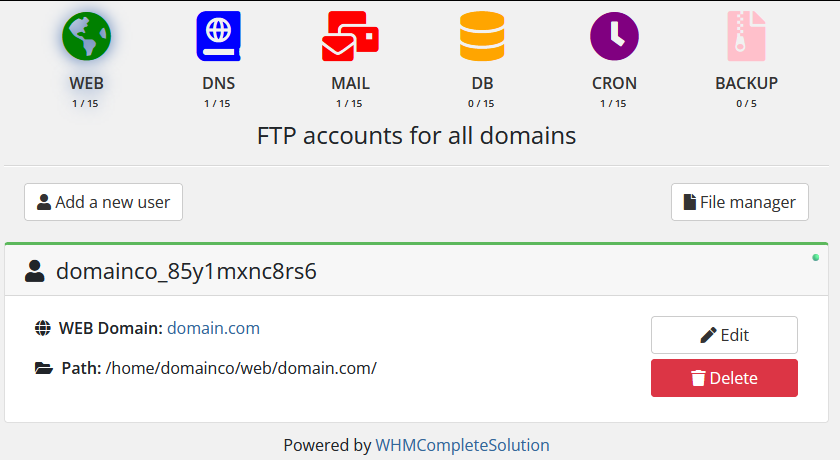](https://doc.puq.info/uploads/images/gallery/2024-03/image-1710848707303.png) ##### Adding a new FTP user After clicking on the button in the pop-up window, you must select the domain name to which you want to add a new FTP user. The username and password will be randomly generated. [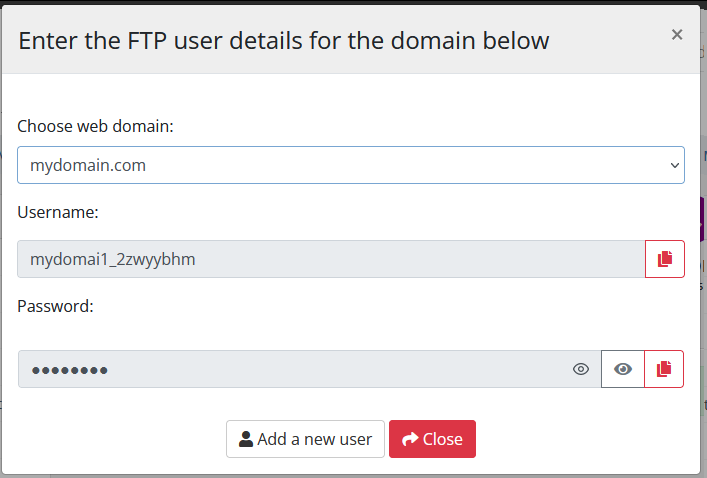](https://doc.puq.info/uploads/images/gallery/2024-07/image-1719922565687.png) ##### FTP user editing After clicking on the button, the following configuration is available in the pop-up window: [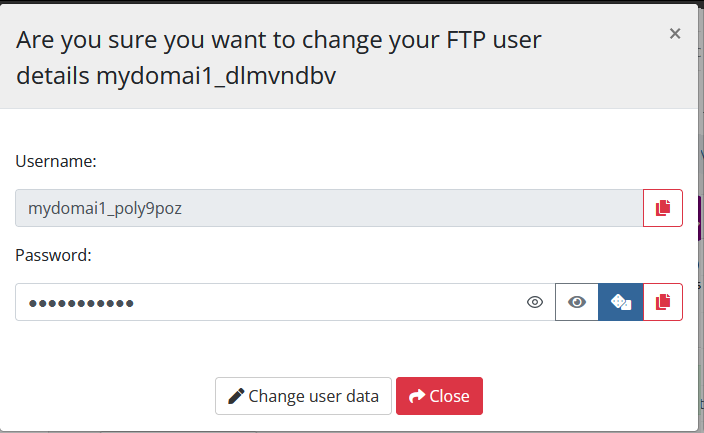](https://doc.puq.info/uploads/images/gallery/2024-07/image-1719922599107.png) ##### FTP user delete After clicking on the button, confirmation of the action is available in a pop-up window. [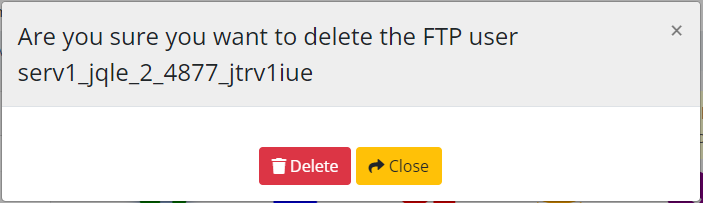](https://doc.puq.info/uploads/images/gallery/2023-04/image-1681290366731.png) #### 2. For each domain User FTP Configuration The section that displays FTP users for each domain has a little more settings and options. In this section, it is possible to enter a username and password, as well as specify the target folder to which this FTP user will have access. The end client, having entered the FTP user management advanced section of the client panel, has access to the following information and parameters: - Navigation bar and status information on each card. - Button to go to add a new user - Cards with information about each FTP user - Username - The domain name to which this user is associated - Destination folder path for user - Edit - Delete [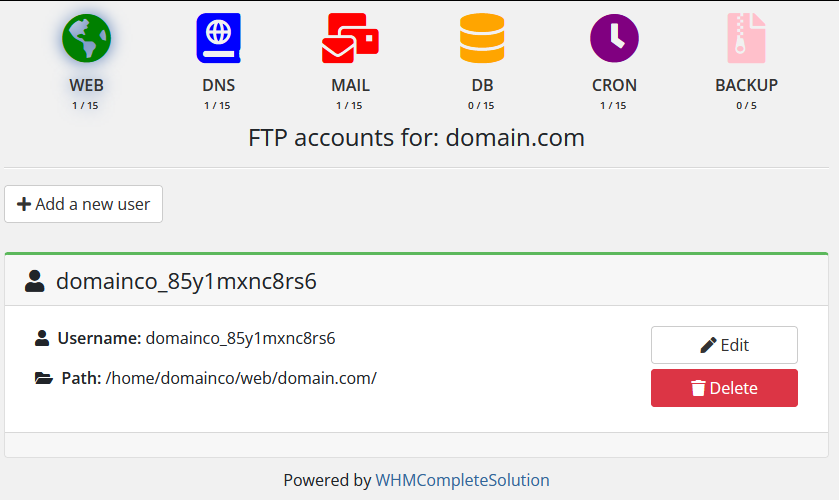](https://doc.puq.info/uploads/images/gallery/2024-03/image-1710848792977.png) ##### Adding a new FTP user (Advanced) After clicking on the button in the pop-up window, you must enter the username and password, as well as specify the final path (optional).Attention! If the folder does not exist, the user will not be able to connect to the system, so the entered path is checked for compliance, and if the path is not found, the user will be deleted immediately after the creation attempt.
[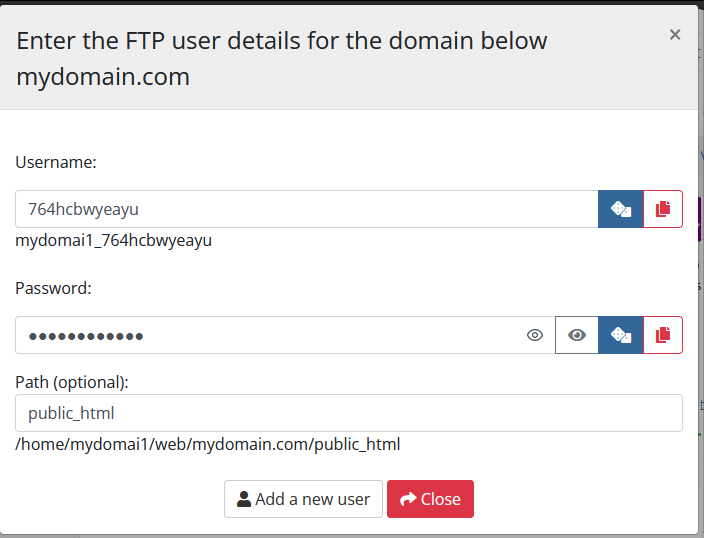](https://doc.puq.info/uploads/images/gallery/2024-07/image-1719922712350.png) ##### FTP user editing (Advanced) After clicking on the button, the following configuration is available in the pop-up window: - Password change - Change of pathAttention! If the path is not found, then the folder path for the user will be automatically reset to the root of the domain.
[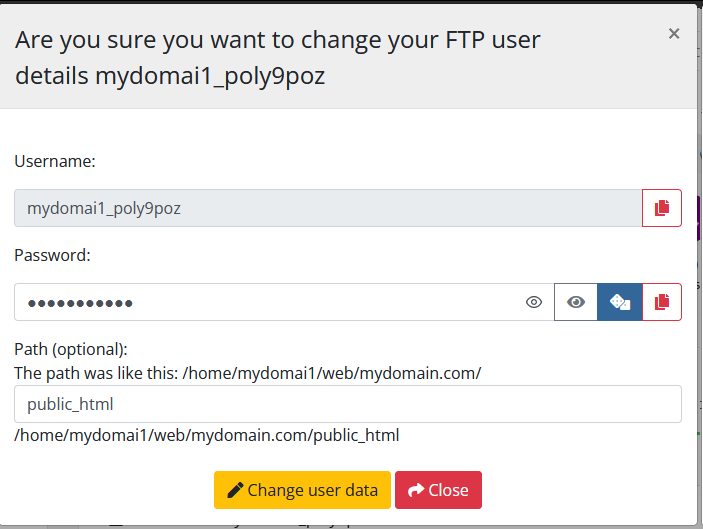](https://doc.puq.info/uploads/images/gallery/2024-07/image-1719922678646.png) ##### FTP user delete (Advanced) After clicking on the button, confirmation of the action is available in a pop-up window. [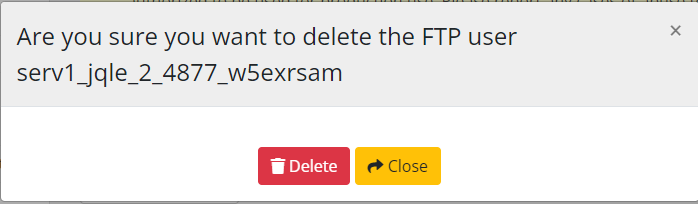](https://doc.puq.info/uploads/images/gallery/2023-04/image-1681290494496.png) # DNS section ### HestiaCP module **[WHMCS](https://puqcloud.com/link.php?id=77)** ##### [Order now](https://puqcloud.com/whmcs-module-hestiacp.php) | [Download](https://download.puqcloud.com/WHMCS/servers/PUQ_WHMCS-HestiaCP/) | [FAQ](https://faq.puqcloud.com/) The end client, having entered the DNS section of the client panel, has access to the following information and parameters: - Navigation bar and status information on each card. - Button to go to add a new domain - Button to go to FTP user management - Cards with information about the client's WEB domains - DNS zone name - DNS zone status in the system HestiaCP is suspended or not suspended (Active)[](https://doc.puq.info/uploads/images/gallery/2023-03/image-1678190199431.png) - IP Address - SOA - TTL - Number of records in the domain zone - Expiration Date - Time and date the entry was created - Buttons for managing DNS zone - Button to go to the page with domain zone records - Edit - Suspend / Unsuspend - Delete [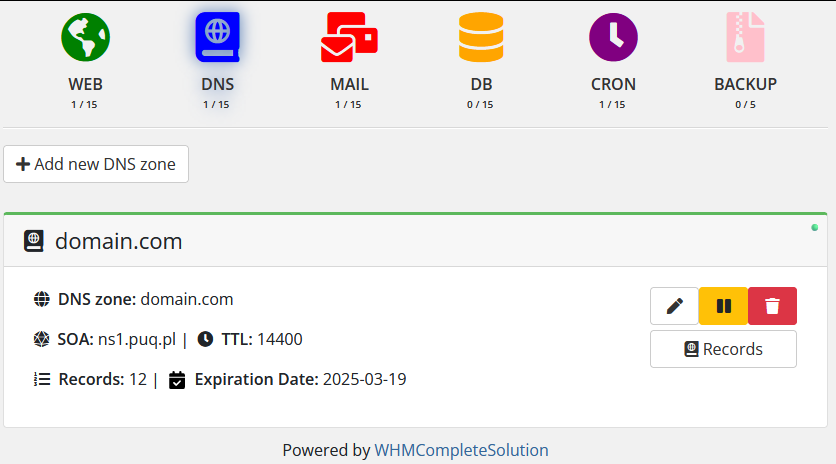](https://doc.puq.info/uploads/images/gallery/2024-03/image-1710848844533.png) #### Adding a new DNS zone After clicking on the button in the pop-up window, you must enter the name of the domain for which you want to create a domain zone, IP Address, Nameservers (up to 10). [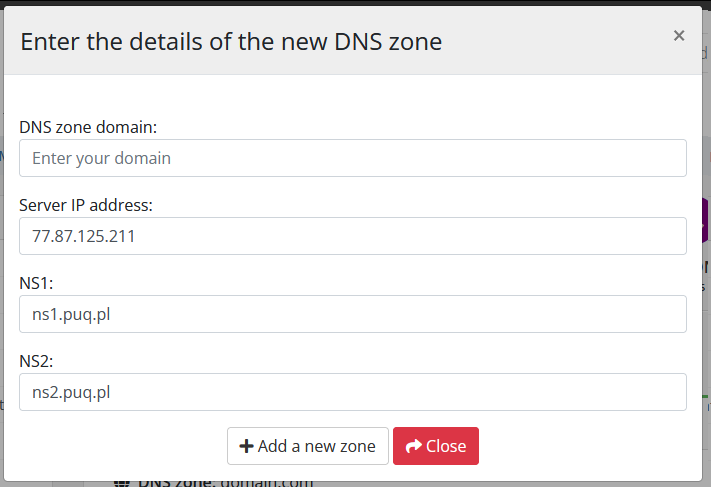](https://doc.puq.info/uploads/images/gallery/2024-03/image-1710848866958.png) #### DNS zone editing After clicking on the button, the following configuration is available in the pop-up window: - IP Address - SOA - TTL - Expiration Date [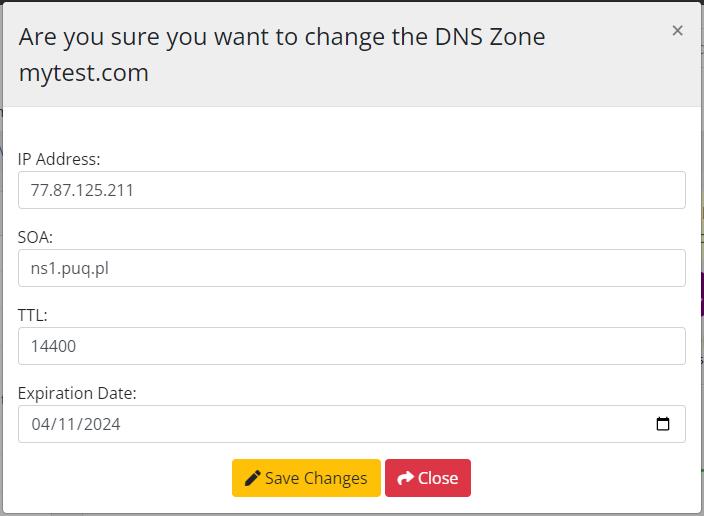](https://doc.puq.info/uploads/images/gallery/2023-04/image-1681293785505.png) #### DNS zone suspend After clicking on the button, confirmation of the action is available in a pop-up window. [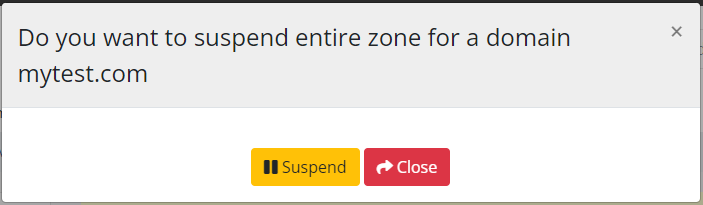](https://doc.puq.info/uploads/images/gallery/2023-04/image-1681293809928.png) #### DNS zone unsuspend After clicking on the button, confirmation of the action is available in a pop-up window. [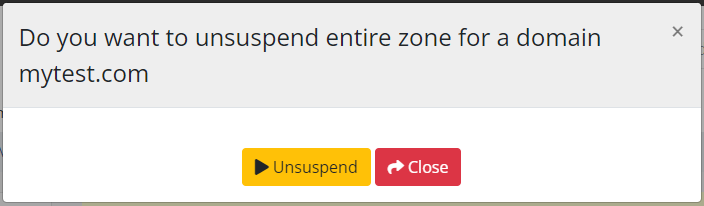](https://doc.puq.info/uploads/images/gallery/2023-04/image-1681293832417.png) #### DNS zone delete After clicking on the button, confirmation of the action is available in a pop-up window. [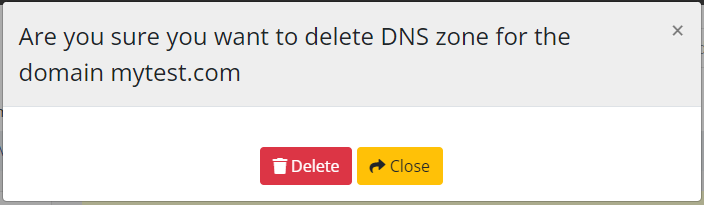](https://doc.puq.info/uploads/images/gallery/2023-04/image-1681293847126.png)If when creating domain zones you see: **Error: DNS\_RECORDS limit is reached :: upgrade user package**. This means that a limit has been set. When setting limits, take into account the number of standard DNS records, by default this value is 15 records.
# DNS Records section ### HestiaCP module **[WHMCS](https://puqcloud.com/link.php?id=77)** ##### [Order now](https://puqcloud.com/whmcs-module-hestiacp.php) | [Download](https://download.puqcloud.com/WHMCS/servers/PUQ_WHMCS-HestiaCP/) | [FAQ](https://faq.puqcloud.com/) The end client, having entered the DNS Records section of the client panel, has access to the following information and parameters: - Navigation bar and status information on each card. - Button to go to add a new DNS record - Cards with information about the client's DNS records - Record - DNS record status in the system HestiaCP is suspended or not suspended (Active)[](https://doc.puq.info/uploads/images/gallery/2023-03/image-1678196214392.png) - Value - Type - TTL - Time and date the entry was created - Buttons for managing DNS record - Edit - Suspend / Unsuspend - Delete [](https://doc.puq.info/uploads/images/gallery/2024-03/image-1710849105933.png) #### Adding a new DNS record After clicking on the button in the pop-up window, you must enter the record, type, value that you want to add. [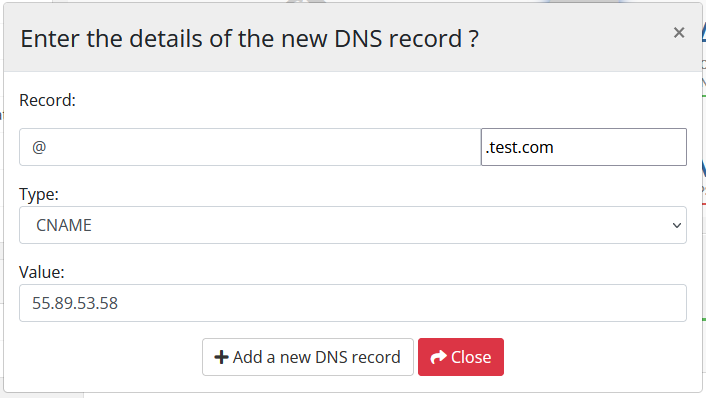](https://doc.puq.info/uploads/images/gallery/2022-10/image-1666650461502.png) #### DNS record editing After clicking on the button, the following configuration is available in the pop-up window: - Record - Type - Value - TTL [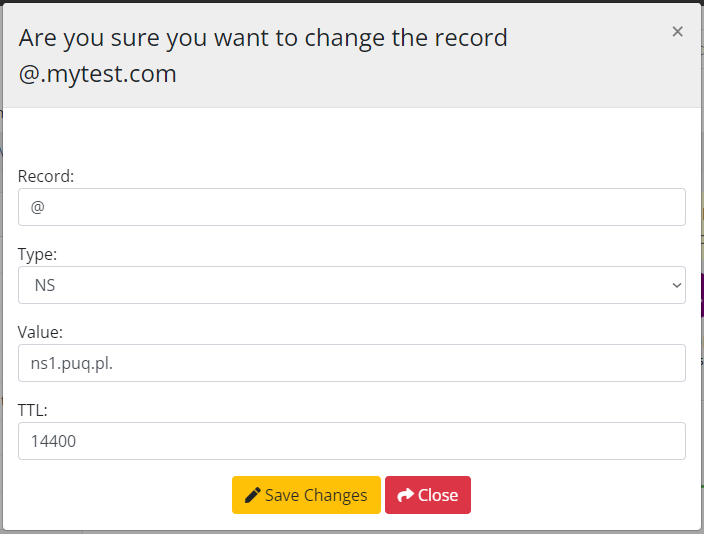](https://doc.puq.info/uploads/images/gallery/2023-04/image-1681293917312.png) #### DNS record suspend After clicking on the button, confirmation of the action is available in a pop-up window. [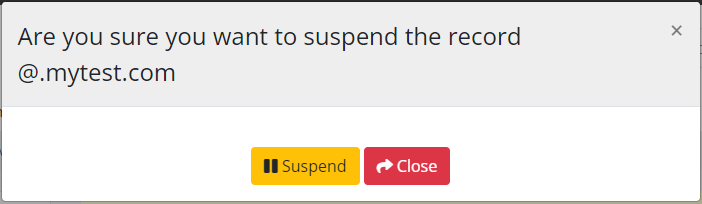](https://doc.puq.info/uploads/images/gallery/2023-04/image-1681293944673.png) #### DNS record unsuspend After clicking on the button, confirmation of the action is available in a pop-up window. [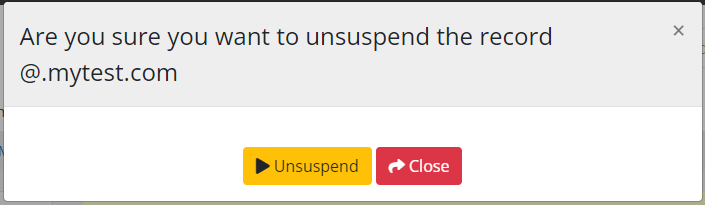](https://doc.puq.info/uploads/images/gallery/2023-04/image-1681293963874.png) #### DNS record delete After clicking on the button, confirmation of the action is available in a pop-up window. [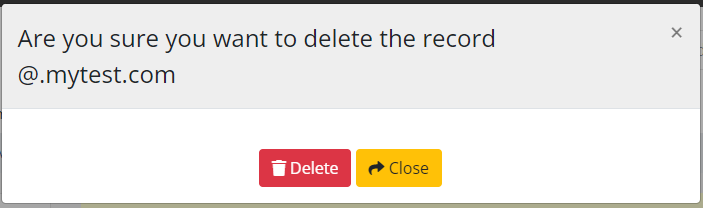](https://doc.puq.info/uploads/images/gallery/2023-04/image-1681293986473.png) # MAIL section ### HestiaCP module **[WHMCS](https://puqcloud.com/link.php?id=77)** ##### [Order now](https://puqcloud.com/whmcs-module-hestiacp.php) | [Download](https://download.puqcloud.com/WHMCS/servers/PUQ_WHMCS-HestiaCP/) | [FAQ](https://faq.puqcloud.com/) The end client, having entered the MAIL section of the client panel, has access to the following information and parameters: - Navigation bar and status information on each card. - Button to go to add a new mail domain - Cards with information about the client's mail domains - Mail domain name - Button to go to WebMail - SSL certificate status [ ](https://doc.puq.info/uploads/images/gallery/2023-04/image-1681294060547.png) - Mail domain name status in the system HestiaCP is suspended or not suspended (Active)[](https://doc.puq.info/uploads/images/gallery/2023-03/image-1678190330222.png) - Number of email accounts in the domain - Antivirus - Antispam - Reject Spam - DKIM - Disk Space (Size) - Time and date the entry was created - Buttons for managing mail domain - Button to go to the domain mail account management page - Edit - Suspend / Unsuspend - Delete [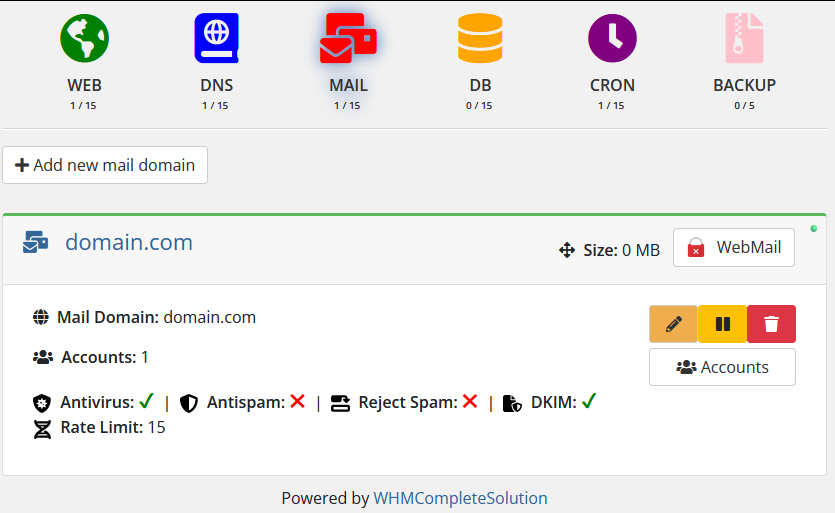](https://doc.puq.info/uploads/images/gallery/2024-03/image-1710849229957.png) #### Adding a new mail domain After clicking on the button in the pop-up window, you must enter the name of the email domain you want to add, as well as set additional parameters. [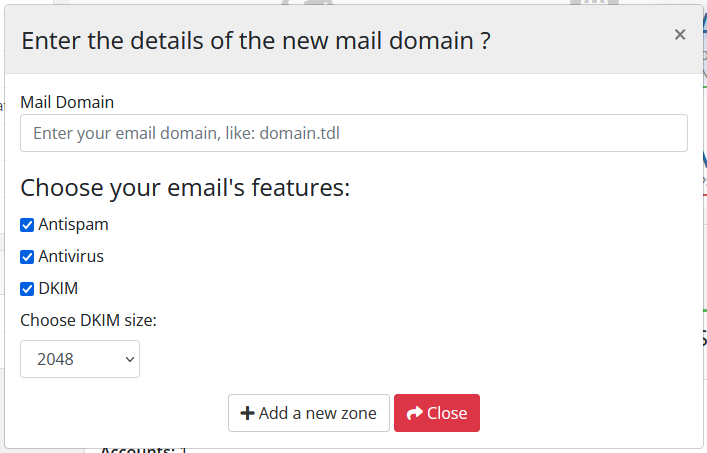](https://doc.puq.info/uploads/images/gallery/2022-10/image-1666684972298.png) #### Mail domain editing After clicking on the button, the following configuration is available in the pop-up window: - Let's Encrypt certificate generation and delete (Enable SSL / Disable SSL)Attention! Requires a properly configured DNS zone for HestiaCP to properly obtain a certificate.
- Antispam - Antivirus - DKIM - Reject Spam - Catch-All Email - Configure SMTP relay [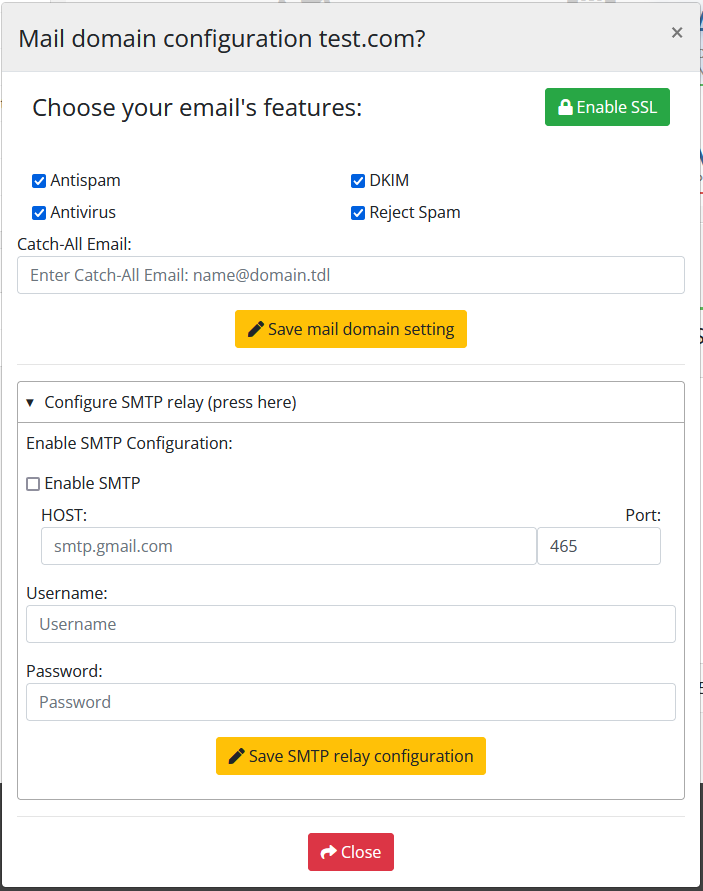](https://doc.puq.info/uploads/images/gallery/2022-10/image-1666685204842.png) #### Mail domain suspend After clicking on the button, confirmation of the action is available in a pop-up window. [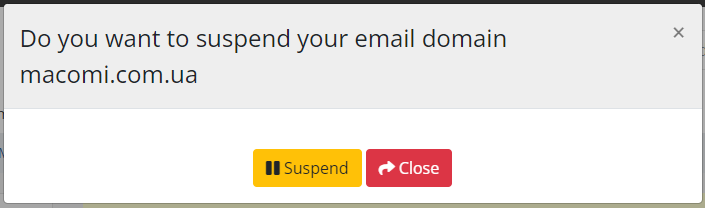](https://doc.puq.info/uploads/images/gallery/2023-04/image-1681294170906.png) #### Mail domain unsuspend After clicking on the button, confirmation of the action is available in a pop-up window. [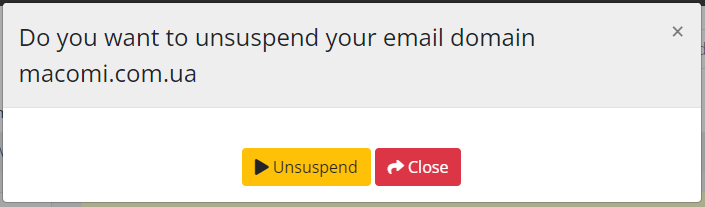](https://doc.puq.info/uploads/images/gallery/2023-04/image-1681294144349.png) #### Mail domain suspend delete After clicking on the button, confirmation of the action is available in a pop-up window. [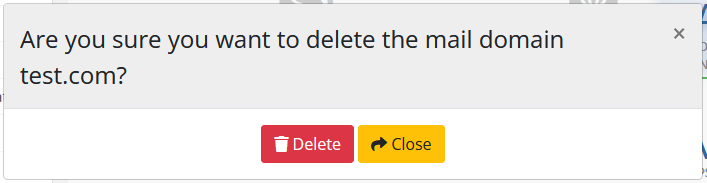](https://doc.puq.info/uploads/images/gallery/2022-10/image-1666685460394.png) # MAIL Account section ### HestiaCP module **[WHMCS](https://puqcloud.com/link.php?id=77)** ##### [Order now](https://puqcloud.com/whmcs-module-hestiacp.php) | [Download](https://download.puqcloud.com/WHMCS/servers/PUQ_WHMCS-HestiaCP/) | [FAQ](https://faq.puqcloud.com/) The end client, having entered the MAIL account section of the client panel, has access to the following information and parameters: - Navigation bar and status information on each card. - Button to go to add a new mail account - Button to go to show domain settings for client connection - Cards with information about the client's mail account - Mail account name - Mail account name status in the system HestiaCP is suspended or not suspended (Active)[](https://doc.puq.info/uploads/images/gallery/2023-03/image-1678190330222.png) - Additional account information - Buttons for managing mail account - Edit - Suspend / Unsuspend - Delete [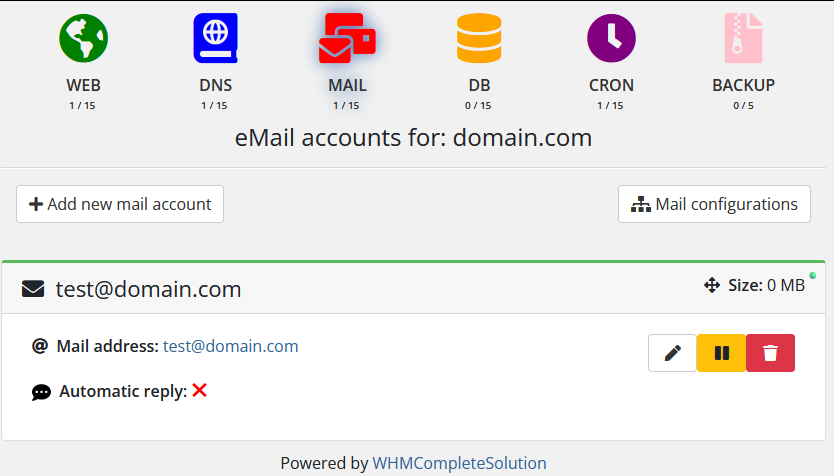](https://doc.puq.info/uploads/images/gallery/2024-03/image-1710849428687.png) #### Adding a new mail account After clicking on the button in the pop-up window, you must enter the name of the email domain you want to add, as well as set additional parameters. [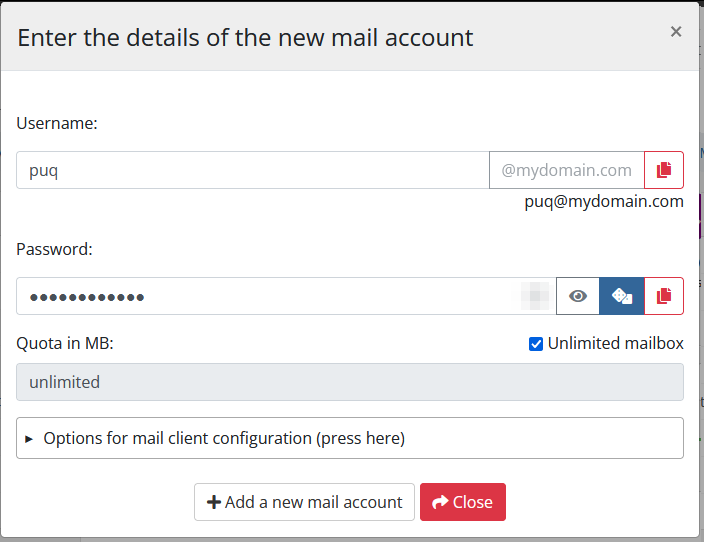](https://doc.puq.info/uploads/images/gallery/2024-07/image-1719922881276.png) #### Mail account editing After clicking on the button, the following configuration is available in the pop-up window: - Forward to...for e-mail account - Aliases for e-mail account - Add auto reply for [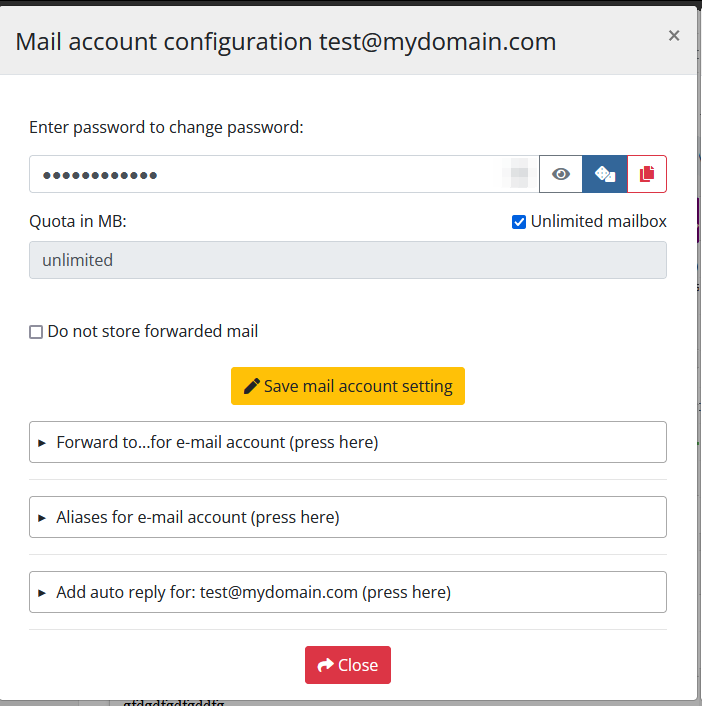](https://doc.puq.info/uploads/images/gallery/2024-07/image-1719922922054.png) #### Mail account suspend After clicking on the button, confirmation of the action is available in a pop-up window. [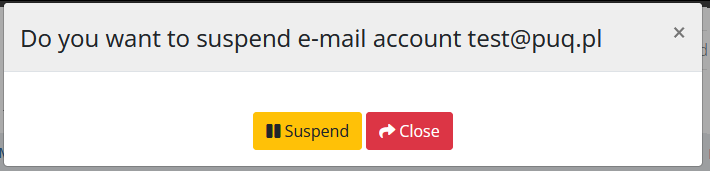](https://doc.puq.info/uploads/images/gallery/2024-03/image-1710852921866.png) #### Mail account unsuspend After clicking on the button, confirmation of the action is available in a pop-up window. [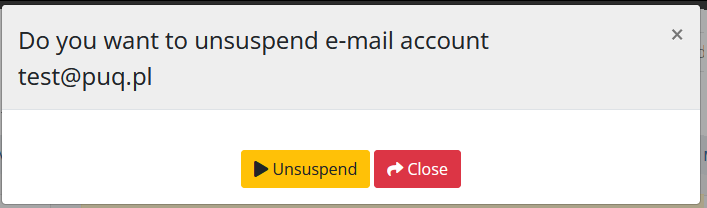](https://doc.puq.info/uploads/images/gallery/2024-03/image-1710852939122.png) #### Mail account suspend delete After clicking on the button, confirmation of the action is available in a pop-up window. [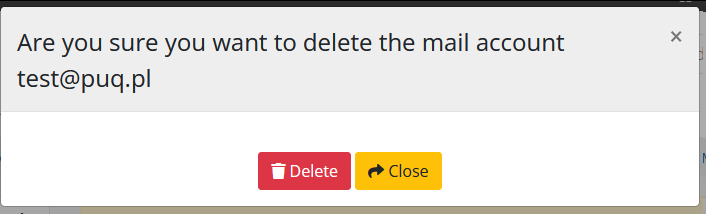](https://doc.puq.info/uploads/images/gallery/2024-03/image-1710852897783.png) # DB section ### HestiaCP module **[WHMCS](https://puqcloud.com/link.php?id=77)** ##### [Order now](https://puqcloud.com/whmcs-module-hestiacp.php) | [Download](https://download.puqcloud.com/WHMCS/servers/PUQ_WHMCS-HestiaCP/) | [FAQ](https://faq.puqcloud.com/) The end client, having entered the DB section of the client panel, has access to the following information and parameters: - Navigation bar and status information on each card. - Button to go to add a new database - Button to go to phpPgAdmin / phpMyAdmin - Cards with information about the client's databases - Database name - Database status in the system HestiaCP is suspended or not suspended (Active)[](https://doc.puq.info/uploads/images/gallery/2023-03/image-1678190390971.png) - Username - Type - Charset - Host - Disk Space (Size) - Time and date the entry was created - Buttons for managing database - Edit - Suspend / Unsuspend - Delete [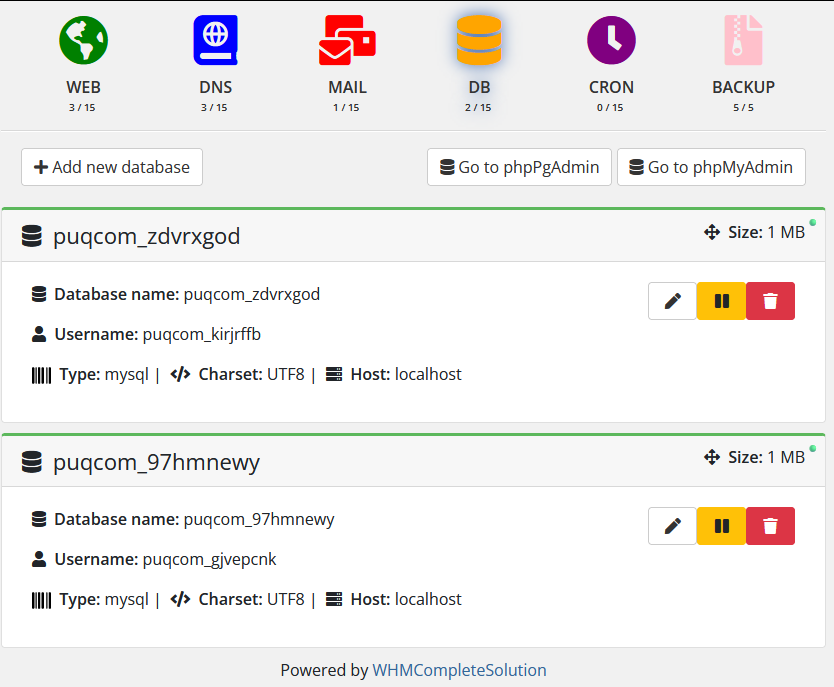](https://doc.puq.info/uploads/images/gallery/2024-03/image-1710852989011.png) #### Adding a new database After clicking on the button, a pop-up window will offer random data to create a database, as well as the user has the opportunity to enter their own values in the advanced section. [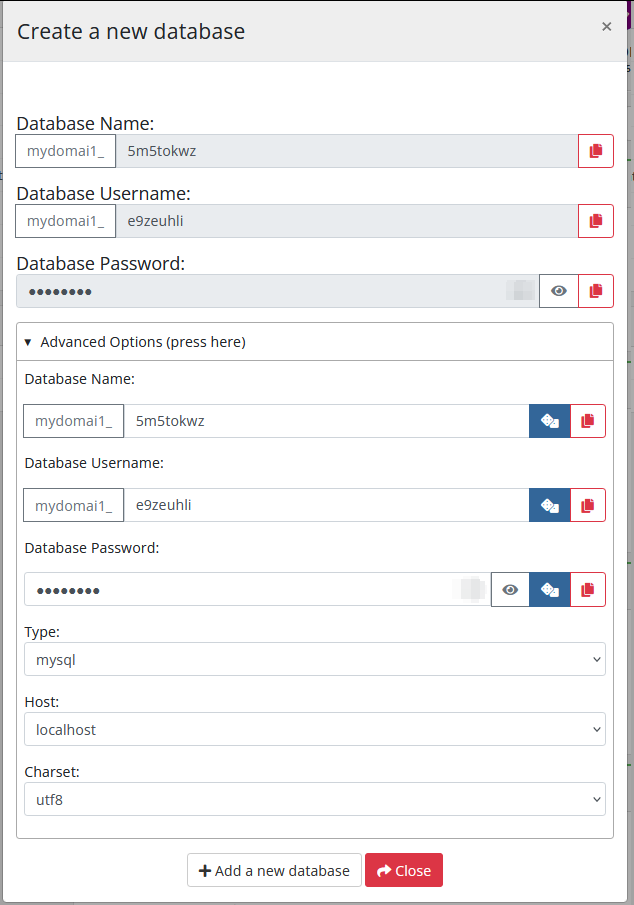](https://doc.puq.info/uploads/images/gallery/2024-07/image-1719923002500.png) #### Database editing After clicking on the button, the following configuration is available in the pop-up window: - Database Username - Database Password [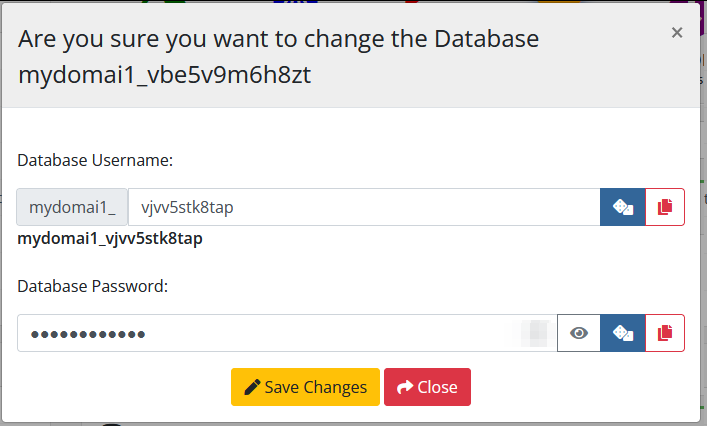](https://doc.puq.info/uploads/images/gallery/2024-07/image-1719923039958.png) #### Database suspend After clicking on the button, confirmation of the action is available in a pop-up window. [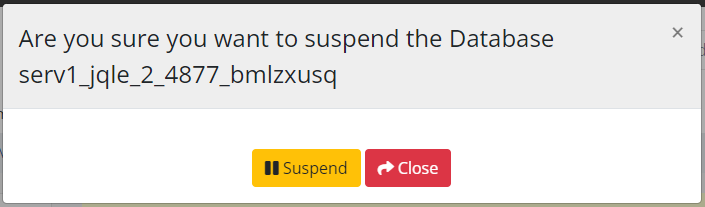](https://doc.puq.info/uploads/images/gallery/2023-04/image-1681294244422.png) #### Database unsuspend After clicking on the button, confirmation of the action is available in a pop-up window. [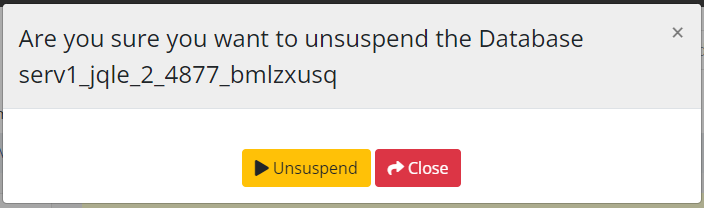](https://doc.puq.info/uploads/images/gallery/2023-04/image-1681294265978.png) #### Database delete After clicking on the button, confirmation of the action is available in a pop-up window. [](https://doc.puq.info/uploads/images/gallery/2023-04/image-1681294283455.png) # Cron Job section ### HestiaCP module **[WHMCS](https://puqcloud.com/link.php?id=77)** ##### [Order now](https://puqcloud.com/whmcs-module-hestiacp.php) | [Download](https://download.puqcloud.com/WHMCS/servers/PUQ_WHMCS-HestiaCP/) | [FAQ](https://faq.puqcloud.com/) The end client, having entered the MAIL section of the client panel, has access to the following information and parameters: - Navigation bar and status information on each card. - Button to go to add a new Cron Job - Cards with information about the client's Cron Jobs - Cron Job number - Cron Job status in the system HestiaCP is suspended or not suspended (Active)[](https://doc.puq.info/uploads/images/gallery/2023-03/image-1678190467849.png) - Command - Minute - Hour - Day - Month - Day of Week - Time and date the entry was created - Buttons for managing Cron Jobs - Edit - Suspend / Unsuspend - Delete [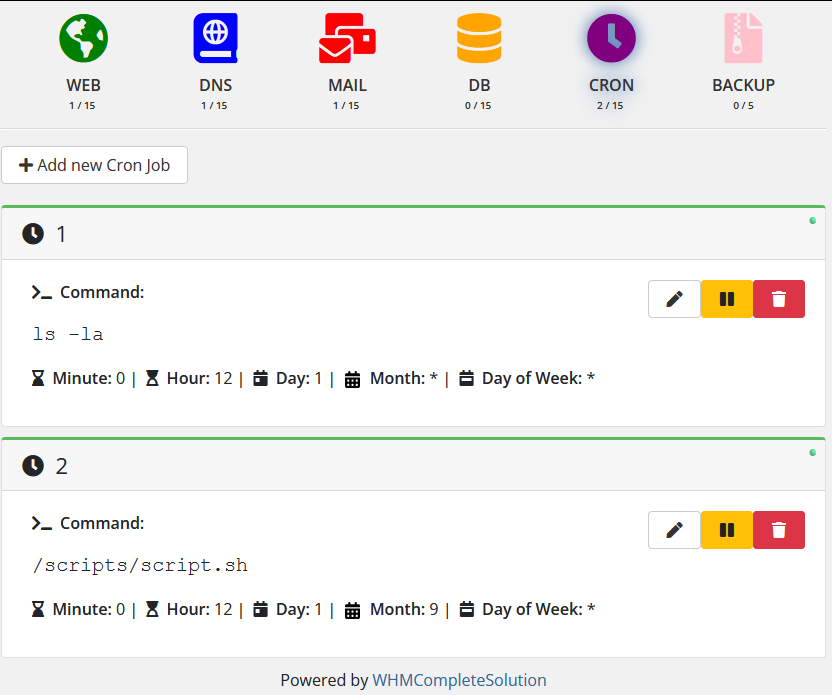](https://doc.puq.info/uploads/images/gallery/2024-03/image-1710853143228.png) #### Adding a new Cron Job After clicking on the button in the pop-up window, you must enter the command to be executed, as well as the time interval, to facilitate the execution of the action, a convenient generator is provided. [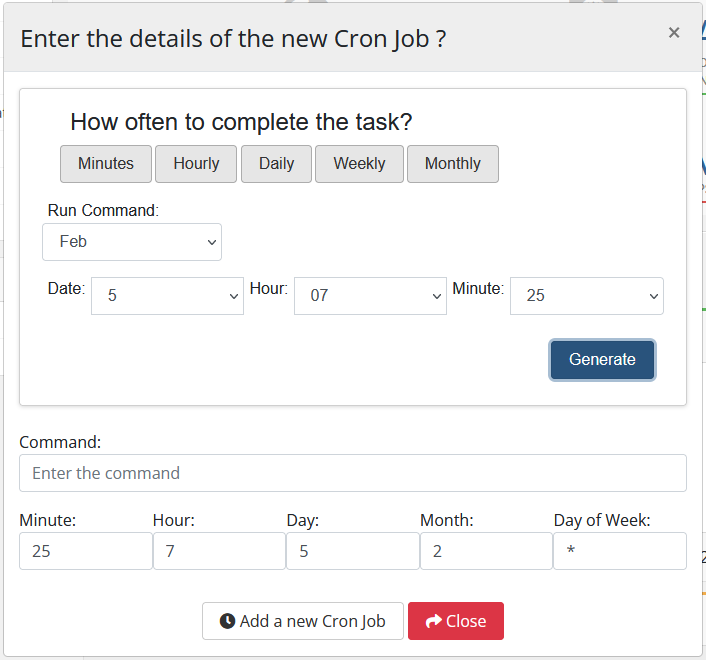](https://doc.puq.info/uploads/images/gallery/2022-10/image-1666690340332.png) #### Cron Job editing After clicking on the button, the following configuration is available in the pop-up window: - Scheduled Task Generator - Command - Minute - Hour - Day - Month - Day of Week [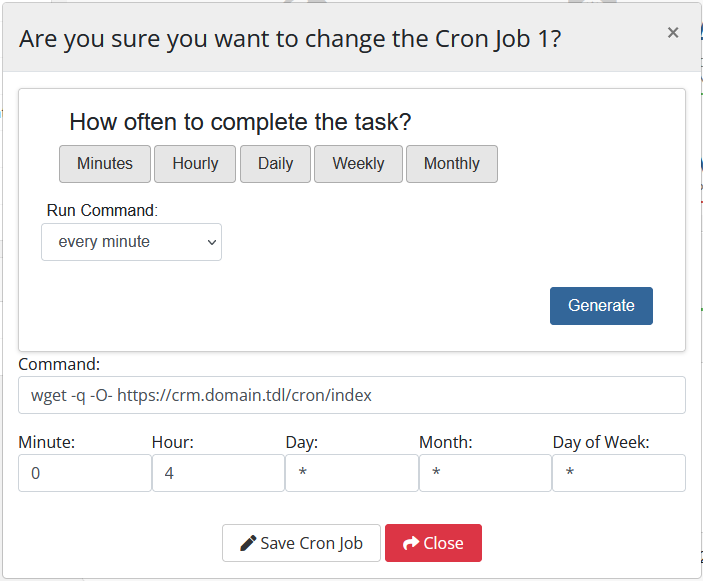](https://doc.puq.info/uploads/images/gallery/2022-10/image-1666690583514.png) #### Cron Job suspend After clicking on the button, confirmation of the action is available in a pop-up window. [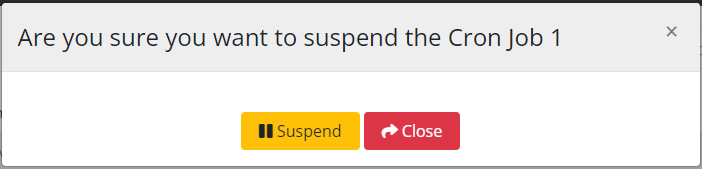](https://doc.puq.info/uploads/images/gallery/2023-04/image-1681289857618.png) #### Cron Job unsuspend After clicking on the button, confirmation of the action is available in a pop-up window. [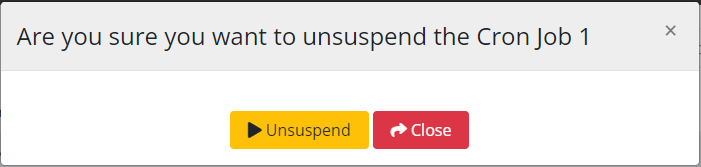](https://doc.puq.info/uploads/images/gallery/2023-04/image-1681289882285.png) #### Cron Job delete After clicking on the button, confirmation of the action is available in a pop-up window. [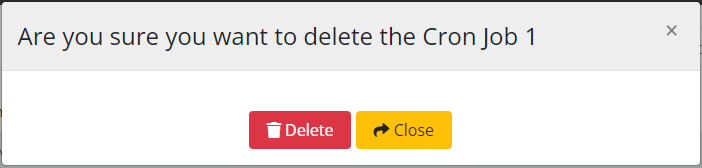](https://doc.puq.info/uploads/images/gallery/2023-04/image-1681289906071.png) # BACKUP section ### HestiaCP module **[WHMCS](https://puqcloud.com/link.php?id=77)** ##### [Order now](https://puqcloud.com/whmcs-module-hestiacp.php) | [Download](https://download.puqcloud.com/WHMCS/servers/PUQ_WHMCS-HestiaCP/) | [FAQ](https://faq.puqcloud.com/) The end client, having entered the BACKUP section of the client panel, has access to the following information and parameters: - Navigation bar and status information on each card. - Button to go to add a new backup - Cards with information about the client's backups - Backup name - User directories - Web sites - DNS zones - Databases - Disk Space (Size) - Time and date the entry was created - Buttons for managing backups - Download - Restore - Delete [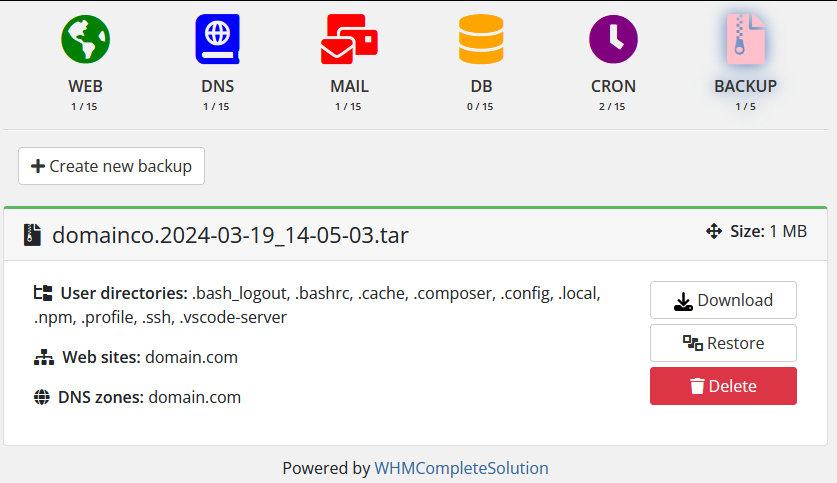](https://doc.puq.info/uploads/images/gallery/2024-03/image-1710853677001.png) #### Adding a new backup After clicking on the button, confirmation of the action is available in a pop-up window. [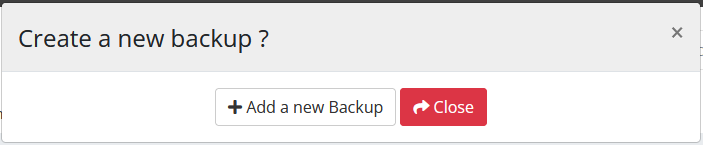](https://doc.puq.info/uploads/images/gallery/2022-10/image-1666691227889.png) #### Backup restore After clicking on the button, confirmation of the action is available in a pop-up window. [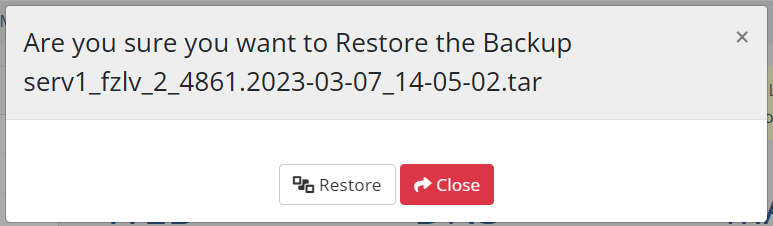](https://doc.puq.info/uploads/images/gallery/2023-03/image-1678190765909.png) #### Backup delete After clicking on the button, confirmation of the action is available in a pop-up window. [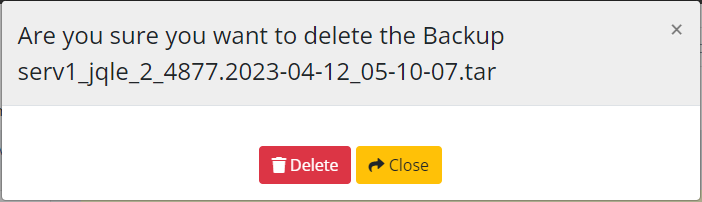](https://doc.puq.info/uploads/images/gallery/2023-04/image-1681289965432.png) # Admin Area # Product Information ### HestiaCP module **[WHMCS](https://puqcloud.com/link.php?id=77)** ##### [Order now](https://puqcloud.com/whmcs-module-hestiacp.php) | [Download](https://download.puqcloud.com/WHMCS/servers/PUQ_WHMCS-HestiaCP/) | [FAQ](https://faq.puqcloud.com/) ##### Here is the data presented for the service admin in WHMCS [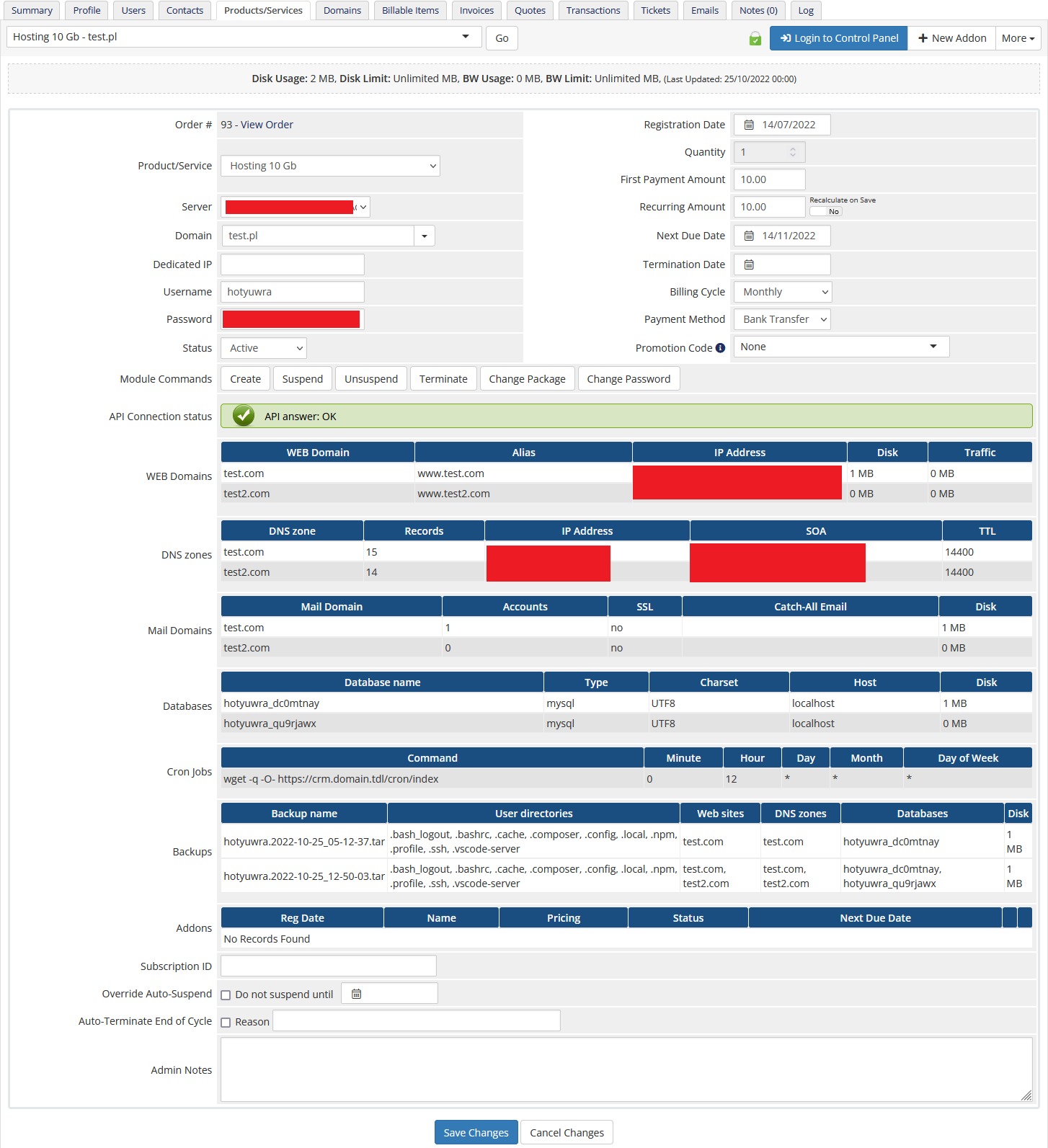](https://doc.puq.info/uploads/images/gallery/2022-10/image-1666693676812.png) # Product configuration in WHMCS ### HestiaCP module **[WHMCS](https://puqcloud.com/link.php?id=77)** ##### [Order now](https://puqcloud.com/whmcs-module-hestiacp.php) | [Download](https://download.puqcloud.com/WHMCS/servers/PUQ_WHMCS-HestiaCP/) | [FAQ](https://faq.puqcloud.com/) ##### Here is the data provided when configuring the product for the service administrator in WHMCS. [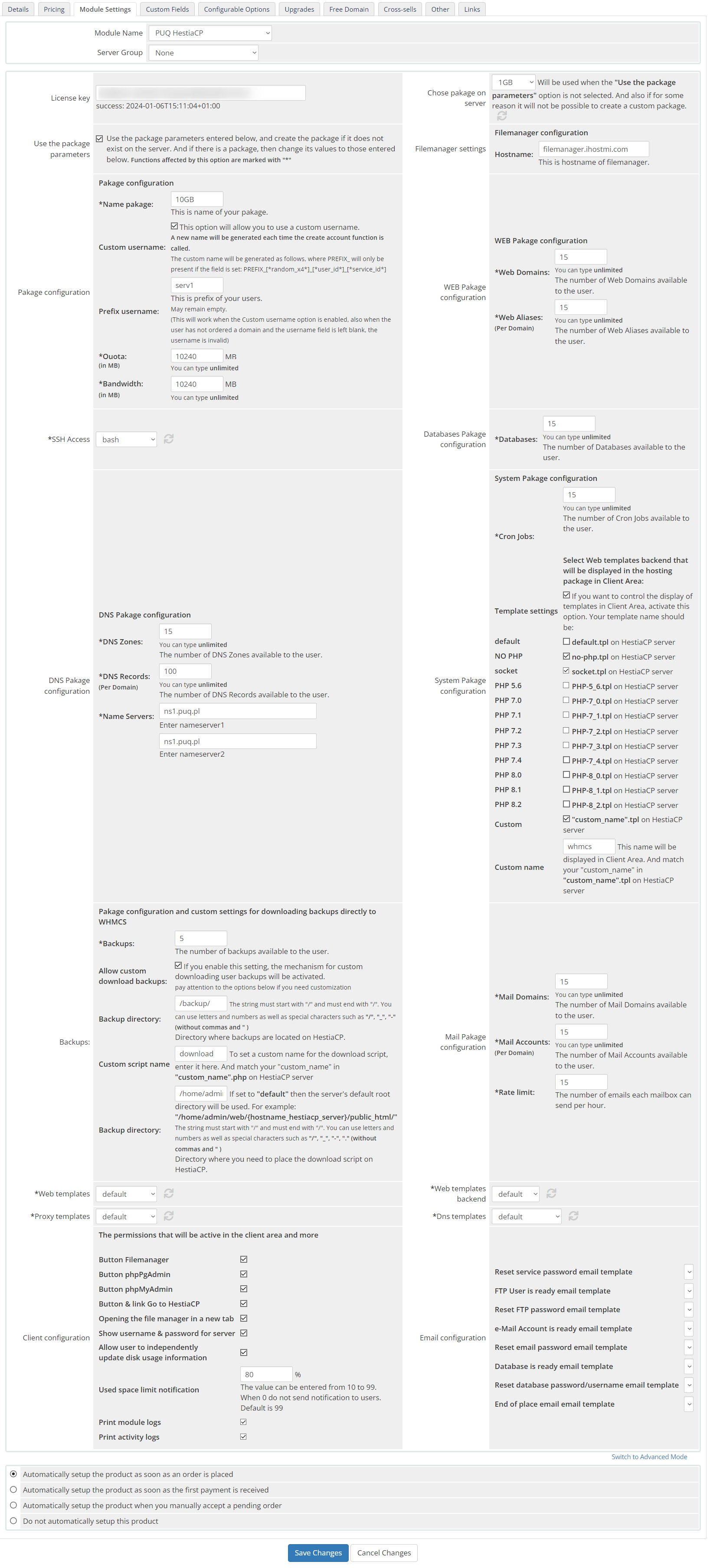](https://doc.puq.info/uploads/images/gallery/2023-04/image-1682500645243.png) - **License key:** A pre-purchased license key for the **"PUQ HestiaCP"** module. For the module to work correctly, the key must be active - **Chose pakage on server:** The list of packages is pulled from the server. Will be used when the **"Use the package parameters"** option is not selected. And also if for some reason it will not be possible to create a custom package.**Attention!** To deploy a custom package, you must set the interface language for the account administrator to English.
- **Use the package parameters:** The option allows you to make a choice of settings. Whether you want to use the packages already configured on the server or upload a customized custom package. Use the package parameters entered below, and create the package if it does not exist on the server. And if there is a package, then change its values to those entered below.The module works as follows: It can use existing packages on the server or create new packages on the server with the HestiaCP panel. If you are using existing packages on the server, disable this option. If you want the module to create packages on its own - enable this option to create a package with the parameters given below.
- **Filemanager settings:** File manager settings - **Hostname:** The hostname of the file manager - **Pakage configuration:** Setting up a custom package - **Name pakage:** The package name entered will be used to configure the custom package if the option is selected **"Use the package parameters"** - **Custom username:** A new name will be generated each time the create account function is called. The custom name will be generated as follows, where PREFIX\_ will only be present if the field is set: *PREFIX\_\[\*random\_x4\*\]\_\[\*user\_id\*\]\_\[\*service\_id\*\]* - **Prefix username:** This is prefix of your users. May remain empty. This will work when the Custom username option is enabled, also when the user has not ordered a domain and the username field is left blank, the username is invalid - **Quota:** The disk quota that is given to the user in the system. Set in megabytes - **Bandwidth:** Bandwidth Limit that is given to the user in the system. Set in megabytes - **WEB Pakage configuration:** Setting up a web section for a custom package - **Web Domains:** The number of web domains allowed per user in the package - **Web Aliases:** The number of web aliases allowed for each domain in the package - **SSH Access:** Selecting a user access template for SSH Access. The list is loaded from the connected server - **Databases Pakage configuration:** Section for database configuration in a custom package - **Databases:** The number of databases allowed for the user - **DNS Pakage configuration:** DNS section configuration for custom package - **DNS Zones:** The number of DNS zones allowed in the package for the user - **DNS Records:** The number of DNS records in each domain zone allowed in the package for the user - **Name Servers:** Nameservers configuration in custom package - **System Pakage configuration:** System settings section, custom package - **Cron Jobs:** The number of cron jobs that are allowed for the user - **Backups:** Backup configuration in custom package - **Backups:** The number of backup copies that are allowed for the user - **Allow custom download backups:** this setting activates a mechanism that will allow you to download backups directly from your WHMCS account, using the "Download" buttonIn order for the user to be able to download a backup using this method, it is necessary to add the folder where the backups are stored to the open\_basedir in the configuration of your PHP template. By default, the folder where backups are stored is not included, and you are likely to receive an error: Got error 'PHP message: PHP Warning: finfo\_file(): open\_basedir restriction in effect. File(/backup/\*\*\*\*\*\*\*.tar) is not within the allowed path(s)... To give PHP access to the backup folder, you need to create a custom template by copying your preferred one, and then add the desired directory to the php\_admin\_value\[open\_basedir\] variable.
- **Backup directory: i**n this setting, you must write the absolute path of the folder in which backups are stored on the server - **Custom script name:** if you want to change the name of the script, you can enter the name here - **Path for deploying the download script:** path to deploy the download script to the server - **Mail Pakage configuration:** Mail settings section, custom package - **Mail Domains:** Number of email domains allowed for a user - **Mail Accounts:** Number of email accounts per email domain allowed for a user - **Rate limit:** Email limit per hour - **Web templates:** Choosing a template Web Template APACHE2. The list of templates is loaded from the server - **Web templates backend:** Choosing a Backend Template PHP-FPM. The list of templates is loaded from the server - **Proxy templates:** Choosing a Proxy Template NGINX. The list of templates is loaded from the server - **Dns templates:** Choosing a DNS Template BIND9. The list of templates is loaded from the server - **Client configuration:** The permissions that will be active in the client area and more - **Button Filemanager:** Show/hide file manager button in client area - **Button phpPgAdmin:** Show/hide phpPgAdmin button in client area - **Button phpMyAdmin:** Show/hide phpMyAdmin button in client area - **Button & link Go to HestiaCP:** Show/hide "Go to HestiaCP" button and full link in client area - **Opening the file manager in a new tab: **If this is enabled, the file manager will open in a new window - **Show username & password for server:** If this is enabled, the user will see information about his password and username - **Allow user to independently update disk usage information:** If this feature is enabled, it will allow the user to update the free space of the server upon request - **Used space limit notification:** Setting the limit, when exceeded, a notification will be sent to the user that the place is running out. The value can be entered from 10 to 99. When 0 do not send notification to users. Default is 99 - **Print module logs:** Enable or disable printing of module logs - **Print activity logs**: Enable or disable printing activity logs of module - **Email configuration:** Setting up email templates. Selection of pre-prepared templates to inform the user about some actions - **Reset service password email template:** When resetting the service password - **FTP User is ready email template:** When a new FTP user was created - **Reset FTP password email template:** When the FTP user password was changed - **e-Mail Account is ready email template:** When a new mail account was created - **Reset email password email template:** When the password is changed in the mail account - **Database is ready email template:** When the new database is created - **Reset database password/username email template:** When the database password or username has been changed - **End of place email email template:** When the space in the account is already running out #### **Features of the service package deployment on the HestiaCP server** **If the "Use the package parameters" option is enabled The package settings in this section will be used to deploy to the server, while the "Name pakage" field will be used as the package name. If the "Use the package parameters" option is disabled, the "Chose pakage on server" field will be used as the package name.** **After saving the settings, the package will not be deployed. Package deployment will start when a new service user is created.** **It is also possible to deploy manually the package on the server. To do this, you need to enter in the admin panel and any client that has this service and call the "Change Package" module function.** **If for some reason it is not possible to deploy a custom package on the server, in this case, the already existing package from the server, previously selected in the "Chose package on server" option, will be used.**