# Nextcloud WHMCS module
# Description
### Nextcloud module **[WHMCS](https://puqcloud.com/link.php?id=77)**
##### [Order now](https://puqcloud.com/whmcs-module-nextcloud.php) | [Download](https://download.puqcloud.com/WHMCS/servers/PUQ_WHMCS-Nextcloud/) | [FAQ](https://faq.puqcloud.com/)
### Preface
Thanks to the module, the company is able to offer public cloud services to its customers based on Nextcloud accounts.
The module is used to create customer accounts on the previously prepared Nextcloud server. The module enables You to define multiple public cloud packages and sell them at different prices. The module creates a customer account according to the selected package. The client can have many independent accounts in the cloud.
For the correct operation of the module, a pre-prepared Nextcloud installation is required (the module does not assist in the installation of the Nextcloud server and assumes that such installation is ready for operation through API.) Module use Nextcloud API to manage clients account.
We have prepared a detailed installation manual for the module, including all the steps needed to implement the module, including the preparation of the Nextcloud server, including all installation steps such as NGNIX, PHP, Nextcloud, SSL certificates etc.
### Functions:
- Auto create and deploy client account
- The module uses only the API to manage the accounts
- Module supports multilingualism **(Arabic, Azerbaijani, Catalan, Chinese, Croatian, Czech, Danish, Dutch, English, Estonian, Farsi, French, German, Hebrew, Hungarian, Italian, Macedonian, Norwegian, Polish, Romanian, Russian, Spanish, Swedish, Turkish, Ukrainian)**
- The module shows the current and history of data usage by the user
- The module notifies the user about exceeding the data limit
- Link to instructions for setting up the service in the client area.
### Available options in the admin panel:
- Create users
- Suspend users
- Terminate users
- Unsuspend users
- Change users password
- Change Package
- API connection status
- NextCloud Disk status
### Available options in the client panel:
- Change the NextCloud user password
- NextCloud Disk status
- Using disk space statistics
- - - - - -
WHMCS minimal version: 8 +
Nextcloud minimal version: 20+
[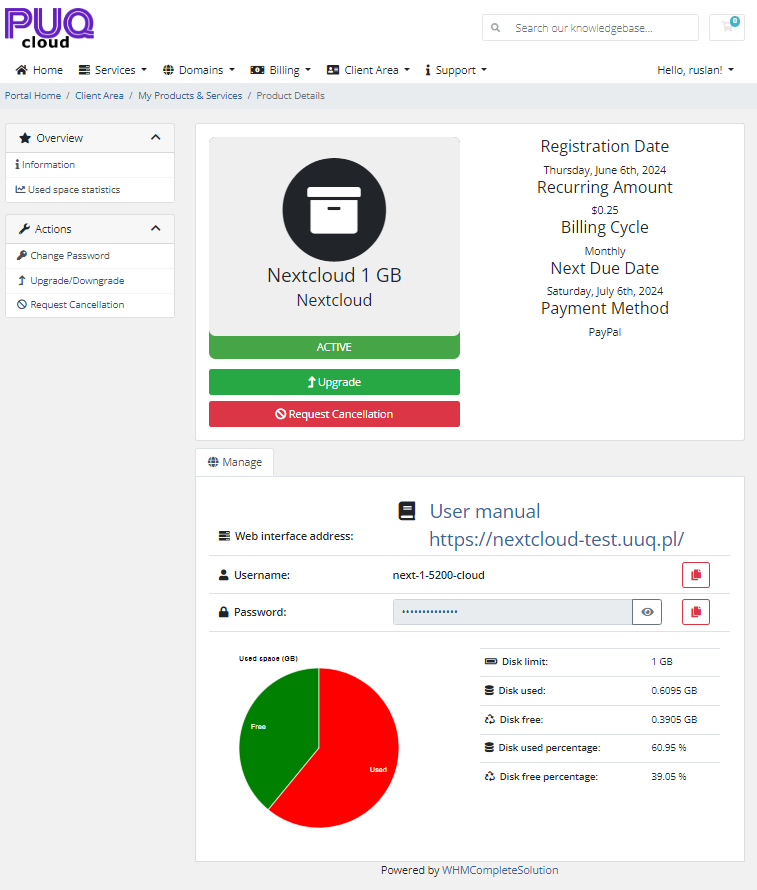](https://doc.puq.info/uploads/images/gallery/2024-06/image-1717715707284.png)
[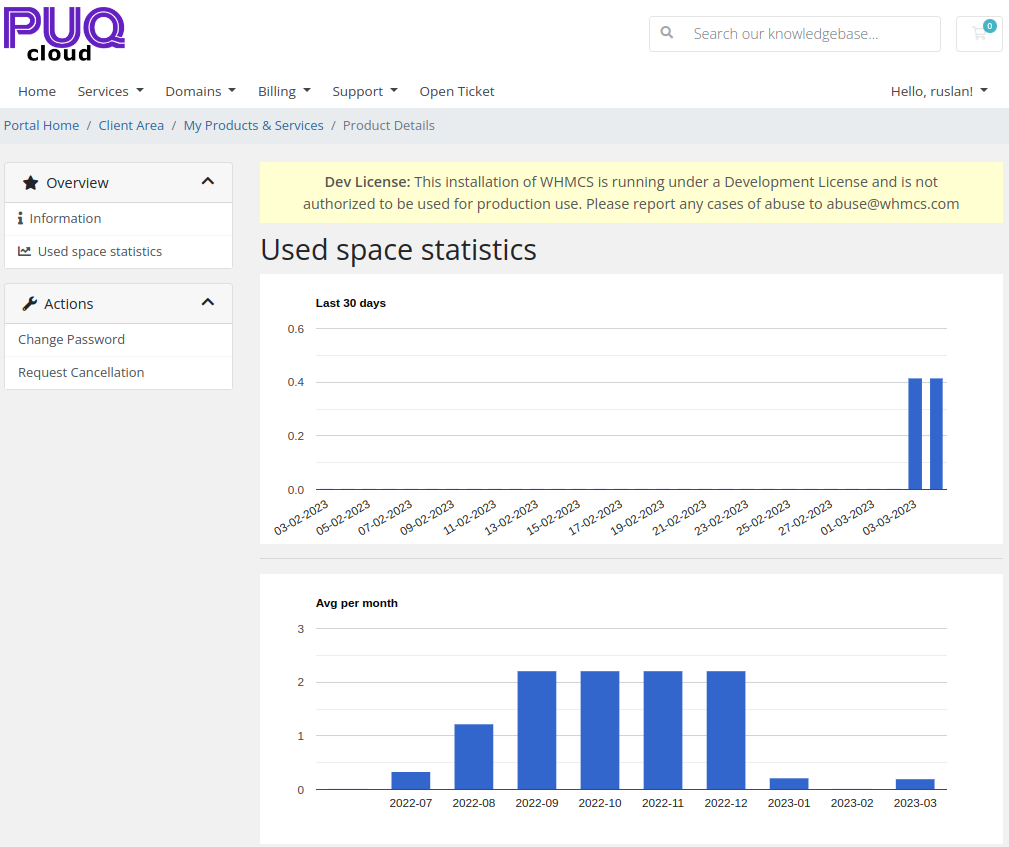](https://doc.puq.info/uploads/images/gallery/2023-03/image-1677932961016.png)
[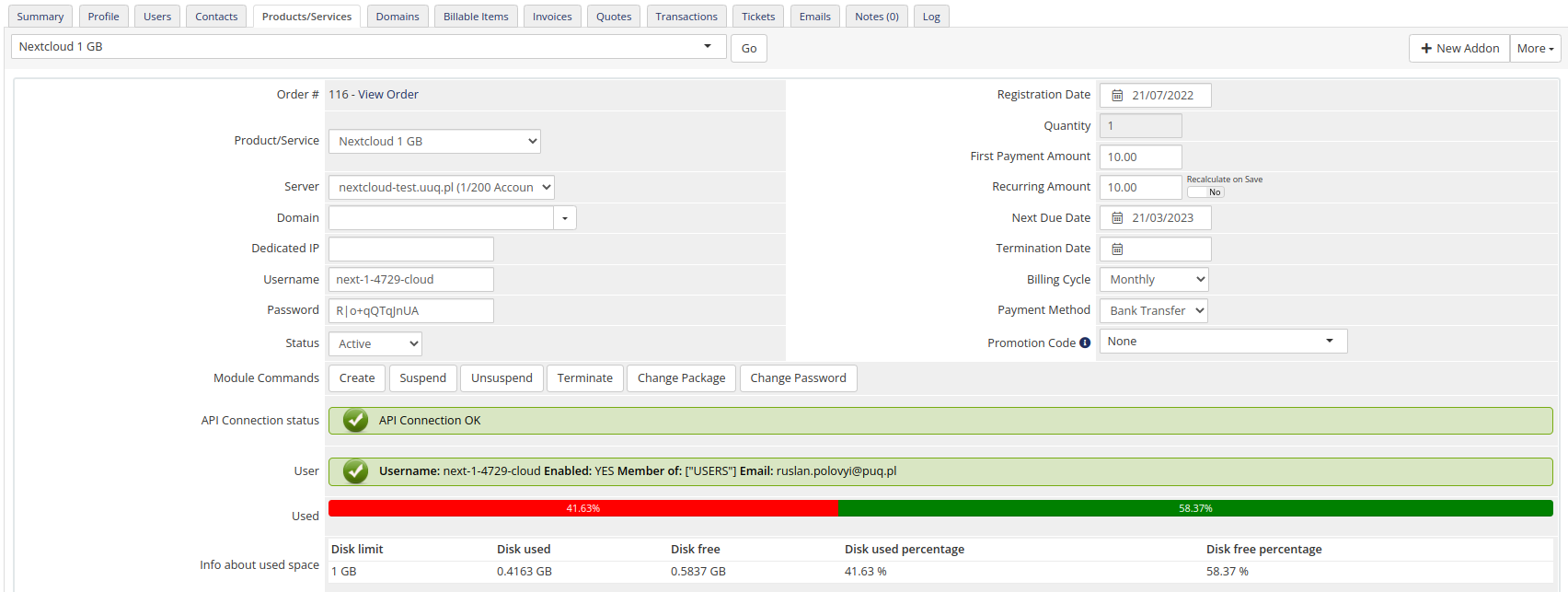](https://doc.puq.info/uploads/images/gallery/2023-03/image-1677932970426.png)# Changelog
### Nextcloud module **[WHMCS](https://puqcloud.com/link.php?id=77)**
##### [Order now](https://puqcloud.com/whmcs-module-nextcloud.php) | [Download](https://download.puqcloud.com/WHMCS/servers/PUQ_WHMCS-Nextcloud/) | [FAQ](https://faq.puqcloud.com/)
##### v2.1 Released 31-07-2025
1\. Fixed a bug with uninitialized statistics data variables, which caused a critical error when opening the statistics page in the client area for a newly ordered service. (php8.x)
- - - - - -
##### v2.0 Released 23-09-2024
**Module is coded ionCube v13**
Supported php version:
- php 7.4 WHMCS 8.11.0 -
- php 8.1 WHMCS 8.11.0 +
- php 8.2 WHMCS 8.11.0 +
- - - - - -
##### v1.5.1 Released 13-08-2024
1. Fixed bug with password, when "Show password" is "no"
- - - - - -
##### v1.5 Released 06-06-2024
1. Client area more adapted for mobile version
2. Buttons for copying login and password have been added to the client area
- - - - - -
##### v1.4 Released 21-12-2023
1. Support Nextcloud Hub 7 (28.0.0)
Client Area Enhancements:
1. Display the URL of the server with the port if it is not standard.
2. Added the ability to disable the display of service passwords by default.
3. Introduced a "Show" button for displaying service passwords in the Client Area.
4. Provided options to display service passwords in plain text.
You should save the 'Module Setting' in your products for the module to function correctly.
- - - - - -
##### v1.3 Released 09-10-2023
1. Fixed bug with incorrect client data, CRITICAL
2. Support **Nextcloud Hub 6 27.1.2**
3. Translations added/updated (**Arabic, Azerbaijani, Catalan, Chinese, Croatian, Czech, Danish, Dutch, English, Estonian, Farsi, French, German, Hebrew, Hungarian, Italian, Macedonian, Norwegian, Polish, Romanian, Russian, Spanish, Swedish, Turkish, Ukrainian**)
- - - - - -
##### v1.2 Released 05-03-2023
1. Support for PHP 8.1 and PHP 7.4
2. Support **Nextcloud Hub 3** v25
3. Changes made to templates, add icons
4. API timeout set 30
- - - - - -
##### v1.1 Released 05-01-2023
1. Support WHMCS V8.6
2. Support IonCube PHP Loader v12
3. Support for PHP 8.1
4. Changes made to templates
5. In the service settings, the choice of email template was changed to a drop-down menu.
6. Fixed a bug with not deleting the old group when changing the package.
7. Added translations: German, Ukranian
- - - - - -
##### v1.0 Released 01-08-2022
First version
To install and update a module, you must perform one and the same action.
##### 1. Download the latest version of the module.
PHP 8.2+
```
wget http://download.puqcloud.com/WHMCS/servers/PUQ_WHMCS-Nextcloud/php82/PUQ_WHMCS-Nextcloud-latest.zip
```
PHP 8.1
```Powershell
wget http://download.puqcloud.com/WHMCS/servers/PUQ_WHMCS-Nextcloud/php81/PUQ_WHMCS-Nextcloud-latest.zip
```
PHP 7.4
```Powershell
wget http://download.puqcloud.com/WHMCS/servers/PUQ_WHMCS-Nextcloud/php74/PUQ_WHMCS-Nextcloud-latest.zip
```
All versions are available via link: [http://download.puqcloud.com/WHMCS/servers/PUQ\_WHMCS-Nextcloud/](http://download.puqcloud.com/WHMCS/servers/PUQ_WHMCS-Nextcloud/)
##### 2. Unzip the archive with the module.
```Powershell
unzip PUQ_WHMCS-Nextcloud-latest.zip
```
##### 3. Copy and Replace "puqNextcloud" to "WHMCS\_WEB\_DIR/modules/servers/"
# Setup guide: Nextcloud setup
### Nextcloud module **[WHMCS](https://puqcloud.com/link.php?id=77)**
##### [Order now](https://puqcloud.com/whmcs-module-nextcloud.php) | [Download](https://download.puqcloud.com/WHMCS/servers/PUQ_WHMCS-Nextcloud/) | [FAQ](https://faq.puqcloud.com/)
#### Nextcloud including Nextcloud Office on Debian10 with nginx, MariaDB, PHP 8.1, Let's Encrypt, Redis, Fail2ban and ufw
##### 1. Preparation and installation of the nginx web server
to install the following software packages as a necessary basis for server operation:
```Powershell
apt-get install -y apt-transport-https bash-completion bzip2 ca-certificates cron curl dialog dirmngr ffmpeg ghostscript git gpg gnupg gnupg2 htop jq libfile-fcntllock-perl libfontconfig1 libfuse2 locate lsb-release net-tools rsyslog screen smbclient socat software-properties-common ssl-cert tree unzip wget zip
```
Enter the future server name in both the hosts file and the hostname file
```Powershell
nano /etc/hosts
```
```Powershell
127.0.0.1 localhost
public_IP your.domain.de
```
The server name must be specified as an FQDN, i.e. fully qualified:
```Powershell
nano /etc/hostname
```
```Powershell
your.domain.de
```
```Powershell
reboot now
```
Make sure the **"debian-archive-keyring"** package is installed:
Add the nginx key to your server:
```
apt install -y debian-archive-keyring
curl https://nginx.org/keys/nginx_signing.key | gpg --dearmor | tee /usr/share/keyrings/nginx-archive-keyring.gpg >/dev/null
```
Add the software sources for nginx and PHP:
```Powershell
echo "deb [signed-by=/usr/share/keyrings/nginx-archive-keyring.gpg] http://nginx.org/packages/mainline/debian `lsb_release -cs` nginx" | tee /etc/apt/sources.list.d/nginx.list
echo "deb [arch=amd64] https://packages.sury.org/php/ $(lsb_release -cs) main" | tee /etc/apt/sources.list.d/php.list
```
In order to be able to trust the PHP sources as well, we also add this key:
```Powershell
wget -qO - https://packages.sury.org/php/apt.gpg | apt-key add -
```
Preparation of MariaDB – database server:
```Powershell
wget https://downloads.mariadb.com/MariaDB/mariadb_repo_setup
chmod +x mariadb_repo_setup && ./mariadb_repo_setup --mariadb-server-version="mariadb-10.8"
```
We are now updating the system and generating temporary "self-signed" certificates, which will later be replaced with full-fledged Let's Encrypt certificates.
**Server update:**
```Powershell
apt update && make-ssl-cert generate-default-snakeoil -y
```
To ensure that no relics from previous installations are interfering with the operation of the web server, we remove these:
```Powershell
apt remove nginx nginx-extras nginx-common nginx-full -y --allow-change-held-packages
```
We also make sure that the counterpart (Apache2) to the nginx web server is neither active nor installed.
```Powershell
systemctl stop apache2.service
systemctl disable apache2.service
```
Now the preparations for installing the web server are complete and we can install it with the following command
```Powershell
apt install -y nginx
```
and the service to start automatically after a system reboot using set up
```wp-block-preformatted
systemctl enable nginx.service
```
With a view to future adjustments, the default configuration is saved and a new configuration file opened:
```Powershell
mv /etc/nginx/nginx.conf /etc/nginx/nginx.conf.bak
touch /etc/nginx/nginx.conf && nano /etc/nginx/nginx.conf
```
Copy all of the following content into the file:
```Nginx
user www-data;
worker_processes auto;
pid /var/run/nginx.pid;
events {
worker_connections 2048;
multi_accept on; use epoll;
}
http {
log_format criegerde escape=json
'{'
'"time_local":"$time_local",'
'"remote_addr":"$remote_addr",'
'"remote_user":"$remote_user",'
'"request":"$request",'
'"status": "$status",'
'"body_bytes_sent":"$body_bytes_sent",'
'"request_time":"$request_time",'
'"http_referrer":"$http_referer",'
'"http_user_agent":"$http_user_agent"'
'}';
access_log /var/log/nginx/access.log criegerde;
error_log /var/log/nginx/error.log warn;
#set_real_ip_from 127.0.0.1;
real_ip_header X-Forwarded-For;
real_ip_recursive on;
include /etc/nginx/mime.types;
default_type application/octet-stream;
sendfile on;
send_timeout 3600;
tcp_nopush on;
tcp_nodelay on;
open_file_cache max=500 inactive=10m;
open_file_cache_errors on;
keepalive_timeout 65;
reset_timedout_connection on;
server_tokens off;
resolver 127.0.0.53 valid=30s;
resolver_timeout 5s;
include /etc/nginx/conf.d/*.conf;
}
```
Save the file and close it to then restart the web server:
```Powershell
systemctl restart nginx.service
```
In preparation for the SSL certificates and the web directories, we create four folders and set the correct permissions:
```Powershell
mkdir -p /var/log/nextcloud /var/nc_data /var/www/letsencrypt/.well-known/acme-challenge /etc/letsencrypt/rsa-certs /etc/letsencrypt/ecc-certs
chown -R www-data:www-data /var/nc_data /var/www /var/log/nextcloud
```
The installation of the web server is thus already completed and we continue with the installation and the adjustments of PHP.
#####
##### 2. Installation and configuration of PHP 8.1 (fpm)
The PHP repository has already been set up and activated in the previous chapter, so we can start the installation directly.
```Powershell
apt update && apt install -y php-common \
php8.1-{fpm,gd,curl,xml,zip,intl,mbstring,bz2,ldap,apcu,bcmath,gmp,imagick,igbinary,mysql,redis,smbclient,cli,common,opcache,readline} \
imagemagick --allow-change-held-packages
```
Optional (if you plan to use Samba and/or cifs shares or an LDAP(s) connection):
```Powershell
apt install -y ldap-utils nfs-common cifs-utils
```
Set the correct date format to enable correct logging as well:
```Powershell
timedatectl set-timezone Europe/Warsaw
```
Before we start optimizing PHP, let's back up the configuration files:
```Powershell
cp /etc/php/8.1/fpm/pool.d/www.conf /etc/php/8.1/fpm/pool.d/www.conf.bak
cp /etc/php/8.1/fpm/php-fpm.conf /etc/php/8.1/fpm/php-fpm.conf.bak
cp /etc/php/8.1/cli/php.ini /etc/php/8.1/cli/php.ini.bak
cp /etc/php/8.1/fpm/php.ini /etc/php/8.1/fpm/php.ini.bak
cp /etc/php/8.1/fpm/php-fpm.conf /etc/php/8.1/fpm/php-fpm.conf.bak
cp /etc/php/8.1/mods-available/apcu.ini /etc/php/8.1/mods-available/apcu.ini.bak
cp /etc/ImageMagick-6/policy.xml /etc/ImageMagick-6/policy.xml.bak
```
To adapt PHP to your system, some parameters are calculated, just execute the following lines:
```Powershell
AvailableRAM=$(awk '/MemAvailable/ {printf "%d", $2/1024}' /proc/meminfo)
AverageFPM=$(ps --no-headers -o 'rss,cmd' -C php-fpm8.1 | awk '{ sum+=$1 } END { printf ("%d\n", sum/NR/1024,"M") }')
FPMS=$((AvailableRAM/AverageFPM))
PMaxSS=$((FPMS*2/3))
PMinSS=$((PMaxSS/2))
PStartS=$(((PMaxSS+PMinSS)/2))
```
```Powershell
sed -i "s/;env\[HOSTNAME\] = /env[HOSTNAME] = /" /etc/php/8.1/fpm/pool.d/www.conf
sed -i "s/;env\[TMP\] = /env[TMP] = /" /etc/php/8.1/fpm/pool.d/www.conf
sed -i "s/;env\[TMPDIR\] = /env[TMPDIR] = /" /etc/php/8.1/fpm/pool.d/www.conf
sed -i "s/;env\[TEMP\] = /env[TEMP] = /" /etc/php/8.1/fpm/pool.d/www.conf
sed -i "s/;env\[PATH\] = /env[PATH] = /" /etc/php/8.1/fpm/pool.d/www.conf
sed -i 's/pm = dynamic/pm = static/' /etc/php/8.1/fpm/pool.d/www.conf
sed -i 's/pm.max_children =.*/pm.max_children = '$FPMS'/' /etc/php/8.1/fpm/pool.d/www.conf
sed -i 's/pm.start_servers =.*/pm.start_servers = '$PStartS'/' /etc/php/8.1/fpm/pool.d/www.conf
sed -i 's/pm.min_spare_servers =.*/pm.min_spare_servers = '$PMinSS'/' /etc/php/8.1/fpm/pool.d/www.conf
sed -i 's/pm.max_spare_servers =.*/pm.max_spare_servers = '$PMaxSS'/' /etc/php/8.1/fpm/pool.d/www.conf
sed -i "s/;pm.max_requests =.*/pm.max_requests = 1000/" /etc/php/8.1/fpm/pool.d/www.conf
sed -i "s/allow_url_fopen =.*/allow_url_fopen = 1/" /etc/php/8.1/fpm/php.ini
sed -i "s/output_buffering =.*/output_buffering = 'Off'/" /etc/php/8.1/cli/php.ini
sed -i "s/max_execution_time =.*/max_execution_time = 3600/" /etc/php/8.1/cli/php.ini
sed -i "s/max_input_time =.*/max_input_time = 3600/" /etc/php/8.1/cli/php.ini
sed -i "s/post_max_size =.*/post_max_size = 10240M/" /etc/php/8.1/cli/php.ini
sed -i "s/upload_max_filesize =.*/upload_max_filesize = 10240M/" /etc/php/8.1/cli/php.ini
sed -i "s/;date.timezone.*/date.timezone = Europe\/\Berlin/" /etc/php/8.1/cli/php.ini
sed -i "s/;cgi.fix_pathinfo.*/cgi.fix_pathinfo=0/" /etc/php/8.1/cli/php.ini
sed -i "s/memory_limit = 128M/memory_limit = 1G/" /etc/php/8.1/fpm/php.ini
sed -i "s/output_buffering =.*/output_buffering = 'Off'/" /etc/php/8.1/fpm/php.ini
sed -i "s/max_execution_time =.*/max_execution_time = 3600/" /etc/php/8.1/fpm/php.ini
sed -i "s/max_input_time =.*/max_input_time = 3600/" /etc/php/8.1/fpm/php.ini
sed -i "s/post_max_size =.*/post_max_size = 10G/" /etc/php/8.1/fpm/php.ini
sed -i "s/upload_max_filesize =.*/upload_max_filesize = 10G/" /etc/php/8.1/fpm/php.ini
sed -i "s/;date.timezone.*/date.timezone = Europe\/\Berlin/" /etc/php/8.1/fpm/php.ini
sed -i "s/;cgi.fix_pathinfo.*/cgi.fix_pathinfo=0/" /etc/php/8.1/fpm/php.ini
sed -i "s/;session.cookie_secure.*/session.cookie_secure = True/" /etc/php/8.1/fpm/php.ini
sed -i "s/;opcache.enable=.*/opcache.enable=1/" /etc/php/8.1/fpm/php.ini
sed -i "s/;opcache.validate_timestamps=.*/opcache.validate_timestamps=0/" /etc/php/8.1/fpm/php.ini
sed -i "s/;opcache.enable_cli=.*/opcache.enable_cli=1/" /etc/php/8.1/fpm/php.ini
sed -i "s/;opcache.memory_consumption=.*/opcache.memory_consumption=256/" /etc/php/8.1/fpm/php.ini
sed -i "s/;opcache.interned_strings_buffer=.*/opcache.interned_strings_buffer=32/" /etc/php/8.1/fpm/php.ini
sed -i "s/;opcache.max_accelerated_files=.*/opcache.max_accelerated_files=100000/" /etc/php/8.1/fpm/php.ini
sed -i "s/;opcache.revalidate_freq=.*/opcache.revalidate_freq=60/" /etc/php/8.1/fpm/php.ini
sed -i "s/;opcache.save_comments=.*/opcache.save_comments=1/" /etc/php/8.1/fpm/php.ini
sed -i "s|;emergency_restart_threshold.*|emergency_restart_threshold = 10|g" /etc/php/8.1/fpm/php-fpm.conf
sed -i "s|;emergency_restart_interval.*|emergency_restart_interval = 1m|g" /etc/php/8.1/fpm/php-fpm.conf
sed -i "s|;process_control_timeout.*|process_control_timeout = 10|g" /etc/php/8.1/fpm/php-fpm.conf
sed -i '$aapc.enable_cli=1' /etc/php/8.1/mods-available/apcu.ini
sed -i "s/rights=\"none\" pattern=\"PS\"/rights=\"read|write\" pattern=\"PS\"/" /etc/ImageMagick-6/policy.xml
sed -i "s/rights=\"none\" pattern=\"EPS\"/rights=\"read|write\" pattern=\"EPS\"/" /etc/ImageMagick-6/policy.xml
sed -i "s/rights=\"none\" pattern=\"PDF\"/rights=\"read|write\" pattern=\"PDF\"/" /etc/ImageMagick-6/policy.xml
sed -i "s/rights=\"none\" pattern=\"XPS\"/rights=\"read|write\" pattern=\"XPS\"/" /etc/ImageMagick-6/policy.xml
```
Now restart both services, nginx and PHP:
```Powershell
systemctl restart php8.1-fpm.service nginx.service
```
PHP is now already installed and optimized for Nextcloud. For more PHP optimizations. Let's start with the installation and configuration of the database server MariaDB.
##### 3. Installation and configuration of MariaDB 10.8
MariaDB is installed with this command:
```Powershell
apt update && apt install -y mariadb-server
```
Now let's harden the database server using the supplied tool "mysql\_secure\_installation". With an initial installation, there is no root password, so you can confirm the query with ENTER. It is recommended to set a password directly, the corresponding dialog will appear automatically:
```Powershell
mysql_secure_installation
Enter current password for root (enter for none): or type the password
Switch to unix_socket authentication [Y/n] Y
Set root password? [Y/n] Y
Remove anonymous users? [Y/n] Y
Disallow root login remotely? [Y/n] Y
Remove test database and access to it? [Y/n] Y
Reload privilege tables now? [Y/n] Y
```
Now stop the database server and then save the default configuration so that you can make adjustments immediately afterwards:
```Powershell
systemctl stop mysql
mv /etc/mysql/my.cnf /etc/mysql/my.cnf.bak
nano /etc/mysql/my.cnf
```
Copy all of the following lines into the empty file:
```Powershell
[client]
default-character-set = utf8mb4
port = 3306
socket = /var/run/mysqld/mysqld.sock
[mysqld_safe]
log_error=/var/log/mysql/mysql_error.log
nice = 0
socket = /var/run/mysqld/mysqld.sock
[mysqld]
basedir = /usr
bind-address = 127.0.0.1
binlog_format = ROW
bulk_insert_buffer_size = 16M
character-set-server = utf8mb4
collation-server = utf8mb4_general_ci
concurrent_insert = 2
connect_timeout = 5
datadir = /var/lib/mysql
default_storage_engine = InnoDB
expire_logs_days = 2
general_log_file = /var/log/mysql/mysql.log
general_log = 0
max_connections = 200
max_heap_table_size = 64M
myisam_sort_buffer_size = 512M
port = 3306
pid-file = /var/run/mysqld/mysqld.pid
query_cache_limit = 2M
query_cache_size = 64M
query_cache_type = 1
query_cache_min_res_unit = 2k
read_buffer_size = 2M
read_rnd_buffer_size = 1M
skip-external-locking
skip-name-resolve
slow_query_log_file = /var/log/mysql/mariadb-slow.log
slow-query-log = 1
socket = /var/run/mysqld/mysqld.sock
sort_buffer_size = 4M
table_open_cache = 400
thread_cache_size = 128
tmp_table_size = 64M
tmpdir = /tmp
transaction_isolation = READ-COMMITTED
[isamchk]
key_buffer = 16M
```
Save and close the file and then restart the database server to set up the Nextcloud database, the Nextcloud user and its password:
```Powershell
systemctl restart mysql.service
mysql -uroot -p
CREATE DATABASE nextclouddb CHARACTER SET utf8mb4 COLLATE utf8mb4_general_ci; CREATE USER nextclouddbuser@localhost identified by 'nextclouddbpassword'; GRANT ALL PRIVILEGES on nextclouddb.* to nextclouddbuser@localhost; FLUSH privileges; quit;
```
> **Explanation** :
> Database name: **nextclouddb**
> Database user: **nextclouddbuser**
> Database user password: **nextclouddbpassword**
```Powershell
mysql -h localhost -uroot -p -e "SELECT @@TX_ISOLATION; SELECT SCHEMA_NAME 'database', default_character_set_name 'charset', DEFAULT_COLLATION_NAME 'collation' FROM information_schema.SCHEMATA WHERE SCHEMA_NAME='nextclouddb'"
```
##### 4. Installing and configuring Redis
We install the Redis server to increase Nextcloud performance, as Redis reduces the load on the MariaDB Nextcloud database:
```Powershell
apt update && apt install -y redis-server
```
Customize the Redis configuration by backing up and customizing the configuration by running the following commands:
```Powershell
cp /etc/redis/redis.conf /etc/redis/redis.conf.bak
sed -i "s/port 6379/port 0/" /etc/redis/redis.conf
sed -i s/\#\ unixsocket/\unixsocket/g /etc/redis/redis.conf
sed -i "s/unixsocketperm 700/unixsocketperm 770/" /etc/redis/redis.conf
sed -i "s/# maxclients 10000/maxclients 10240/" /etc/redis/redis.conf
usermod -aG redis www-data
cp /etc/sysctl.conf /etc/sysctl.conf.bak
sed -i '$avm.overcommit_memory = 1' /etc/sysctl.conf
```
Based on sufficient installation experience, I recommend that you restart the entire server once:
```Powershell
reboot now
```
Congratulations, the server is already installed and set up, so you can start setting up the Nextcloud.
##### 5. Installation and optimization of Nextcloud (incl. SSL)
You need to replace **yourdomain.com** with your own domain
Certbot is a console based certificate generation tool for Let's Encrypt.
In this recipe, we will generate a Let's Encypt certificate using Certbot. This certificate will then be deployed for use in the Nextcloud server.
**Install Certbot**
```Powershell
sudo apt update
sudo apt-get install certbot python3-certbot-nginx
```
We will now set up various vhost, i.e. Swegterver configuration files, and modify the standard vhost file persistently. Since the system was previously restarted, we switch back to privileged user mode, save the default vhost file called default.conf and create empty vhost files for configuration.
```Powershell
sudo -s
[ -f /etc/nginx/conf.d/default.conf ] && mv /etc/nginx/conf.d/default.conf /etc/nginx/conf.d/default.conf.bak
touch /etc/nginx/conf.d/nextcloud.conf
```
```Powershell
nano /etc/nginx/conf.d/nextcloud.conf
```
Copy all the following lines into the ***nextcloud.conf***
```Nginx
upstream php-handler {
server unix:/run/php/php8.1-fpm.sock;
}
map $arg_v $asset_immutable {
"" "";
default "immutable";
}
server {
listen 80 default_server;
server_name nextcloud-test.uuq.pl;
return 301 https://$host$request_uri;
}
server {
listen 443 ssl http2;
listen [::]:443 ssl http2;
server_name yourdomain.com;
ssl_certificate /etc/letsencrypt/live/yourdomain.com/fullchain.pem;
ssl_certificate_key /etc/letsencrypt/live/yourdomain.com/privkey.pem;
ssl_trusted_certificate /etc/letsencrypt/live/yourdomain.com/cert.pem;
ssl_session_timeout 1d;
ssl_session_cache shared:SSL:50m;
ssl_session_tickets off;
ssl_protocols TLSv1.3 TLSv1.2;
ssl_ciphers 'TLS-CHACHA20-POLY1305-SHA256:TLS-AES-256-GCM-SHA384:ECDHE-RSA-AES256-GCM-SHA512:DHE-RSA-AES256-GCM-SHA512:ECDHE-RSA-AES256-GCM-SHA384:DHE-RSA-AES256-GCM-SHA384';
ssl_ecdh_curve X448:secp521r1:secp384r1;
ssl_prefer_server_ciphers on;
ssl_stapling on;
ssl_stapling_verify on;
client_max_body_size 10G;
client_body_timeout 3600s;
fastcgi_buffers 64 4K;
gzip on;
gzip_vary on;
gzip_comp_level 4;
gzip_min_length 256;
gzip_proxied expired no-cache no-store private no_last_modified no_etag auth;
gzip_types application/atom+xml application/javascript application/json application/ld+json application/manifest+json application/rss+xml application/vnd.geo+json application/vnd.ms-fontobject application/wasm application/x-font-ttf application/x-web-app-manifest+json application/xhtml+xml application/xml font/opentype image/bmp image/svg+xml image/x-icon text/cache-manifest text/css text/plain text/vcard text/vnd.rim.location.xloc text/vtt text/x-component text/x-cross-domain-policy;
add_header Strict-Transport-Security "max-age=15768000; includeSubDomains; preload;" always;
add_header Permissions-Policy "interest-cohort=()";
add_header Referrer-Policy "no-referrer" always;
add_header X-Content-Type-Options "nosniff" always;
add_header X-Download-Options "noopen" always;
add_header X-Frame-Options "SAMEORIGIN" always;
add_header X-Permitted-Cross-Domain-Policies "none" always;
add_header X-Robots-Tag "none" always;
add_header X-XSS-Protection "1; mode=block" always;
fastcgi_hide_header X-Powered-By;
root /var/www/nextcloud;
index index.php index.html /index.php$request_uri;
location = / {
if ( $http_user_agent ~ ^DavClnt ) {
return 302 /remote.php/webdav/$is_args$args;
}
}
location = /robots.txt {
allow all;
log_not_found off;
access_log off;
}
location ^~ /apps/rainloop/app/data {
deny all;
}
location ^~ /.well-known {
location = /.well-known/carddav { return 301 /remote.php/dav/; }
location = /.well-known/caldav { return 301 /remote.php/dav/; }
location /.well-known/acme-challenge { try_files $uri $uri/ =404; }
location /.well-known/pki-validation { try_files $uri $uri/ =404; }
return 301 /index.php$request_uri;
}
location ~ ^/(?:build|tests|config|lib|3rdparty|templates|data)(?:$|/) { return 404; }
location ~ ^/(?:\.|autotest|occ|issue|indie|db_|console) { return 404; }
location ~ \.php(?:$|/) {
rewrite ^/(?!index|remote|public|cron|core\/ajax\/update|status|ocs\/v[12]|updater\/.+|oc[ms]-provider\/.+|.+\/richdocumentscode\/proxy) /index.php$request_uri;
fastcgi_split_path_info ^(.+?\.php)(/.*)$;
set $path_info $fastcgi_path_info;
try_files $fastcgi_script_name =404;
include fastcgi_params;
fastcgi_param SCRIPT_FILENAME $document_root$fastcgi_script_name;
fastcgi_param PATH_INFO $path_info;
fastcgi_param HTTPS on;
fastcgi_param modHeadersAvailable true;
fastcgi_param front_controller_active true;
fastcgi_pass php-handler;
fastcgi_intercept_errors on;
fastcgi_request_buffering off;
fastcgi_read_timeout 3600;
fastcgi_send_timeout 3600;
fastcgi_connect_timeout 3600;
fastcgi_max_temp_file_size 0;
}
location ~ \.(?:css|js|svg|gif|png|jpg|ico|wasm|tflite|map)$ {
try_files $uri /index.php$request_uri;
add_header Cache-Control "public, max-age=15778463, $asset_immutable";
expires 6M;
access_log off;
location ~ \.wasm$ {
default_type application/wasm;
}
}
location ~ \.woff2?$ {
try_files $uri /index.php$request_uri;
expires 7d;
access_log off;
}
location /remote {
return 301 /remote.php$request_uri;
}
location / {
try_files $uri $uri/ /index.php$request_uri;
}
}
```
**Generate Let's Encrypt cert**
```Powershell
sudo certbot --nginx -d yourdomain.com
```
Restart **nginx** wer server
```Powershell
sudo service nginx restart
```
**In order for the certificate to be updated automatically, you must add to the crontab**
```Powershell
crontab -e
```
```Powershell
0 12 * * * /usr/bin/certbot renew --quiet
```
We now start the 'actual' installation of the Nextcloud software and set up the SSL certificates from Let's Encrypt using acme . To do this, switch to the working directory
```wp-block-preformatted
cd /usr/local/src
```
and download the current Nextcloud release:
```Powershell
wget https://download.nextcloud.com/server/releases/latest.tar.bz2
wget https://download.nextcloud.com/server/releases/latest.tar.bz2.md5
```
Check the files:
```Powershell
md5sum -c latest.tar.bz2.md5 < latest.tar.bz2
```
Unpack the Nextcloud software into the web directory (var/www), then set the permissions appropriately and delete the download file:
```Powershell
tar -xjf latest.tar.bz2 -C /var/www && chown -R www-data:www-data /var/www/ && rm -f latest.tar.bz2
```
We can now proceed with setting up the Nextcloud. To do this, use the following "silent" installation command:
```Powershell
sudo -u www-data php /var/www/nextcloud/occ maintenance:install --database "mysql" --database-name "nextclouddb" --database-user "nextclouddbuser" --database-pass "nextclouddbpassword" --admin-user "YourNextcloudAdmin" --admin-pass "YourNextcloudAdminPasssword" --data-dir "/var/nc_data"
```
> ***Explanations:***
>
> database-name " **nextclouddb** " : database name from
>
> database-user “ **nextclouddbuser** ” : Database user from
>
> database-pass “ **nextclouddbpassword** ” : Database user password from
>
> admin-user “ **YourNextcloudAdmin** ” : freely selectable by you
>
> admin-pass “ **YourNextcloudAdminPasssword** ” : freely selectable by you
Wait until the installation of the Nextcloud has been completed and then adjust the central configuration file of the Nextcloud "config.php" as the web user www-data :
1\. Add your domain as a trusted domain, adding your dedicated domain to your.domain.de :
```Powershell
sudo -u www-data php /var/www/nextcloud/occ config:system:set trusted_domains 0 --value=ihre.domain.de
```
2\. Set your domain as overwrite.cli.url, adding your.domain.de with your dedicated domain:
```Powershell
sudo -u www-data php /var/www/nextcloud/occ config:system:set overwrite.cli.url --value=https://ihre.domain.de
```
Now we finally expand the Nextcloud configuration. To do this, first save the existing config.php and then execute the following lines in one block:
```Powershell
sudo -u www-data cp /var/www/nextcloud/config/config.php /var/www/nextcloud/config/config.php.bak
sudo -u www-data touch /var/www/nextcloud/config/tweaks.config.php
```
```Powershell
nano /var/www/nextcloud/config/tweaks.config.php
```
```PHP
14,
'allow_local_remote_servers' => true,
'auth.bruteforce.protection.enabled' => true,
'blacklisted_files' =>
array (
0 => '.htaccess',
1 => 'Thumbs.db',
2 => 'thumbs.db',
),
'cron_log' => true,
'default_phone_region' => 'DE',
'defaultapp' => 'files,dashboard',
'enable_previews' => true,
'enabledPreviewProviders' =>
array (
0 => 'OC\Preview\PNG',
1 => 'OC\Preview\JPEG',
2 => 'OC\Preview\GIF',
3 => 'OC\Preview\BMP',
6 => 'OC\Preview\PDF',
7 => 'OC\Preview\MP3',
8 => 'OC\Preview\TXT',
9 => 'OC\Preview\MarkDown',
),
'filesystem_check_changes' => 0,
'filelocking.enabled' => 'true',
'htaccess.RewriteBase' => '/',
'integrity.check.disabled' => false,
'knowledgebaseenabled' => false,
'logfile' => '/var/log/nextcloud/nextcloud.log',
'loglevel' => 2,
'logtimezone' => 'Europe/Berlin',
'log_rotate_size' => '104857600',
'maintenance' => false,
'maintenance_window_start' => 1,
'overwriteprotocol' => 'https',
'preview_max_x' => 1024,
'preview_max_y' => 768,
'preview_max_scale_factor' => 1,
'profile.enabled' => false,
'redis' =>
array (
'host' => '/var/run/redis/redis-server.sock',
'port' => 0,
'timeout' => 0.5,
'dbindex' => 1,
),
'quota_include_external_storage' => false,
'share_folder' => '/Freigaben',
'skeletondirectory' => '',
'theme' => '',
'trashbin_retention_obligation' => 'auto, 7',
'updater.release.channel' => 'stable',
);
```
Modify the ".user.ini"
```Powershell
sudo -u www-data sed -i "s/output_buffering=.*/output_buffering=0/" /var/www/nextcloud/.user.ini
```
and adjust the Nextcloud apps as user www-data
```Powershell
sudo -u www-data php /var/www/nextcloud/occ app:disable survey_client
sudo -u www-data php /var/www/nextcloud/occ app:disable firstrunwizard
sudo -u www-data php /var/www/nextcloud/occ app:enable admin_audit
sudo -u www-data php /var/www/nextcloud/occ app:enable files_pdfviewer
```
Optional Nextcloud Office:
```Powershell
sudo -u www-data /usr/bin/php /var/www/nextcloud/occ app:install richdocuments
sudo -u www-data /usr/bin/php /var/www/nextcloud/occ app:install richdocumentscode
```
Nextcloud is now fully operational, optimized and secured. Restart all relevant services:
```Powershell
systemctl stop nginx.service
systemctl stop php8.1-fpm.service
systemctl restart mysql.service
systemctl restart php8.1-fpm.service
systemctl restart redis-server.service
systemctl restart nginx.service
```
Set up a cronjob for Nextcloud as a “www-data” user:
```Powershell
crontab -u www-data -e
```
Paste this line
```Powershell
*/5 * * * * php -f /var/www/nextcloud/cron.php > /dev/null 2>&1
```
Then save and close the file and reconfigure the Nextcloud job from "Ajax" to "Cron" using the Nextclouds CLI:
```Powershell
sudo -u www-data php /var/www/nextcloud/occ background:cron
```
Please take some time and check the security status of your server.
To avoid difficulties that can result from updating the components used, the relevant packages can be excluded from updating using "apt-mark hold":
```Powershell
apt-mark hold nginx*
apt-mark hold redis*
apt-mark hold mysql*
apt-mark hold galera*
apt-mark hold mariadb*
apt-mark hold php*
```
In order to include these packages again in the context of updates, only the "hold" has to be lifted:
```Powershell
apt-mark unhold nginx*
apt-mark unhold redis*
apt-mark unhold mysql*
apt-mark unhold galera*
apt-mark unhold mariadb*
apt-mark unhold php*
```
After updating, we recommend setting it to 'hold' again.
##### 6. System hardening fail2banand ufw
```wp-block-preformatted
apt update && apt install -y fail2ban
```
```wp-block-preformatted
touch /etc/fail2ban/filter.d/nextcloud.conf
```
Copy everything from "cat..." to "...EOF" to your clipboard, then paste it into the shell:
```wp-block-preformatted
cat </etc/fail2ban/filter.d/nextcloud.conf
[Definition]
_groupsre = (?:(?:,?\s*"\w+":(?:"[^"]+"|\w+))*)
failregex = ^\{%(_groupsre)s,?\s*"remoteAddr":""%(_groupsre)s,?\s*"message":"Login failed:
^\{%(_groupsre)s,?\s*"remoteAddr":""%(_groupsre)s,?\s*"message":"Trusted domain error.
datepattern = ,?\s*"time"\s*:\s*"%%Y-%%m-%%d[T ]%%H:%%M:%%S(%%z)?"
EOF
```
Confirm with <ENTER> to fill the file. The result then looks like this:
```wp-block-preformatted
cat /etc/fail2ban/filter.d/nextcloud.conf
```
[](https://doc.puq.info/uploads/images/gallery/2023-02/image-1677592920018.png)
Now create a new jail file
```wp-block-preformatted
nano /etc/fail2ban/jail.d/nextcloud.local
```
Copy all of the following lines into it:
```wp-block-preformatted
[nextcloud]
backend = auto
enabled = true
port = 80,443
protocol = tcp
filter = nextcloud
maxretry = 5
bantime = 3600
findtime = 36000
logpath = /var/log/nextcloud/nextcloud.log
```
Restart fail2ban and check the fail2ban status:
```wp-block-preformatted
systemctl restart fail2ban.service
fail2ban-client status nextcloud
```
> If you have previously changed the SSH port from 22 to another port, you must replace 22 accordingly!
```wp-block-preformatted
apt install -y ufw
ufw allow 80/tcp comment "LetsEncrypt(http)"
ufw allow 443/tcp comment "LetsEncrypt(https)"
ufw allow 22/tcp comment "SSH"
```
```wp-block-preformatted
ufw enable
systemctl restart ufw.service
```
- - - - - -
To install and update a module, you must perform one and the same action.
##### 1. Download the latest version of the module.
PHP 8.2
```
wget http://download.puqcloud.com/WHMCS/servers/PUQ_WHMCS-Nextcloud/php82/PUQ_WHMCS-Nextcloud-latest.zip
```
PHP 8.1
```Powershell
wget http://download.puqcloud.com/WHMCS/servers/PUQ_WHMCS-Nextcloud/php81/PUQ_WHMCS-Nextcloud-latest.zip
```
PHP 7.4
```Powershell
wget http://download.puqcloud.com/WHMCS/servers/PUQ_WHMCS-Nextcloud/php74/PUQ_WHMCS-Nextcloud-latest.zip
```
All versions are available via link: [http://download.puqcloud.com/WHMCS/servers/PUQ\_WHMCS-Nextcloud/](http://download.puqcloud.com/WHMCS/servers/PUQ_WHMCS-Nextcloud/)
##### 2. Unzip the archive with the module.
```Powershell
unzip PUQ_WHMCS-Nextcloud-latest.zip
```
##### 3. Copy and Replace "puqNextcloud" to "WHMCS\_WEB\_DIR/modules/servers/"
##### 4. Create new server Nextcloud in WHMCS (System Settings->Products/Services->Servers)
```
System Settings->Servers->Add New Server
```
- Enter the correct **Name** and **Hostname**
[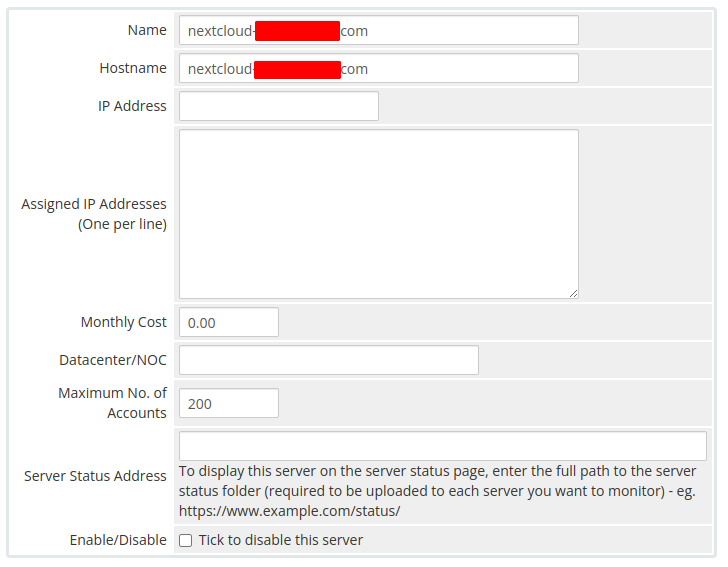](https://doc.puq.info/uploads/images/gallery/2022-08/image-1660026866233.png)
- In the **Server Details** section, select the "**PUQ Nextcloud**" module and enter the correct **username** and **password** for the **Nextcloud web interface**.
- To check, click the **"Test connection"** button
[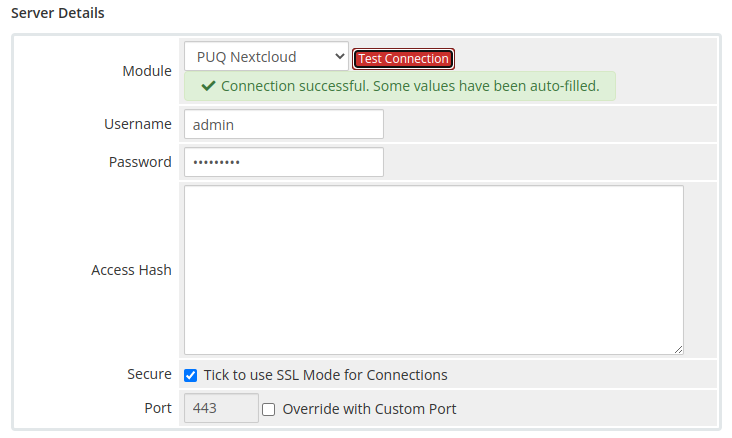](https://doc.puq.info/uploads/images/gallery/2022-08/image-1660026922621.png)
##### 5. Create a new Products/Services
```
System Settings->Products/Services->Create a New Product
```
In the **Module settings** section, select the **"PUQ Nextcloud"** module
[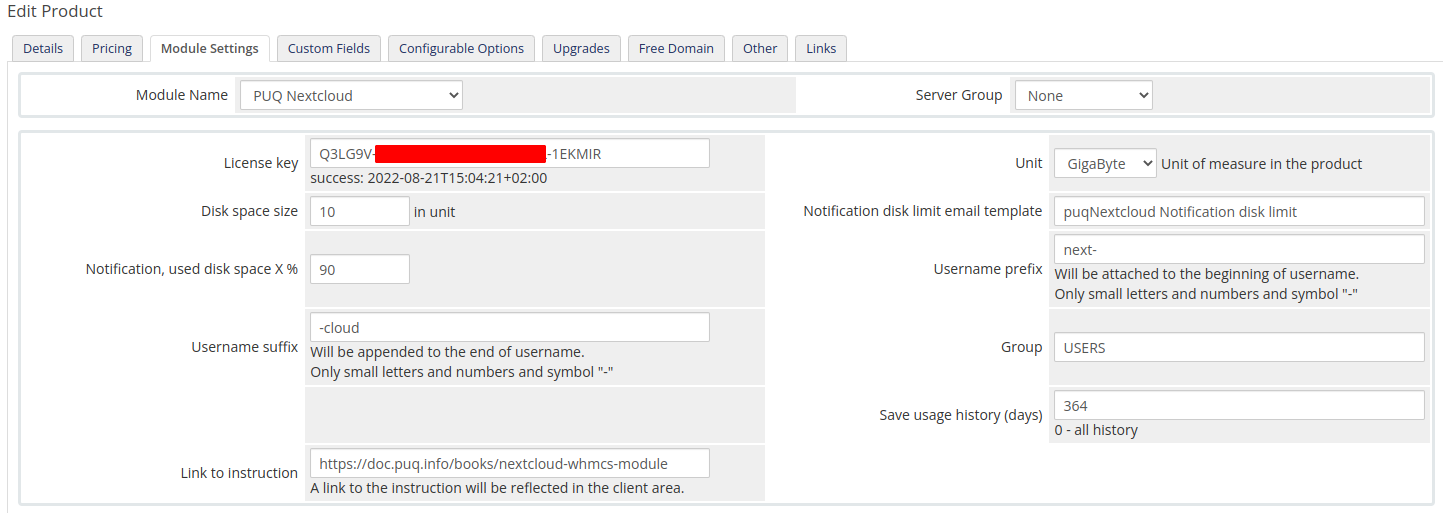](https://doc.puq.info/uploads/images/gallery/2022-08/image-1660028835238.png)
- **License key:** A pre-purchased license key for the **"PUQ Nextcloud"** module. For the module to work correctly, the key must be active
- **Unit:** Packet disk space units
- **Disk space size:** Disk size in this product
- **Notification disk limit email template:** Email template that will be sent when the disk quota is exceeded in %
- **Notification, used disk space X %:** Sets a percentage parameter, after exceeding this parameter a notification will be sent to the user
- **Username prefix/Username suffix:** Necessary in order to generate a username for the service, in the format: **prefix<cliet\_id>-<service\_id>suffix**
- **Group:** The group that will be assigned to the user on the server side of the Nextcloud
- **Save usage history (days):** The number of days it takes to save user disk usage statistics
- **Link to instruction:** Link to the instruction, if filled out, it will be reflected in the client area
# Email Template (puqNextcloud notification disk limit)
### Nextcloud module **[WHMCS](https://puqcloud.com/link.php?id=77)**
##### [Order now](https://puqcloud.com/whmcs-module-nextcloud.php) | [Download](https://download.puqcloud.com/WHMCS/servers/PUQ_WHMCS-Nextcloud/) | [FAQ](https://faq.puqcloud.com/)
##### Create an email template for customer notifications.
```
System Settings->Email Templates->Create New Email Template
```
- **Email Type:** Product/service
- **Unique Name:** puqNextcloud Notification disk limit
[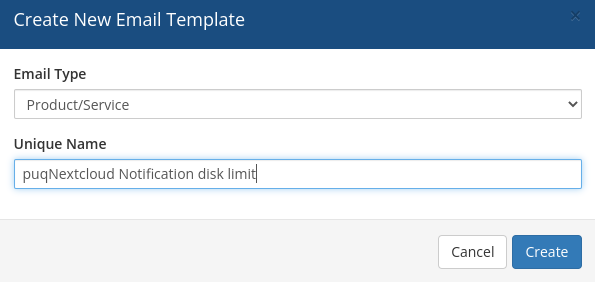](https://doc.puq.info/uploads/images/gallery/2022-08/image-1660027163597.png)
**Subject:**
```PHP
Disk space usage {$disk_used_percentage} % - {$username}
```
**Body:**
```PHP
Dear {$client_name},
This letter informs you that the disk space usage limit is coming to an end.
Product/Service: {$service_product_name}
Due Date: {$service_next_due_date}
Username: {$username}
Disk limit: {$disk_limit_bytes*$unit_coefficient} {$unit}
Disk used: {$disk_used_unit} {$unit} ({$disk_used_percentage} %)
Disk free: {$disk_free_unit} {$unit} ({$disk_free_percentage} %)
{$signature}
```
[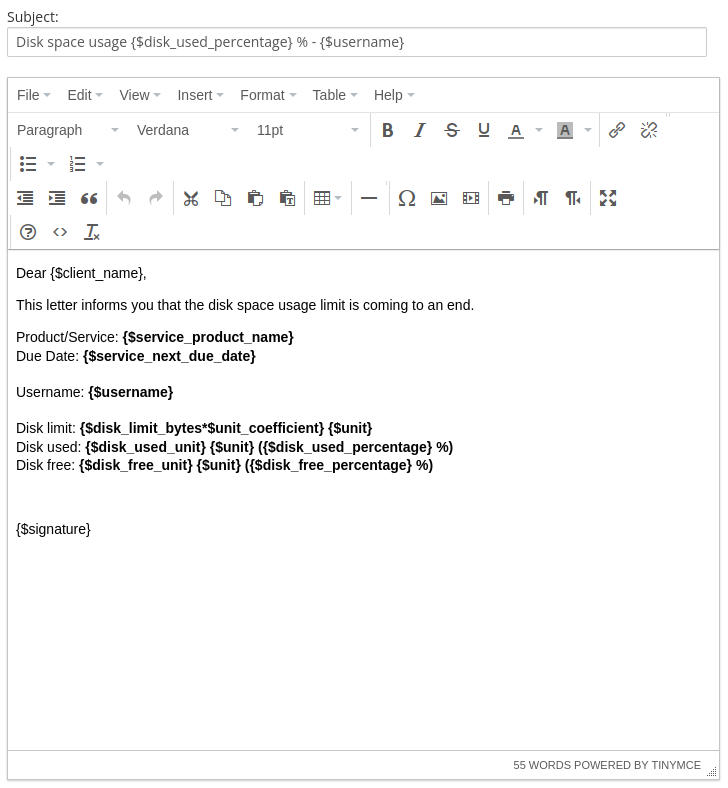](https://doc.puq.info/uploads/images/gallery/2022-08/image-1660027291181.png)
# Add server (Nextcloud server)
### Nextcloud module **[WHMCS](https://puqcloud.com/link.php?id=77)**
##### [Order now](https://puqcloud.com/whmcs-module-nextcloud.php) | [Download](https://download.puqcloud.com/WHMCS/servers/PUQ_WHMCS-Nextcloud/) | [FAQ](https://faq.puqcloud.com/)
##### Add a new server to the system WHMCS.
```
System Settings->Servers->Add New Server
```
- Enter the correct **Name** and **Hostname**
[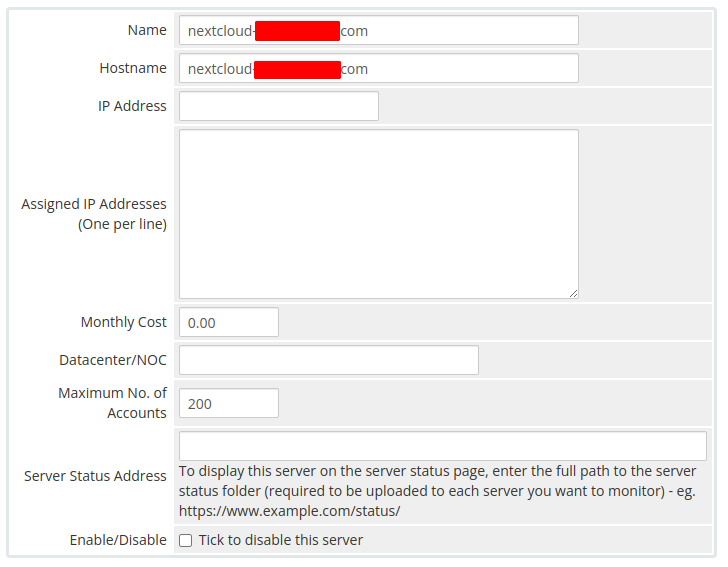](https://doc.puq.info/uploads/images/gallery/2022-08/image-1660026866233.png)
- In the **Server Details** section, select the "**PUQ Nextcloud**" module and enter the correct **username** and **password** for the **Nextcloud web interface**.
- To check, click the **"Test connection"** button
[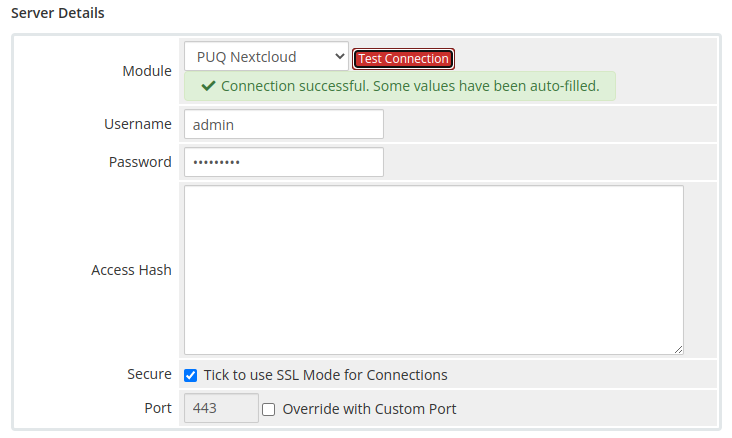](https://doc.puq.info/uploads/images/gallery/2022-08/image-1660026922621.png)
# Product Configuration
### Nextcloud module **[WHMCS](https://puqcloud.com/link.php?id=77)**
##### [Order now](https://puqcloud.com/whmcs-module-nextcloud.php) | [Download](https://download.puqcloud.com/WHMCS/servers/PUQ_WHMCS-Nextcloud/) | [FAQ](https://faq.puqcloud.com/)
##### Add new product to WHMCS
```
System Settings->Products/Services->Create a New Product
```
In the **Module settings** section, select the **"PUQ Nextcloud"** module
[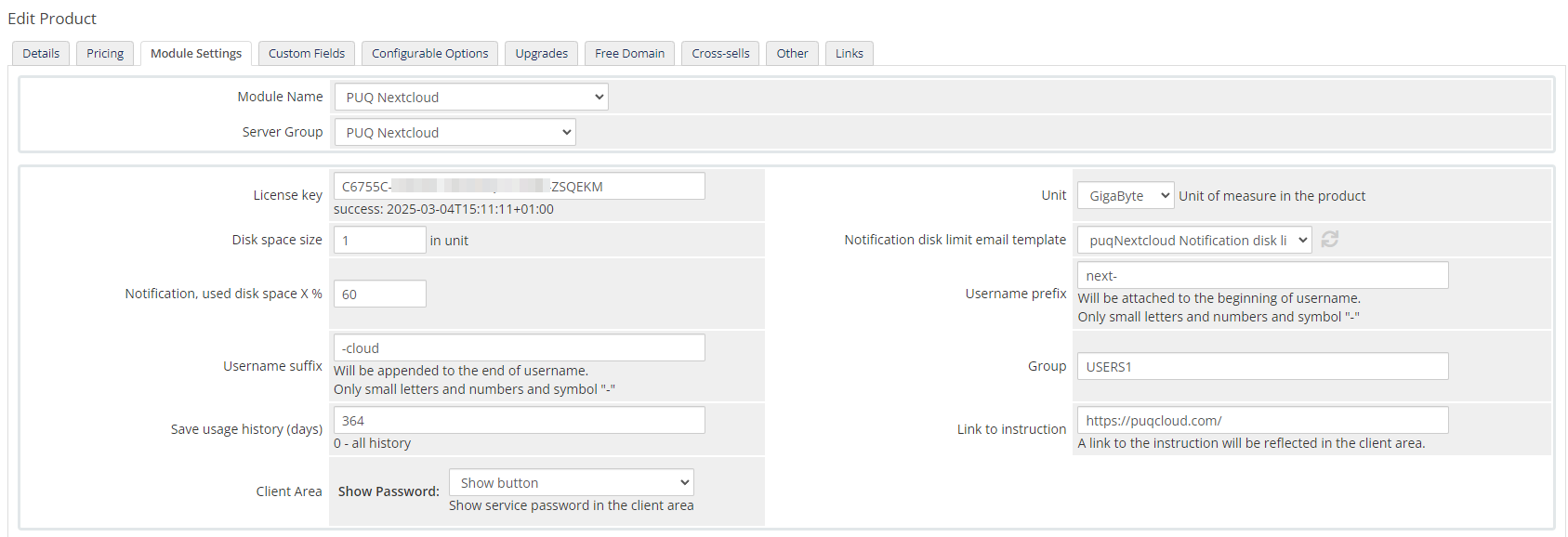](https://doc.puq.info/uploads/images/gallery/2023-12/image-1703143397164.png)
- **License key:** A pre-purchased license key for the **"PUQ Nextcloud"** module. For the module to work correctly, the key must be active
- **Unit:** Packet disk space units
- **Disk space size:** Disk size in this product
- **Notification disk limit email template:** Email template that will be sent when the disk quota is exceeded in %
- **Notification, used disk space X %:** Sets a percentage parameter, after exceeding this parameter a notification will be sent to the user
- **Username prefix/Username suffix:** Necessary in order to generate a username for the service, in the format: **prefix<client\_id>-<service\_id>suffix**
- **Group:** The group that will be assigned to the user on the server side of the Nextcloud
- **Save usage history (days):** The number of days it takes to save user disk usage statistics
- **Link to instruction:** Link to the instruction, if filled out, it will be reflected in the client area
- **Client Area:** Client zone settings, show or not show the password in the client zone, type how to show the password.
# Client Area
# Home screen
### Nextcloud module **[WHMCS](https://puqcloud.com/link.php?id=77)**
##### [Order now](https://puqcloud.com/whmcs-module-nextcloud.php) | [Download](https://download.puqcloud.com/WHMCS/servers/PUQ_WHMCS-Nextcloud/) | [FAQ](https://faq.puqcloud.com/)
The end customer, after logging in to his own customer panel, has access to the following information and options
- Link to the user manual (*which was defined by the administrator when setting up the service.*).
- Nextcloud server address
- Authorization data
- Usage statistics graph
- Table with data on the use of the service
[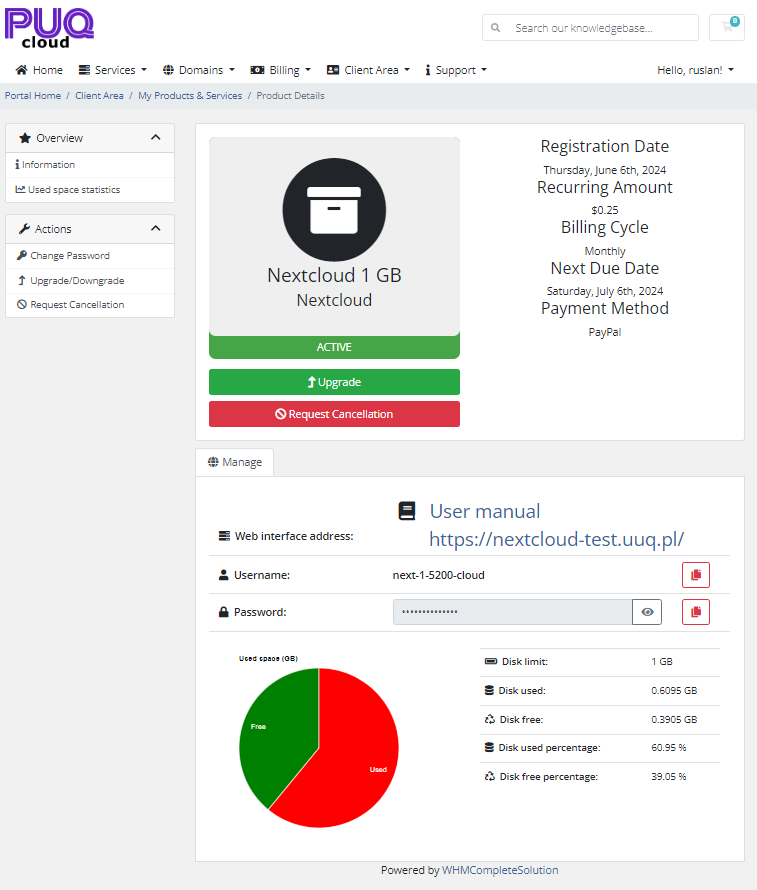](https://doc.puq.info/uploads/images/gallery/2024-06/image-1717715744534.png)
[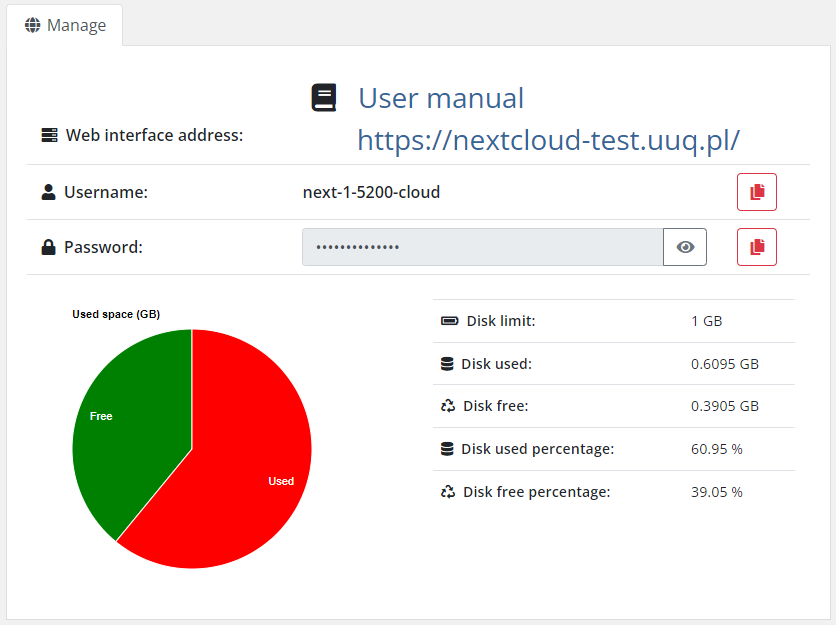](https://doc.puq.info/uploads/images/gallery/2024-06/image-1717715784373.png)
[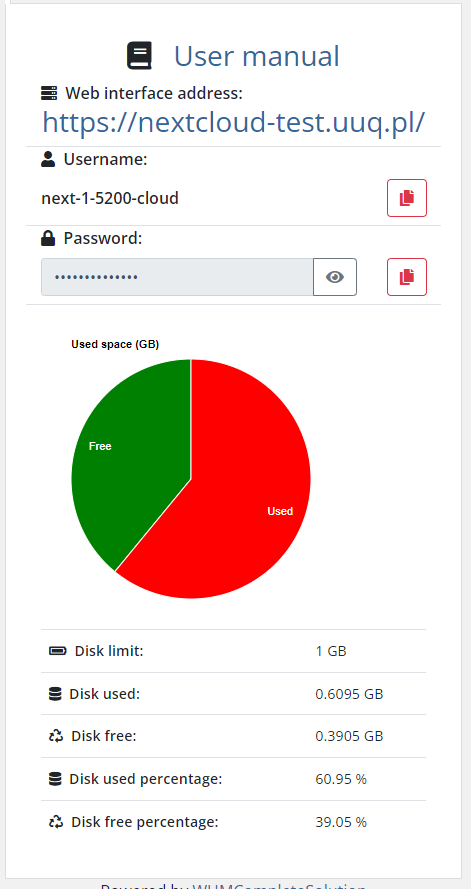](https://doc.puq.info/uploads/images/gallery/2024-06/image-1717715832300.png)
# Email notification
### Nextcloud module **[WHMCS](https://puqcloud.com/link.php?id=77)**
##### [Order now](https://puqcloud.com/whmcs-module-nextcloud.php) | [Download](https://download.puqcloud.com/WHMCS/servers/PUQ_WHMCS-Nextcloud/) | [FAQ](https://faq.puqcloud.com/)
##### **Below you can see an example of an email notification regarding data limit**
[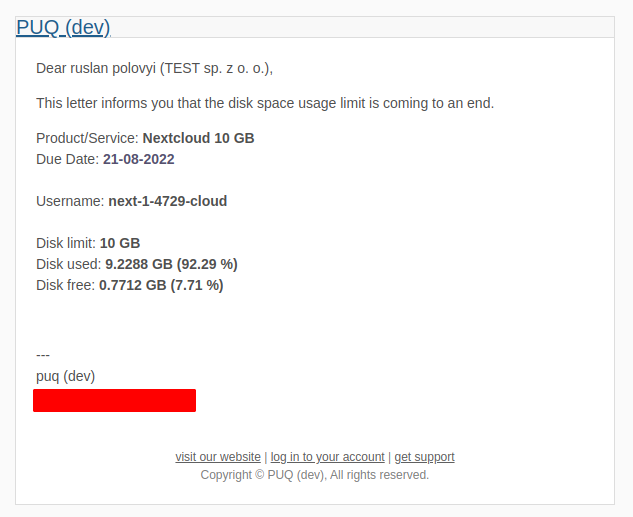](https://doc.puq.info/uploads/images/gallery/2022-08/image-1660030422975.png)
# Disk statistics
### Nextcloud module **[WHMCS](https://puqcloud.com/link.php?id=77)**
##### [Order now](https://puqcloud.com/whmcs-module-nextcloud.php) | [Download](https://download.puqcloud.com/WHMCS/servers/PUQ_WHMCS-Nextcloud/) | [FAQ](https://faq.puqcloud.com/)
Client can check the data usage statistics in the menu item **"Used space statistics"**
[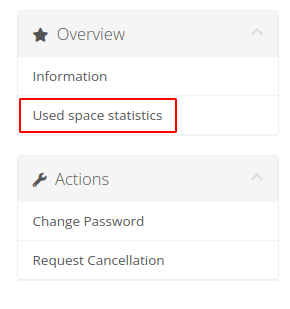](https://doc.puq.info/uploads/images/gallery/2022-08/image-1660030631292.png)
##### Disk Usage Charts
[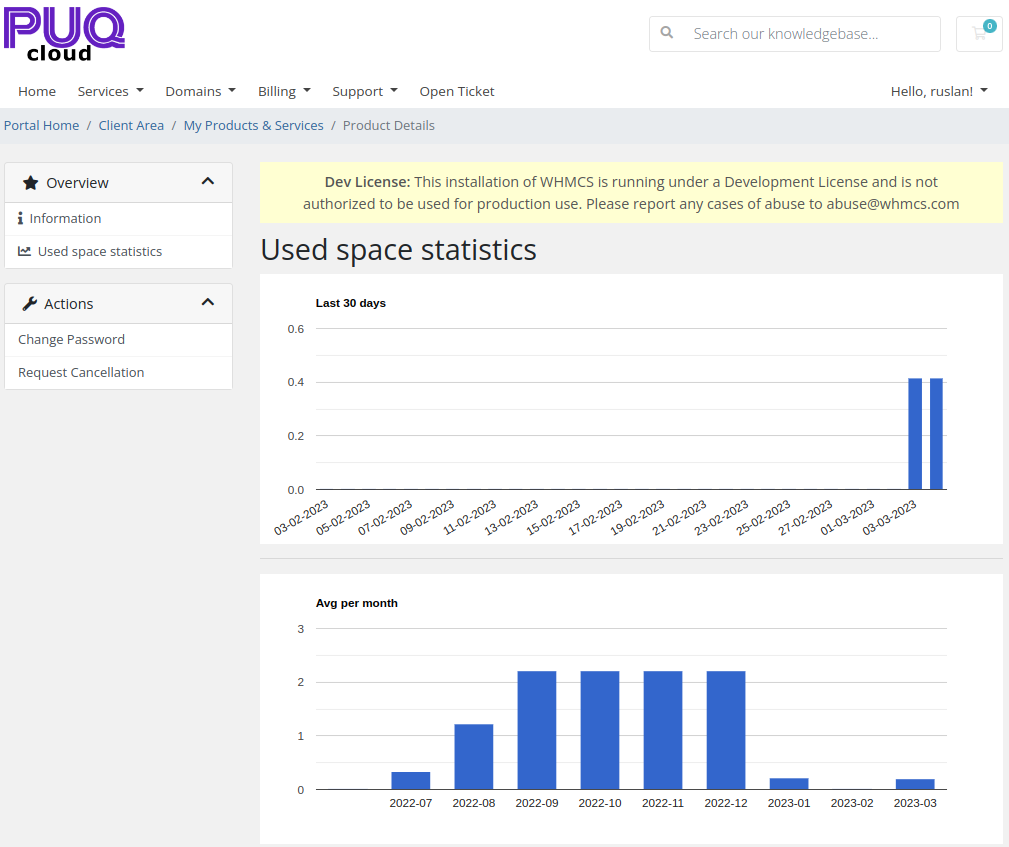](https://doc.puq.info/uploads/images/gallery/2023-03/image-1677937555409.png)
# Admin Area
# Product Information
### Nextcloud module **[WHMCS](https://puqcloud.com/link.php?id=77)**
##### [Order now](https://puqcloud.com/whmcs-module-nextcloud.php) | [Download](https://download.puqcloud.com/WHMCS/servers/PUQ_WHMCS-Nextcloud/) | [FAQ](https://faq.puqcloud.com/)
##### Here is the data presented for the service admin in WHMCS
[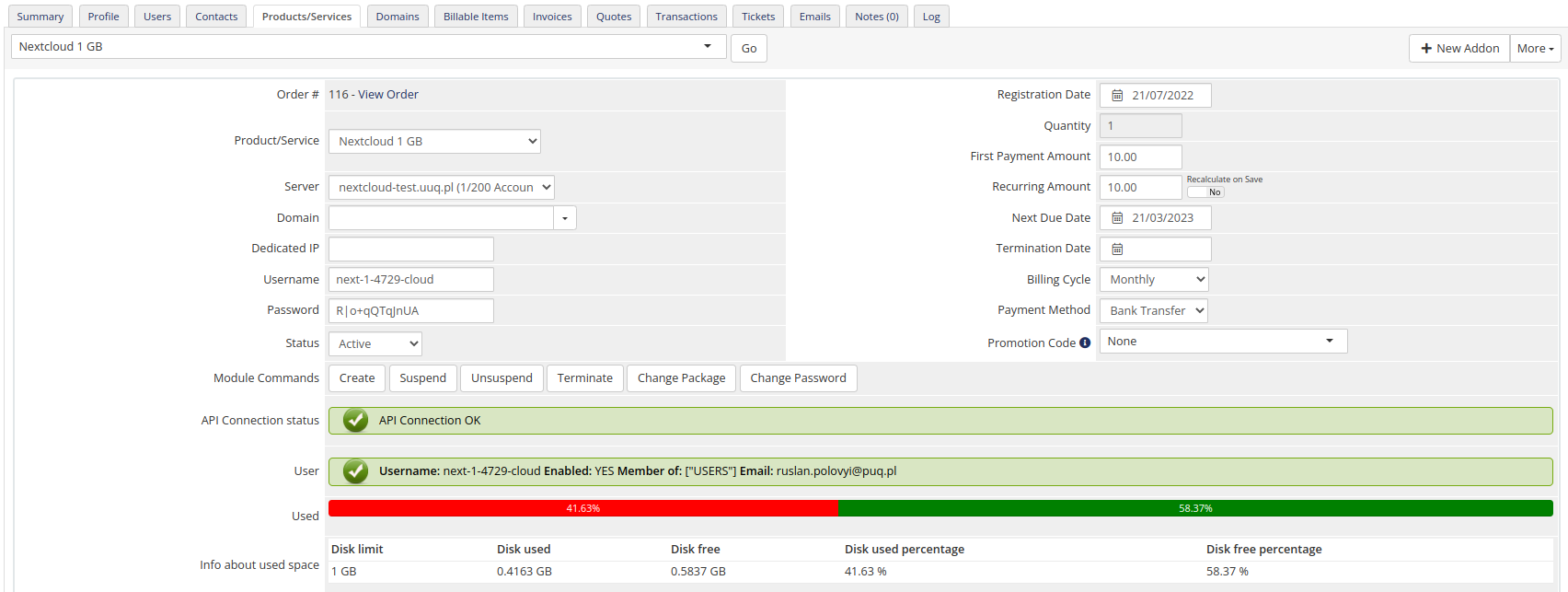](https://doc.puq.info/uploads/images/gallery/2023-03/image-1677937624833.png)