# WireGuard clients configuring
# WireGuard Official clients
### WireGuard VPN module **[WISECP](https://puqcloud.com/link.php?id=78)**
##### [Order now](https://puqcloud.com/index.php?rp=/store/wisecp-module-wireguard-vpn) | [Download](https://download.puqcloud.com/WISECP/Product/PUQ_WISECP-WireGuard-VPN/) | [FAQ](https://faq.puqcloud.com/)
Our solution works great with official client programs. We strongly invite you to use them.
| [](https://panel.puqcloud.com/index.php?rp=/store/puqvpn "https://panel.puqcloud.com/index.php?rp=/store/puqvpn") | [](https://www.wireguard.com/ "https://www.wireguard.com/") |
#### You can download from the [https://www.wireguard.com/install/](https://www.wireguard.com/install/)
Please always download latest versions. The following list is intended as a general direction only.
- - - - - -
#### Windows \[7, 8.1, 10, 11, 2008R2, 2012R2, 2016, 2019, 2022 – v0.5.3\]
[Download Windows Installer](https://download.wireguard.com/windows-client/wireguard-installer.exe)
[Browse MSIs](https://download.wireguard.com/windows-client/)
- - - - - -
#### macOS \[[app store](https://itunes.apple.com/us/app/wireguard/id1451685025?ls=1&mt=12) – v1.0.15\]
[Download from App Store](https://itunes.apple.com/us/app/wireguard/id1451685025?ls=1&mt=12)
- - - - - -
#### Android \[[play store](https://play.google.com/store/apps/details?id=com.wireguard.android) – vunknown – out of date & [f-droid](https://f-droid.org/en/packages/com.wireguard.android/) – v1.0.20220516\]
[Download from Play Store](https://play.google.com/store/apps/details?id=com.wireguard.android)
[Download from F-Droid](https://f-droid.org/en/packages/com.wireguard.android/)
- - - - - -
#### iOS \[[app store](https://itunes.apple.com/us/app/wireguard/id1441195209?ls=1&mt=8) – v1.0.15\]
[Download from App Store](https://itunes.apple.com/us/app/wireguard/id1441195209?ls=1&mt=8)
- - - - - -
#### Debian/Ubuntu
```
$ sudo apt install wireguard
```
- - - - - -
####
# Android WireGuard client configuration
### WireGuard VPN module **[WISECP](https://puqcloud.com/link.php?id=78)**
##### [Order now](https://puqcloud.com/index.php?rp=/store/wisecp-module-wireguard-vpn) | [Download](https://download.puqcloud.com/WISECP/Product/PUQ_WISECP-WireGuard-VPN/) | [FAQ](https://faq.puqcloud.com/)
In order to connect to a VPN, follow these steps:
1. Open the link you received in a browser to get instructions and configuration for your new VPN connection. And you will see the following page in the browser window
[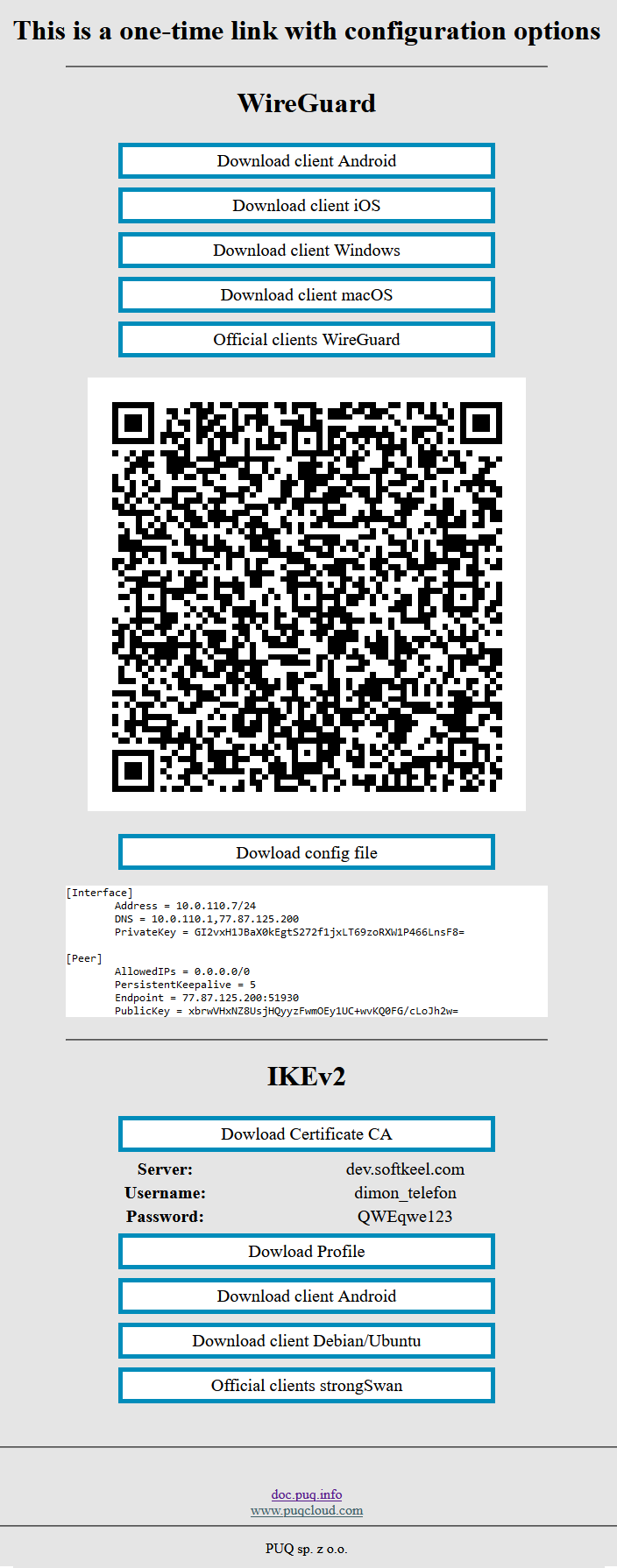](https://doc.puq.info/uploads/images/gallery/2022-12/image-1670928539397.png)
2. Since we are setting up a connection for an android device, we need the WireGuard client for android. To download the client on your phone, open the link on your mobile device and click "Download client Android".
[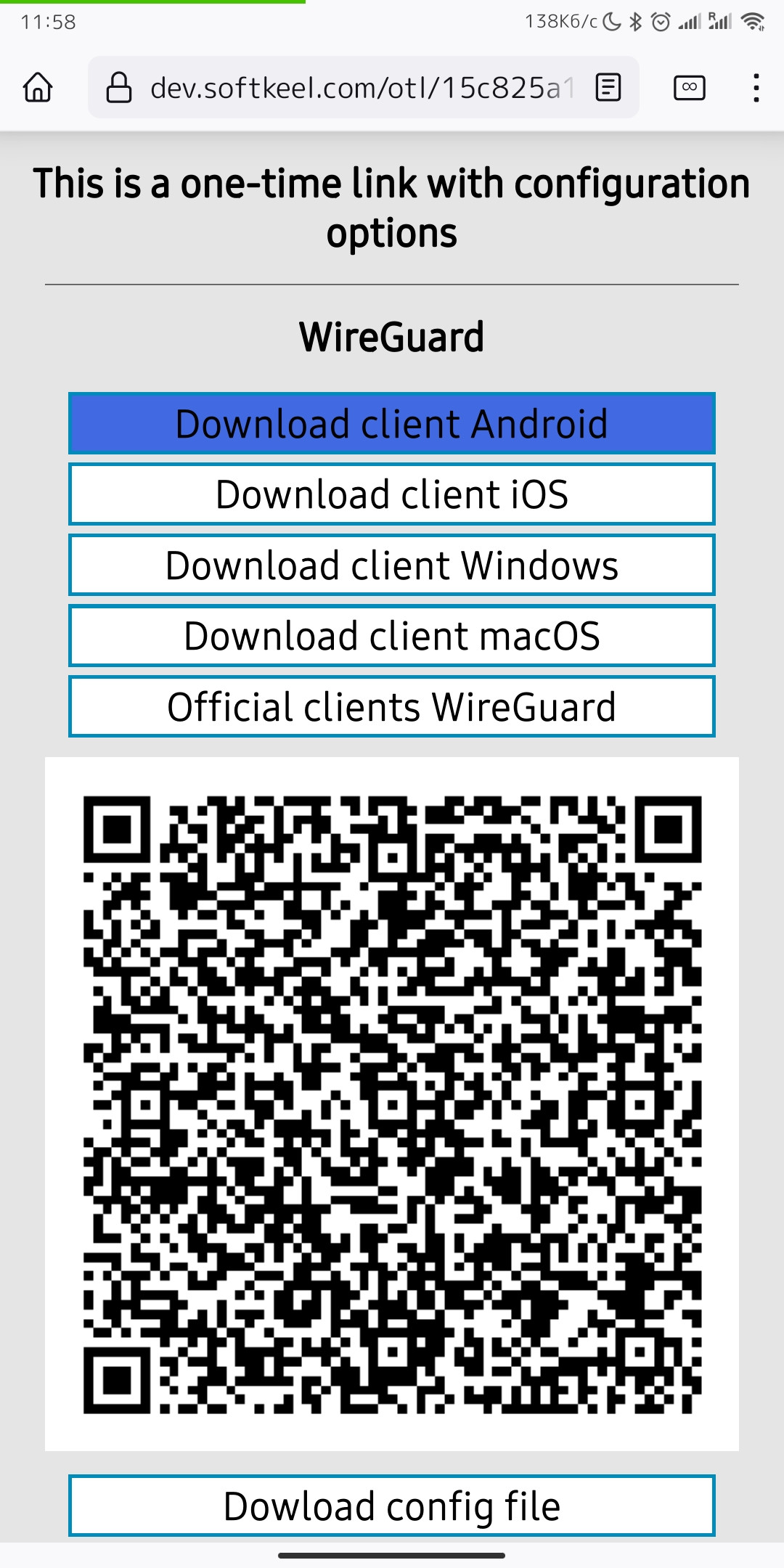](https://doc.puq.info/uploads/images/gallery/2022-12/image-1670931428322-mozilla-firefox.jpg)
3. After you click on the "Download client Android" button, your application store will open, where you need to install your client for Android. Click "Install" to install the application on your mobile device.
[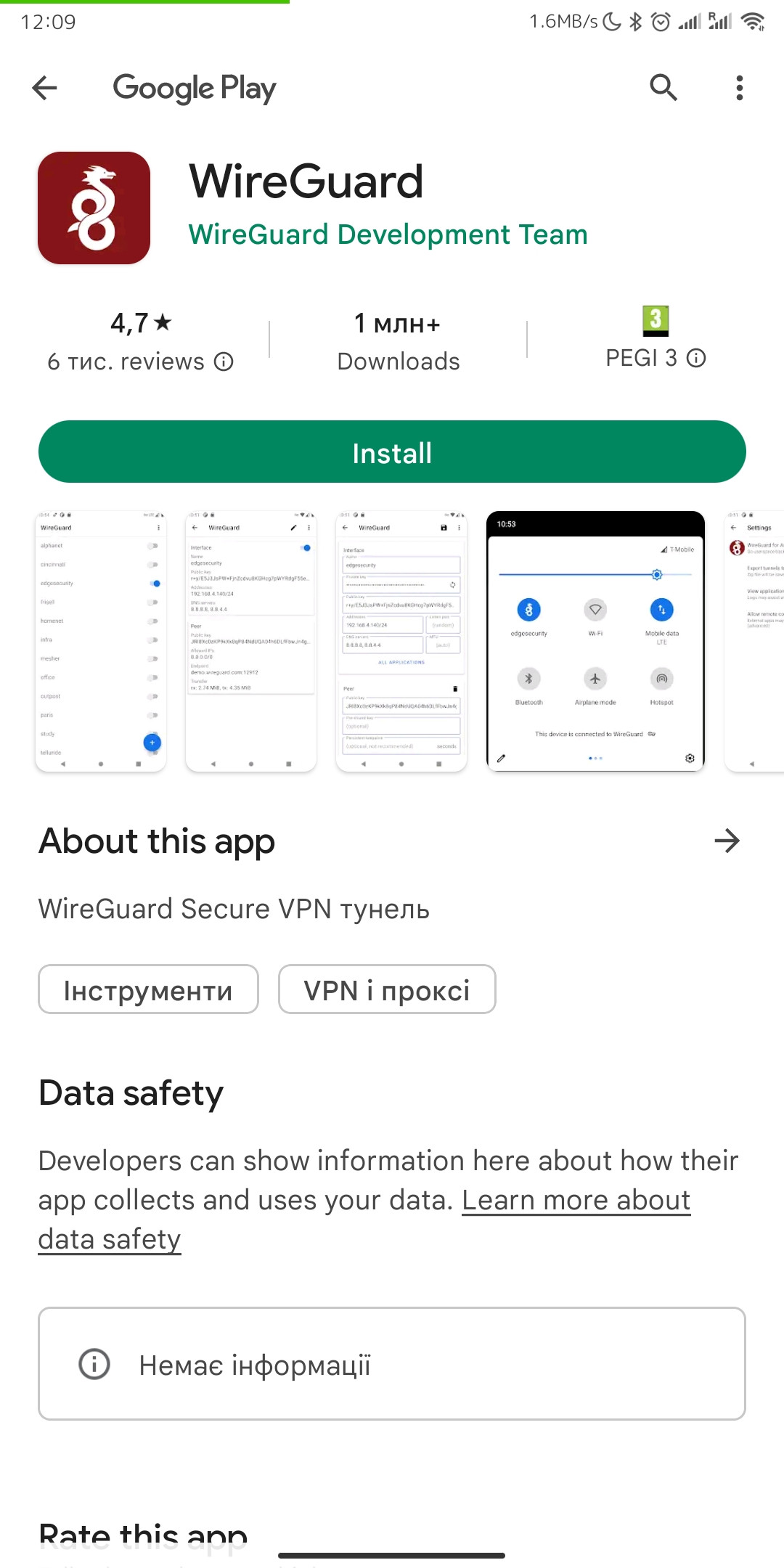](https://doc.puq.info/uploads/images/gallery/2022-12/image-1670931747373-android-vending.jpg)
4. After completing the app installation, open the app to configure your VPN connection.
[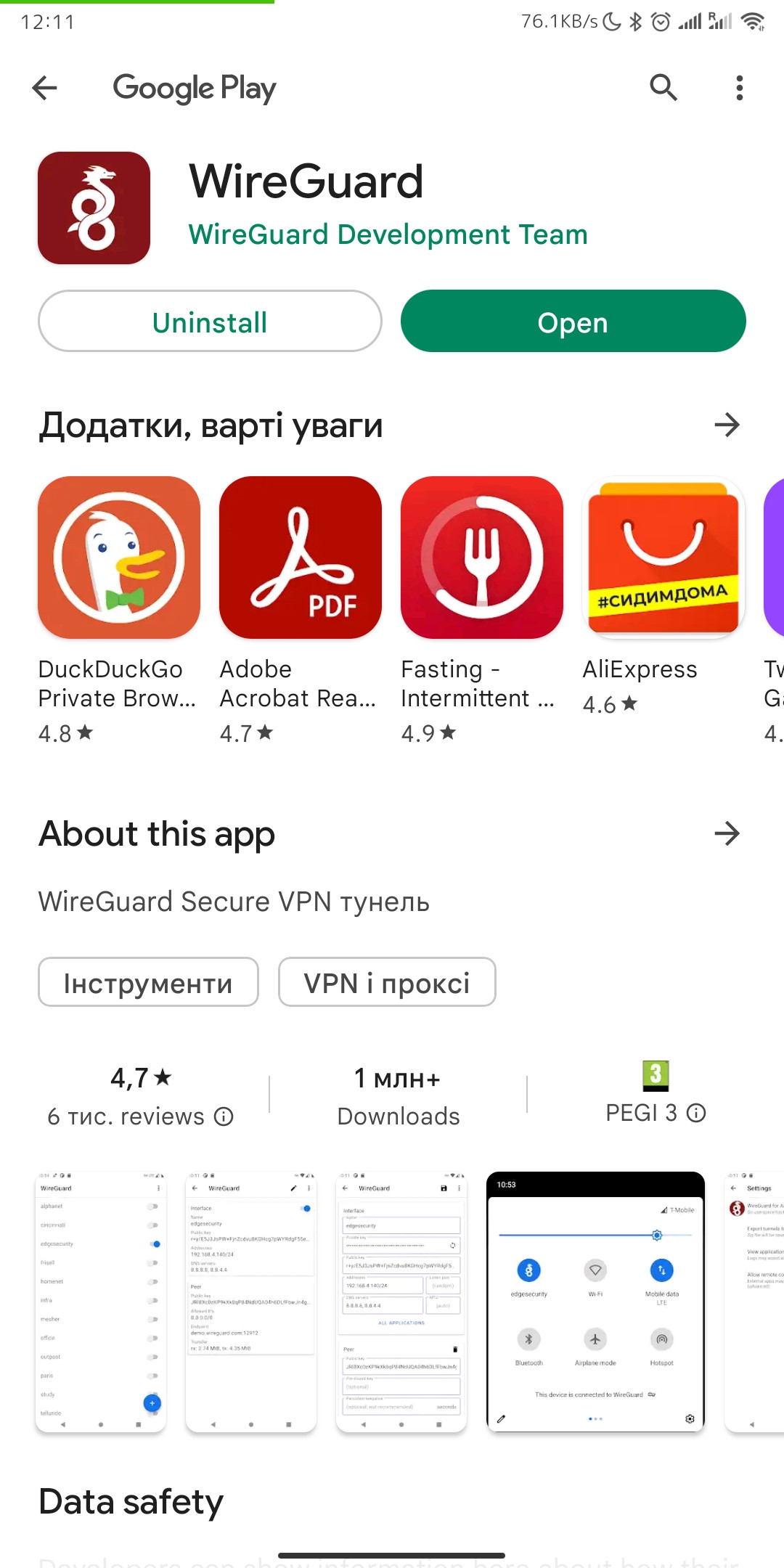](https://doc.puq.info/uploads/images/gallery/2022-12/image-1670931979459-android-vending.jpg)
5. This is how the main window of the application looks like, which has no configured connections. To set up a new VPN connection, you must press the plus button.
[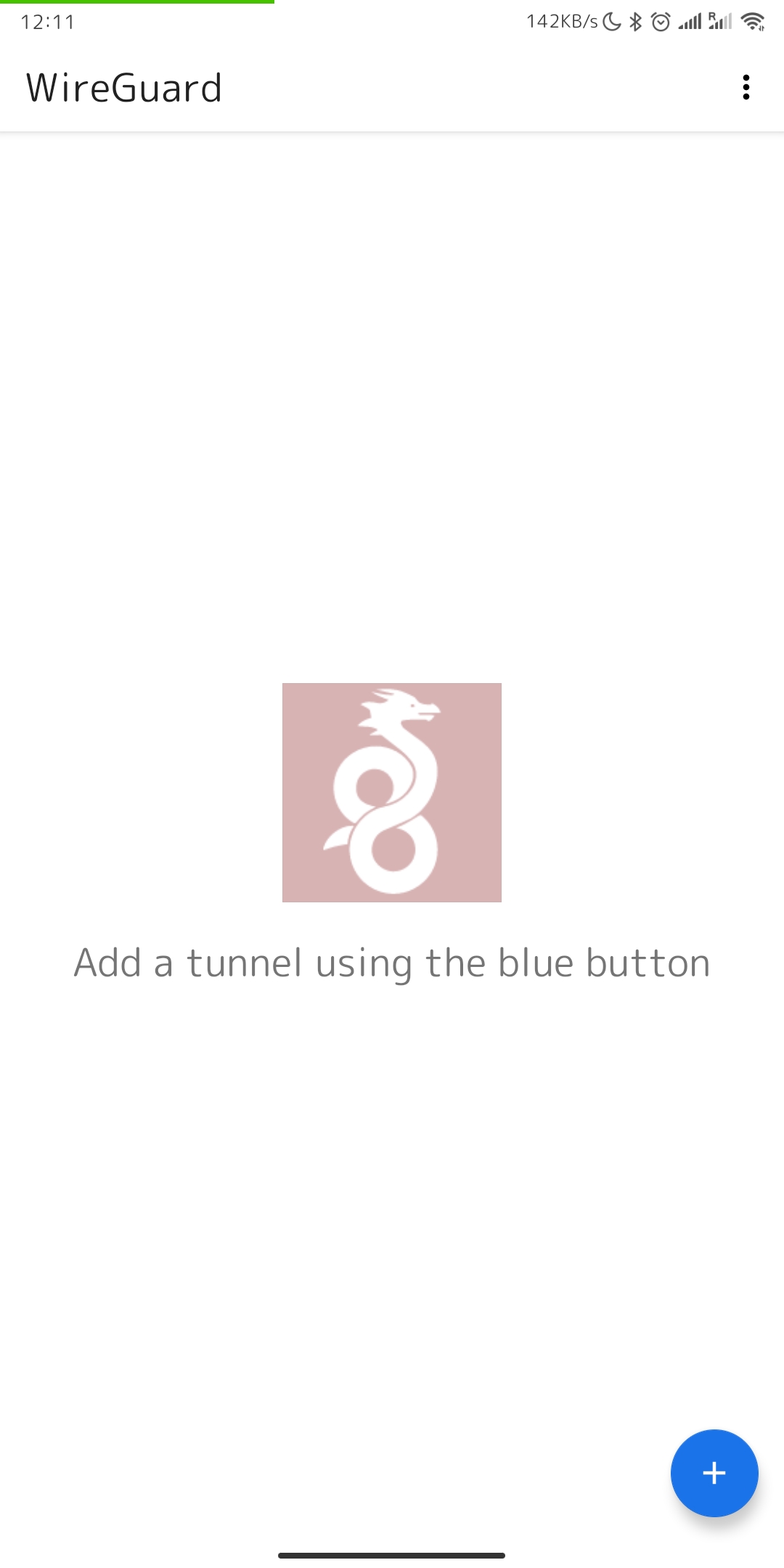](https://doc.puq.info/uploads/images/gallery/2022-12/image-1670932117112-wireguard-android.jpg)
6. After you click on the button that allows you to create a new connection, you will be presented with several options. Now we will use the QR code scanning method. Click on the "SCAN FROM QR CODE" button to start scanning.
Later in this manual, **in point number 13**, we will look at creating a connection using a configuration file.
[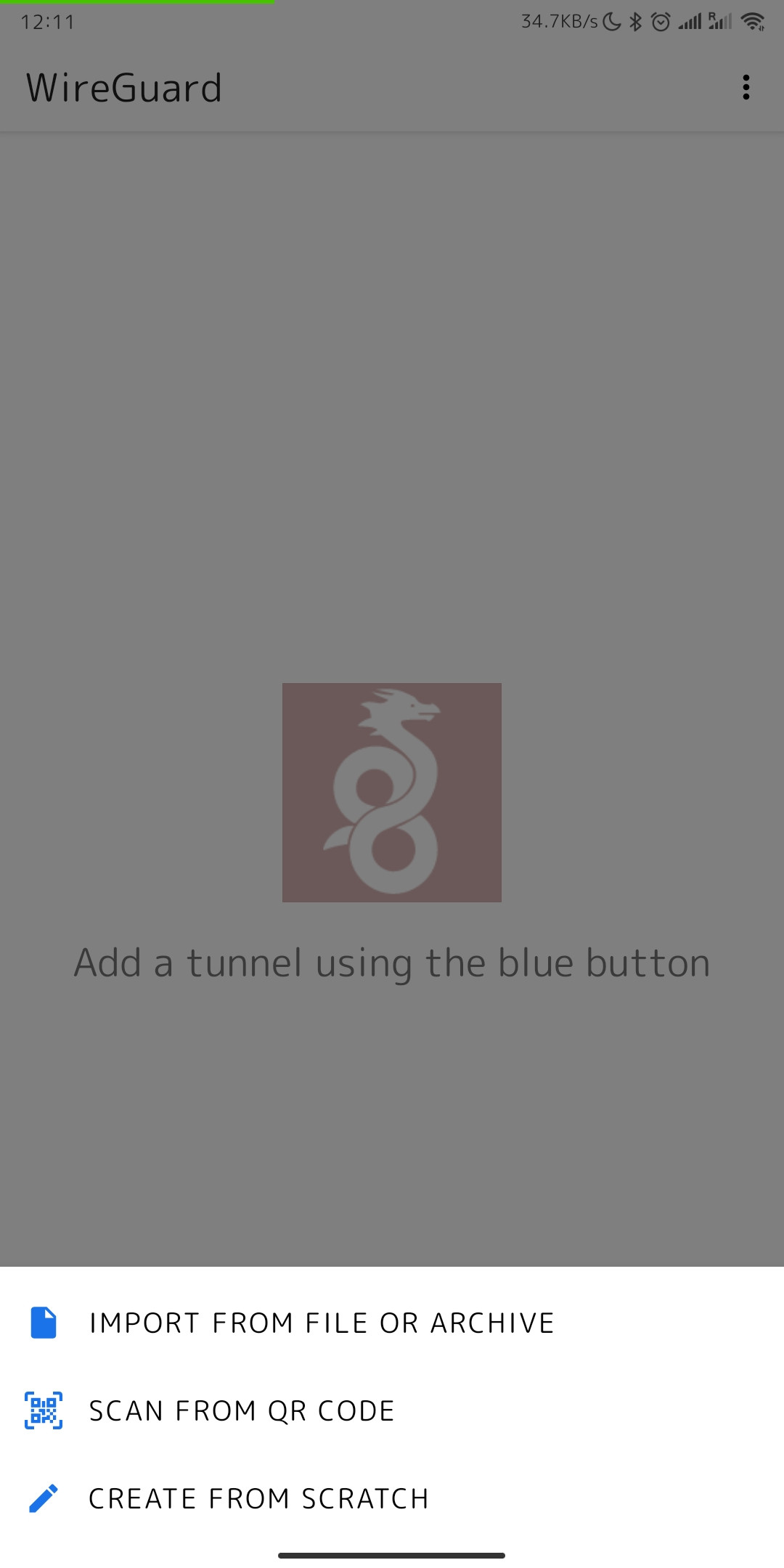](https://doc.puq.info/uploads/images/gallery/2022-12/image-1670932306868-wireguard-android.jpg)
7. It is worth noting that if you are using the application for the first time, your device will ask you if you can allow access to the camera. You need to allow access to the camera, otherwise scanning will not be possible.
[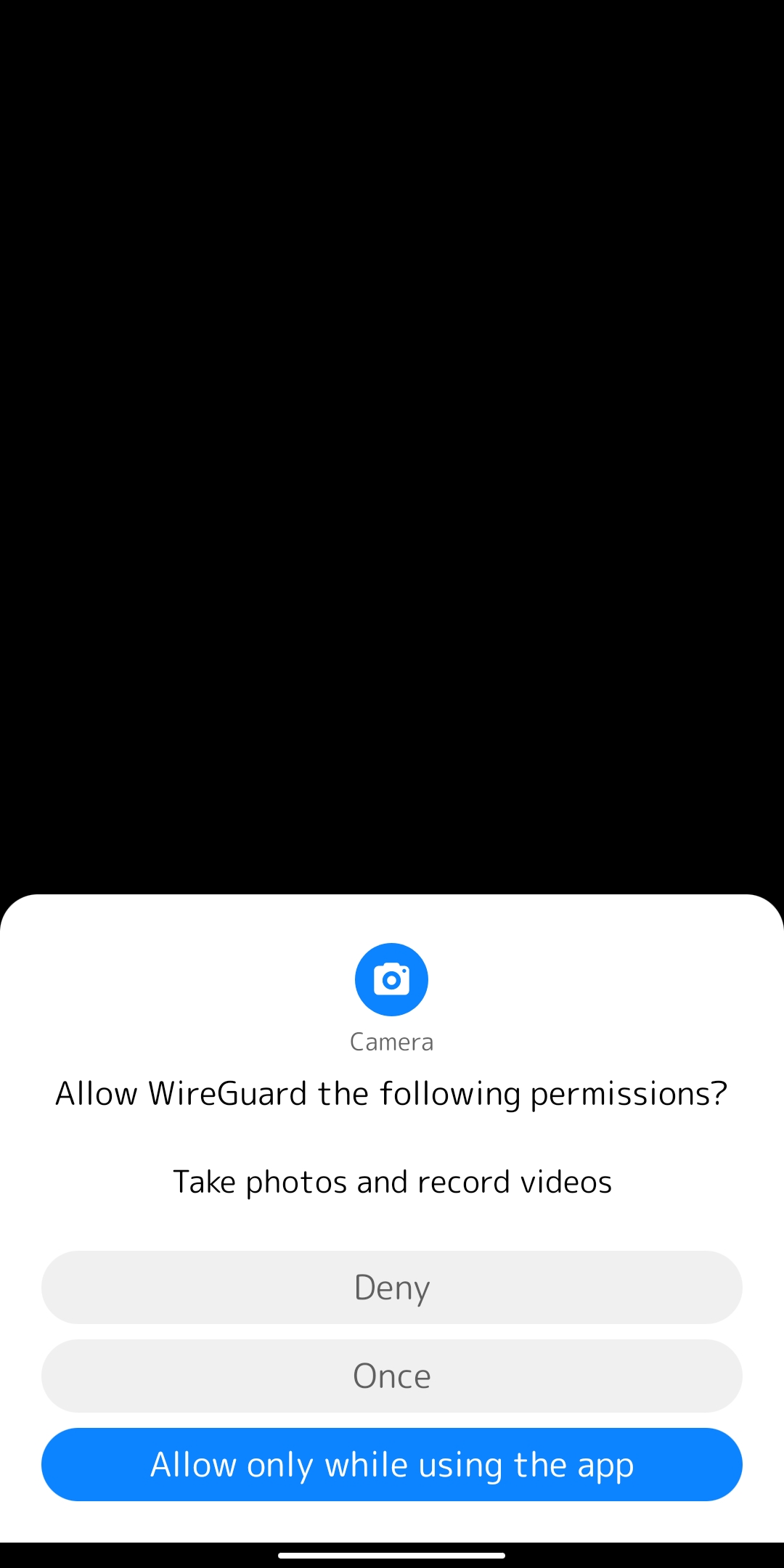](https://doc.puq.info/uploads/images/gallery/2022-12/image-1670932444235-lbe-security-miui.jpg)
8. After you can already start scanning and see that your device is ready, point your camera at the QR code you received.
[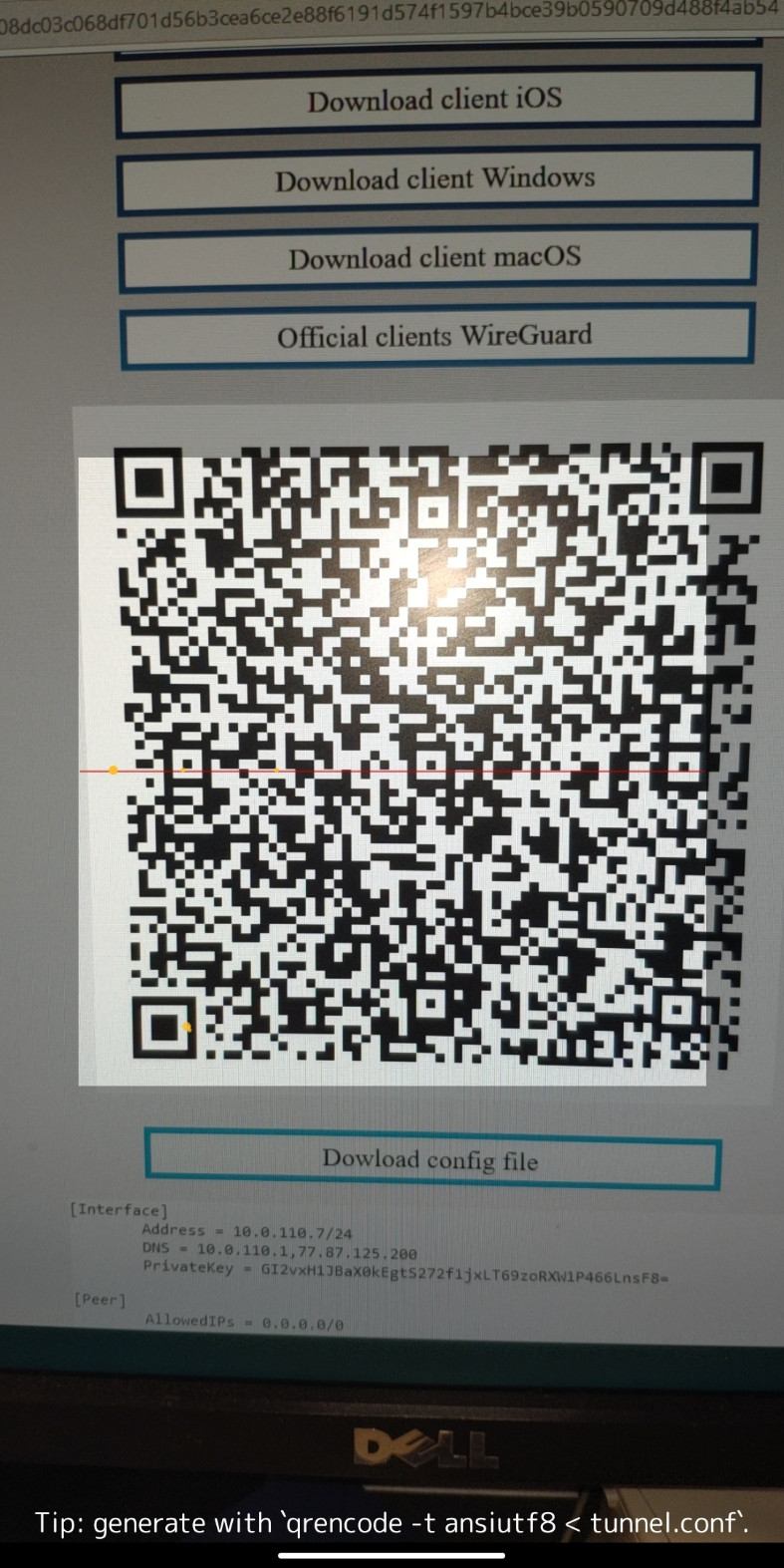](https://doc.puq.info/uploads/images/gallery/2022-12/image-1670932633969-wireguard-android.jpg)
9. After scanning the code, when the scan was successful, the application will prompt you to enter a name for the new connection. Enter a name and save the new configuration by clicking on the "CREATE TUNEL" button.
[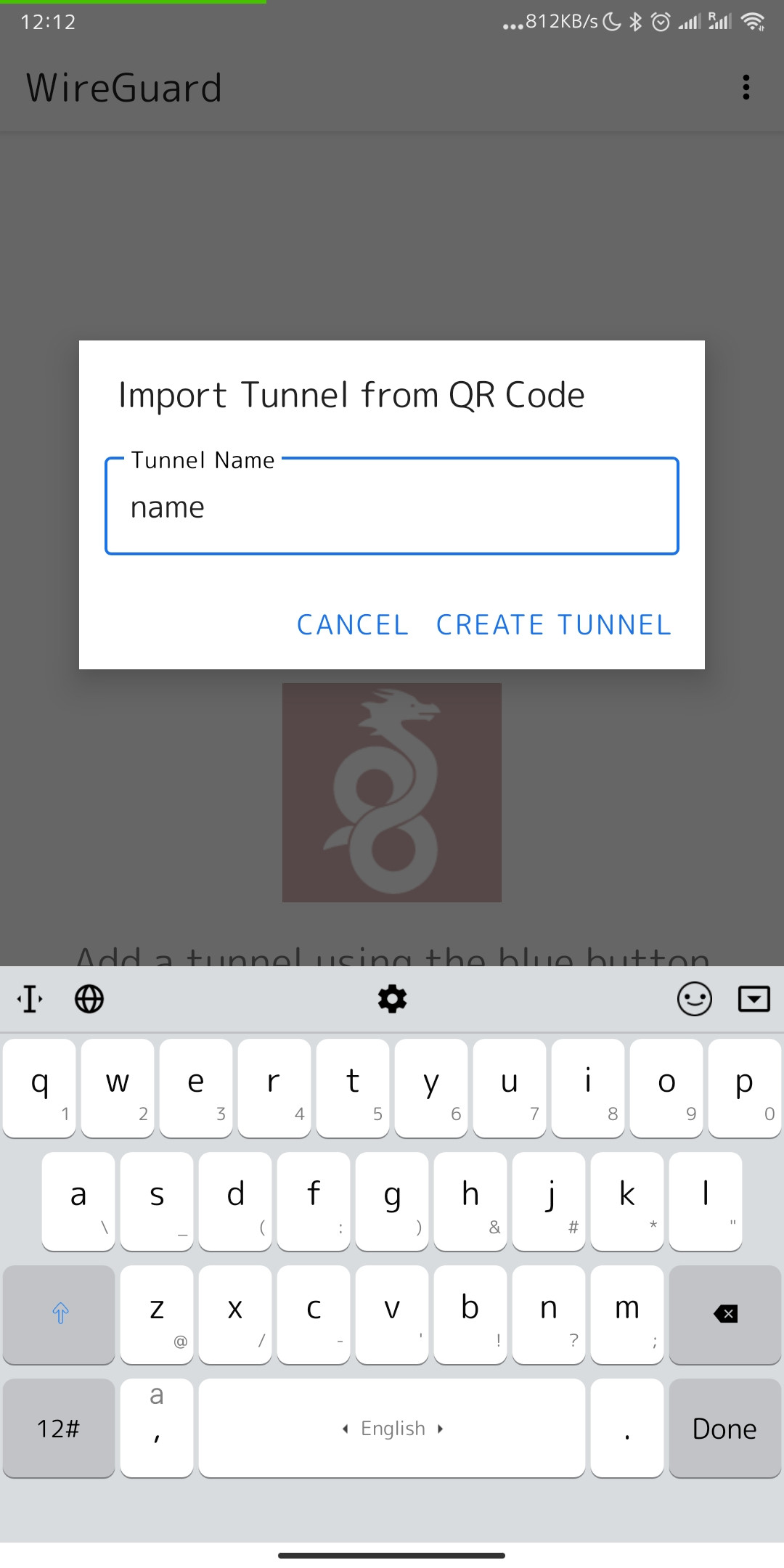](https://doc.puq.info/uploads/images/gallery/2022-12/image-1670932948416-wireguard-android.jpg)
10. After you save your new connection, you will see a list of your VPN connections. Find the required connection to activate it and switch the slider to activation mode.
[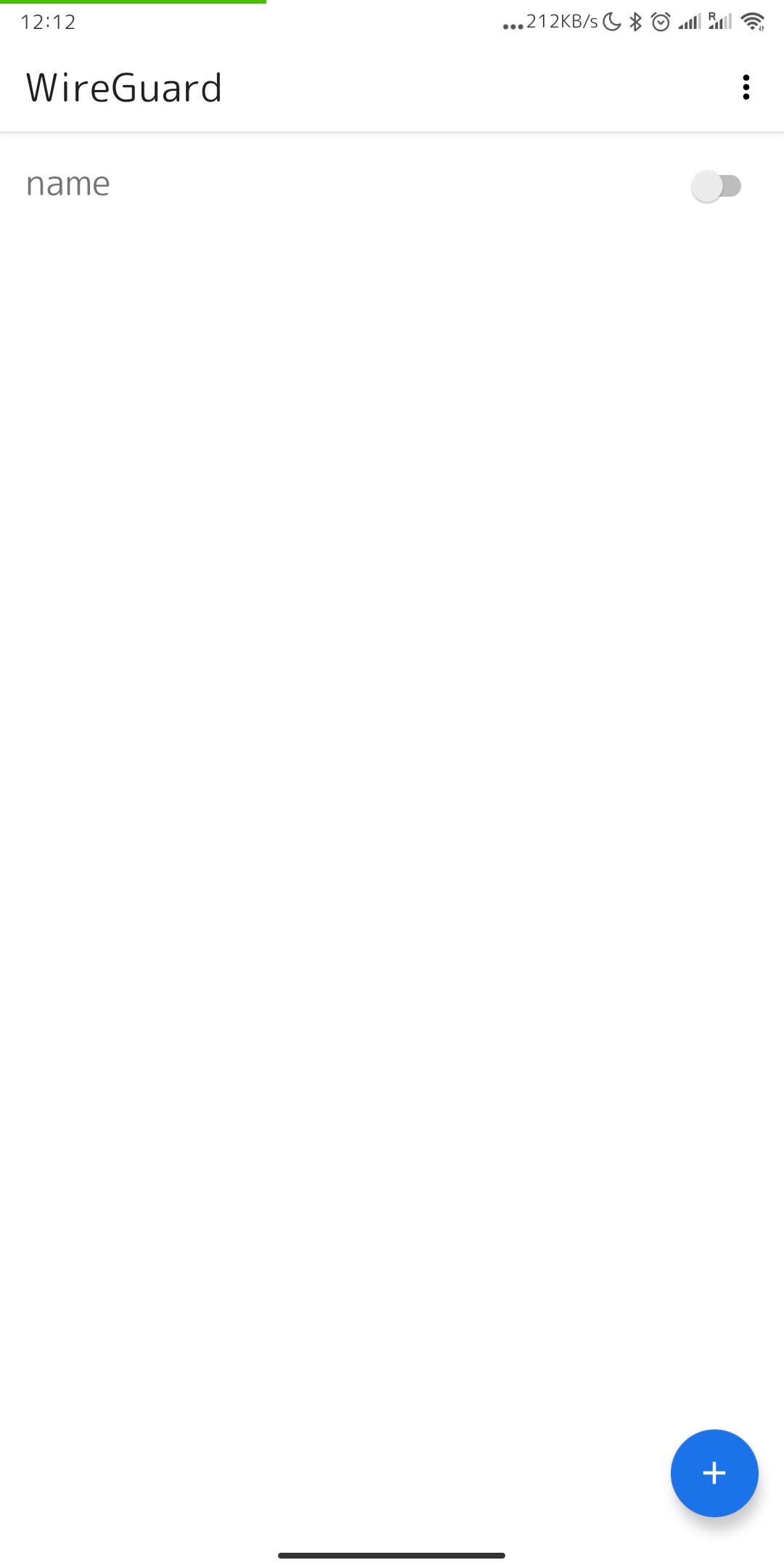](https://doc.puq.info/uploads/images/gallery/2022-12/image-1670933284570-wireguard-android.jpg)
11. It is worth noting that if you have activated your connection for the first time, the system will ask you if it is possible to add such a connection, you must agree that a new connection will be established in order to establish a new connection.
[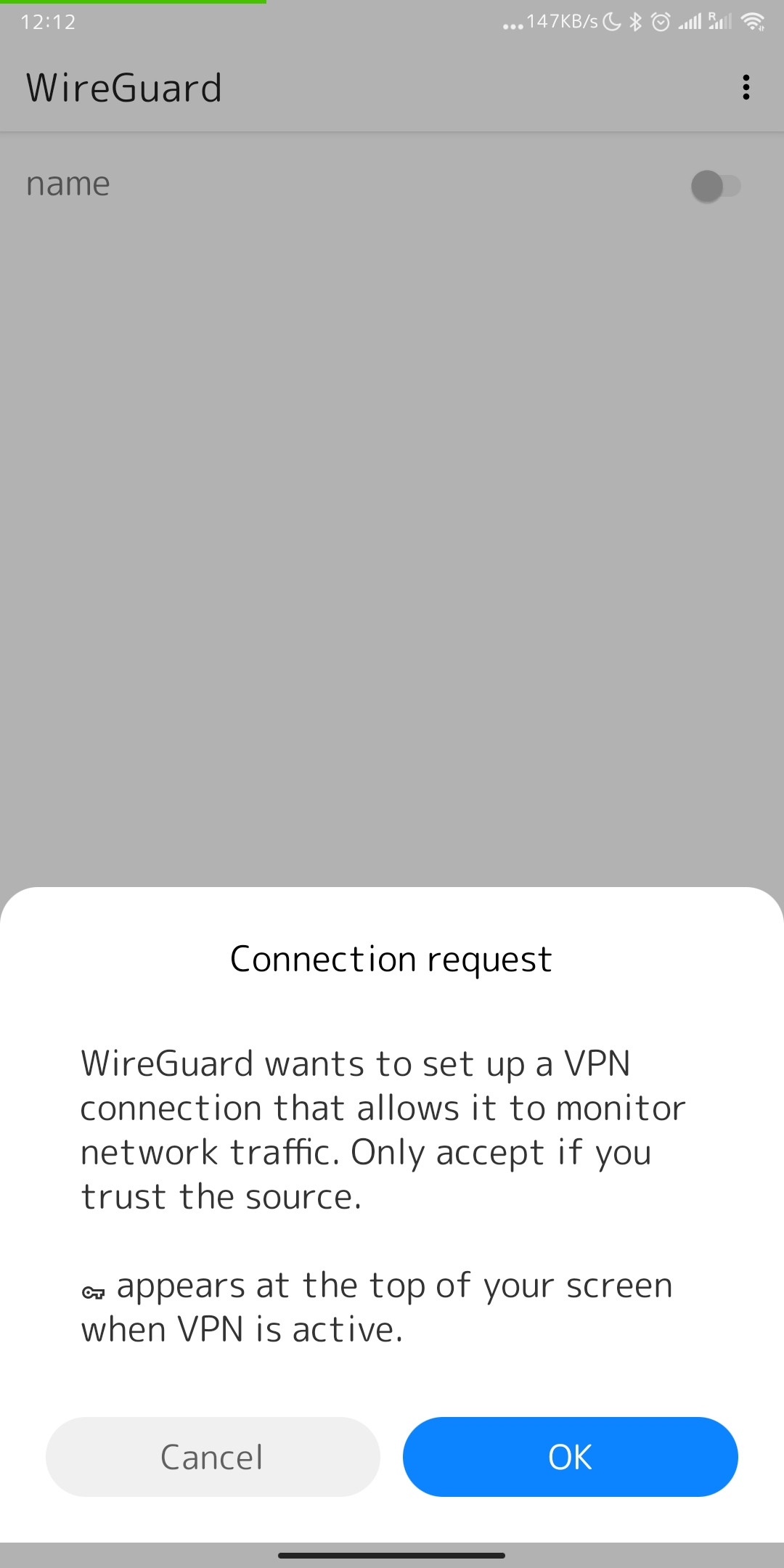](https://doc.puq.info/uploads/images/gallery/2022-12/image-1670933447131-android-vpndialogs.jpg)
12. And so, now your connection is established, you can notice that the slider is in activation mode and you can see a special system icon in the notification bar, which indicates that the VPN connection is activated.
[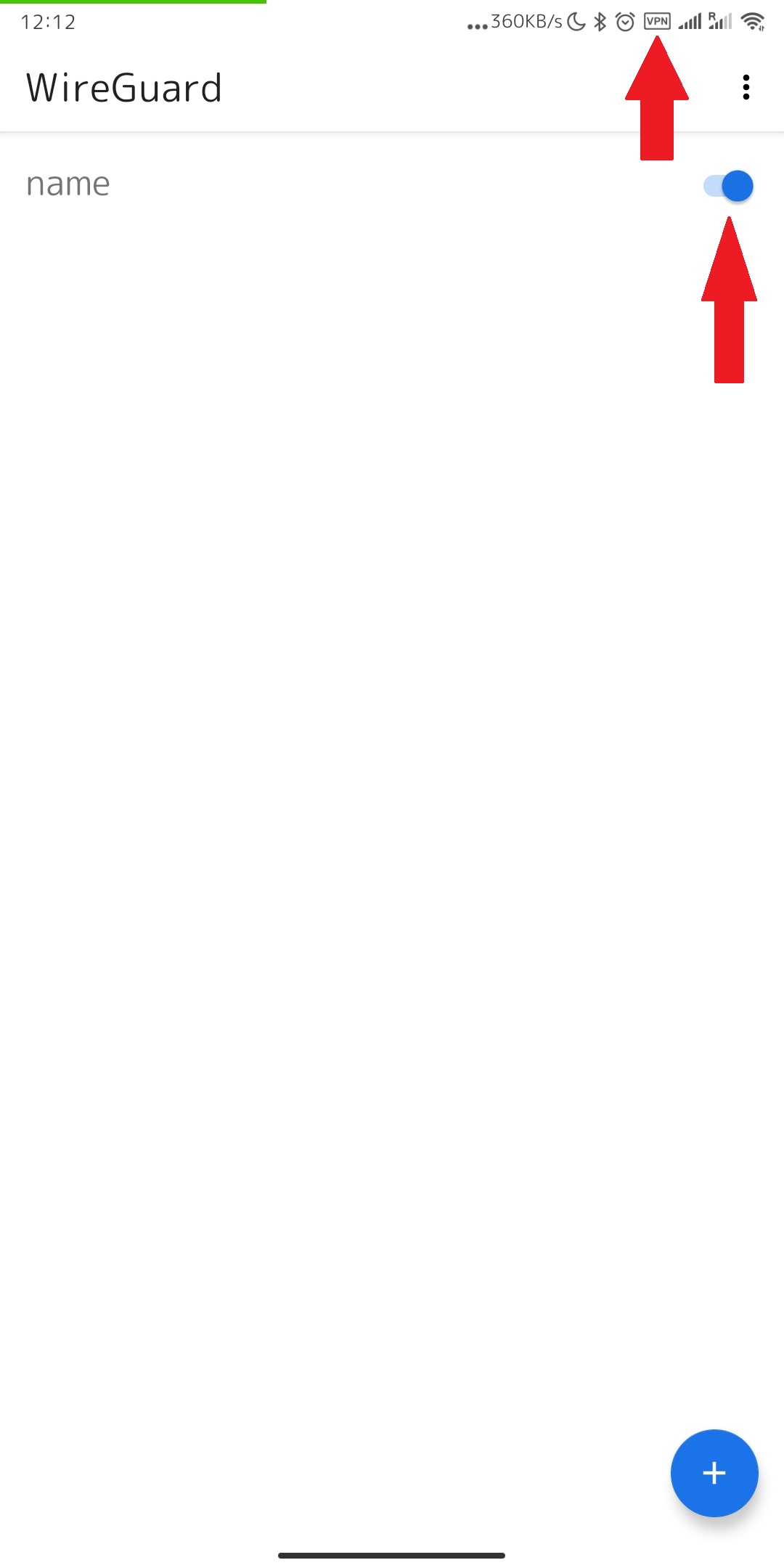](https://doc.puq.info/uploads/images/gallery/2022-12/image-1670933929090-wireguard-android.jpg)
13. To create a connection using a configuration file: You need to download the configuration file to your mobile device. To download this file, click on the "Dowload config file" button.
[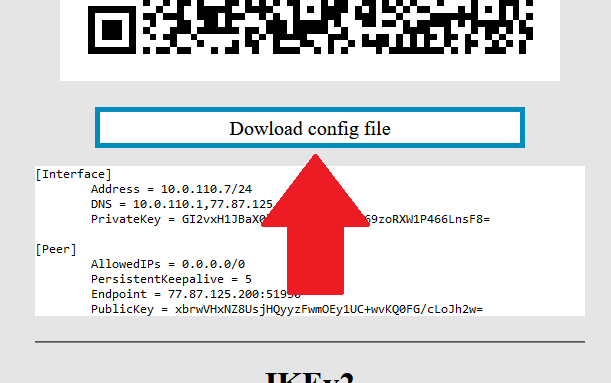](https://doc.puq.info/uploads/images/gallery/2022-12/image-1670935270396.png)[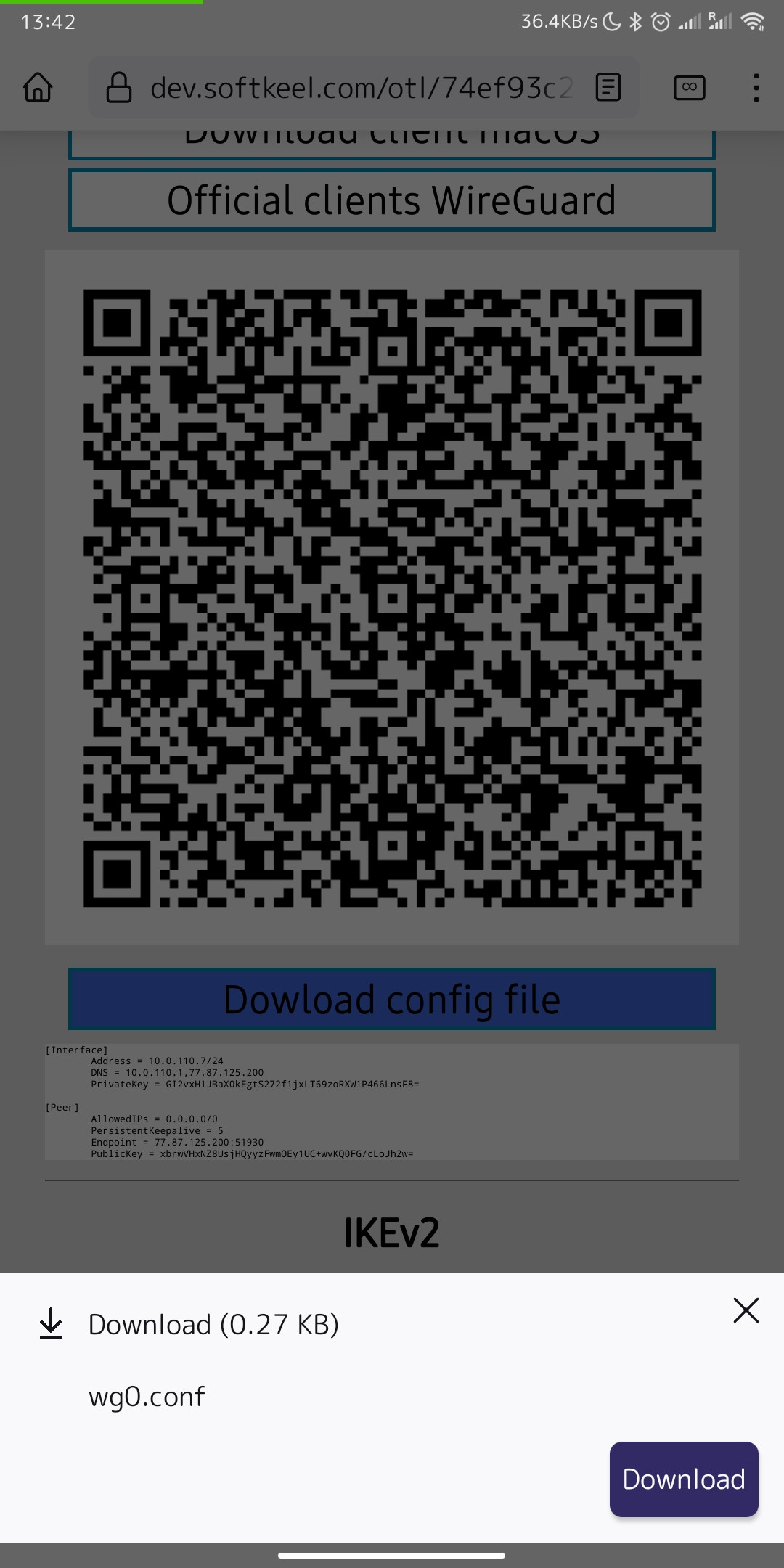](https://doc.puq.info/uploads/images/gallery/2022-12/image-1670935726727-mozilla-firefox.jpg)
14. Once your configuration file has been downloaded to your device, you need to proceed. You need to return to the "WireGuard" application to import your configuration file. Click "IMPORT FROM FILE OR ARCHIVE" to start importing the configuration file.
[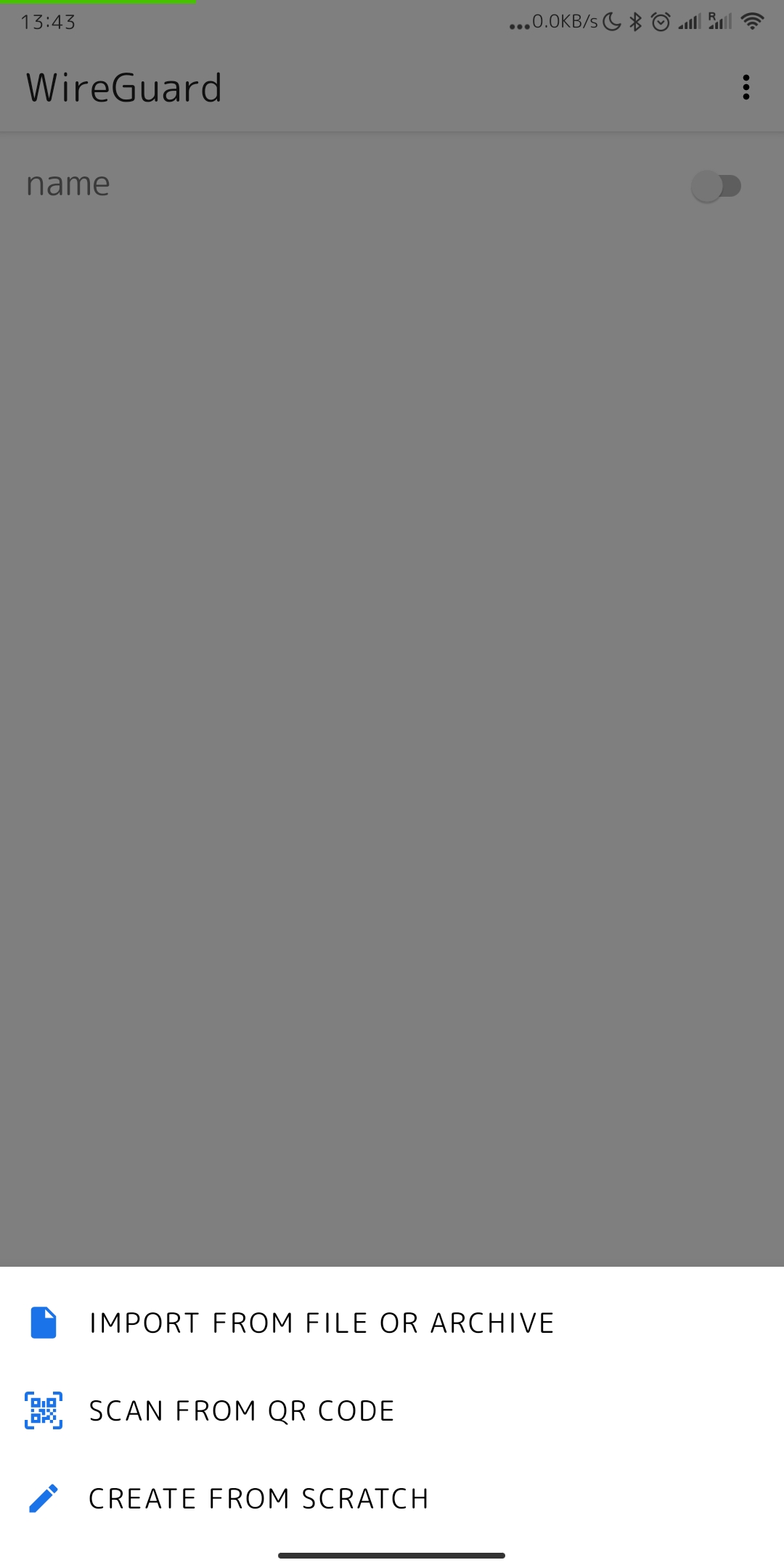](https://doc.puq.info/uploads/images/gallery/2022-12/image-1670936080006-wireguard-android.jpg)
15. Next, you will be prompted to find your configuration file. You need to find the configuration file and select it.
[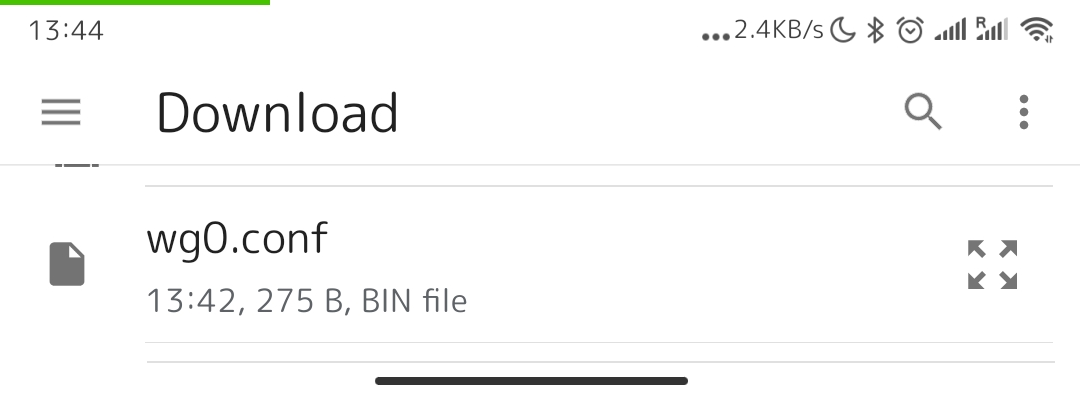](https://doc.puq.info/uploads/images/gallery/2022-12/image-1671108793041.png)
16. After you select your configuration file, the connection will be created.
[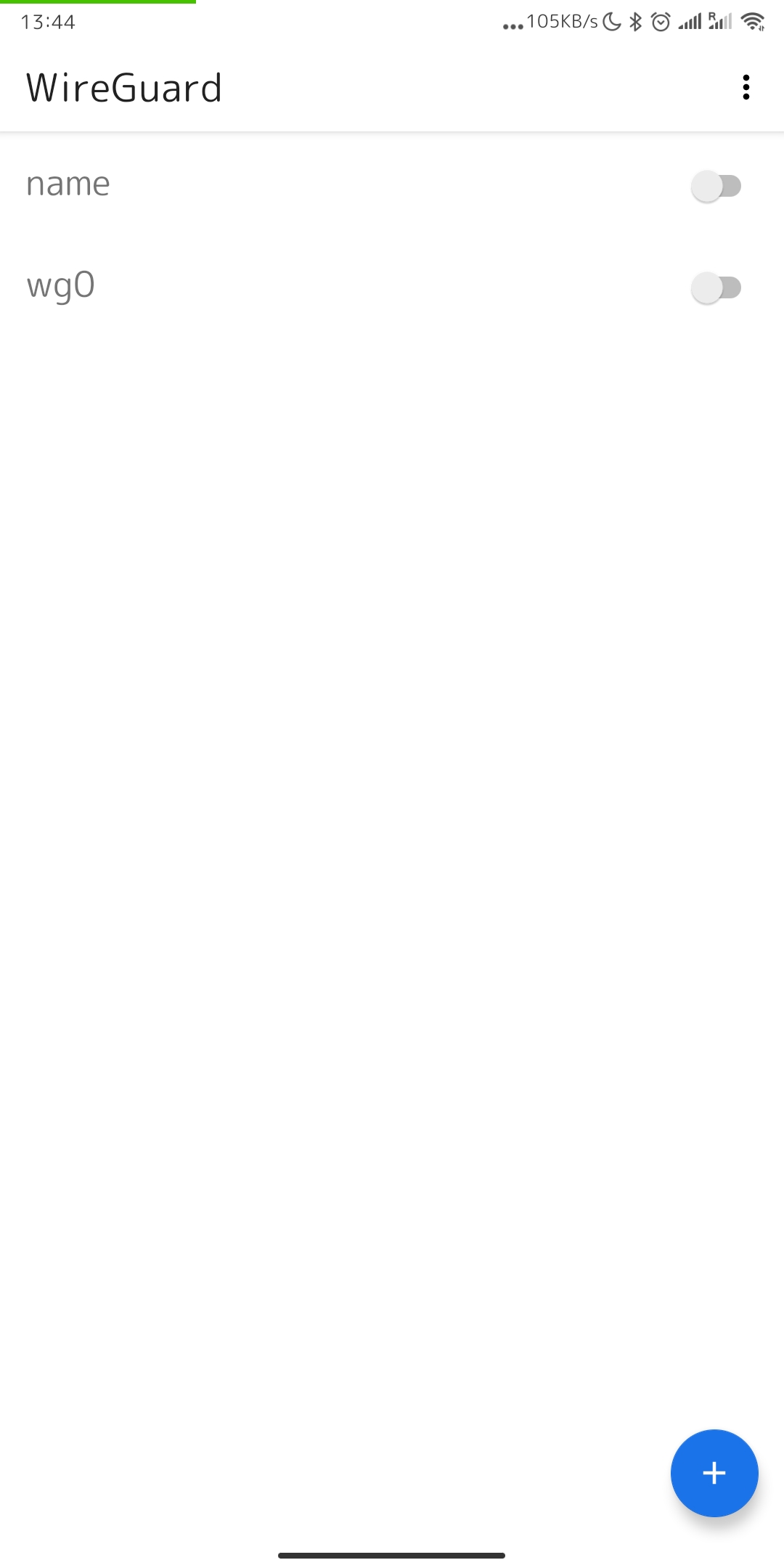](https://doc.puq.info/uploads/images/gallery/2022-12/image-1670936447601-wireguard-android.jpg)
17. To connect to a new VPN connection, you need to activate the slider opposite to the activate position.
[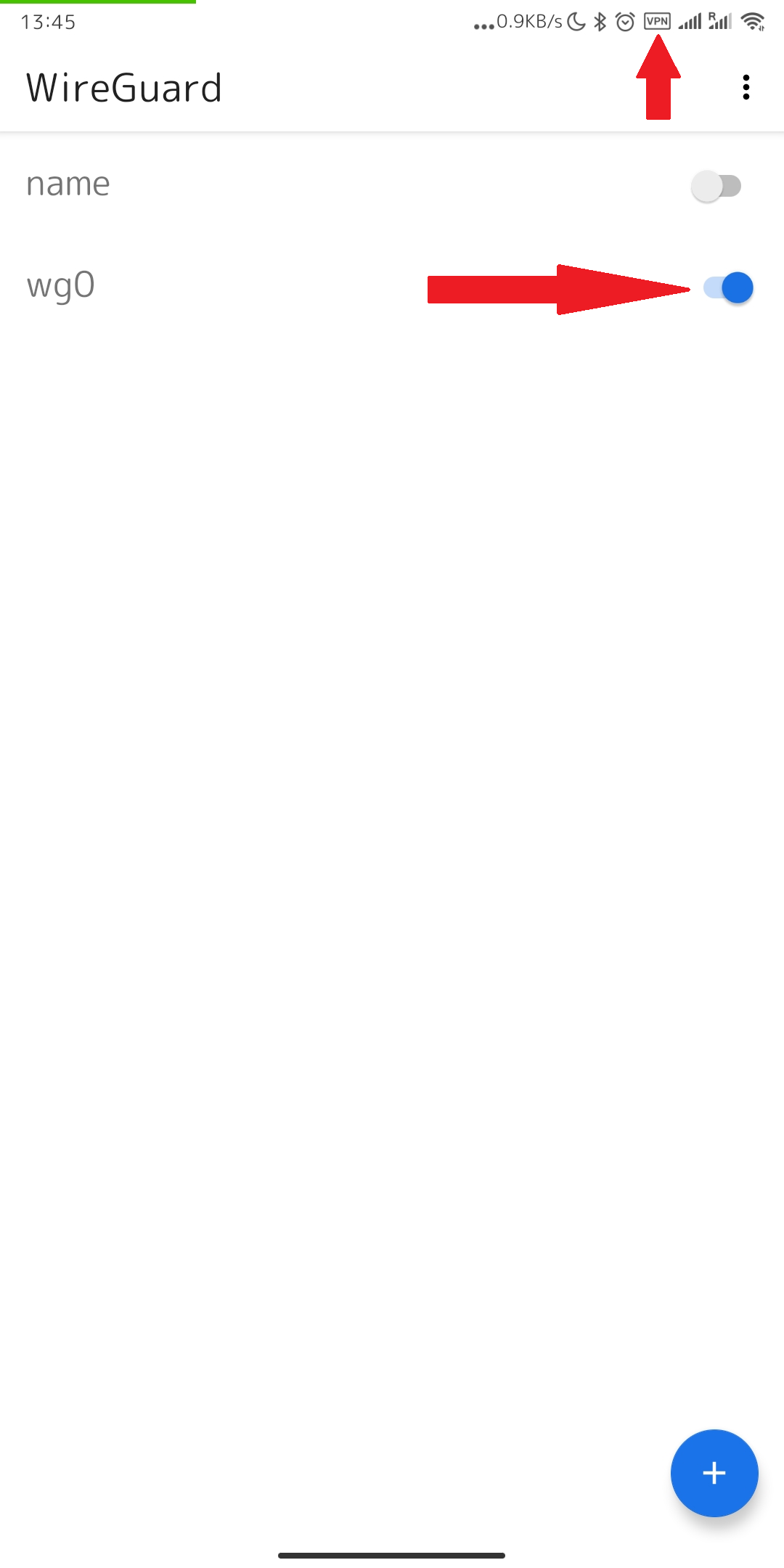](https://doc.puq.info/uploads/images/gallery/2022-12/image-1670936682420.png)
# macOS WireGuard client configuration
### WireGuard VPN module **[WISECP](https://puqcloud.com/link.php?id=78)**
##### [Order now](https://puqcloud.com/index.php?rp=/store/wisecp-module-wireguard-vpn) | [Download](https://download.puqcloud.com/WISECP/Product/PUQ_WISECP-WireGuard-VPN/) | [FAQ](https://faq.puqcloud.com/)
In order to connect to a VPN, follow these steps:
1. Open the link you received in a browser to get instructions and configuration for your new VPN connection. And you will see the following page in the browser window
[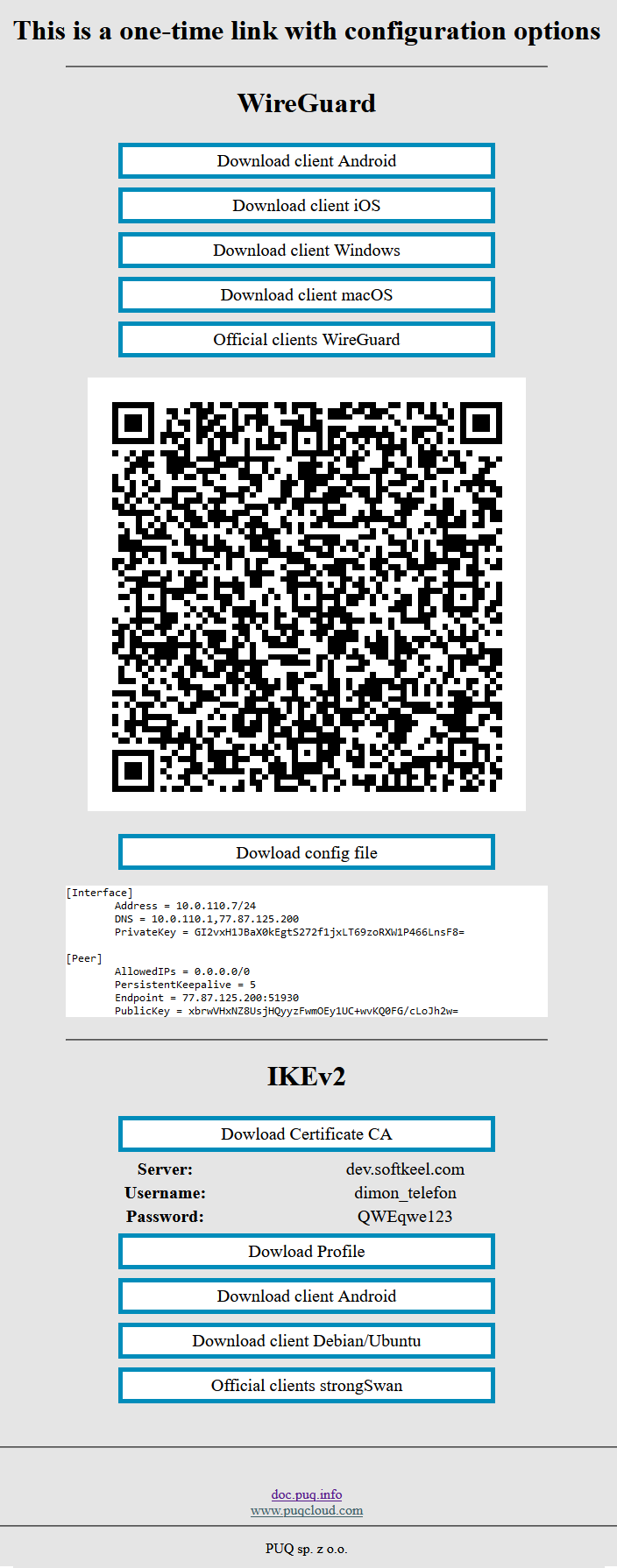](https://doc.puq.info/uploads/images/gallery/2022-12/image-1670928539397.png)
2. In order to start the configuration you need to download the configuration file. To download the configuration file, click the "Dowload config file" button.
[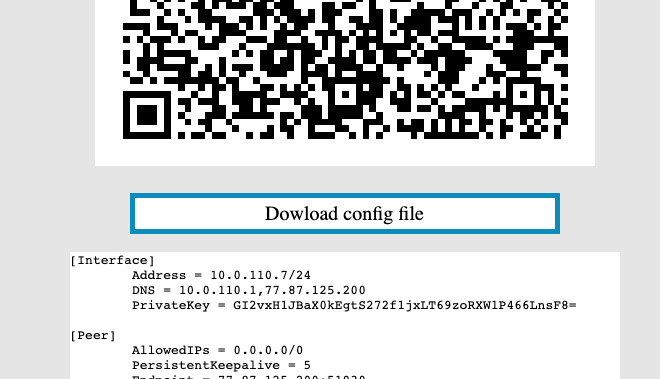](https://doc.puq.info/uploads/images/gallery/2022-12/image-1670940579264-46-38.png)
3. Save the file to downloads or any other place to import later.
4. Since we are setting up a connection for an android device, we need the WireGuard client for macOS. To download the client on your device, open the link on your device and click "Download client macOS".
[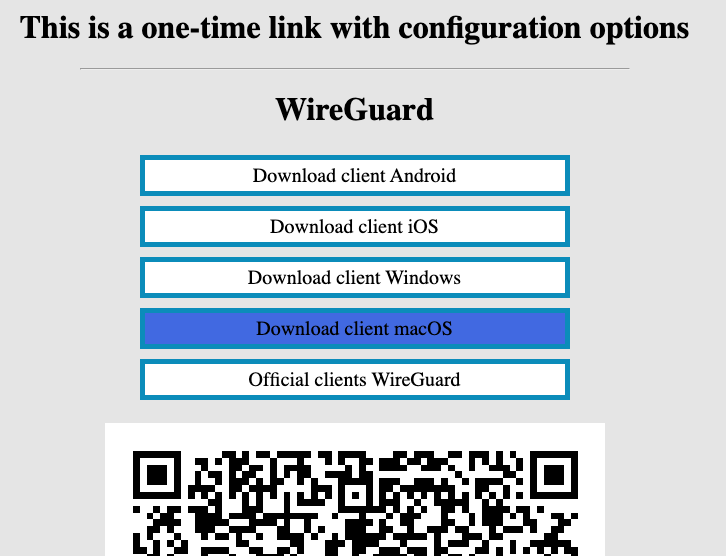](https://doc.puq.info/uploads/images/gallery/2022-12/image-1670940104810-39-21.png)
5. After you click on the "Download client macOS" button, your application store will open, where you need to install your client for macOS. Click "Get" and after "Install" to install the application on your device.
[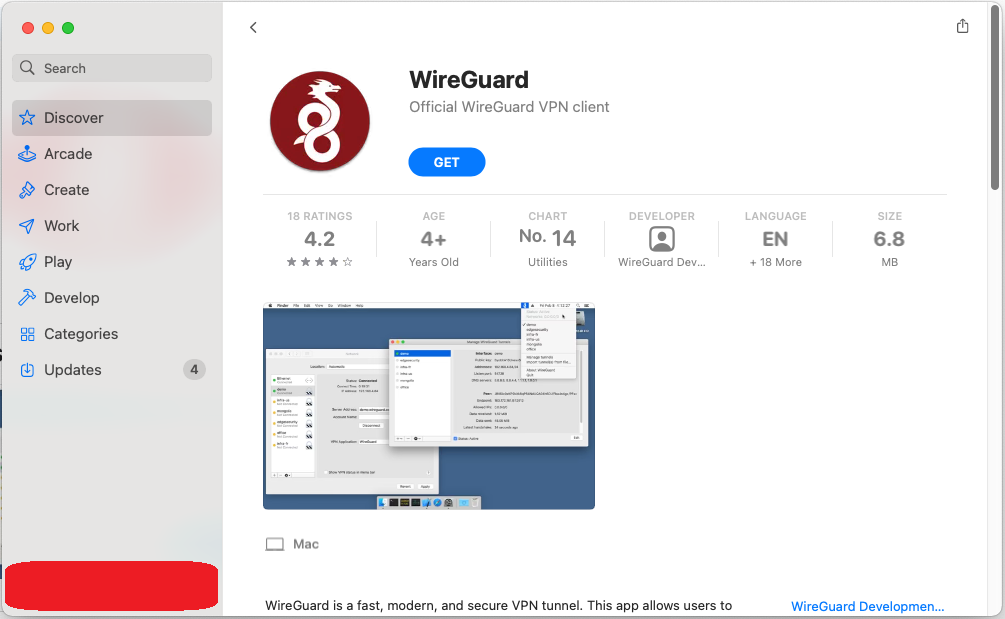](https://doc.puq.info/uploads/images/gallery/2022-12/image-1670940223739.png)
[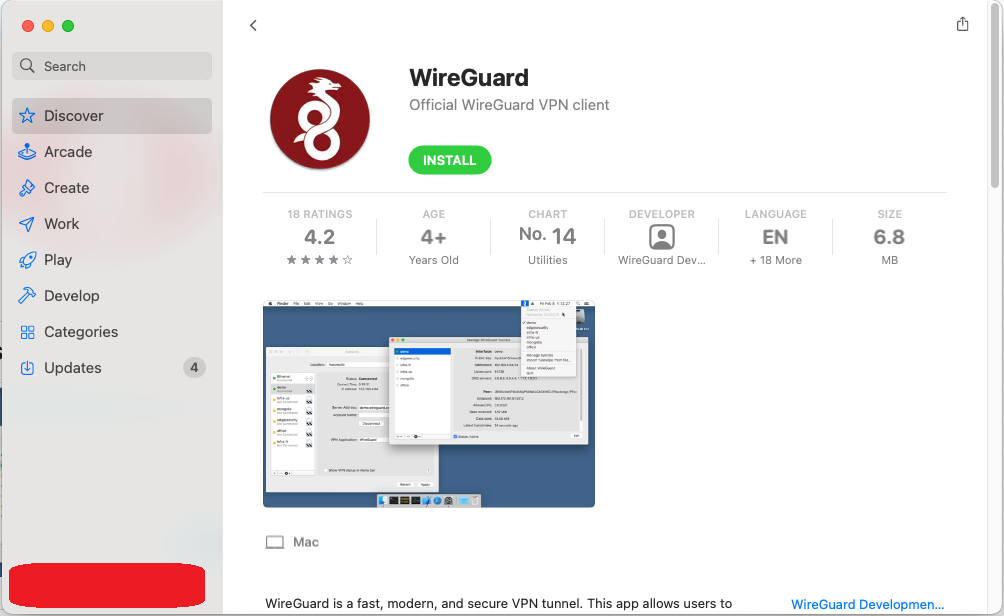](https://doc.puq.info/uploads/images/gallery/2022-12/image-1670940268384.png)
6. After completing the app installation, open the app to configure your VPN connection.
[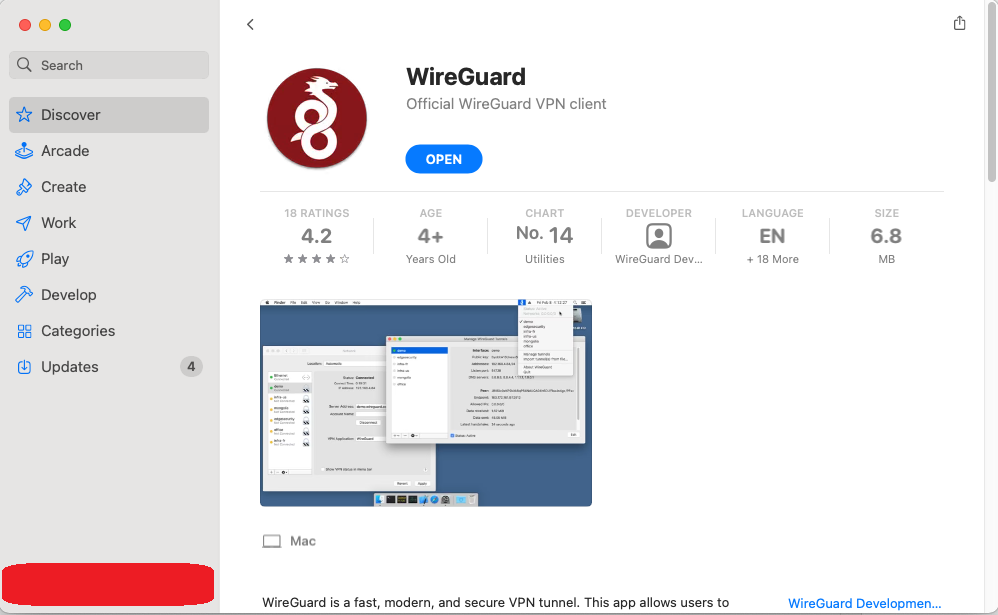](https://doc.puq.info/uploads/images/gallery/2022-12/image-1670940318349.png)
7. This is how the main window of the application looks like, which has no configured connections. To set up a new VPN connection, you must press the "Import tunel(s) from file" button.
[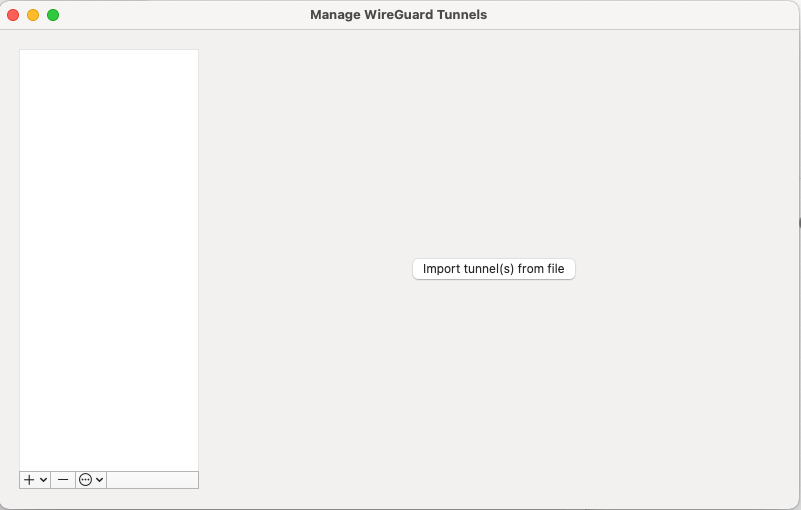](https://doc.puq.info/uploads/images/gallery/2022-12/image-1670940440973-46-12.png)
8. Next, you will be prompted to find your configuration file. You need to find the configuration file and select it.
[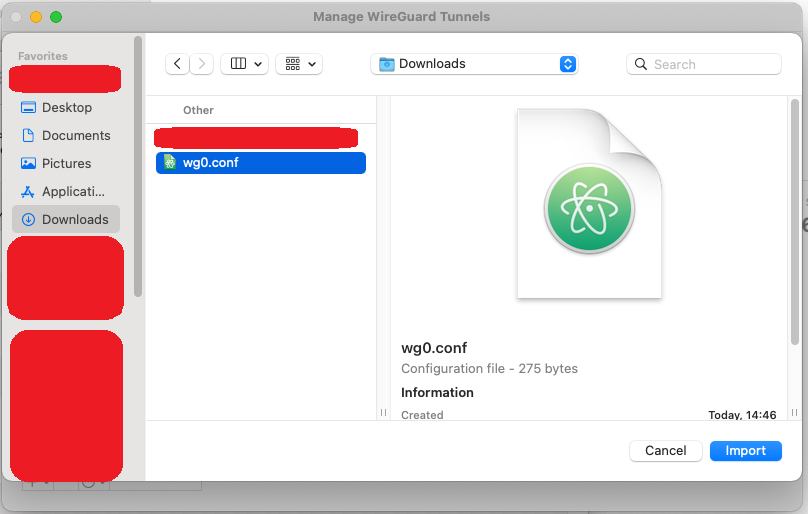](https://doc.puq.info/uploads/images/gallery/2022-12/image-1670940871659.png)
9. After you select your configuration file, the connection will be created.
[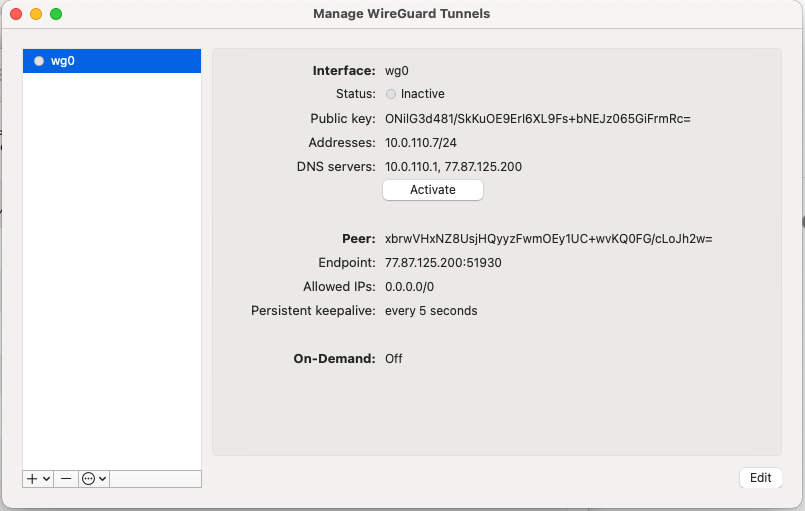](https://doc.puq.info/uploads/images/gallery/2022-12/image-1670940911751-48-49.png)
10. Click the "Activate" button. To activate your VPN connection.
[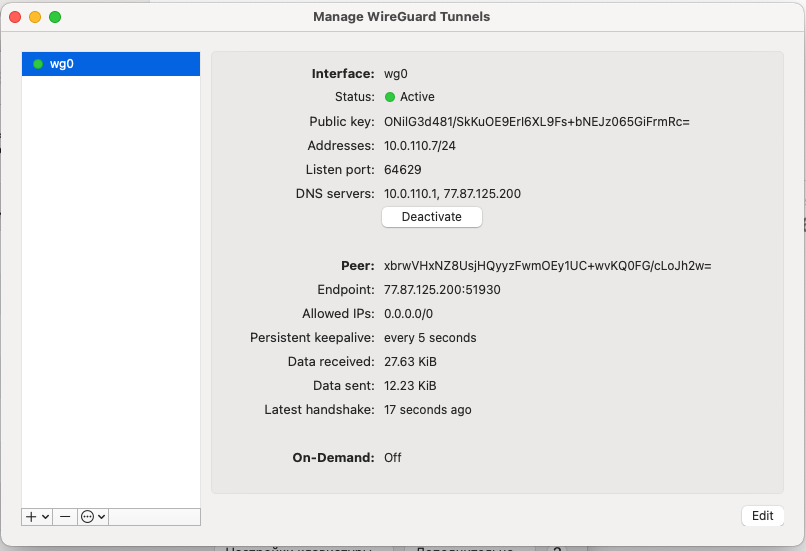](https://doc.puq.info/uploads/images/gallery/2022-12/image-1670940991508-49-39.png)
11. Congratulations. Your VPN connection is active. We can see this by looking at the system icon bar.
[](https://doc.puq.info/uploads/images/gallery/2022-12/image-1670941094231-50-08.png)
# Windows WireGuard client configuration
### WireGuard VPN module **[WISECP](https://puqcloud.com/link.php?id=78)**
##### [Order now](https://puqcloud.com/index.php?rp=/store/wisecp-module-wireguard-vpn) | [Download](https://download.puqcloud.com/WISECP/Product/PUQ_WISECP-WireGuard-VPN/) | [FAQ](https://faq.puqcloud.com/)
#####
In order to connect to a VPN, follow these steps:
1. Open the link you received in a browser to get instructions and configuration for your new VPN connection. And you will see the following page in the browser window
[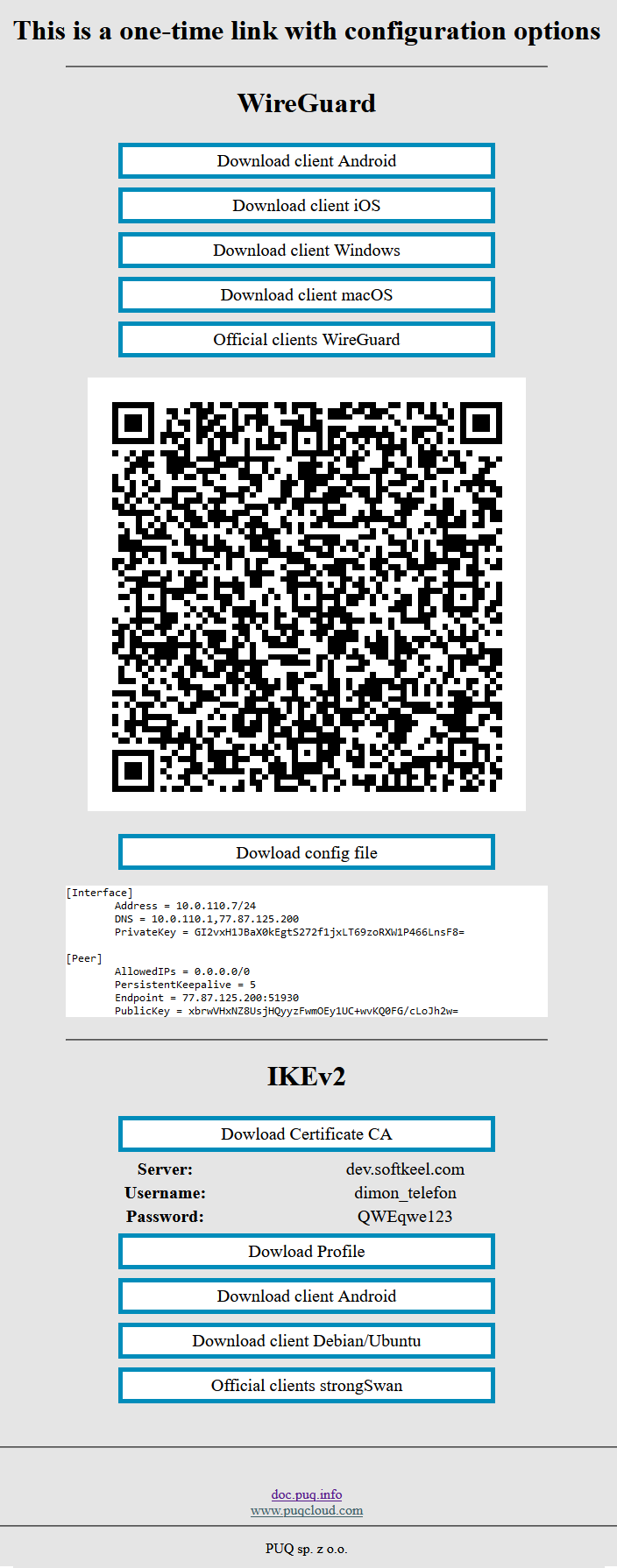](https://doc.puq.info/uploads/images/gallery/2022-12/image-1670928539397.png)
2. In order to start the configuration you need to download the configuration file. To download the configuration file, click the "Dowload config file" button.
[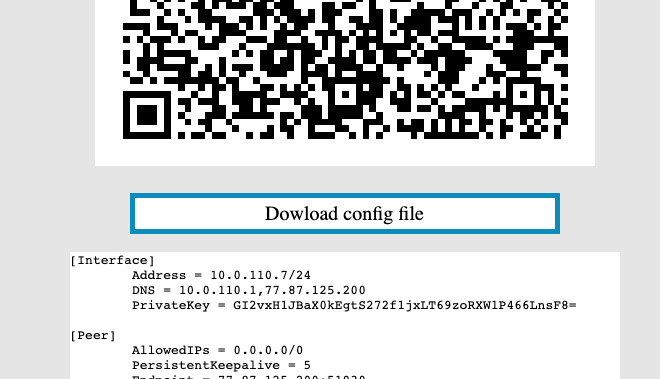](https://doc.puq.info/uploads/images/gallery/2022-12/image-1670940579264-46-38.png)
3. Save the file to downloads or any other place to import later.
4. Since we are setting up a connection for an android device, we need the WireGuard client for Windows. To download the client on your device, open the link on your device and click "Download client Windows".
[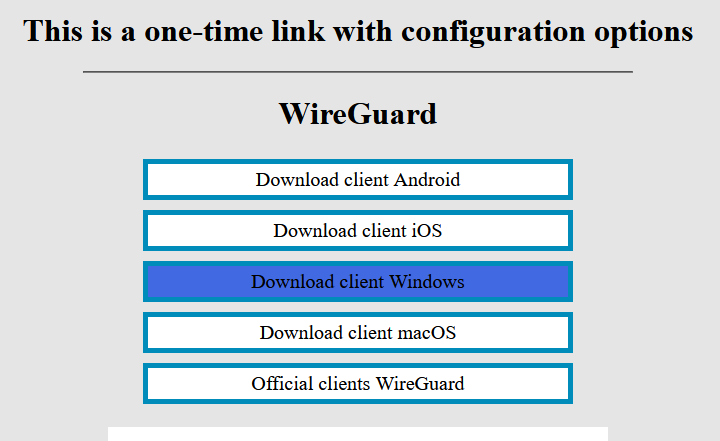](https://doc.puq.info/uploads/images/gallery/2022-12/image-1670942403983.png)
[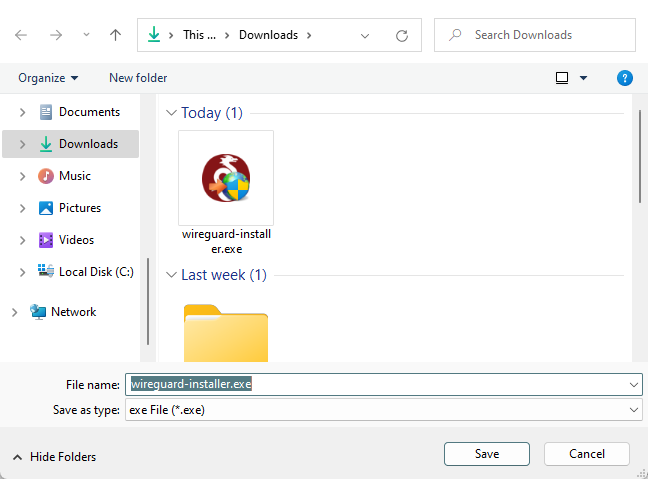](https://doc.puq.info/uploads/images/gallery/2022-12/image-1670942450081.png)
5. Install the app on your device.
[](https://doc.puq.info/uploads/images/gallery/2022-12/image-1670942686661.png)
6. This is how the main window of the application looks like, which has no configured connections. To set up a new VPN connection, you must press the "Import tunel(s) from file" button.
[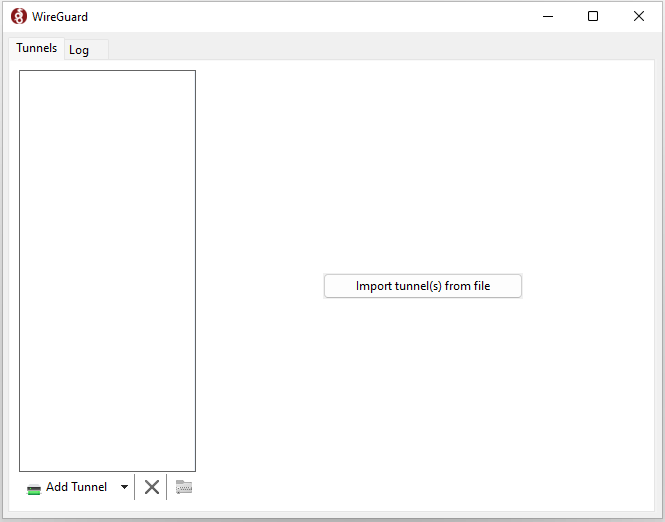](https://doc.puq.info/uploads/images/gallery/2022-12/image-1670942755221.png)
7. Next, you will be prompted to find your configuration file. You need to find the configuration file and select it.
[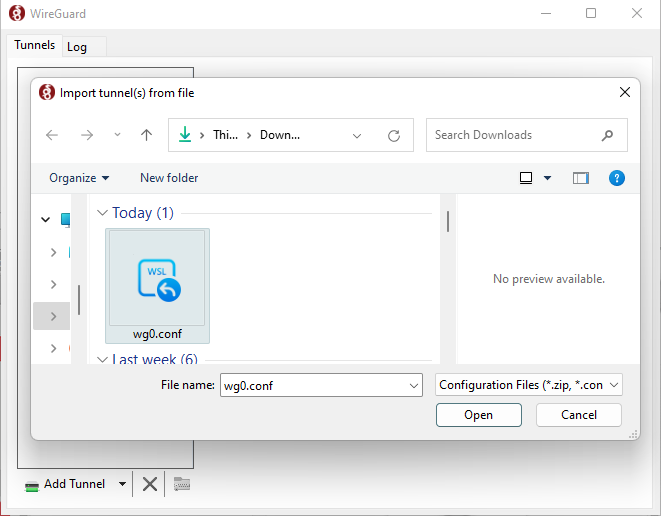](https://doc.puq.info/uploads/images/gallery/2022-12/image-1670942837134.png)
8. After you select your configuration file, the connection will be created.
[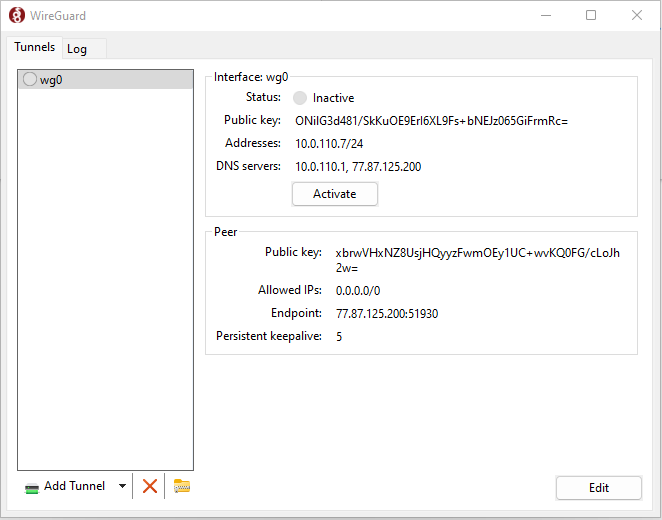](https://doc.puq.info/uploads/images/gallery/2022-12/image-1670942895225.png)
9. Click the "Activate" button. To activate your VPN connection.
[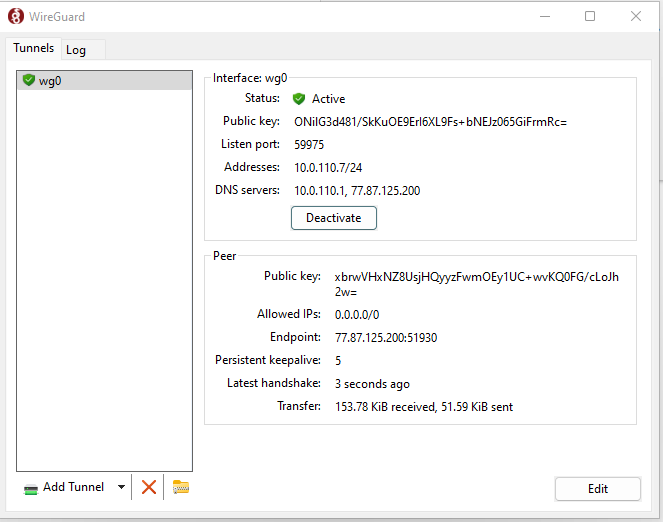](https://doc.puq.info/uploads/images/gallery/2022-12/image-1670942931918.png)
10. Congratulations. Your VPN connection is active.
# Linux WireGuard client configuration
### WireGuard VPN module **[WISECP](https://puqcloud.com/link.php?id=78)**
##### [Order now](https://puqcloud.com/index.php?rp=/store/wisecp-module-wireguard-vpn) | [Download](https://download.puqcloud.com/WISECP/Product/PUQ_WISECP-WireGuard-VPN/) | [FAQ](https://faq.puqcloud.com/)
#####
In order to connect to a VPN, follow these steps:
1. Open the link you received in a browser to get instructions and configuration for your new VPN connection. And you will see the following page in the browser window
[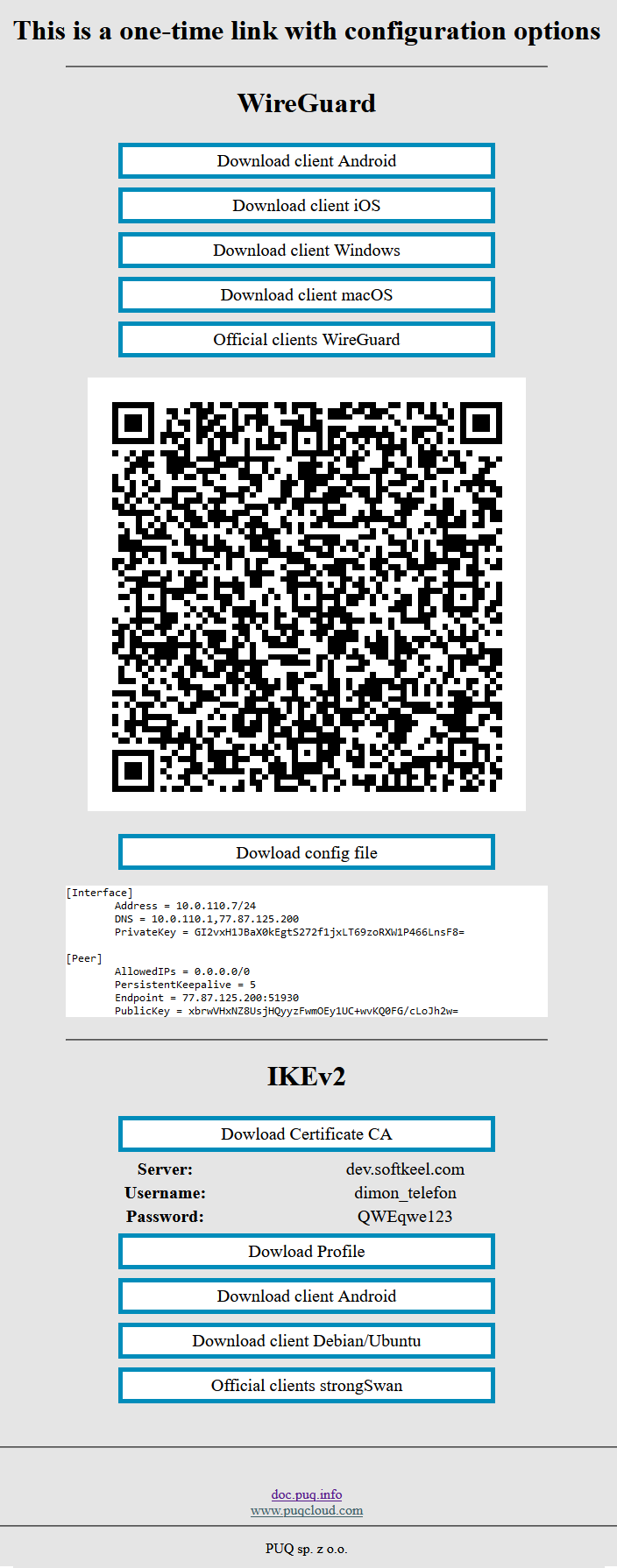](https://doc.puq.info/uploads/images/gallery/2022-12/image-1670928539397.png)
2. In order to start the configuration you need to download the configuration file. To download the configuration file, click the "Dowload config file" button.
[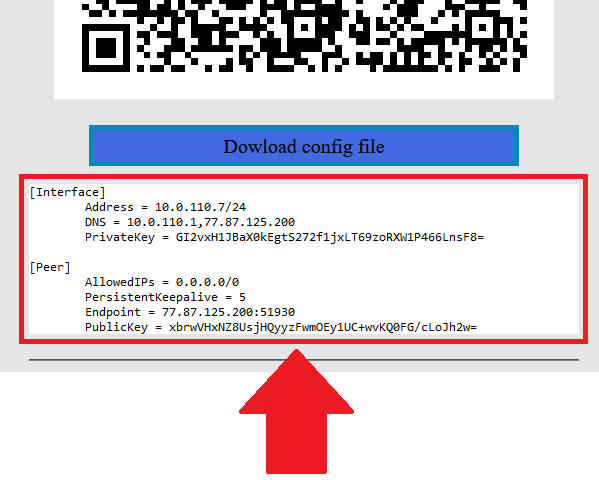](https://doc.puq.info/uploads/images/gallery/2022-12/image-1671007982861.png)
3. Save the file to downloads or any other place to import later. You can download the configuration file and move it to your server, or you can create a new file and copy the configuration text into it. We will copy the configuration text into a new file in this WireGuard client setup guide.
4. Since we are setting up a connection for an Linux device, we need the WireGuard client for Linux. To download and install the client on your device, by command `sudo apt install wireguard`
5. After installing the client, navigate to the folder `cd /etc/wireguard/` and create a configuration file. With the help of the command `nano wg0.conf`
6. Copy the configuration text into your terminal window.
[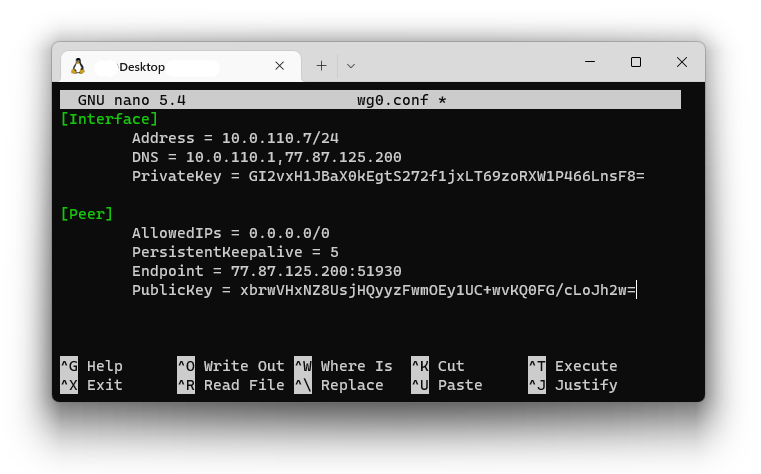](https://doc.puq.info/uploads/images/gallery/2022-12/image-1671008968309.png)
7. Save the file, after saving the file you need to complete the connection.
Connect using the command: `sudo wg-quick up wg0`
# Mikrotik WireGuard client configuration
### WireGuard VPN module **[WISECP](https://puqcloud.com/link.php?id=78)**
##### [Order now](https://puqcloud.com/index.php?rp=/store/wisecp-module-wireguard-vpn) | [Download](https://download.puqcloud.com/WISECP/Product/PUQ_WISECP-WireGuard-VPN/) | [FAQ](https://faq.puqcloud.com/)
## Configuring Mikrotik as an WireGuard Client.
##### Make sure you have an up to date **routerOS** system.
Version must be at least: 7.6
```
[admin@VPN-CLIENT] > system package print
Columns: NAME, VERSION
# NAME VERSION
0 routeros 7.6
```
##### Open a single-use shipment on the **WireGuard** section for the client's configuration request
[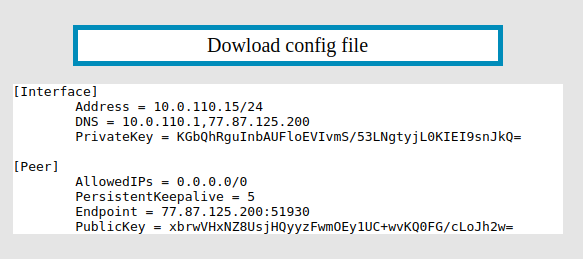](https://doc.puq.info/uploads/images/gallery/2022-12/image-1671100595697.png)
##### Login to **Mikrotik** via Winbox
Click on the menu item **WireGuard** In the window that opens, in the **WireGuard** tab, click the plus to add a new **WireGuard** interface
[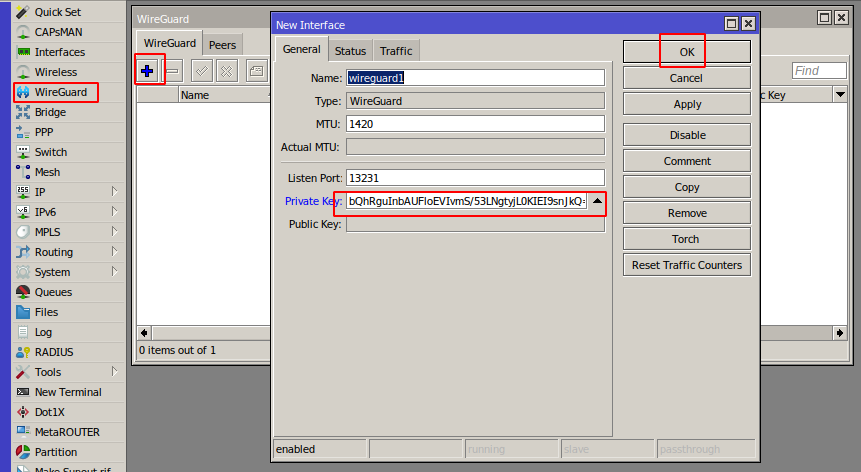](https://doc.puq.info/uploads/images/gallery/2022-12/image-1671100789370.png)
Copy the private key from the text configuration from the **\[Interface\]** section to the **PrivateKey** field in the **WireGuard** interface settings in **Mikrotik**
Click **OK** to create the interface
[](https://doc.puq.info/uploads/images/gallery/2022-12/image-1671101049703.png)
Go to the peers tab.
Click plus to add a new peer
[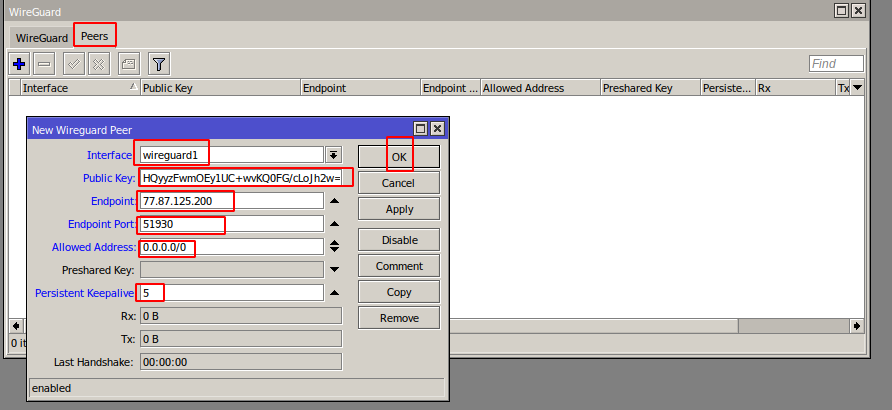](https://doc.puq.info/uploads/images/gallery/2022-12/image-1671101223879.png)
**Interface** - Select the previously created **WireGuard** interface
**Public key** - Copy the public key from the text configuration from the **\[Peer\]** section to the Public key field
**Endpoint** - Copy the server **address** from the text configuration from the **\[Peer\]** section to the endpoint field
**Endpoint Port -** Copy the server **port** from the text configuration from the **\[Peer\]** section to the Endpoint Port field
**Allowed Address -** Copy **AllowedIPs** from the text configuration from the **\[Peer\]** section to the Allowed Address field
**Persistent Keepalive -** Copy the **PersistentKeepalive** from the text configuration from the **\[Peer\]** section to the Persistent Keepalive field
Click **OK** to create a peer
[](https://doc.puq.info/uploads/images/gallery/2022-12/image-1671101662963.png)
##### In order to have communication with the server, you need to set the address on the **WireGuard** interface
Go to the menu item **IP->Addresses** In the window that opens, click the plus to assign an IP address to the WireGuard interface
[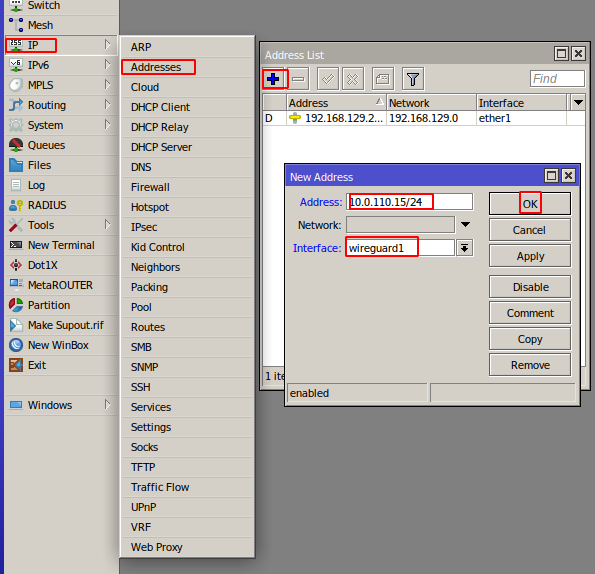](https://doc.puq.info/uploads/images/gallery/2022-12/image-1671101826333.png)
**Addresse -** Copy the Address from the text configuration from the **\[Interface\]** section to the Address field
**Interface** - Select the previously created **WireGuard** interface
Press the OK button to confirm
[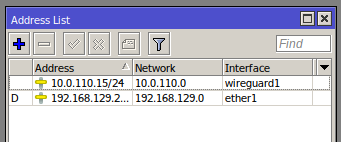](https://doc.puq.info/uploads/images/gallery/2022-12/image-1671102046038.png)
You also need to configure the traffic routes you need at your discretion.
# iOS WireGuard client configuration
### WireGuard VPN module **[WISECP](https://puqcloud.com/link.php?id=78)**
##### [Order now](https://puqcloud.com/index.php?rp=/store/wisecp-module-wireguard-vpn) | [Download](https://download.puqcloud.com/WISECP/Product/PUQ_WISECP-WireGuard-VPN/) | [FAQ](https://faq.puqcloud.com/)
In order to connect to a VPN, follow these steps:
1. Open the link you received in a browser to get instructions and configuration for your new VPN connection. And you will see the following page in the browser window
[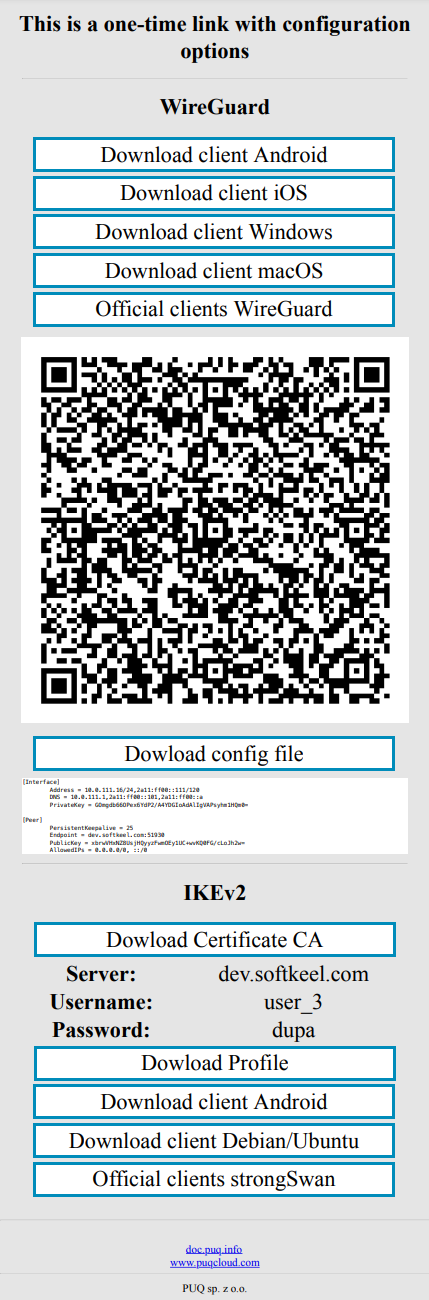](https://doc.puq.info/uploads/images/gallery/2023-07/1.png)
2. Since we are setting up a connection for an iOS device, we need the WireGuard client for iOS. To download the client on your phone, open the link on your mobile device and click "Download client iOS".
[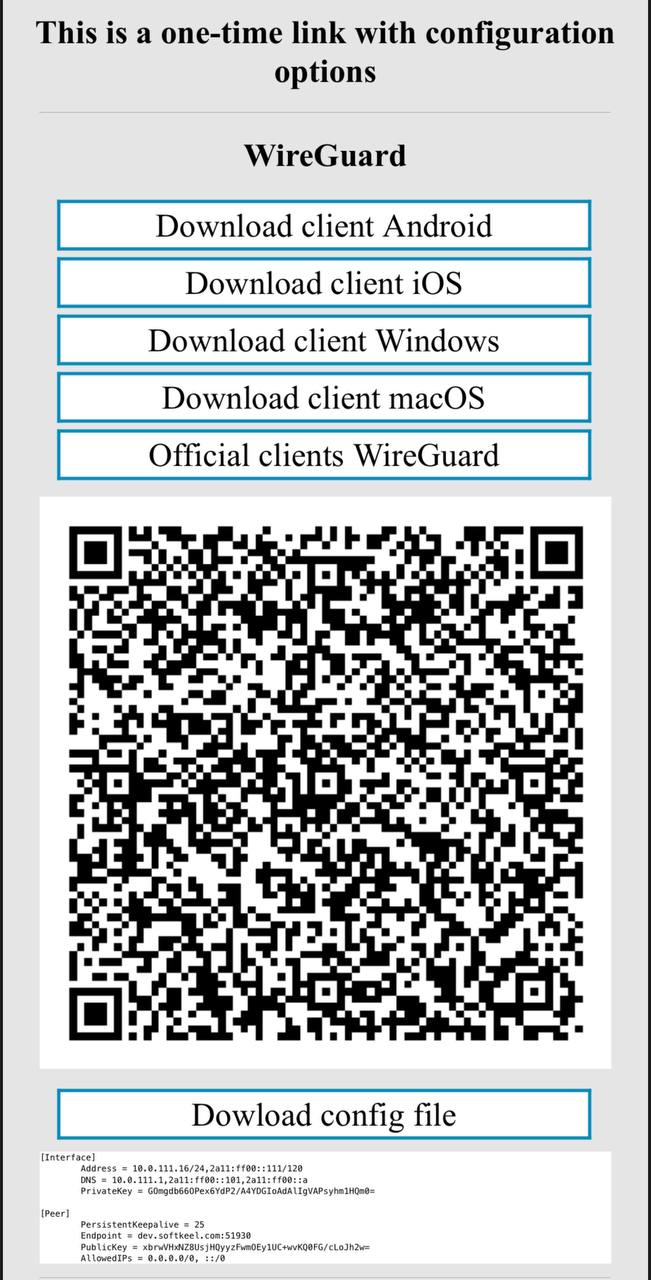](https://doc.puq.info/uploads/images/gallery/2023-07/2.jpg)
3. After you click on the "Download client iOS" button, your application store will open, where you need to install your client for iOS. Click "Install" to install the application on your mobile device.
[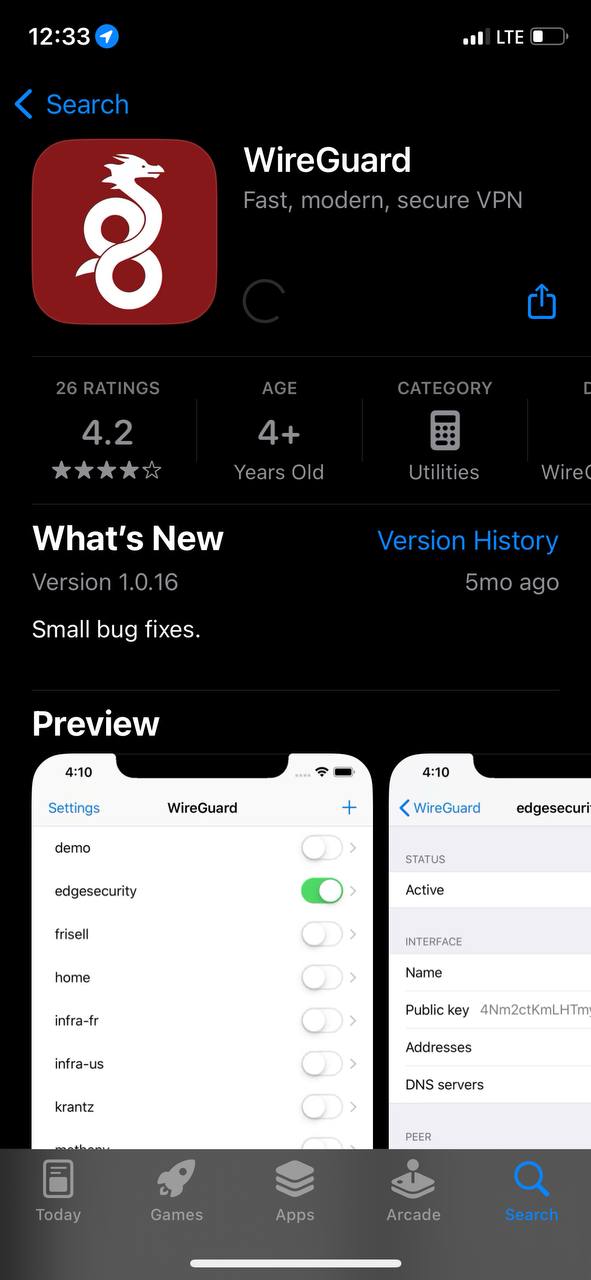](https://doc.puq.info/uploads/images/gallery/2023-07/4.jpg)
4. After completing the app installation, open the app to configure your VPN connection.
[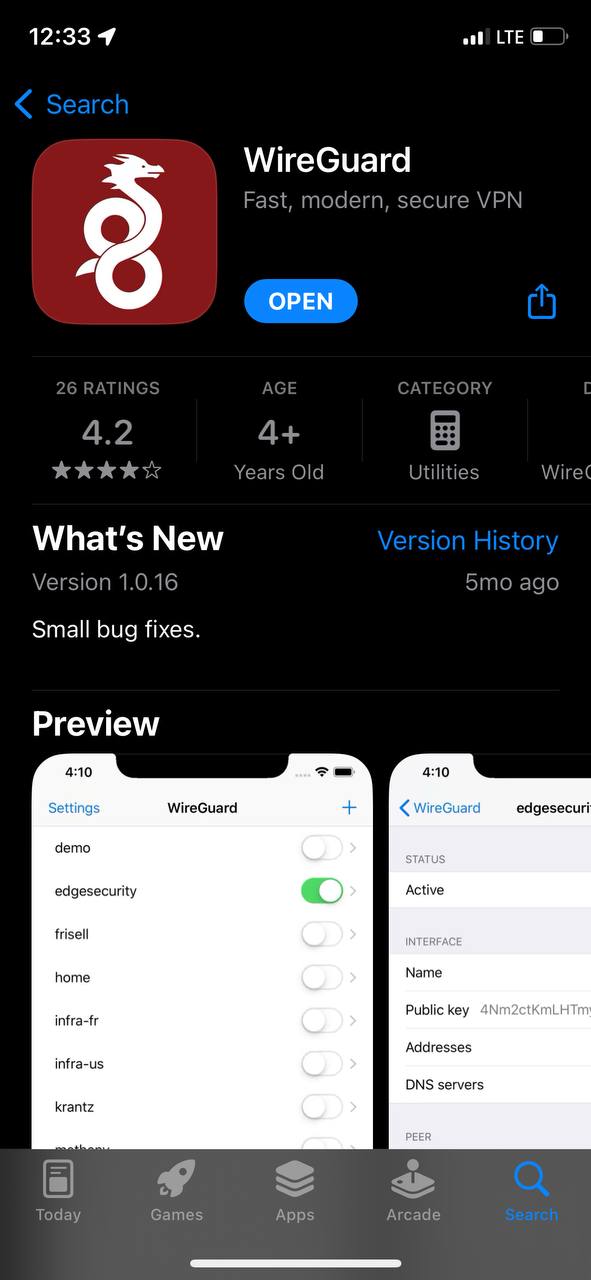](https://doc.puq.info/uploads/images/gallery/2023-07/3.jpg)
5. This is how the main window of the application looks like, which has no configured connections. To set up a new VPN connection, you must press the plus button or "Add a tunnel" button.
[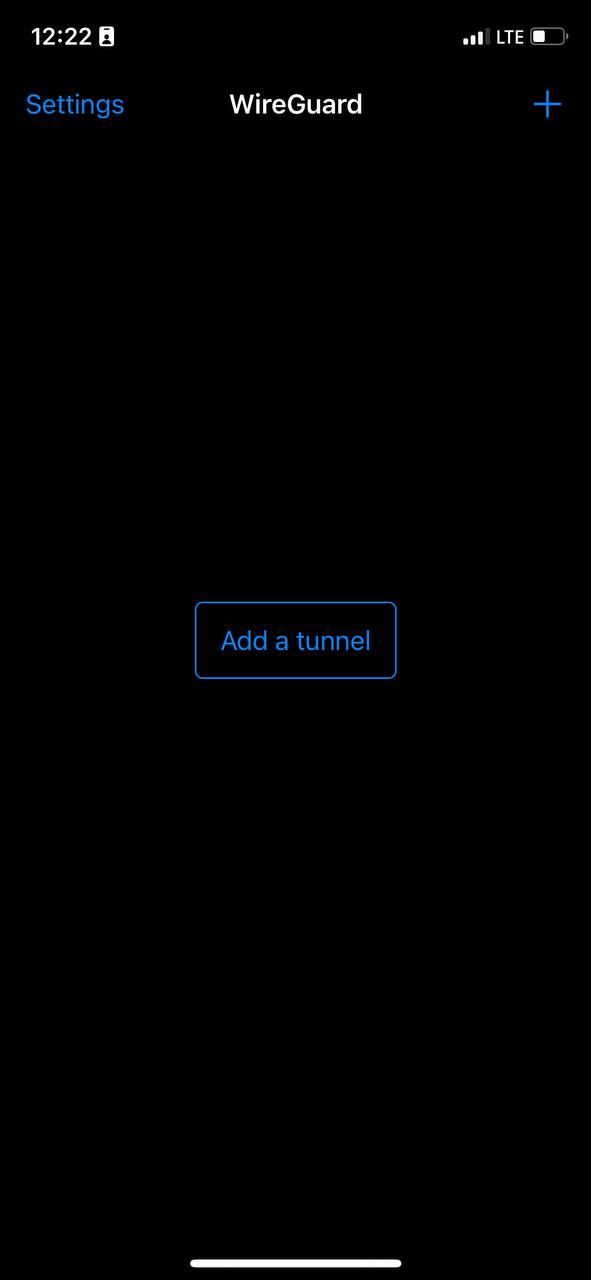](https://doc.puq.info/uploads/images/gallery/2023-07/5.jpg)
6. After you click on the button that allows you to create a new connection, you will be presented with several options. Now we will use the QR code scanning method. Click on the "SCAN FROM QR CODE" button to start scanning.
Later in this manual, **in point number 10**, we will look at creating a connection using a configuration file.
[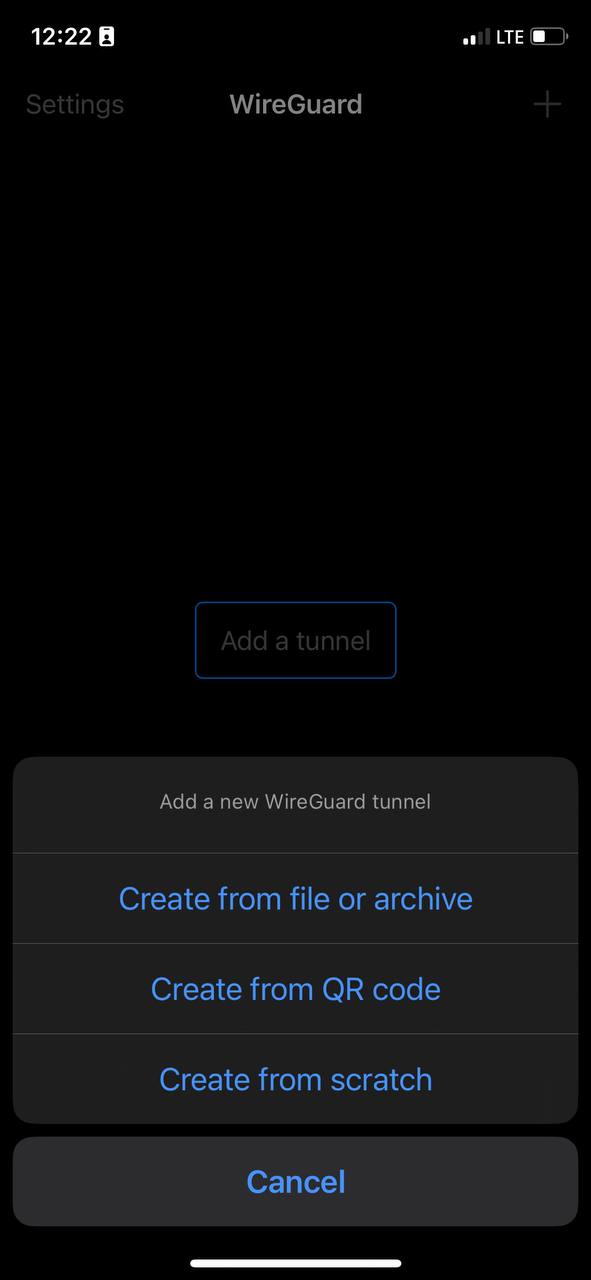](https://doc.puq.info/uploads/images/gallery/2023-07/6.jpg)
It is worth noting that if you are using the application for the first time, your device will ask you if you can allow access to the camera. You need to allow access to the camera, otherwise scanning will not be possible.
7. After you can already start scanning and see that your device is ready, point your camera at the QR code you received.
It is worth noting the system will ask your password
[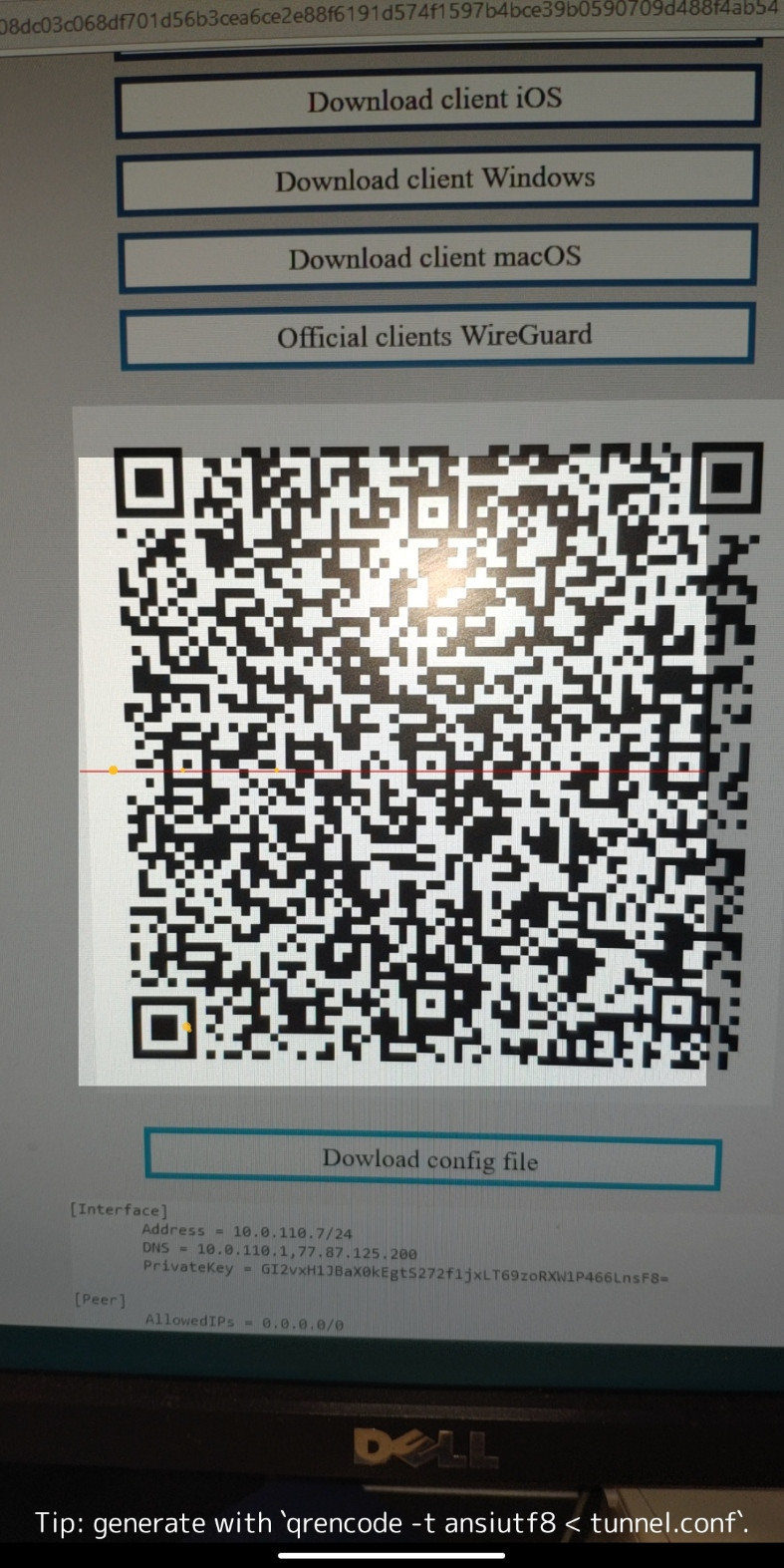](https://doc.puq.info/uploads/images/gallery/2023-07/11.jpg)
[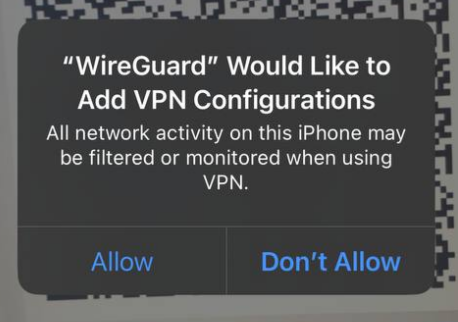](https://doc.puq.info/uploads/images/gallery/2023-07/6Cc8.png)
[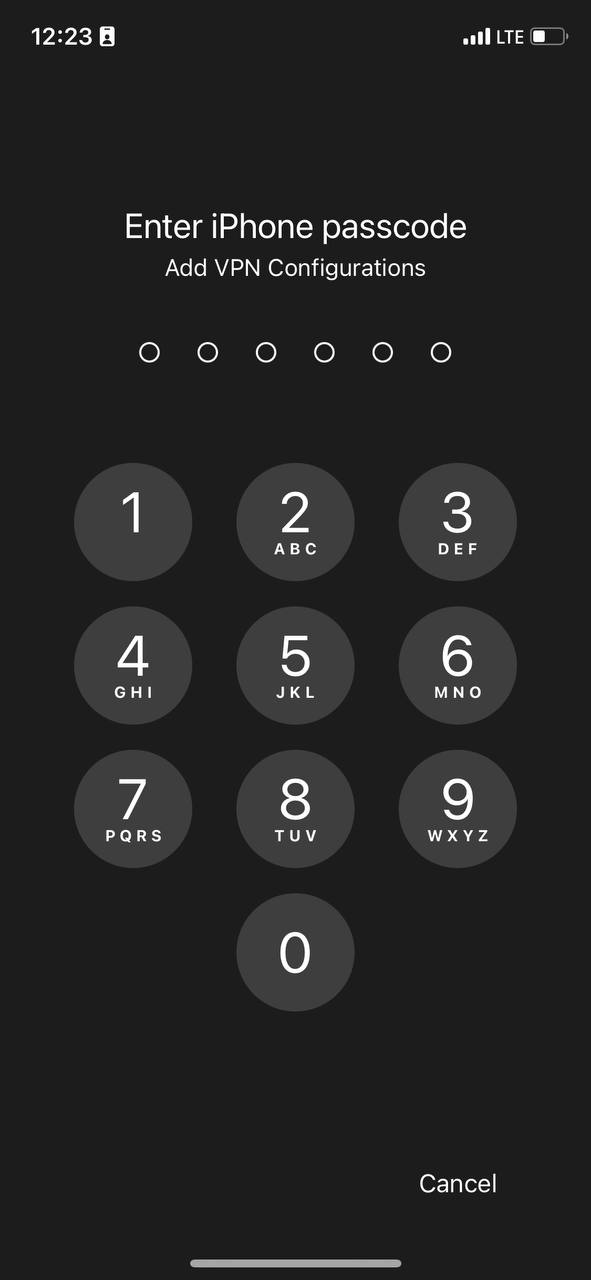](https://doc.puq.info/uploads/images/gallery/2023-07/image-1690801574494.jpg)
8. After scanning the code, when the scan was successful, the application will prompt you to enter a name for the new connection. Enter a name and save the new configuration by clicking on the "Save" button.
[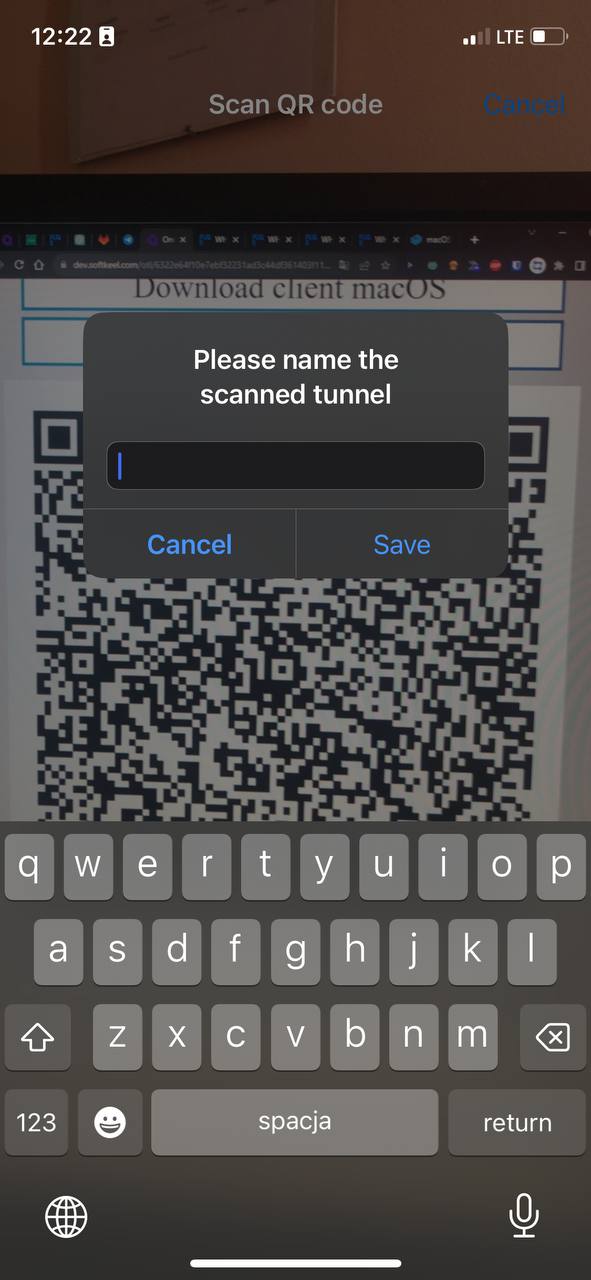](https://doc.puq.info/uploads/images/gallery/2023-07/image-1690801637924.jpg)
9. After you save your new connection, you will see a list of your VPN connections. Find the required connection to activate it and switch the slider to activation mode. [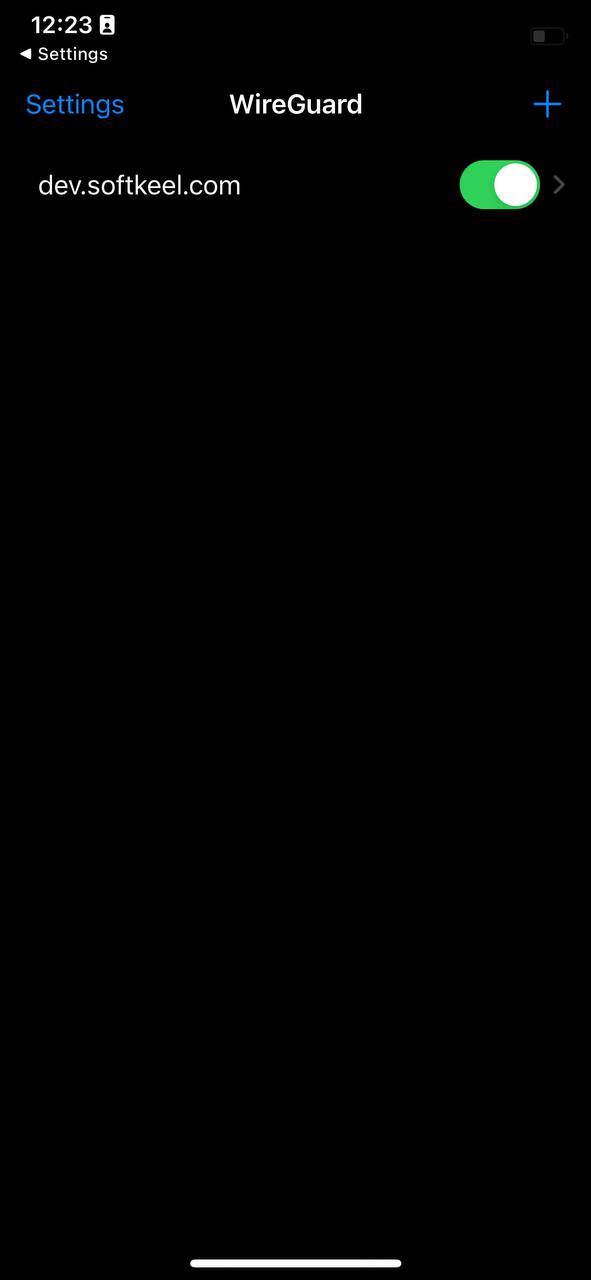](https://doc.puq.info/uploads/images/gallery/2023-07/10.jpg)
10. **To create a connection using a configuration file:** You need to download the configuration file to your mobile device. To download this file, click on the "Dowload config file" button.
[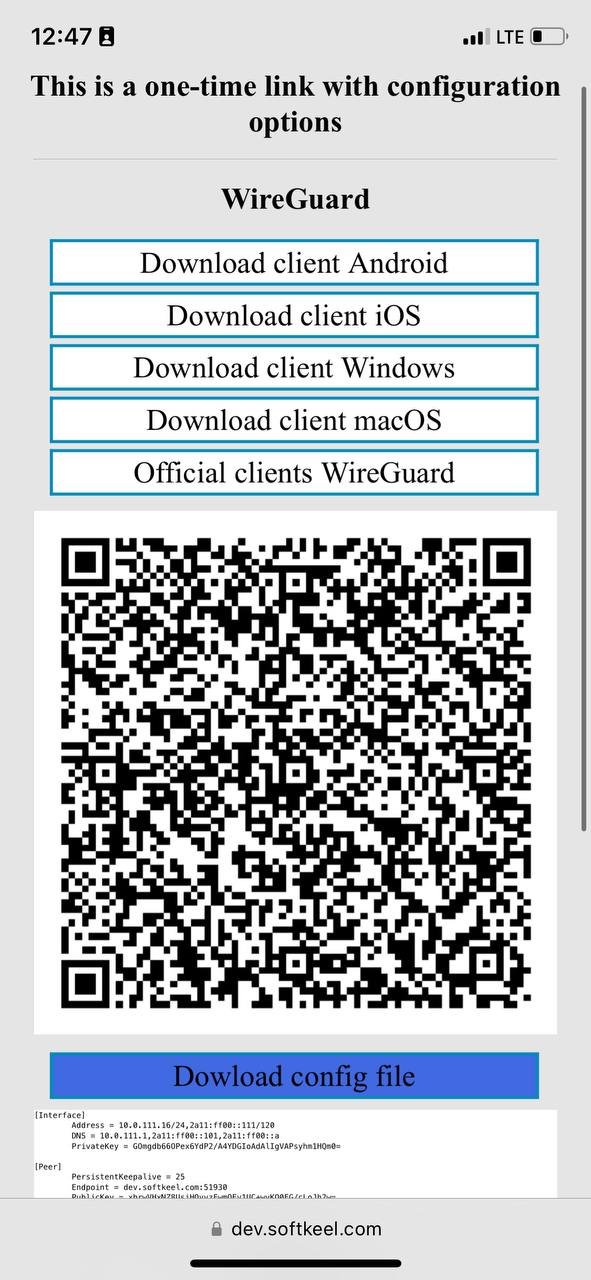](https://doc.puq.info/uploads/images/gallery/2023-07/photo-5348218480027095645-y.jpg)
11. Once your configuration file has been downloaded to your device, you need to proceed. You need to return to the "WireGuard" application to import your configuration file. Click "Create fron file or archive" to start importing the configuration file.
[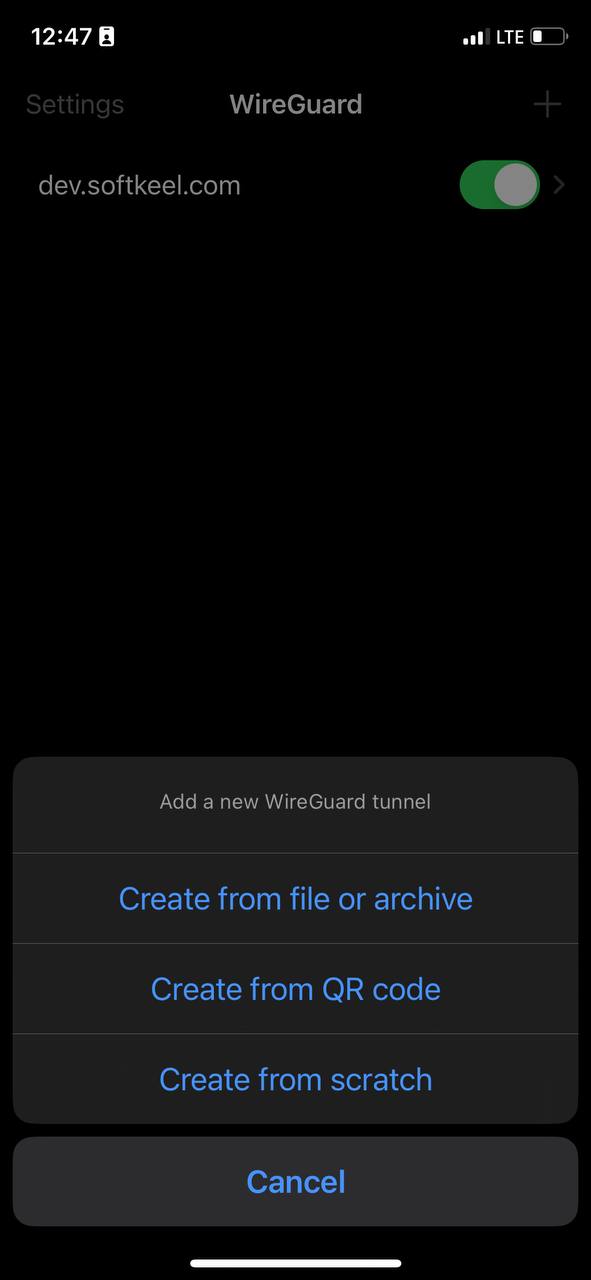](https://doc.puq.info/uploads/images/gallery/2023-07/photo-5348218480027095646-y.jpg)
12. Next, you will be prompted to find your configuration file. You need to find the configuration file and select it.
[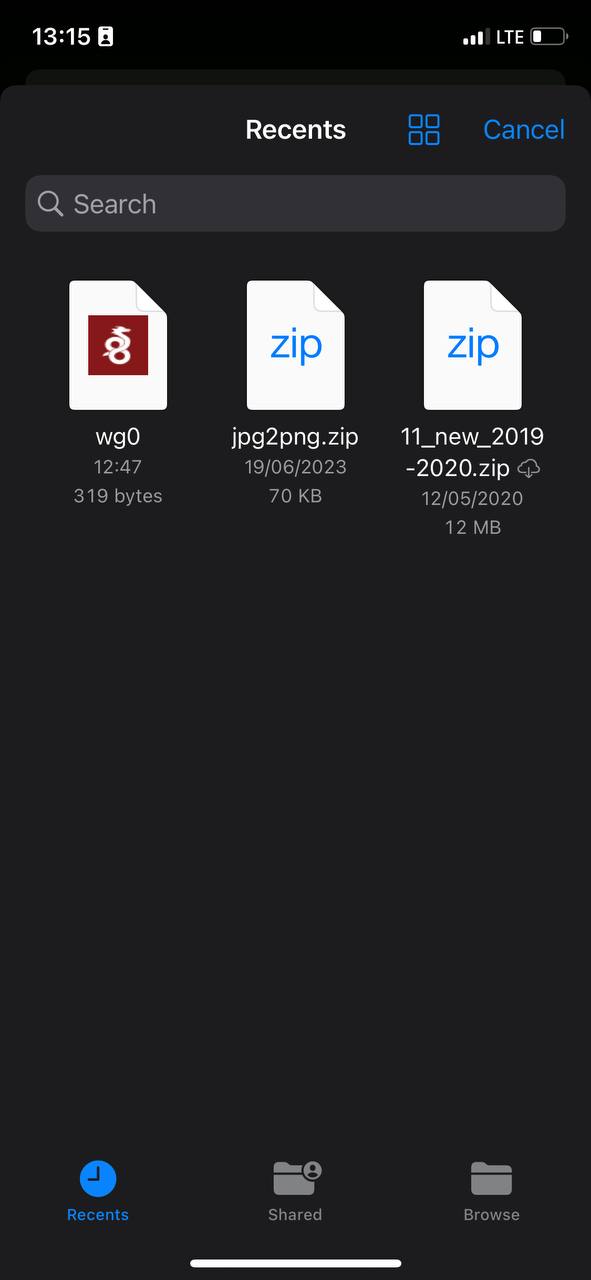](https://doc.puq.info/uploads/images/gallery/2023-07/photo-5348218480027095672-y.jpg)
13. After you select your configuration file, the connection will be created.
14. To connect to a new VPN connection, you need to activate the slider opposite to the activate position.
[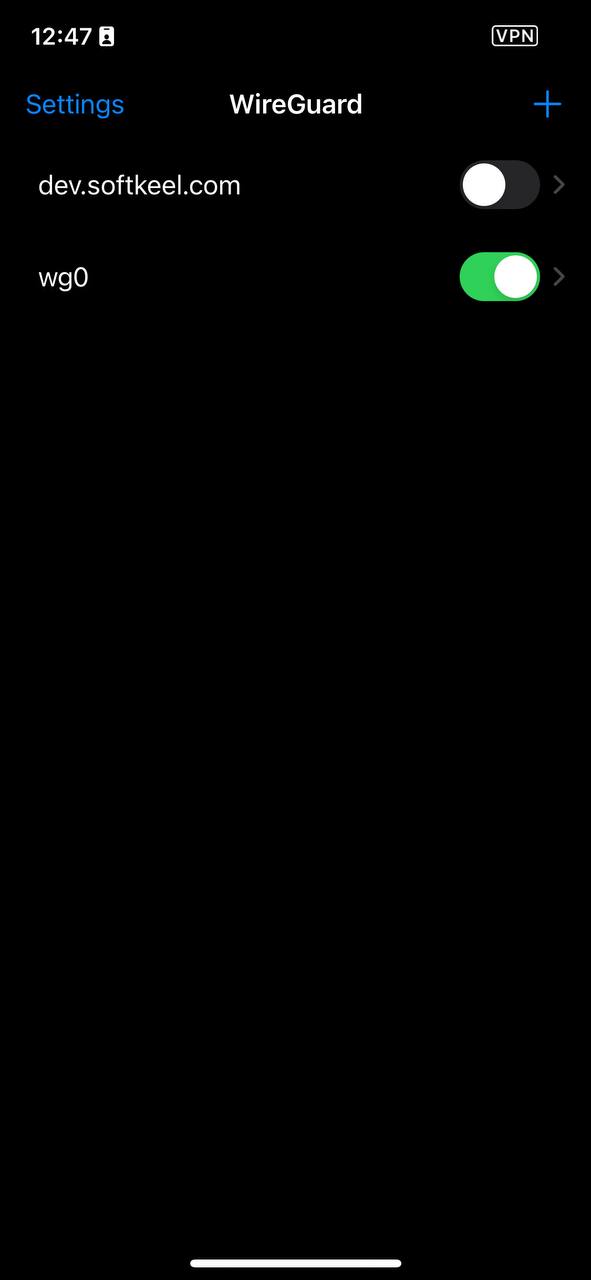](https://doc.puq.info/uploads/images/gallery/2023-07/photo-5348218480027095647-y.jpg)