Service/Product configuration
Mikrotik WireGuard VPN module WISECP
Order now | Download | FAQ
If you do not have a Service Group where you want to place the new service, you need to create a new Service Group
1. Log in to the administrative area of your WISECP.
2. Create New Service Group
Go to
Services -> Service Management -> Add GroupEnter all the necessary data and click the 'Create Group' button.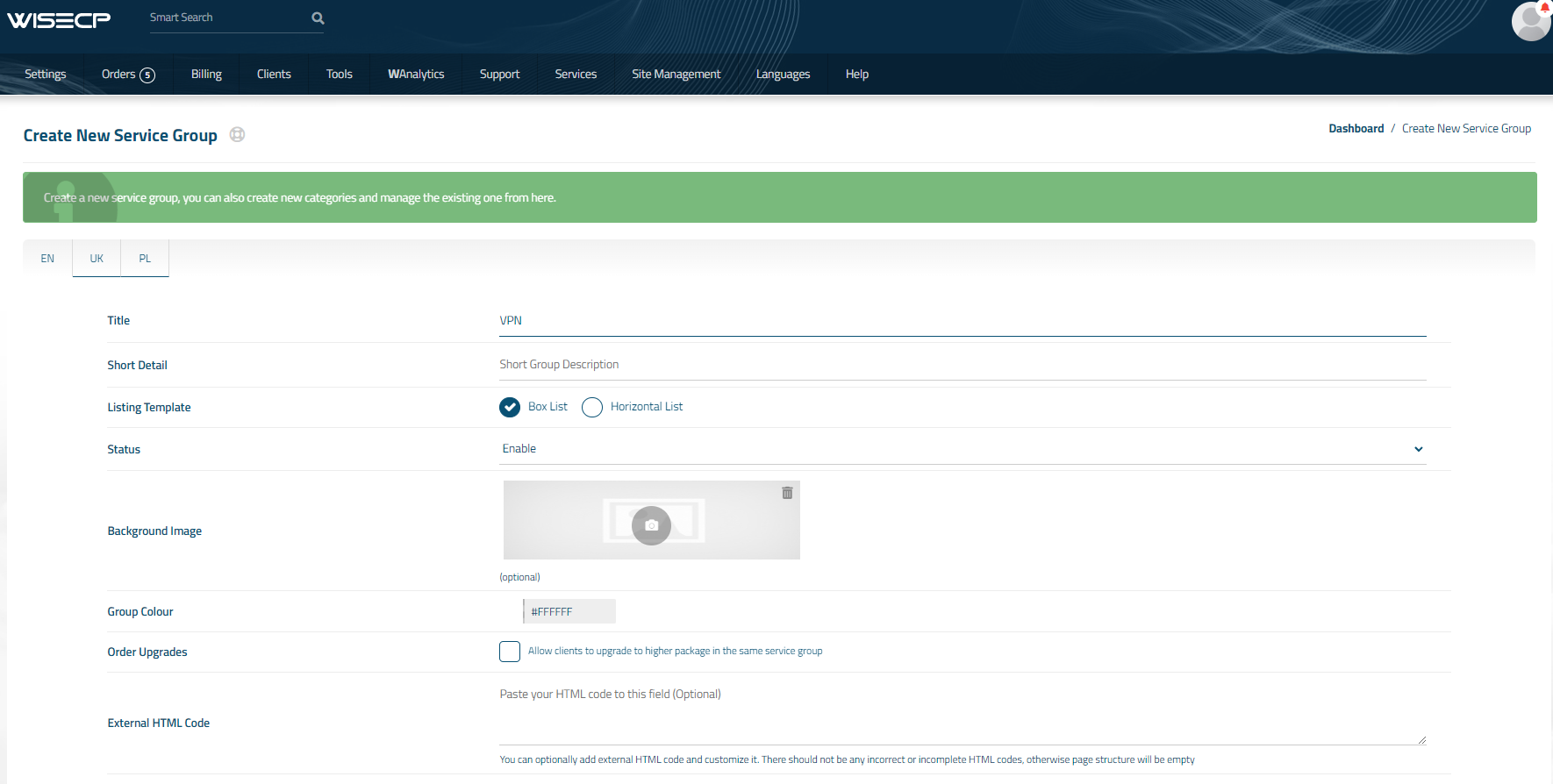
3. Adding a New Service
Go to
Services -> our service group where you need to add the new service.In the opened window, click the 'Create New Service' button.
On the opened page, enter all the necessary details for your new service and navigate to the 'Core' tab.
Select the 'PUQ Mikrotik WireGuard VPN' module from the drop-down list of modules.
4. Fill in the configuration options according to your preferences.
- Server Group is the group of servers from which a server will be chosen for provisioning the service
- WireGuard Server is the name of the WireGuard server that was created in MikroTik
Attention:
The WireGuard Server field is updated only after saving or adding the service.
You will need to revisit this section to select the WireGuard Server and save the service.
Additionally, the WireGuard Server must be created on all servers within the group.
- Bandwidth Download and Bandwidth Upload represent the connection speed that will be restricted by these parameters, in megabits per second, respectively.
- Comment Prefix will be added at the comment in MikroTik
- Persistent Keepalive and AllowedIPs: parameters of configuration WireGuard clients
- Tabs in Config - Configuration file format with tabs or not
- MTU in Config -Display MTU in config file
- Link to Instruction Provide the link to the instruction for the service, and it will be displayed in the client area as a separate button
-
Link to VPN Clients Provide the link to the page for downloading VPN clients for the service, and it will be displayed in the client area as a separate button
-
Automatic Setup Please activate for automatic installation of the order. Otherwise, administrator approval is required.


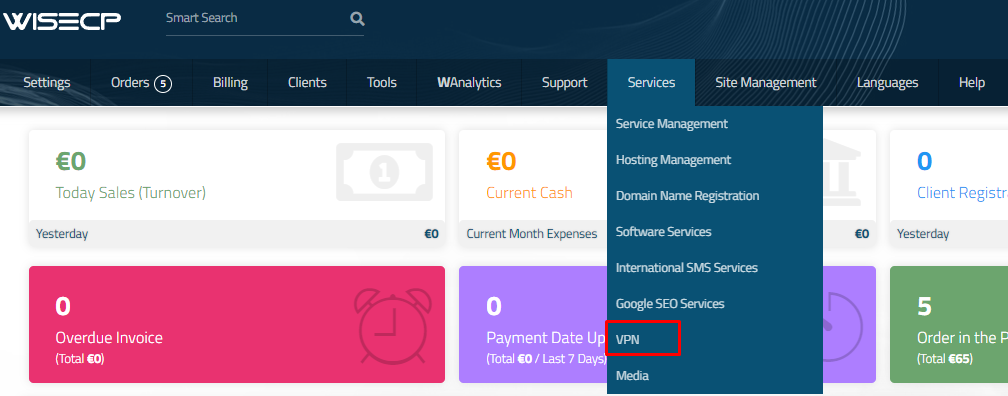
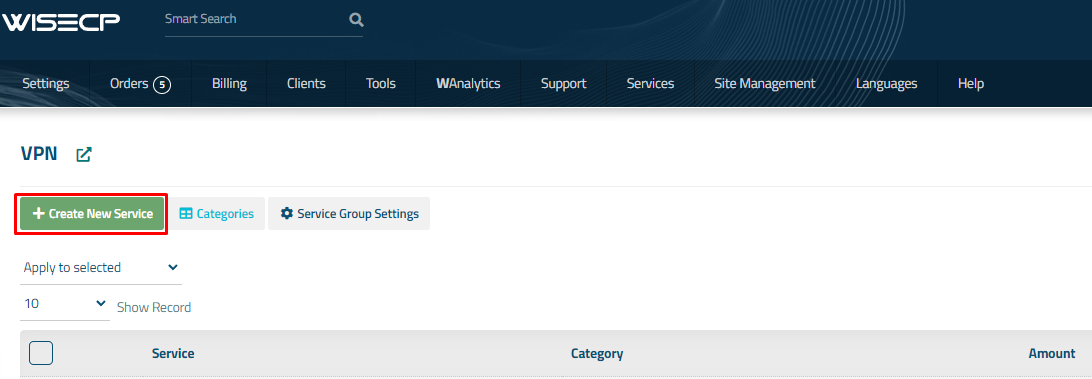
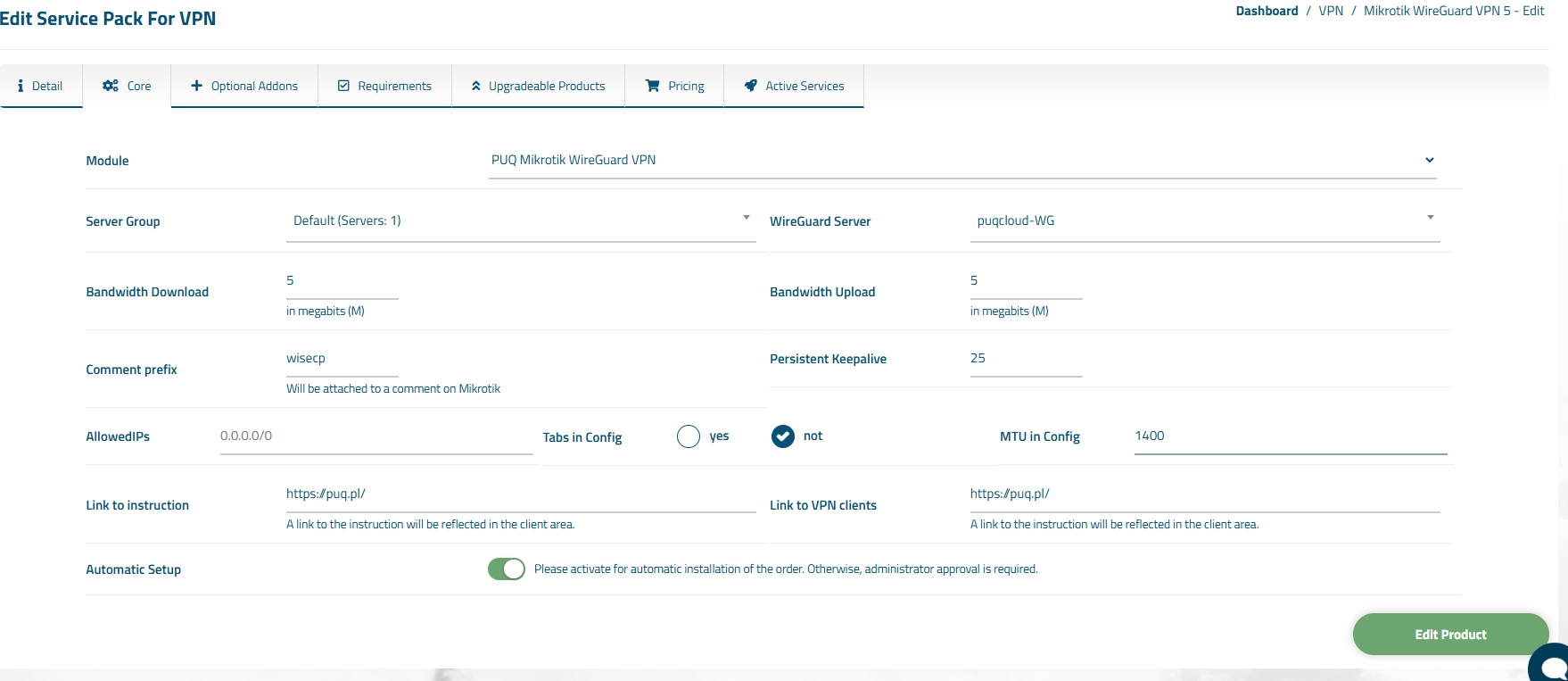
No Comments