Add server (MinIO) in WISECP
MinIO S3 module WISECP
1. Log in to the administrative area of your WISECP.
2. Go to module configuration.
Services -> Service Management -> Module Settings -> Other -> All Modules -> PUQ MinIO S3
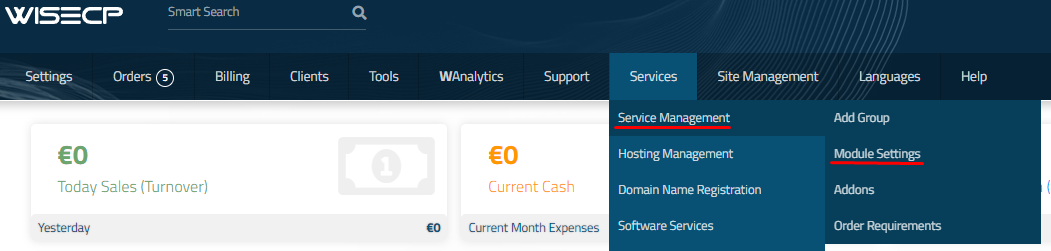
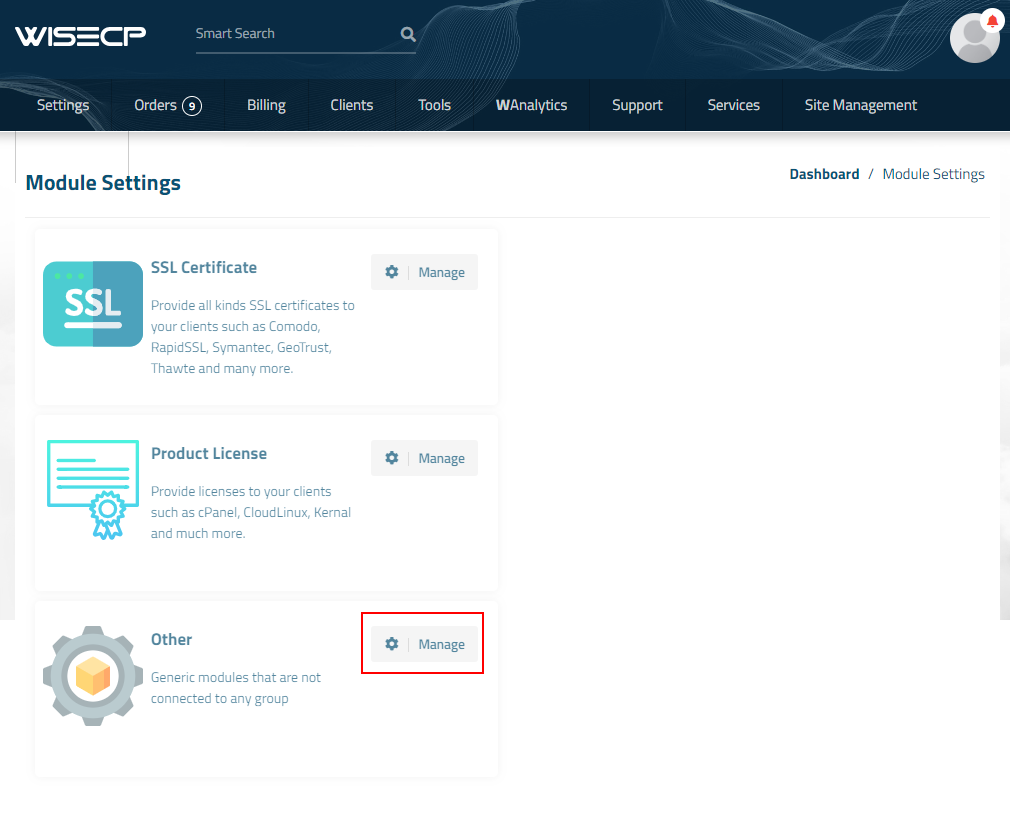
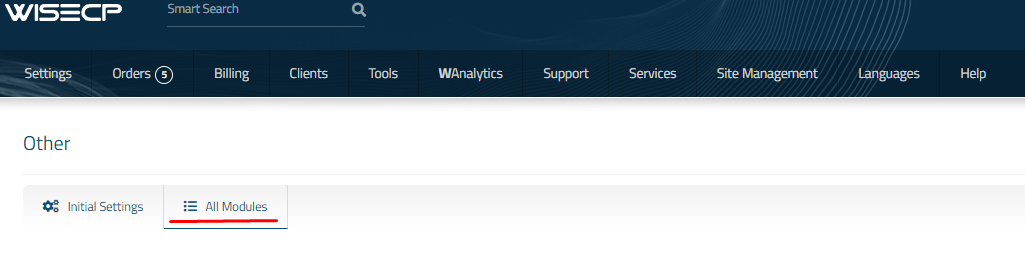
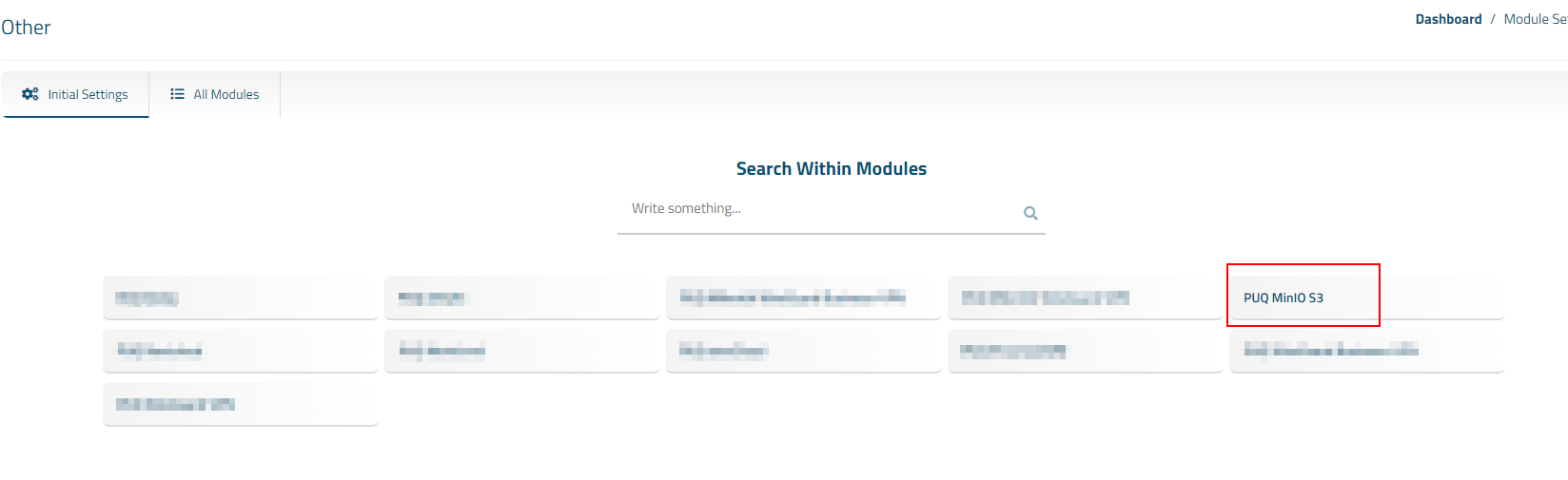
3. In the opened page, click the 'Add Server' button.
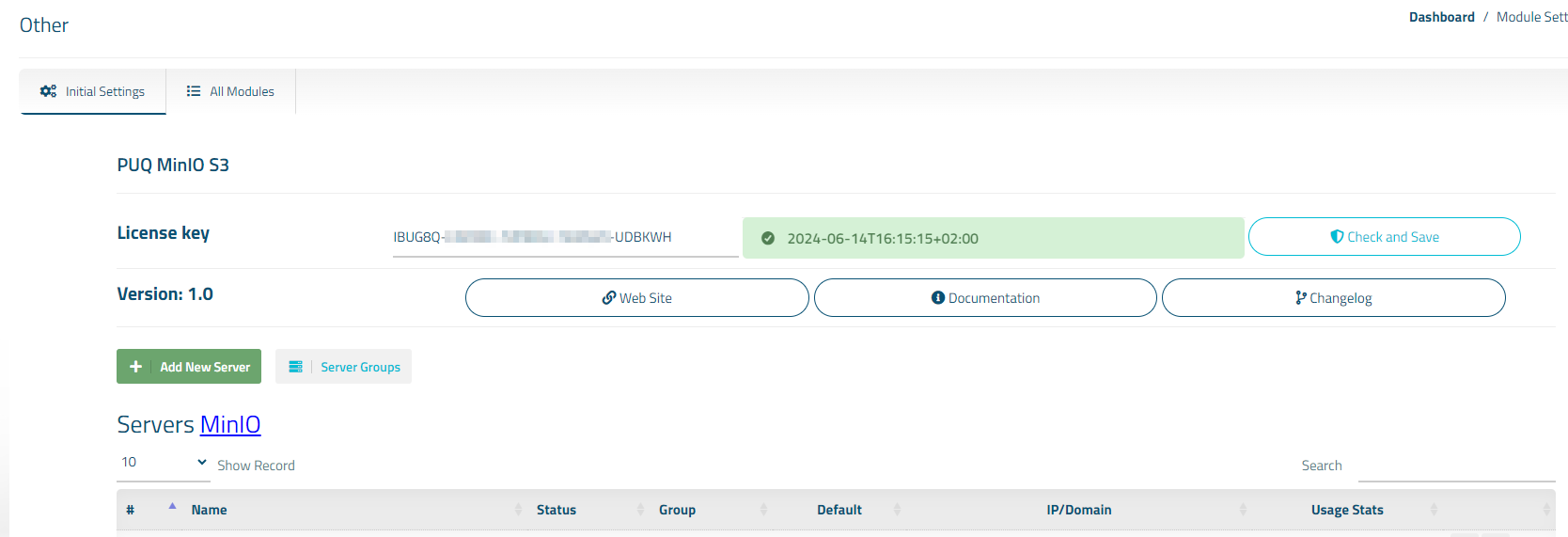
4. On the opened page, enter all the necessary information:
- Name: Displayed name of the server.
- Maximum Number of Accounts: The number of services that can be on this server.
- Server Group: Optionally, choose the server group.
- IP Address or Domain: The address of the ownCloud server you are connecting to.
- Username/Password: Username and Password on the ownCloud server.
- Check the SSL box if you want to use SSL-encrypted connection. If necessary, specify the port and perform a connection test.
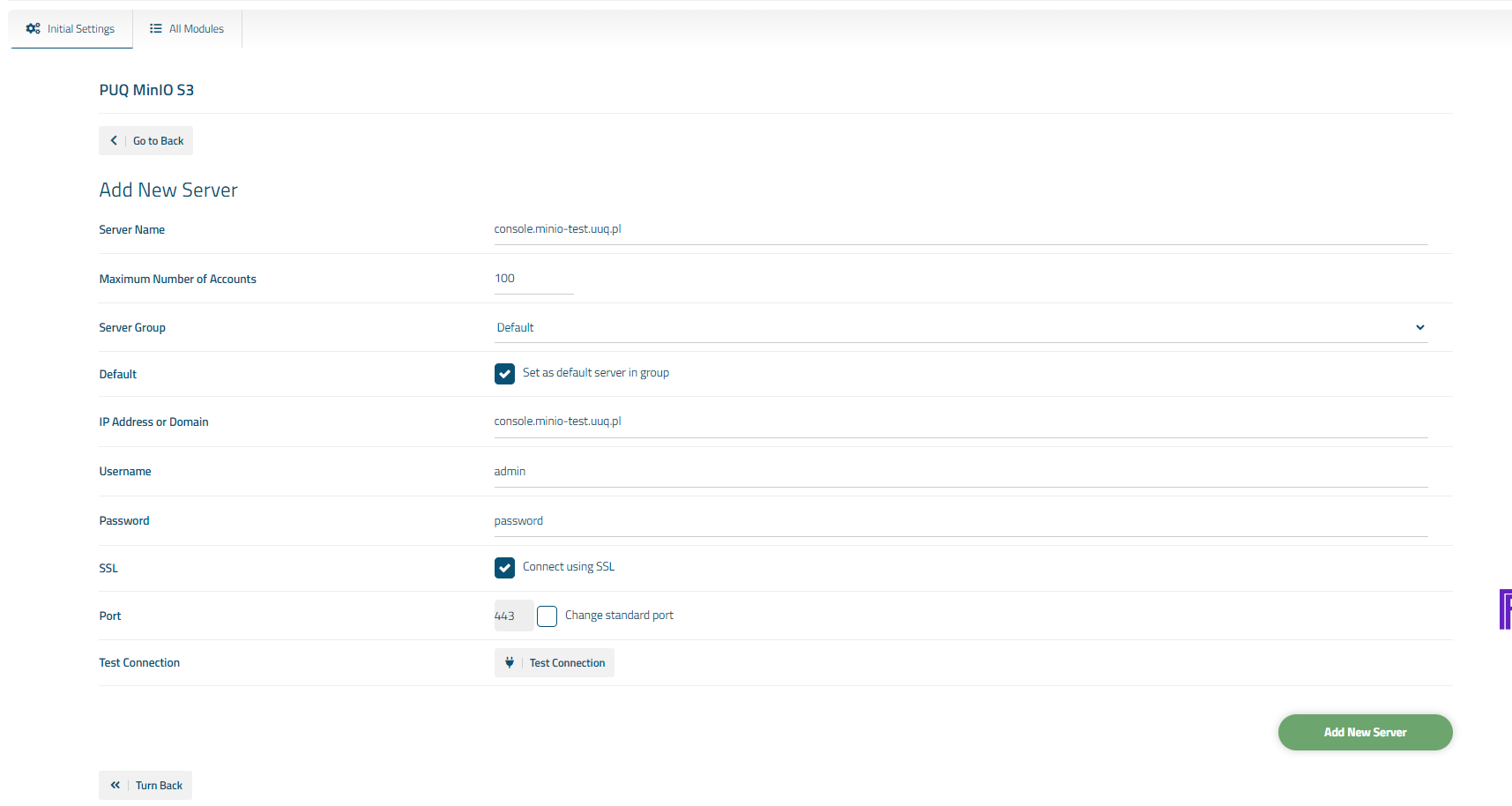
3. On the open page, enter the purchased license key for this product and click the 'Check and Save' button to validate the key and save it.
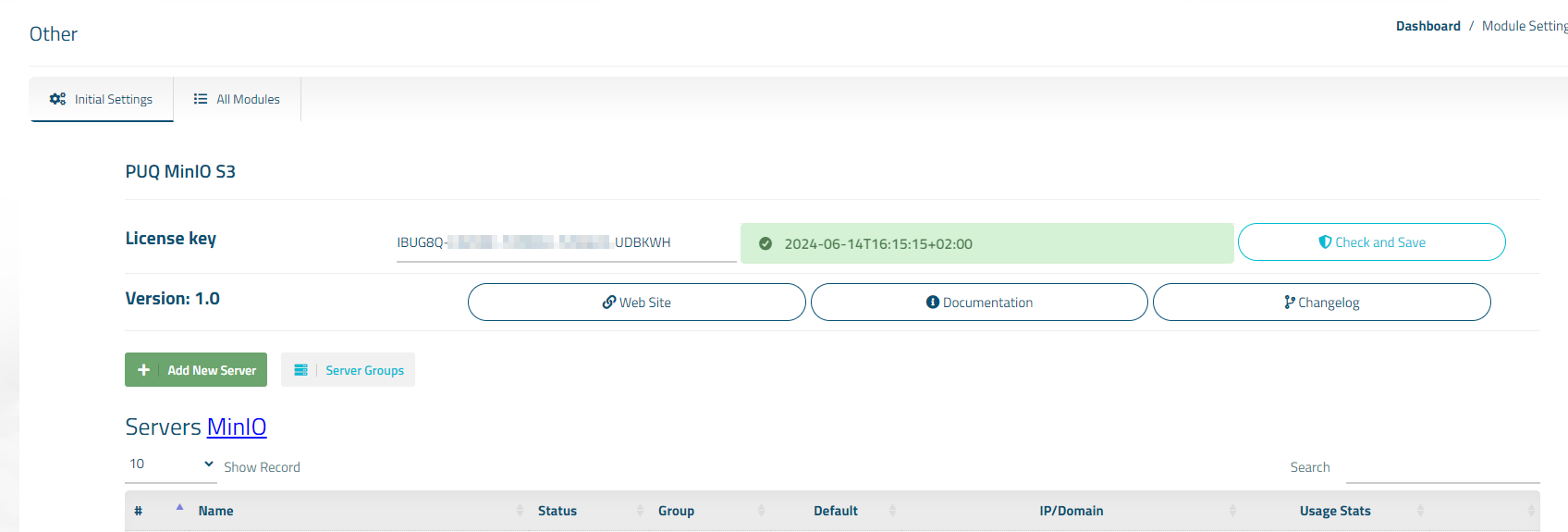

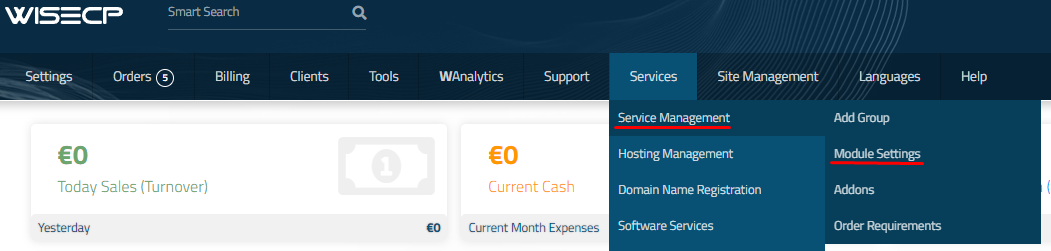
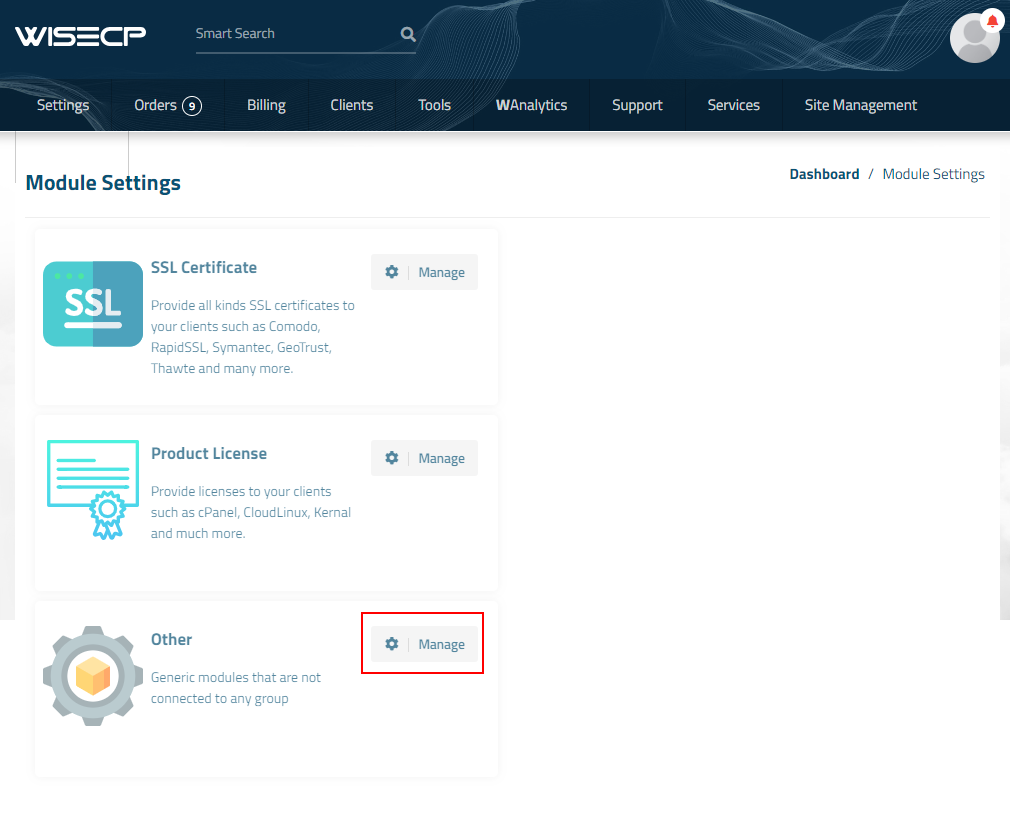
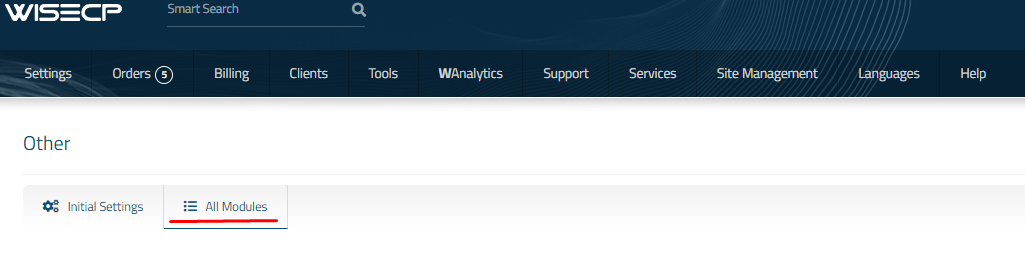
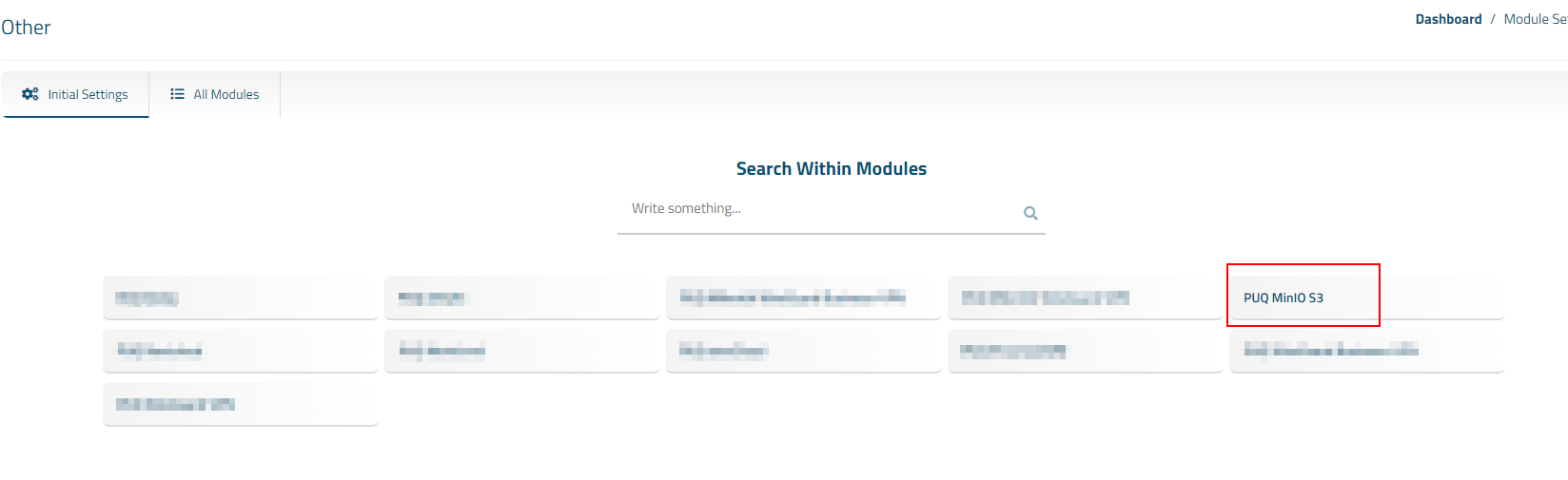
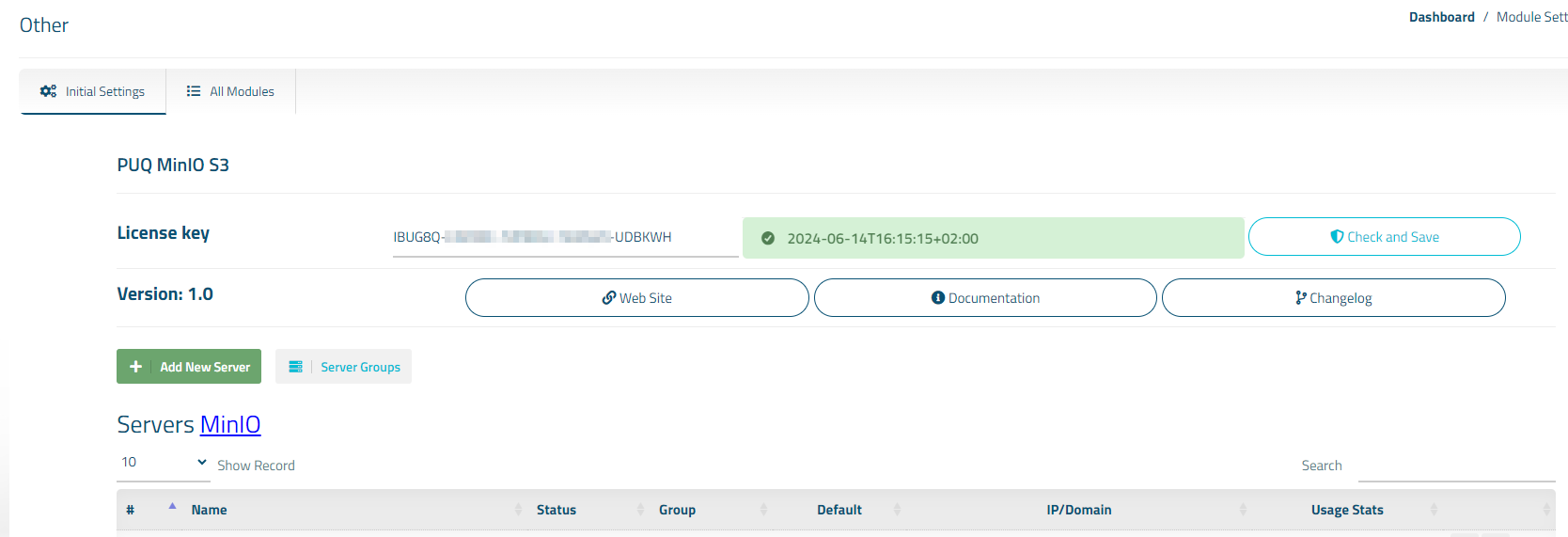
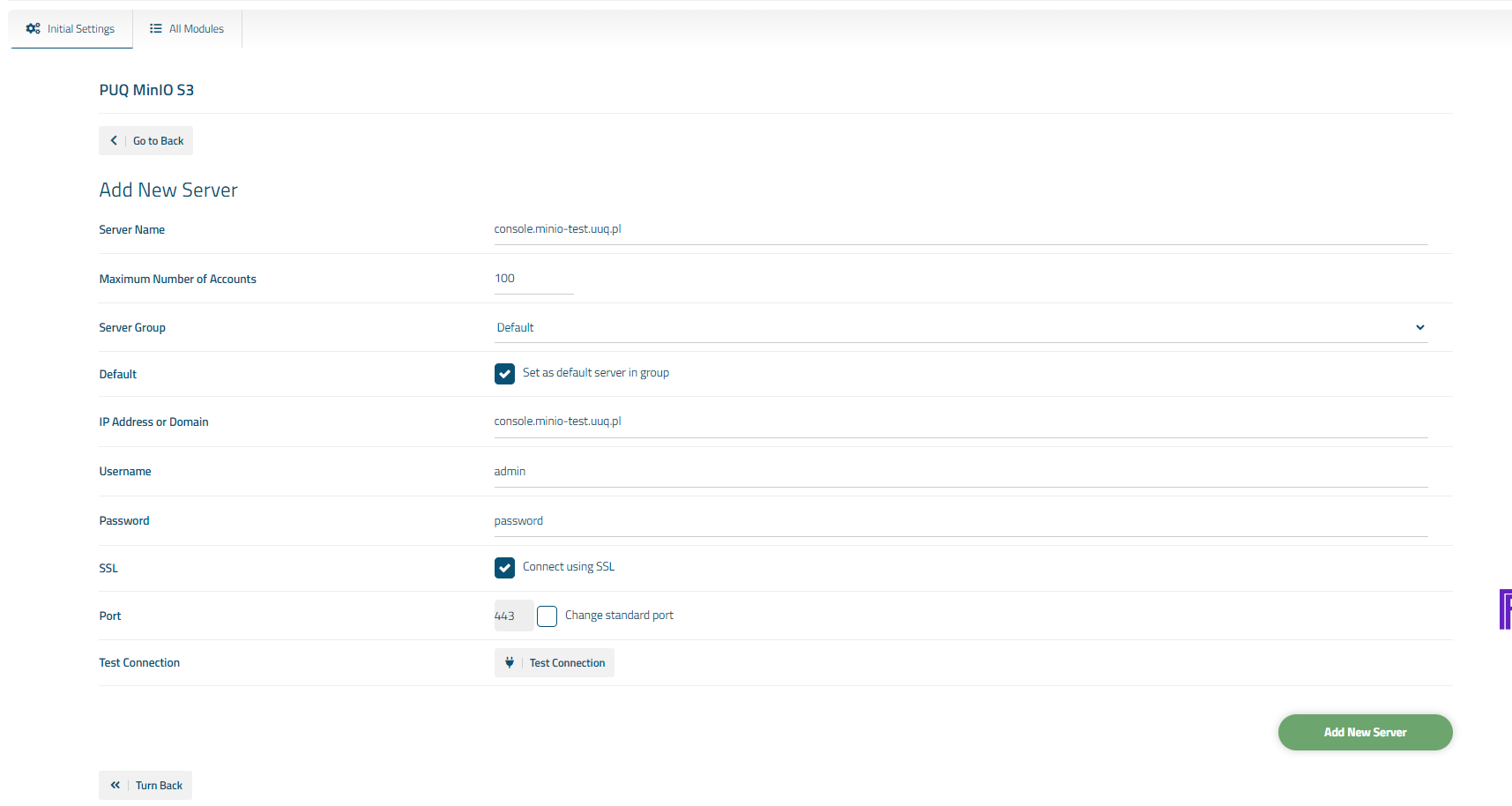
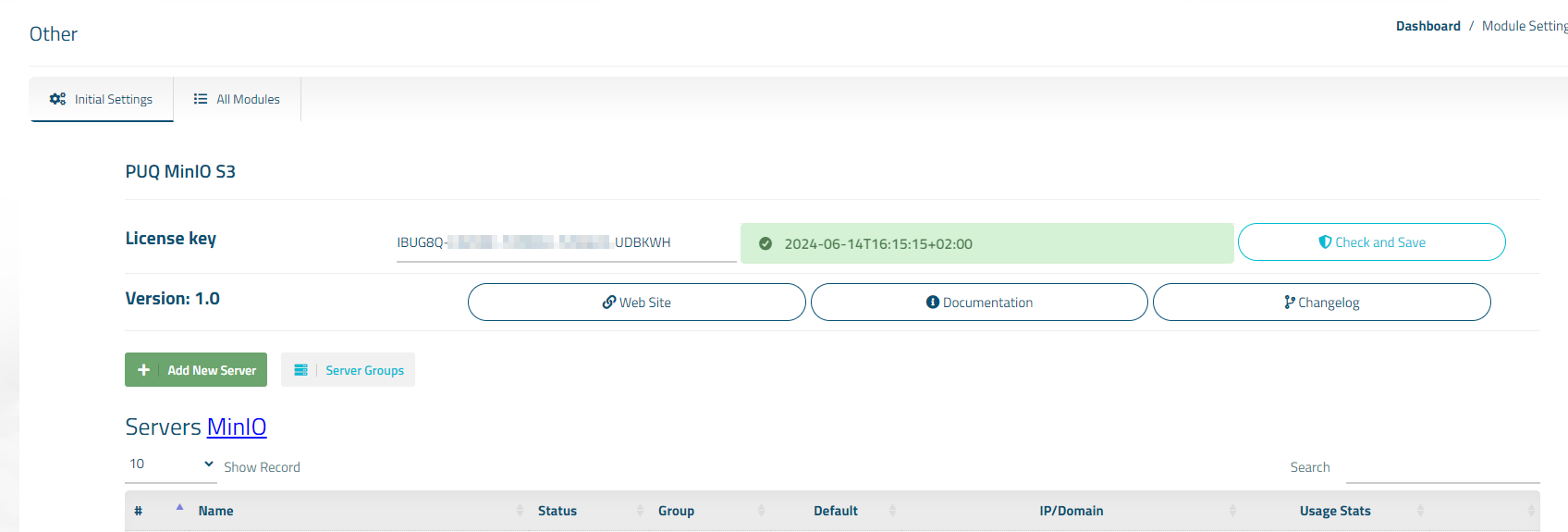
No Comments