Add server (ownCloud) in WISECP
ownCloud module WISECP
1. Log in to the administrative area of your WISECP.
2. Go to module configuration.
Services -> Service Management -> Module Settings -> Other -> All Modules -> PUQ ownCloud
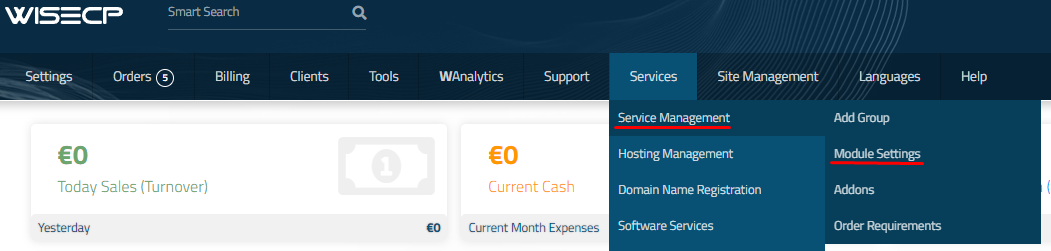
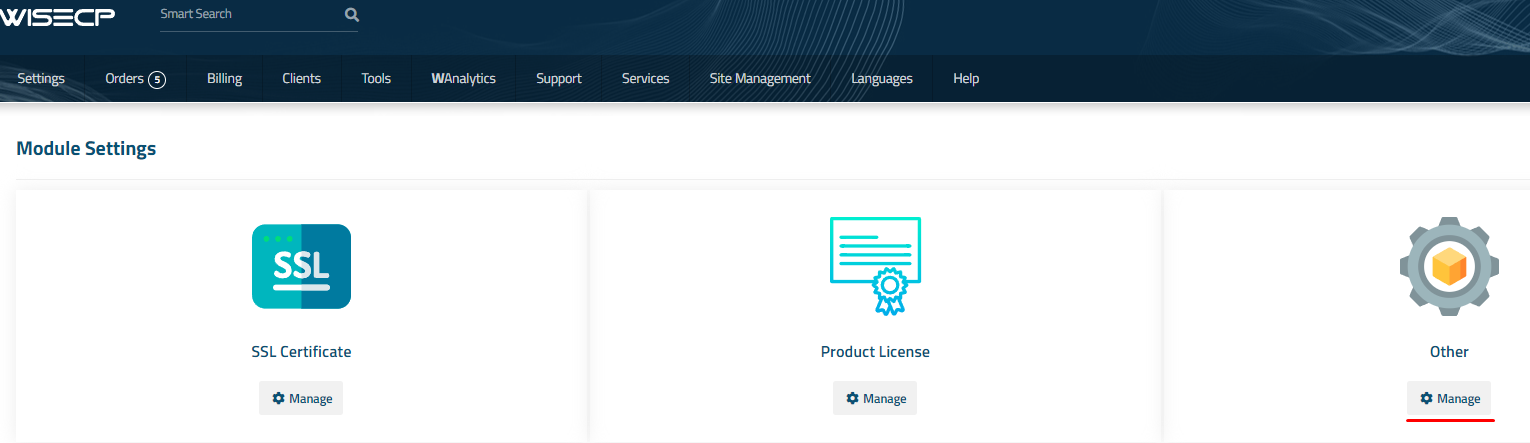
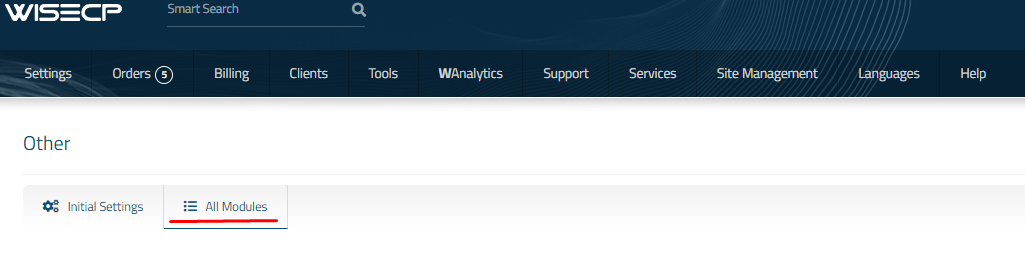
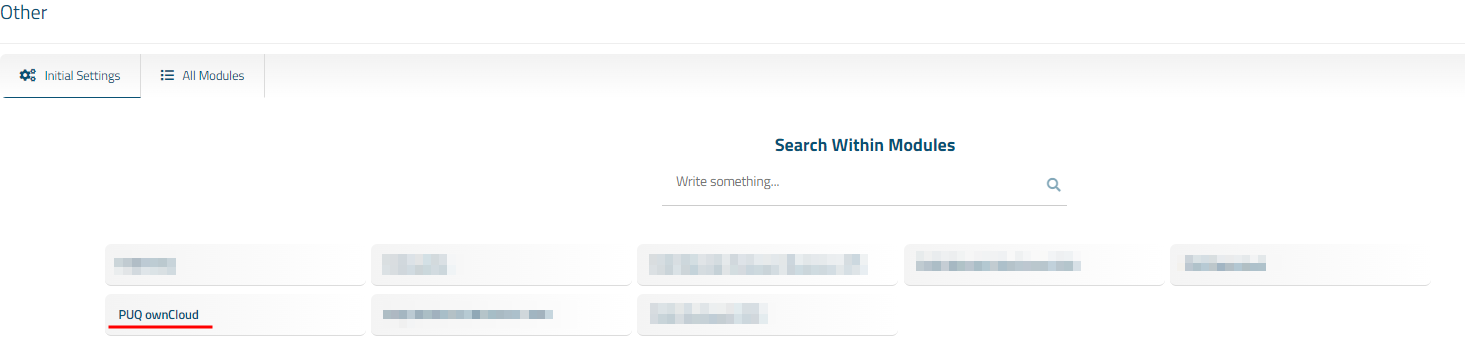
3. In the opened page, click the 'Add Server' button.
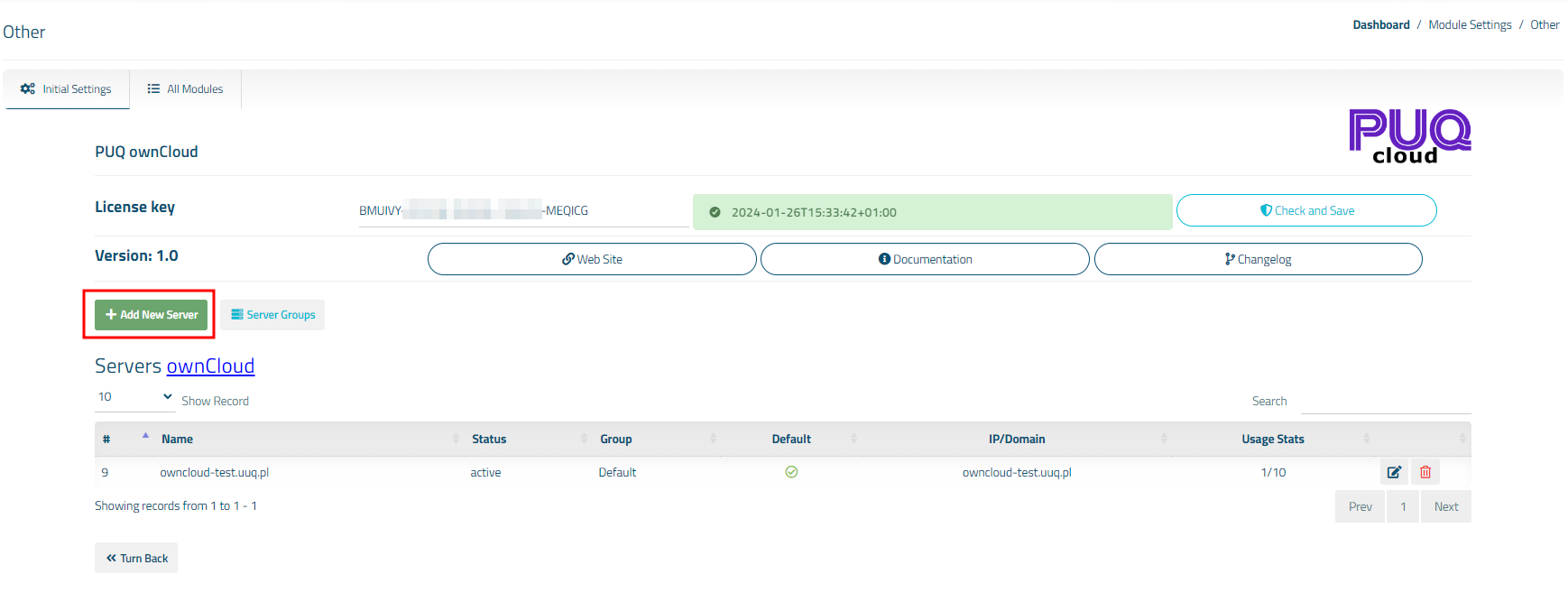
4. On the opened page, enter all the necessary information:
- Name: Displayed name of the server.
- Maximum Number of Accounts: The number of services that can be on this server.
- Server Group: Optionally, choose the server group.
- IP Address or Domain: The address of the ownCloud server you are connecting to.
- Username/Password: Username and Password on the ownCloud server.
- Check the SSL box if you want to use SSL-encrypted connection. If necessary, specify the port and perform a connection test.
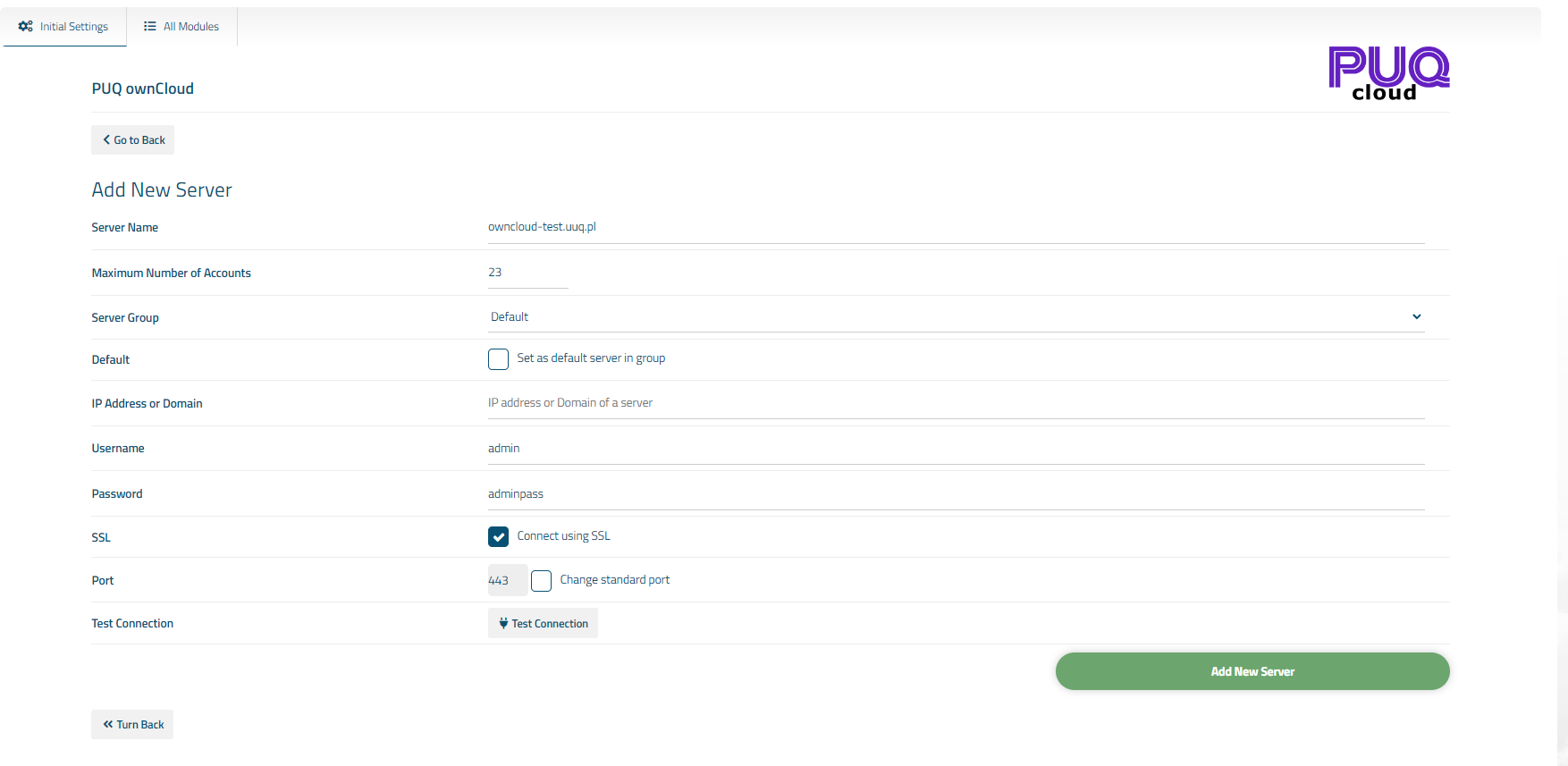

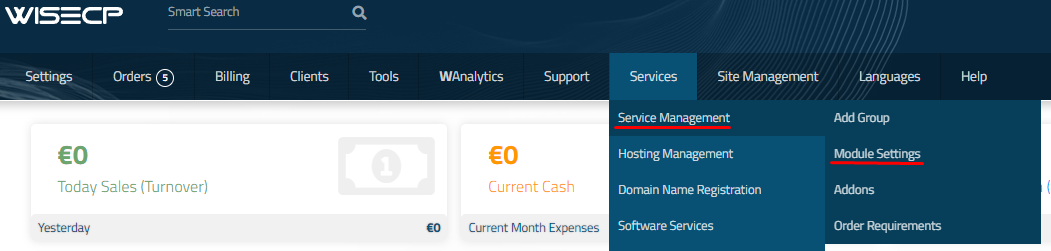
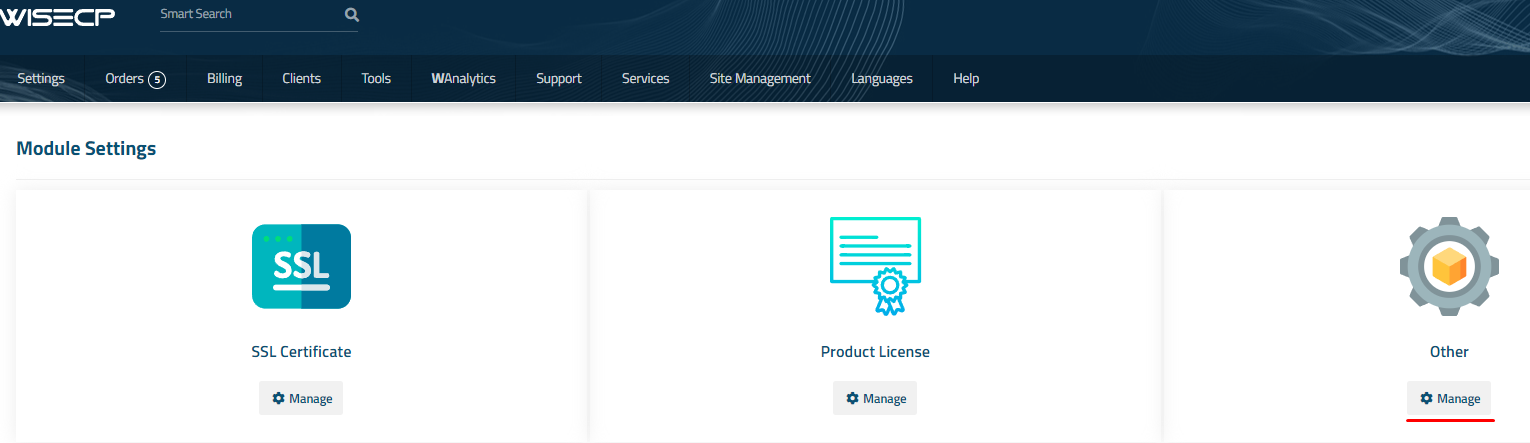
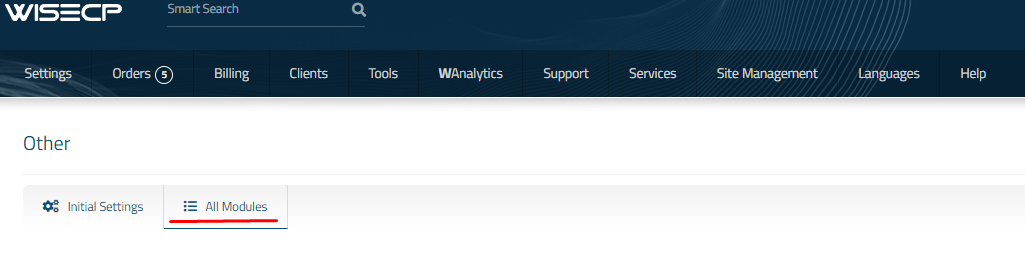
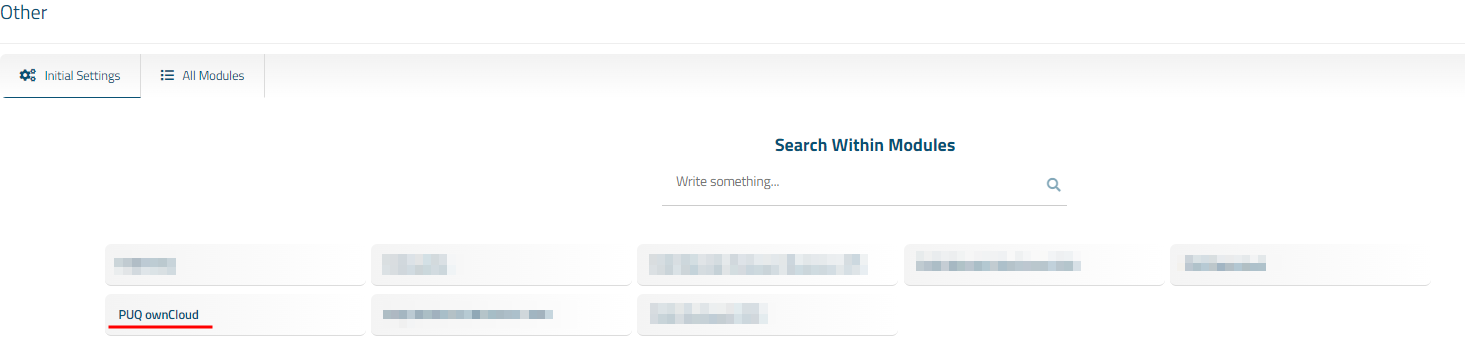
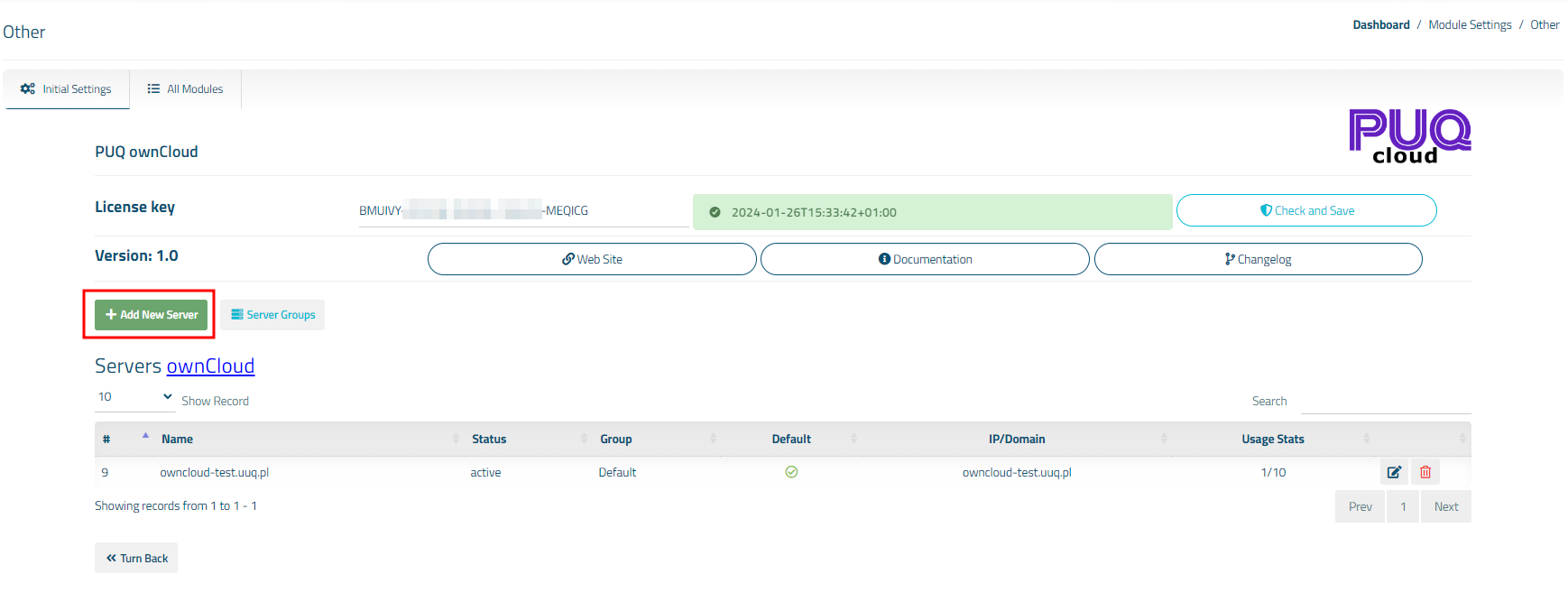
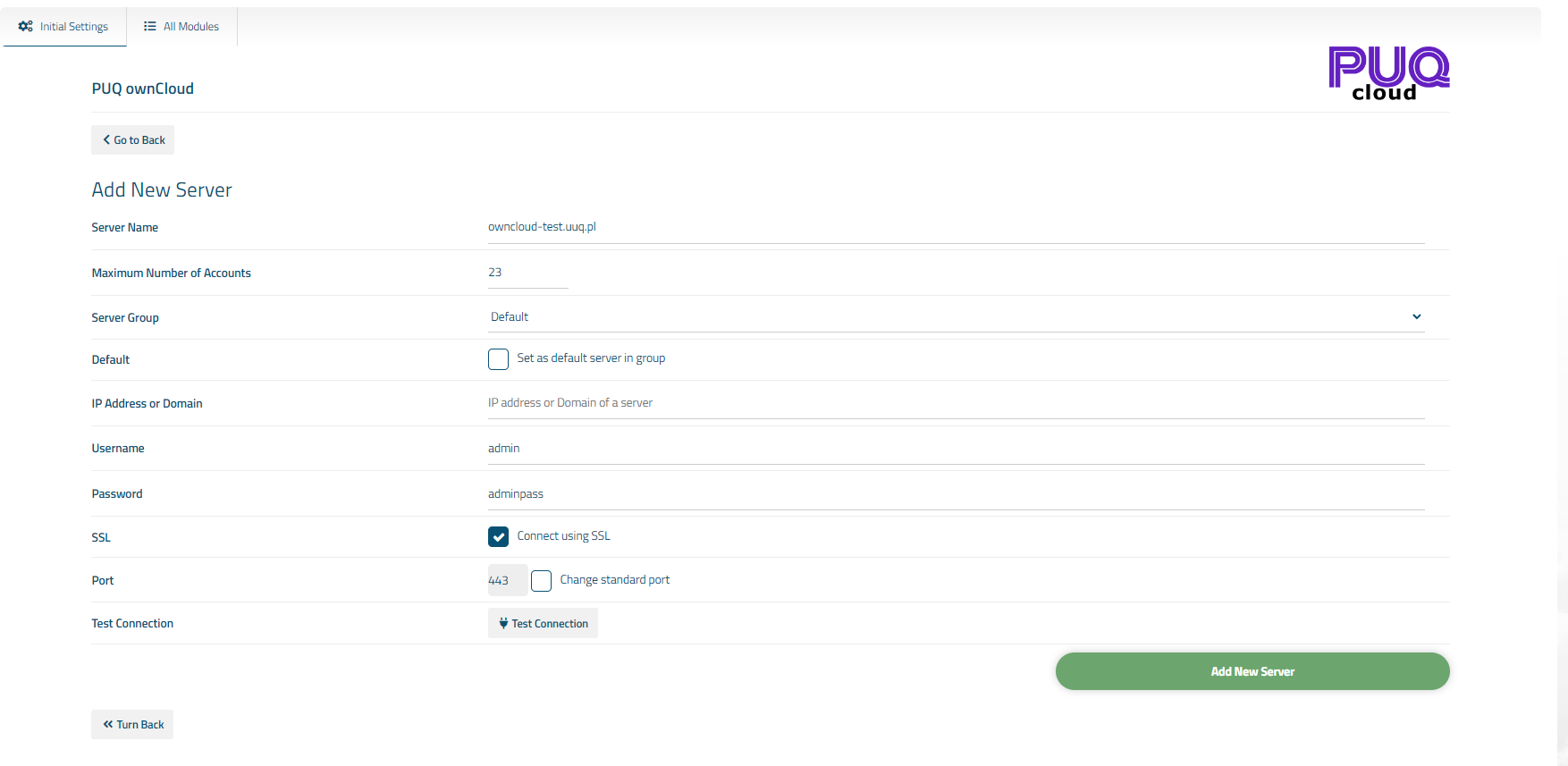
No Comments