Service/Product configuration
Digital Product module WISECP
Order now | Download | FAQ
If you do not have a Service Group where you want to place the new service, you need to create a new Service Group
1. Log in to the administrative area of your WISECP.
2. Create New Service Group
Go to
Services -> Service Management -> Add GroupEnter all the necessary data and click the 'Create Group' button.
3. Adding a New Service
Go to
Services -> our service group where you need to add the new service.
In the opened window, click the 'Create New Service' button.
On the opened page, enter all the necessary details for your new service and navigate to the 'Core' tab.
Select the 'PUQ Digital Product' module from the drop-down list of modules.
4. Fill in the configuration options according to your preferences.
- Nextcloud Server Select from the drop-down list the server on which you have the Digital Product
- Share Rescue: ATTENTION: here the data is updated after saving, you must save the product before making a choice here, select a folder on the server and save the changes.
- Password protect: If you need to protect the shared resource with a password, select YES
- Prefix: The prefix is required to identify the client's shared link. An entry with the structure <PREFIX>-<CLIENT_ID>-<SERVICE_ID> will be added to the description of the shared link on the nextcloud server to facilitate searching if necessary
- Link to instruction: Link to the instruction, if filled out, it will be reflected in the client area
- Automatic Setup: Please activate for automatic installation of the order. Otherwise, administrator approval is required.


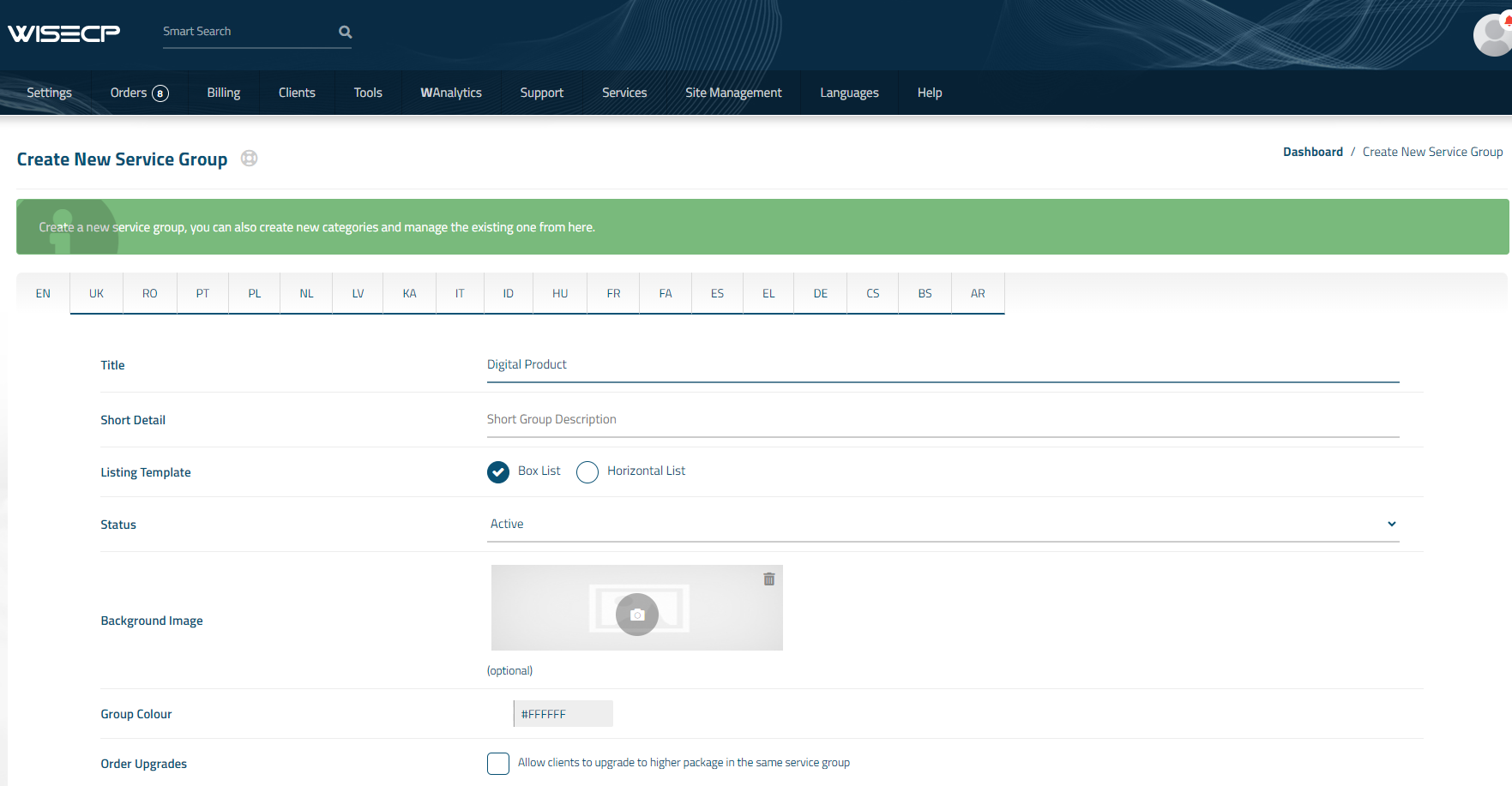
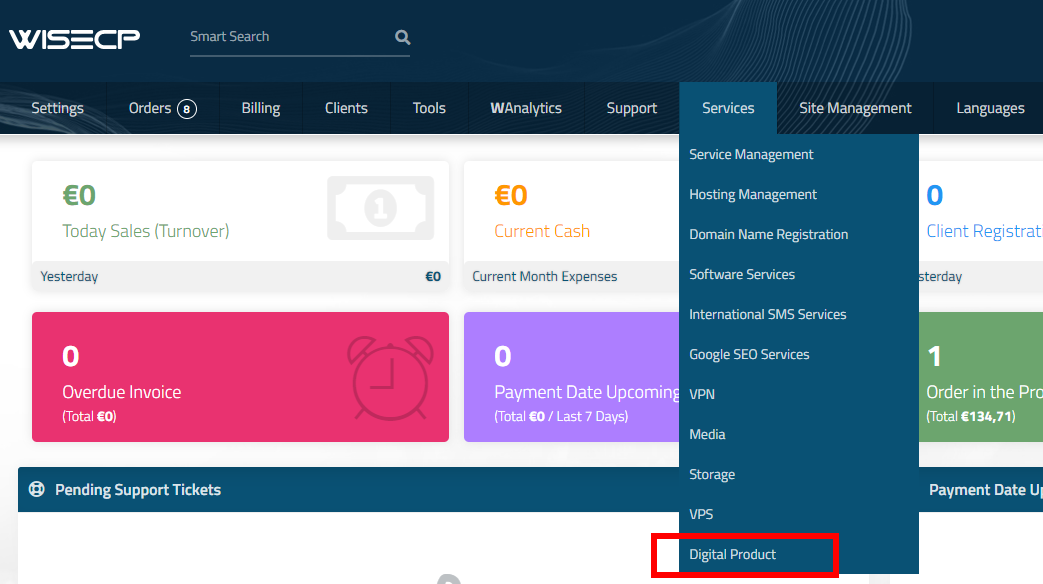
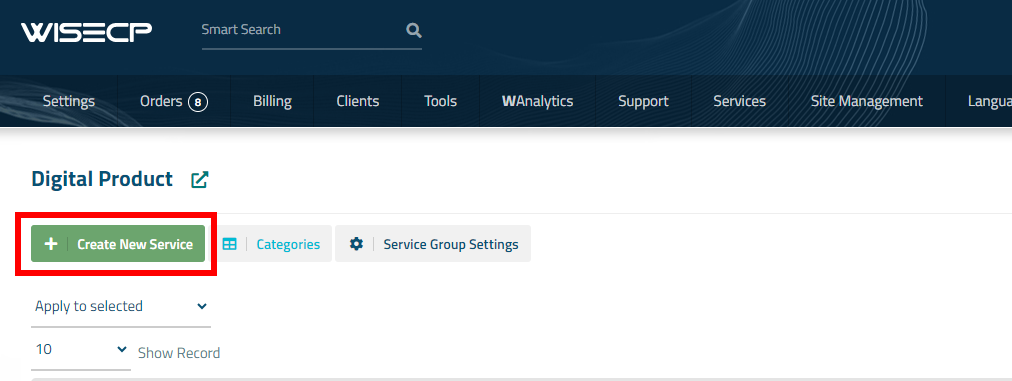
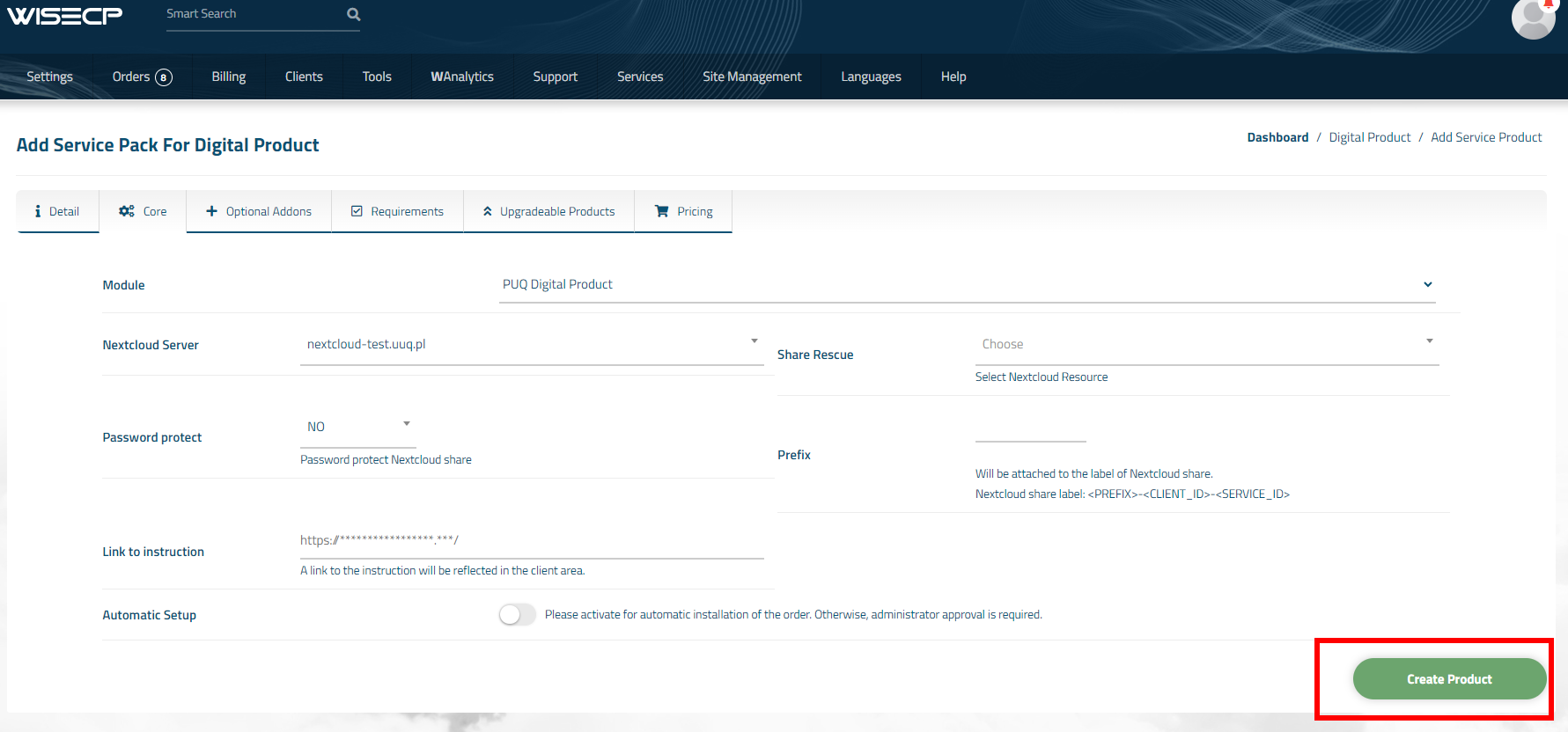
No Comments