Setup guide: WHMCS setup
MinIO S3 module WHMCS
Order now | Download | FAQ
Module is coded ionCube v13
Supported php version:
- php 7.4 WHMCS 8.11.0 -
- php 8.1 WHMCS 8.11.0 +
- php 8.2 WHMCS 8.11.0 +
To install and update a module, you must perform one and the same action.
1. Download the latest version of the module.
PHP 8.2
wget http://download.puqcloud.com/WHMCS/servers/PUQ_WHMCS-MinIO-S3/php82/PUQ_WHMCS-MinIO-S3-latest.zipPHP 8.1
wget http://download.puqcloud.com/WHMCS/servers/PUQ_WHMCS-MinIO-S3/php81/PUQ_WHMCS-MinIO-S3-latest.zipPHP 7.4
wget http://download.puqcloud.com/WHMCS/servers/PUQ_WHMCS-MinIO-S3/php74/PUQ_WHMCS-MinIO-S3-latest.zipAll versions are available via link: http://download.puqcloud.com/WHMCS/servers/PUQ_WHMCS-MinIO-S3/
2. Unzip the archive with the module.
unzip PUQ_WHMCS-MinIO-S3-latest.zip3. Copy and Replace "puqMinIOS3" from "PUQ_WHMCS-MinIO-S3" to "WHMCS_WEB_DIR/modules/servers/"
4. Create new server MinIO in WHMCS (System Settings->Products/Services->Servers)
System Settings->Servers->Add New Server- Enter the correct Name and Hostname
- In the Server Details section, select the "PUQ MinIO S3" module and enter the correct username and password for the Synology NAS web interface.
- To check, click the "Test connection" button

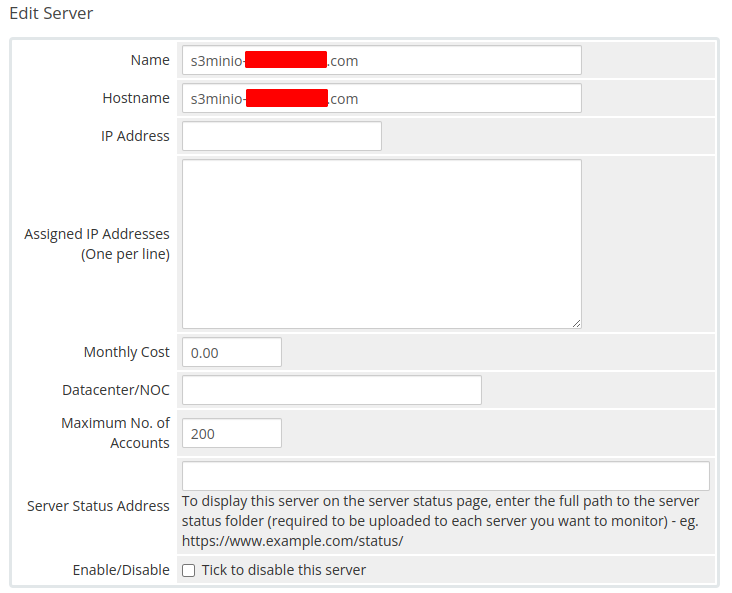
No Comments