2. Virtual machine templates
ProxmoxKVM module WHMCS
Order now | Download | FAQ
Preface
Since the primary purpose of the module is to create and manage virtual KVM machines, the machine templates must be properly prepared and available in the Proxmox panel (standalone server or cluster).
You can try to use available templates from the Internet (which support clud-init standard) and they should work fine, but we suggest initially using templates that are created according to our standards. We offer a basic set of images for download.
In order for the automatic installation of the virtual machine to work correctly, You need to prepare virtual machine templates for all operating systems that you want to provide for your customers to choose from.
The physical state of the virtual machine template
- All parameters of the virtual machine must be less than the smallest package you offer to clients. (cpu, RAM, disk size)
- If you provide a virtual machine with two disks and host these disks on different storages, you need to create these boards in the template of the virtual machine on the necessary data storage, otherwise the additional disk will be created automatically on the same storage as the main disk.
- You need to add a cloud-init disk in order to automatically configure the virtual machine after cloning, your client parameters (network settings, authorization data)
Virtual machine template software
- Install the desired operating system on the template virtual machine
- During installation, partitions of the virtual machine disk must be divided so that the root partition is the last in the lists. This is necessary in order for the automatic change of the system partition to work at the moment when the disk of the virtual machine is enlarged.
- After installing the operating system, you need to install the cloud-init software suite
enable root ssh
nano /etc/ssh/sshd_config
PermitRootLogin yes
/etc/init.d/ssh restart
apt-get update
apt-get install network-manager resolvconf -y
apt-get install cloud-initramfs-growroot cloud-init cloud-utils -y
systemctl enable cloud-init-local.service
systemctl enable cloud-init.service
systemctl enable cloud-config.service
systemctl enable cloud-final.service
dpkg -l | grep cloud-*
Delete all from /etc/NetworkManager/dispatcher.d except cloud-init-hook-network-manager
deluser --remove-home debian
rm -R /home/debian/
cat /dev/null > ~/.bash_history && history -c && exitWe have prepared templates for popular operating systems.
Templates are in the form of a virtual machine backup.
In order to use it, you need to download the archive. Then copy it to the Proxmox server and restore the backup.
Operating system configuration:
- hdd 5 GB (virtio)
- disabled swap
- minimal server installation
- allow the root user to connect via ssh
- root password: puqcloud
- installed cloud-initramfs-growroot cloud-init cloud-utils
- localization and time zone Europe/Warsaw
- language English
FAQ
If you need any other operating system or certain parameters, you can discuss it on our faq
Please note that we provide operating system templates only to demonstrate the functionality of our module.
YOUR USE OF THESE OPERATING SYSTEMS IS AT YOUR OWN RISK. WE DO NOT GUARANTEE CORRECT OPERATION AND SAFETY. WE DO NOT RECOMMEND TO USE THEM AS OPERATING SYSTEM TEMPLATES FOR YOUR CLIENTS.
Download prebuild Proxmox OS templates
You can download the templates from the links below.
Debian
Ubuntu
CentOS
Proxmox
Official cloud images with root access.
Debian
Ubuntu
CentOS

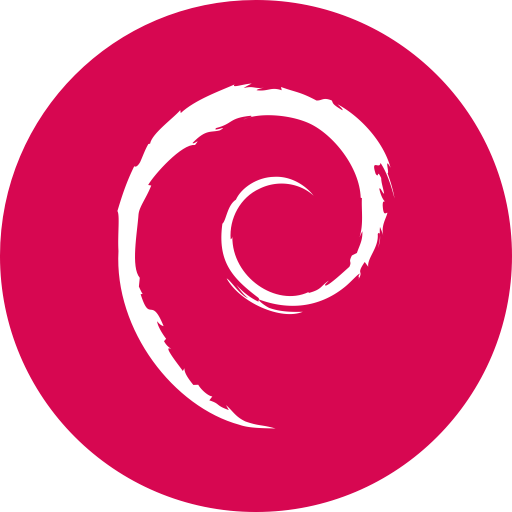

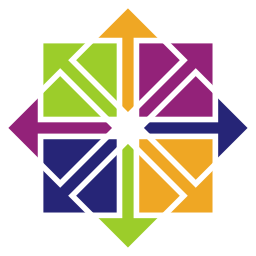
No Comments