Configurable Option (Operating system selection)
ProxmoxKVM module WHMCS
Order now | Download | FAQ
In order for the client to have a choice of operating system in the configuration of the virtual machine. You need to configure the Configurable Option and connect them to the package.
Create Group
Add new Configurable Option to WHMCS
System Settings->Configurable Option->Create a New Group
Enter the group name, description, and select the products you need.
Group Name: Operating system
Add Configurable Option
After saving, create a new Configurable Option
Price definitions
In this part of the settings, we define individual price lists for selected individual options.
We use the WHMCS standard and add the sign "|" to describe the individual options. The convention presented in our guide must be followed on the left side of the sign. To the right of the sign "|" we give the name that will be displayed in the views for the user (admin, client)
It is very important to enter the names of the options precisely, because they are also used to define the settings and any mistakes or typos will prevent the correct operation of the entire ordering process and starting the virtual machine.
Option name
Option Name: OS|Operating system
You can replace the name "Operating system" with your own, ie: My offered system.
It is important that the option name be started with the prefix "OS |"
Options
The Options format is this: template_id|name of system separated by "|"
You can replace the name "name of system" with your own, ie: Debian, Nextcloud, my system x etc.
template_id is the number of a specific template machine uploaded to proxmox and recreated as template.
It is important that the options be started with the prefix "template_id |"
Please look at this example - as options we have defined: 1010|Debian-10.12.
We use that precise text string because we have deployed on Proxmox node/cluster template with VM_ID: 1010 which is based on Debian 10 release.

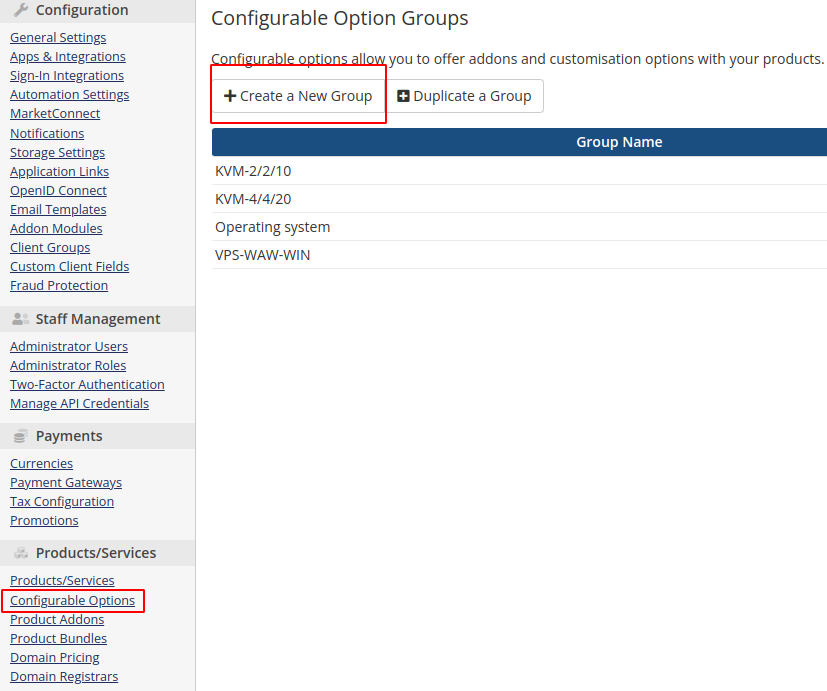
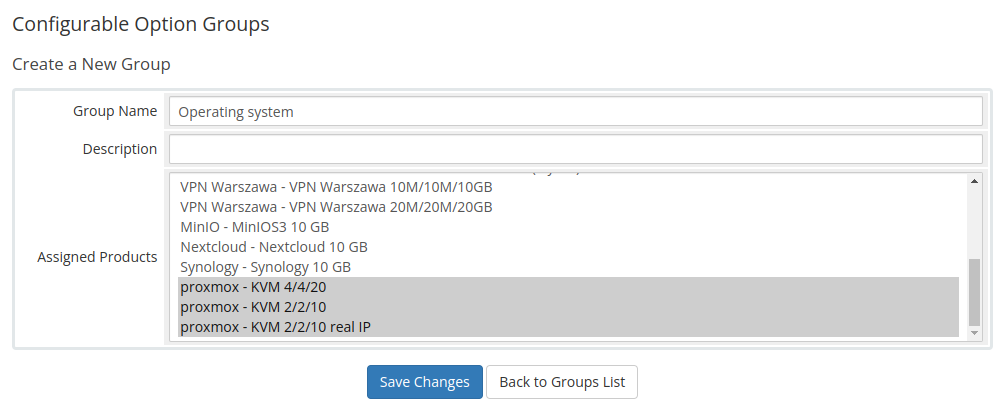
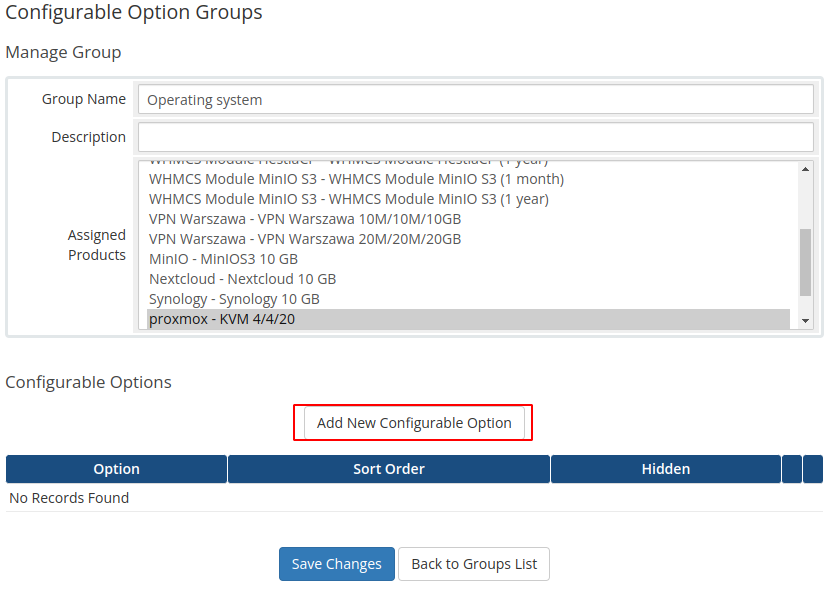
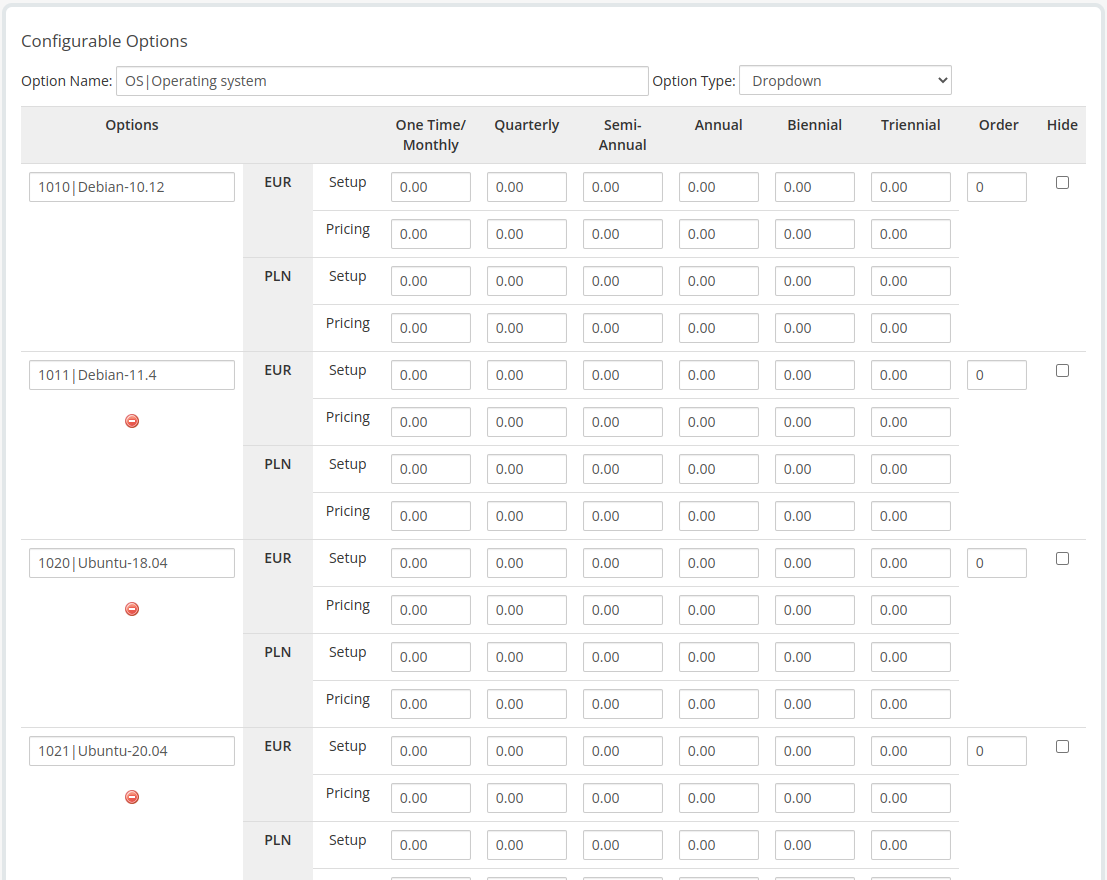
No Comments