Home screen
Hetzner Datacenter module WHMCS
Order now | Download | FAQ
The end customer, after logging in to his own customer panel, has access to the following information and options:
1. The Manage tab
2. Configurable Options tab
- Here the client will see a list of Configurable Options and their values.
3. Metrics tab
The "Metrics" tab provides detailed information about usage-based billing for your server in addition to the base price. This section displays various usage metrics, the current usage levels, associated pricing, and the last time the data was updated.
Detailed Breakdown of Metrics:
-
Floating IPv4 addresses:
- Current Usage: The number of floating IPv4 addresses currently being used. (In this case, 0)
- Pricing: The cost associated with each owned floating IPv4 address. (In this case, 10.00 EUR per owned IP)
- Last Update: The timestamp showing when this data was last refreshed. (In this case, 4 hours ago)
-
Floating IPv6 addresses:
- Current Usage: The number of floating IPv6 addresses currently being used. (In this case, 0)
- Pricing: The cost associated with each owned floating IPv6 address. (In this case, 1.00 EUR per owned IP)
- Last Update: The timestamp showing when this data was last refreshed. (In this case, 4 hours ago)
-
Bandwidth Usage (GB):
- Current Usage: The amount of bandwidth used by the server. (In this case, 0.26 GB)
- Pricing: The cost per gigabyte of bandwidth used beyond the included allowance. (In this case, 0.01 EUR per GB, with 5000.00 GB included)
- Last Update: The timestamp showing when this data was last refreshed. (In this case, 4 hours ago)
-
Snapshot Usage (GB):
- Current Usage: The amount of storage used for server snapshots. (In this case, 0.00 GB)
- Pricing: The cost per gigabyte of snapshot storage used. (In this case, 2.00 EUR per GB)
- Last Update: The timestamp showing when this data was last refreshed. (In this case, 4 hours ago)
3. Additional Information tab
- Here the client will see a list of Custom Fields and their values.
2. The Resource Usage tab
- Displays service usage statistics

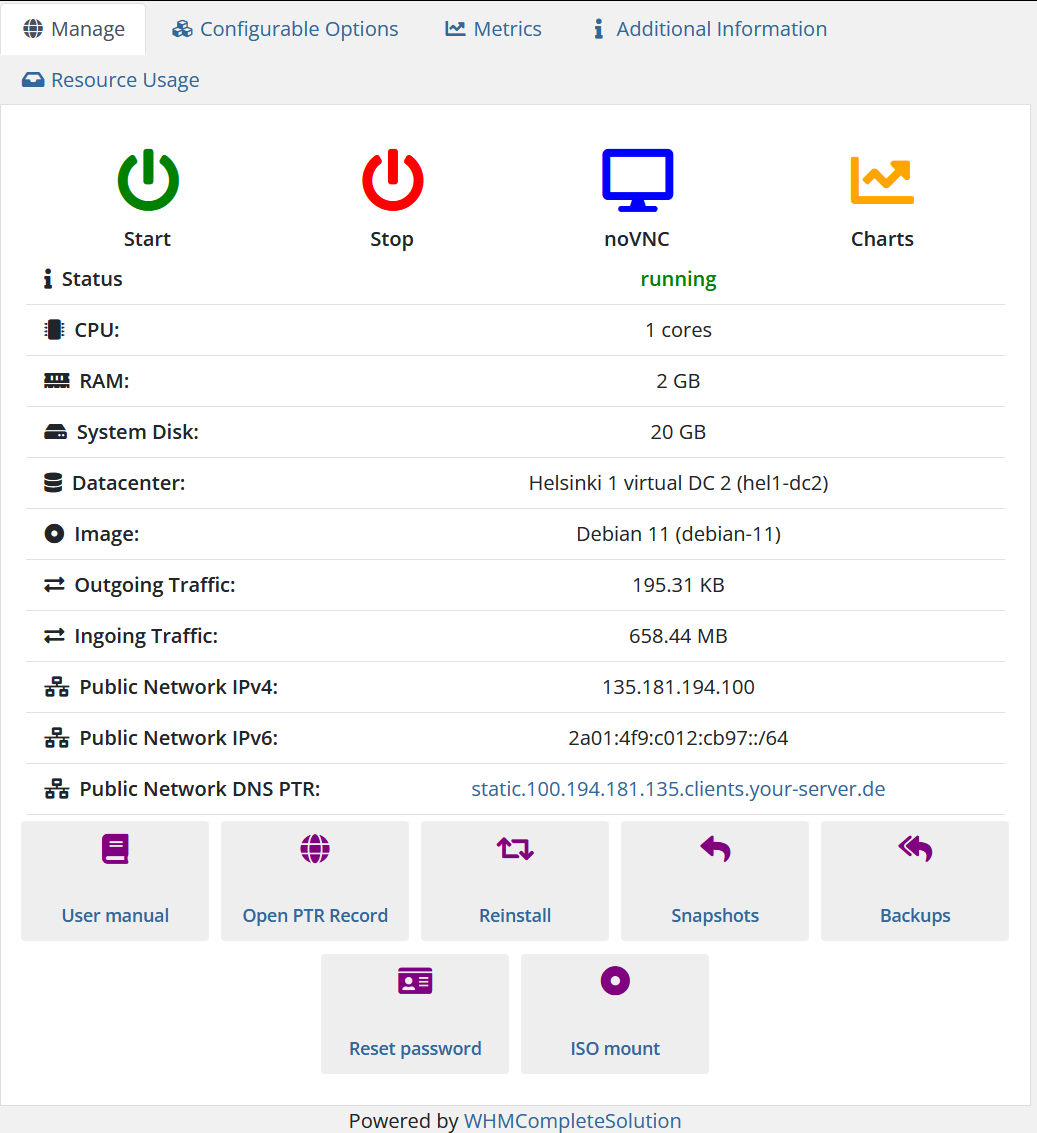
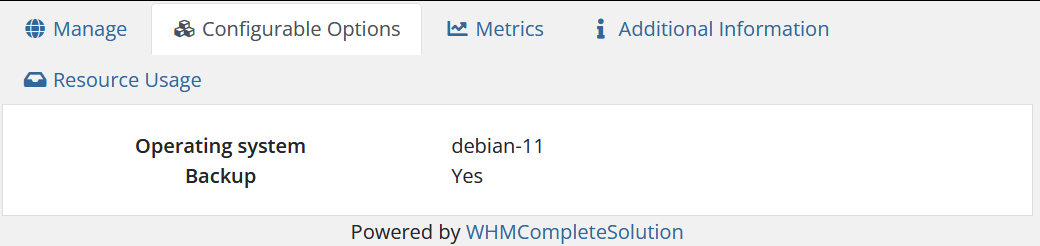
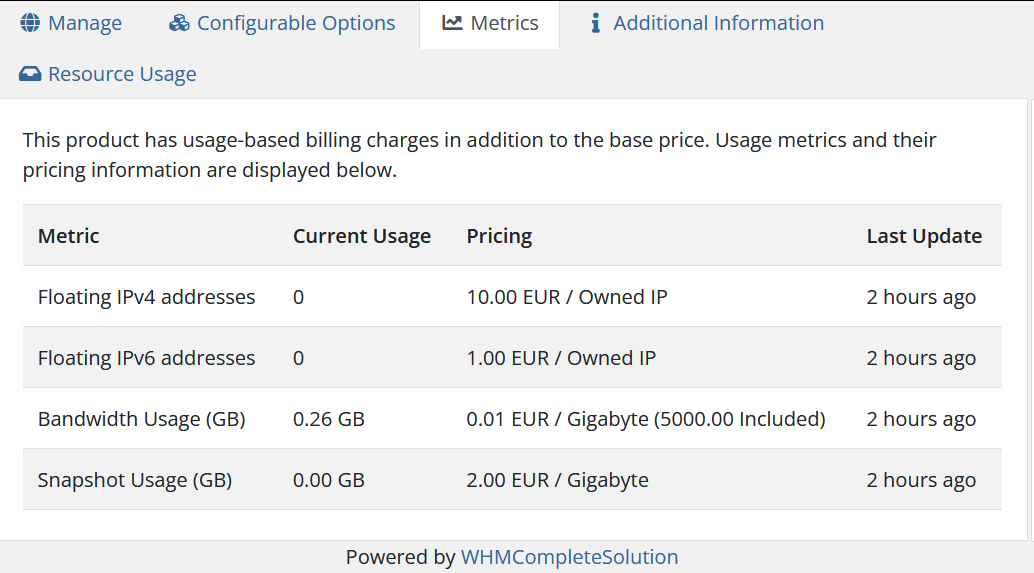
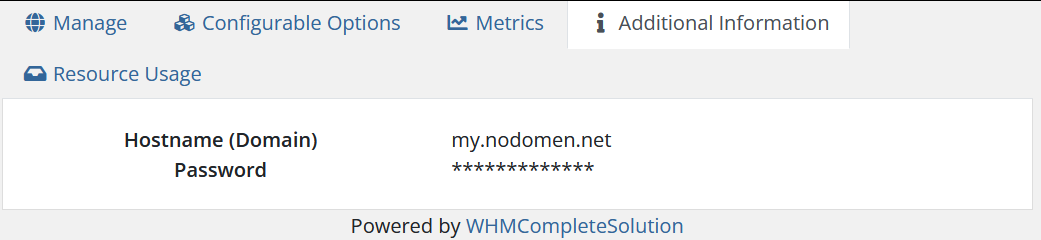
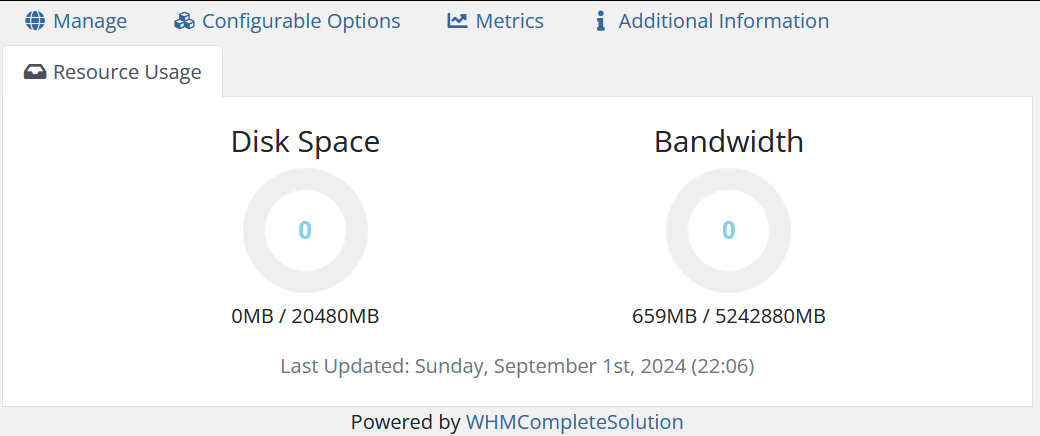
No Comments