Product Information
Hetzner Datacenter module WHMCS
Order now | Download | FAQ
The "Product Information" section is a comprehensive dashboard that provides administrators with detailed information and control over a specific product or service associated with a user's account. This interface is critical for managing and troubleshooting the product, as well as for making configuration changes.
Key Elements:
-
Order Information:
- Order #: Displays the order number and provides a link to view the full order details.
- Product/Service: Specifies the name of the product or service (e.g., "Hetzner product").
- Server: Indicates the data center or server instance where the product is hosted.
-
User and Server Details:
- Hostname: The hostname assigned to the server.
- Dedicated IP: The public IP address assigned to the server.
- Username: The username associated with the server's access credentials.
- Password: The password field shows the encrypted password or a placeholder for the server’s access credentials.
- Status: The current status of the service (e.g., "Active").
- Assigned IPs: Lists both IPv4 and IPv6 addresses assigned to the server.
- Nameserver 1 & 2: The nameservers associated with the product.
- Operating System: The operating system installed on the server (e.g., "debian-11").
- Backup Option: Indicates whether the backup feature is enabled or disabled (in this case, "Yes").
-
Billing and Subscription Details:
- Registration Date: The date when the product or service was registered.
- Quantity: The quantity of the product or service being managed.
- First Payment Amount: The initial payment made for the service.
- Recurring Amount: The recurring cost associated with the service.
- Next Due Date: The next billing date for the service.
- Termination Date: If applicable, the date when the service is scheduled to be terminated.
- Billing Cycle: Indicates the billing cycle for the service (e.g., "Free").
- Payment Method: The payment method used for the service (e.g., "PayPal").
- Promotion Code: Displays any promotion code applied to the service.
-
Module Commands:
- API Connection Status: Displays the status of the API connection, which is necessary for managing the product through automated scripts or external systems. (e.g., "API answer OK").
- Commands: Provides buttons for creating, suspending, unsuspending, terminating the service, changing the package, and sending a custom welcome email.
-
Server Status:
- This section provides real-time status information about the server:
- Start/Stop: Indicates whether the server is running or stopped.
- CPU, RAM, and Disk Usage: Displays the resource usage statistics for the server.
- Datacenter: Indicates the data center location.
- Public Network IPs: Shows the public IPv4 and IPv6 addresses assigned to the server.
- Public Network DNS PTR: Displays the PTR record for reverse DNS.
- This section provides real-time status information about the server:
-
Metric Statistics:
- This section shows various usage metrics and their statuses, including:
- Floating IPv4/IPv6 addresses: Whether these are enabled and their current usage.
- Bandwidth Usage: The amount of bandwidth used.
- Snapshot Usage: The amount of disk space used by snapshots.
- A Refresh Now button allows updating the metrics to display the latest data.
- This section shows various usage metrics and their statuses, including:
-
Addons and Additional Information:
- Addons: Lists any additional services or features associated with the product.
- Hostname (Domain): Displays the domain associated with the product.
- Password: Shows the password or its placeholder.
- Subscription ID: Identifies the subscription tied to the service.
- Override Auto-Suspend: Allows the administrator to prevent the service from being automatically suspended.
- Auto-Terminate End of Cycle: Provides an option to terminate the service at the end of its billing cycle.
- Admin Notes: Allows the administrator to add any notes or information relevant to the management of the service.
-
Save or Cancel Changes:
- Save Changes: A purple button to save any changes made in this section.
- Cancel Changes: Allows the administrator to discard any modifications and revert to the previous settings.
IP Address Logging. The system now includes a mechanism that automatically tracks and logs all IP address changes. Every time a new IP address is added or an existing one is removed, a note is automatically added to the Admin Notes section. This note includes the date, time, and details of the IP changes. This feature ensures that all changes are documented for easy reference and auditing.

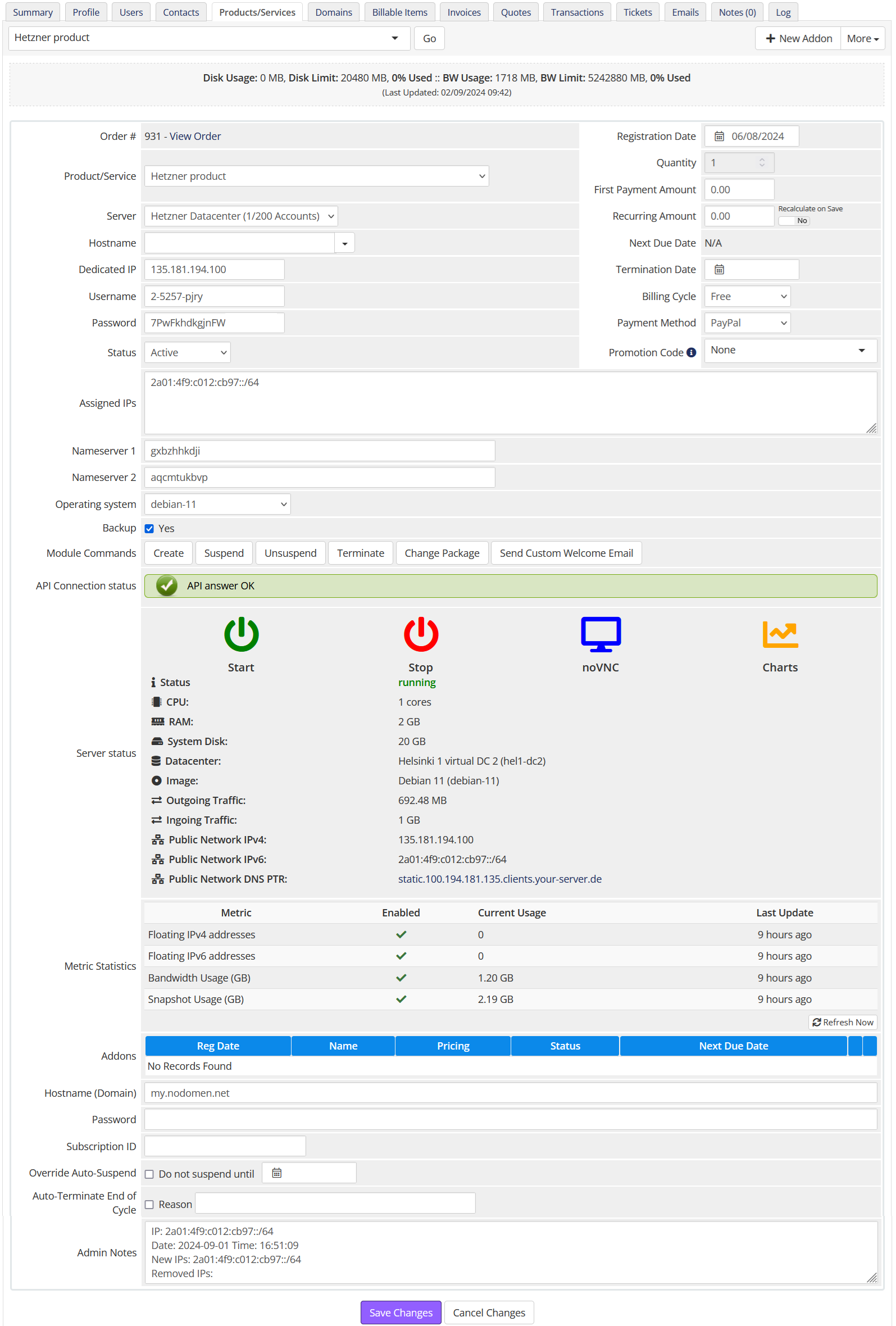
No Comments