WHMCS part setup guide
Synology module WHMCS
Order now | Download | FAQ
1. Download the latest version of the module.
PHP 8.1
wget http://download.puqcloud.com/WHMCS/servers/PUQ_WHMCS-Synology/PUQ_WHMCS-Synology-latest.zipPHP 7.4
wget http://download.puqcloud.com/WHMCS/servers/PUQ_WHMCS-Synology/php74/PUQ_WHMCS-Synology-latest.zip
All versions are available via link: http://download.puqcloud.com/WHMCS/servers/PUQ_WHMCS-Synology/
2. Unzip the archive with the module.
unzip PUQ_WHMCS-Synology-latest.zip3. Copy "puqSynology" to "WHMCS_WEB_DIR/modules/servers/"
4. Create new server Synology NAS in WHMCS (System Settings->Products/Services->Servers)
System Settings->Servers->Add New Server- Enter the correct Name and Hostname
- In the Server Details section, select the "PUQ Synology" module and enter the correct username and password for the Synology NAS web interface.
- To check, click the "Test connection" button
WARNING: ACCESS HASH field Used to store the access key to the server and is updated automatically.
5. Create a new Products/Services
Add new product to WHMCS
System Settings->Products/Services->Create a New ProductIn the Module settings section, select the "PUQ Synology" module
- License key: A pre-purchased license key for the "PUQ Synology" module. For the module to work correctly, the key must be active
- Unit: Packet disk space units
- Disk space size: Disk size in this product
- Notification disk limit email template: Email template that will be sent when the disk quota is exceeded in %
- Notification, used disk space X %: Sets a percentage parameter, after exceeding this parameter a notification will be sent to the user
- Username prefix/Username suffix: Necessary in order to generate a username for the service, in the format: prefix<client_id>-<service_id>suffix
- Group: The group that will be assigned to the user on the server side of the Synology NAS
- Save usage history (days): The number of days it takes to save user disk usage statistics
- Link to instruction: Link to the instruction, if filled out, it will be reflected in the client area

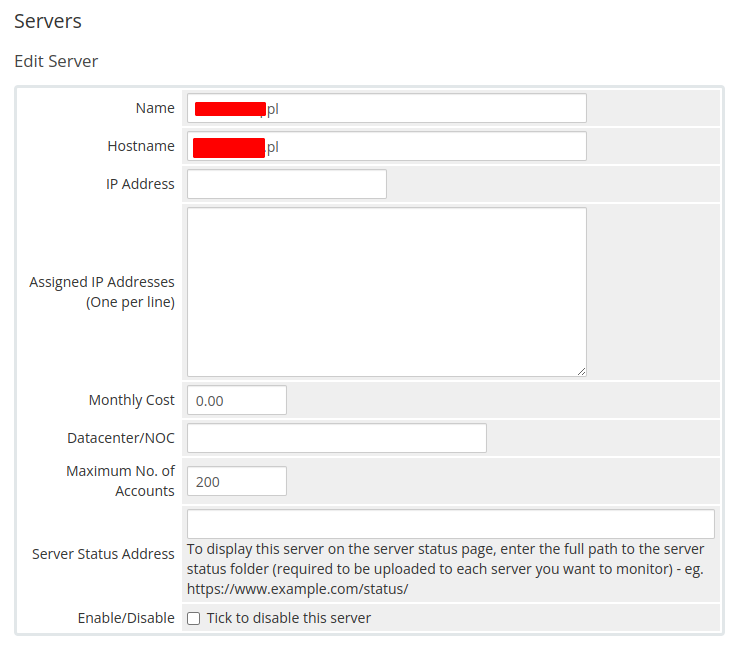
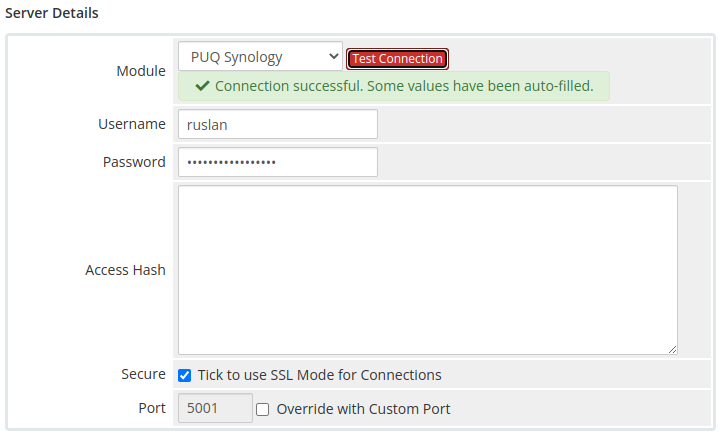
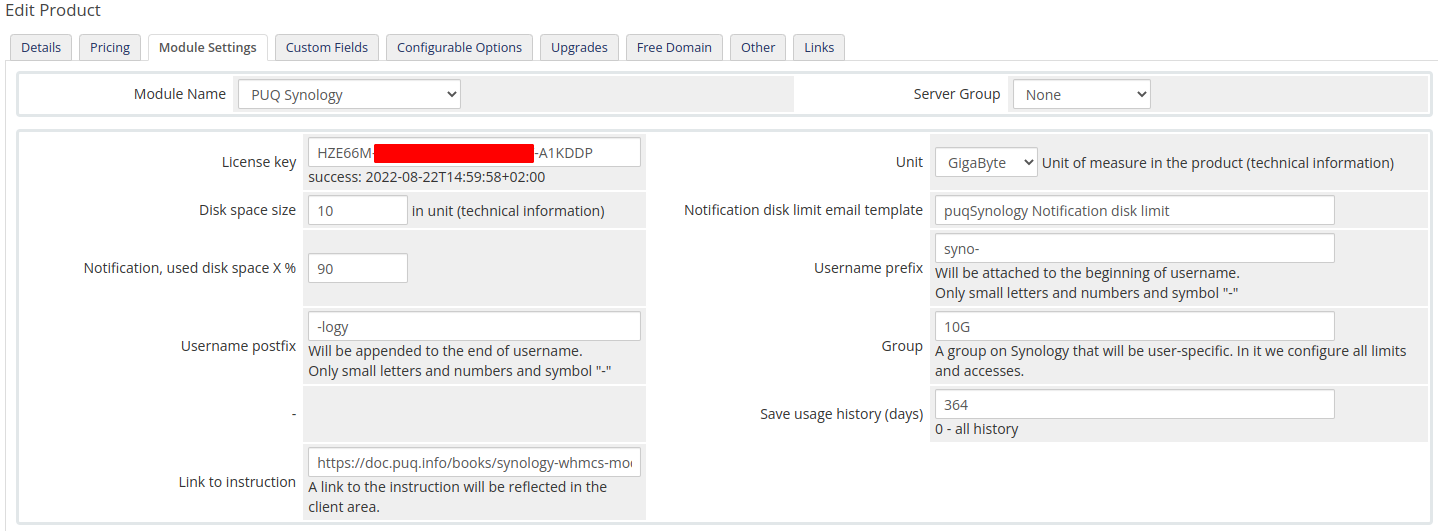
No Comments