Clients: Manage Users Overview
PUQcloud Panel
Order Now | Download | FAQ
The Manage Users section in the PUQ Cloud Panel provides administrators with the tools to oversee and manage user accounts efficiently. This section allows for advanced management of user details, associations with clients, and access rights, ensuring a seamless user and client management experience.
Key Features:
- User List: Displays a table with detailed information about each user. The list includes:
- Name: The full name of the user.
- Status: Indicates whether the user is active or inactive. Active users are marked with a green label, while inactive users are marked accordingly.
- Contacts: Lists the user’s primary email address and phone number for quick access.
- Clients: Displays the number of clients linked to the user. Clicking on the icon provides a detailed view of all associated clients, allowing administrators to manage these relationships effectively.
- Created: Shows the date and time when the user account was created in the system.
- Search and Filtering: A search bar at the top-right corner allows administrators to quickly locate users by name, email, or other attributes. Filters can be applied to narrow down the search based on specific criteria, such as status or client association.
- Actions: For each user, administrators can:
- Edit User: Modify the user’s details, including name, email, phone number, and associated clients. This feature ensures that all information remains up-to-date.
- Delete User: Permanently remove a user from the system. This action requires confirmation to prevent accidental deletions.
- User Creation: Administrators can add new users to the system using the Create button. During creation, key details such as name, email, phone number, and initial client associations can be defined.
Associations and Access Management:
The Manage Users section enables administrators to define and manage user-to-client relationships. This is crucial for scenarios where multiple users may need access to services or data associated with a single client.
- Client Associations: Users can be linked to one or multiple clients. Each association allows users to access specific services, invoices, tickets, or other resources tied to the client account.
- Roles and Permissions: Administrators can assign specific roles to users, such as:
- Owner: Grants full access to the client’s account, including administrative privileges.
- Editor: Allows users to modify certain details and access specific resources without full administrative rights.
- Viewer: Provides read-only access to certain data, suitable for oversight without direct interaction.
- Service Access: Users linked to a client account can be granted access to specific services, such as hosting packages, domain management, or support tickets. This granular control ensures that users only have access to the resources they need.
- Notification Settings: Each user can receive specific notifications based on their role and association with the client. This includes invoice reminders, service updates, or ticket responses.
Detailed View:
Clicking on a user’s name provides a detailed view of their profile. This view includes:
- Personal Details: Full name, email address, phone number, and account status.
- Client Links: A list of all clients associated with the user. Each entry includes the client’s name, status, and the nature of the user’s role in the client account.
- Activity Logs: A record of actions performed by the user, such as login attempts, ticket submissions, or service modifications.
Edit User Modal:
- Email: The user’s primary email address, which can be updated as needed.
- Firstname: The first name of the user.
- Lastname: The last name of the user.
- Phone Number: The user’s contact number, complete with a dropdown to select the country code.
- Language: The user’s preferred language, chosen from a dropdown list.
- Admin Notes: A text area for administrators to add internal notes about the user. These notes are visible only to administrators and can be used for reference or documentation purposes.
After making the necessary changes, administrators can save the updates by clicking the Save button, or they can discard changes by selecting Close.
Usage:
The Manage Users section is essential for maintaining an organized and secure user database. By providing detailed tools for user management, client associations, and role-based access control, this section ensures streamlined workflows and enhanced security for the PUQ Cloud Panel.

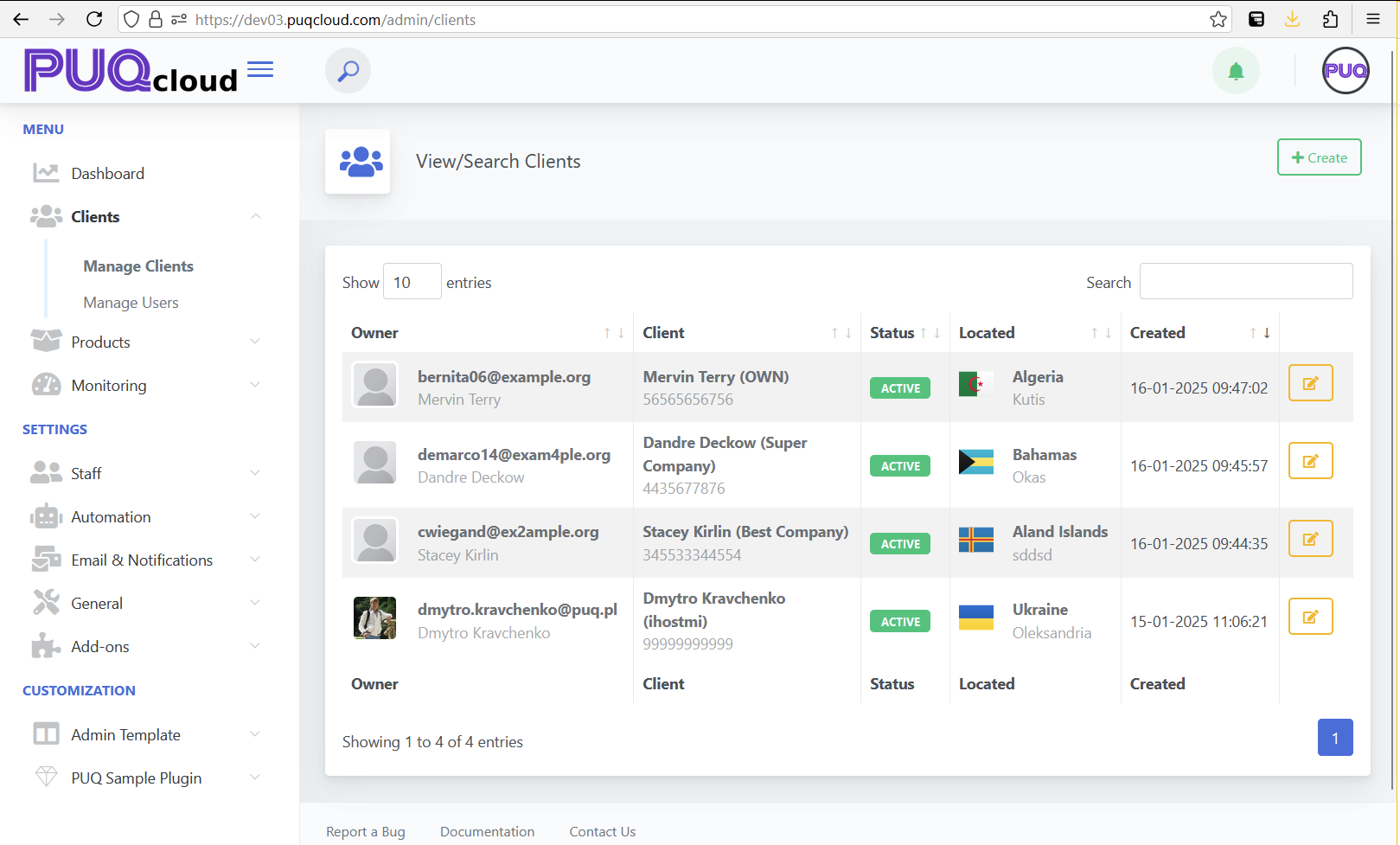
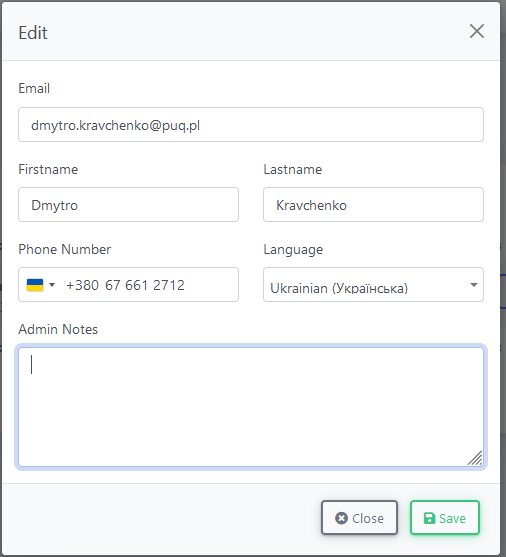
No Comments