Products: Product Groups Overview
PUQcloud Panel
Order Now | Download | FAQ
The Product Groups section in the PUQ Cloud Panel is designed to organize and manage groups of products efficiently. This feature enables administrators to categorize products into groups, making it easier to manage and navigate through large inventories.
Key Features:
- Group List: Displays all product groups in a table format, including:
- Key: A unique identifier for each product group, used for internal referencing and search functionality.
- Visibility: Indicates whether a product group is visible or hidden. Visible groups are marked with a green check, while hidden groups are marked accordingly.
- Products: Shows the number of products within each group, allowing administrators to assess group content at a glance.
- Order: Allows administrators to adjust the position of product groups in the list using up and down arrows for reordering.
- Actions:
- Edit Group: Modify the details of an existing product group, including its name, key, and visibility settings.
- Delete Group: Permanently remove a product group from the system. This action requires confirmation to prevent accidental deletions.
- Search and Filter: A search bar at the top-right corner allows administrators to locate specific groups quickly. Filters can also be applied to refine the search results.
Technical Details:
- Key Usage: The key for each group is a unique string that acts as an identifier for API calls, database queries, and other internal processes. This ensures that groups are easily distinguishable and traceable within the system.
- Visibility Settings: Visibility controls determine whether a product group is accessible to end-users or remains hidden for internal purposes. This feature allows for better inventory management and phased rollouts of new product lines.
- Order Management: The ordering functionality ensures that groups can be arranged in a hierarchy that aligns with business priorities or user navigation preferences. The system automatically updates the order index after each adjustment.
Creating a New Product Group:
Administrators can add new product groups by clicking the Create button. During creation, the following fields must be defined:
- Key: Enter a unique identifier for the group.
- Name: Provide a descriptive name for the group.
- Visibility: Set the group as visible or hidden based on its intended use.
Usage:
The Product Groups section is essential for organizing and streamlining product management. By categorizing products into logical groups, administrators can improve navigation, enhance customer experience, and ensure efficient inventory management.
Product Group Editing
The Product Group Editing section in the PUQ Cloud Panel allows administrators to manage and customize product groups with ease. This section is divided into three key tabs:
General
The General tab provides administrators with tools to modify the overall settings of a product group. Here are its features:
-
Key: A unique identifier for the product group, used for internal reference and search functionality.
-
Hidden: Administrators can toggle this setting to hide or display the group in the product catalog.
-
Language-Specific Settings: The system supports multiple languages, and administrators can define the following for each language:
-
Name: The name of the group as it will appear to users.
-
Short Description: A brief summary of the group’s purpose or contents.
-
Description: A detailed explanation of the group, tailored for the selected language.
-
Notes: Additional internal information or instructions for the product group.
-
This tab ensures comprehensive customization for multilingual environments and provides flexibility in group visibility.
Products
The Products tab displays all products associated with the group and allows administrators to manage them efficiently. Features include:
-
List of Products:
-
Key: A unique identifier for each product.
-
Visibility: Indicates whether the product is visible in the catalog.
-
Stock Status: Shows if the product is currently available in the store.
-
-
Positioning: Products can be reordered within the group by dragging them to the desired position, ensuring optimal display order.
-
Editing and Removal:
-
The Edit button allows administrators to modify product details directly.
-
The Remove button detaches the product from the group without deleting it from the system.
-
This tab is crucial for organizing product groups and maintaining a well-structured catalog.
SEO URLs
The SEO URLs tab enables administrators to configure search engine optimization settings for the product group. Key features include:
-
Customizable URLs: Define unique URLs for the group to enhance search engine discoverability.
-
Language-Specific URLs: Set distinct URLs for each supported language, catering to localized audiences.
-
Meta Information:
-
Meta Title: A concise, descriptive title for search engine results.
-
Meta Description: A summary that appears in search engine snippets.
-
Keywords: Relevant terms to improve indexing and ranking.
-
-
Validation: The system ensures URLs are unique and properly formatted to prevent conflicts.
This tab enhances the group’s visibility in search results, driving more traffic to the store.

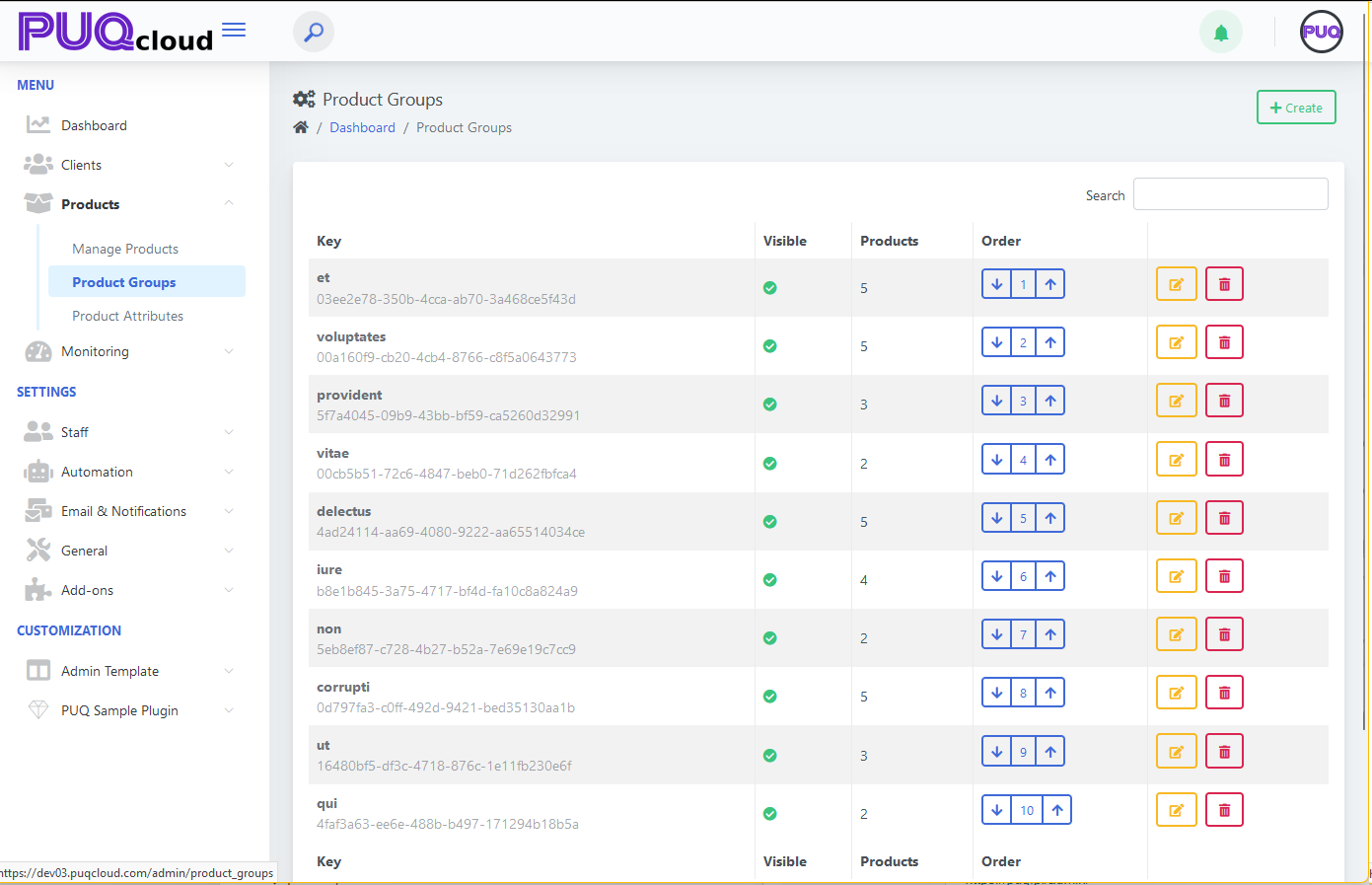
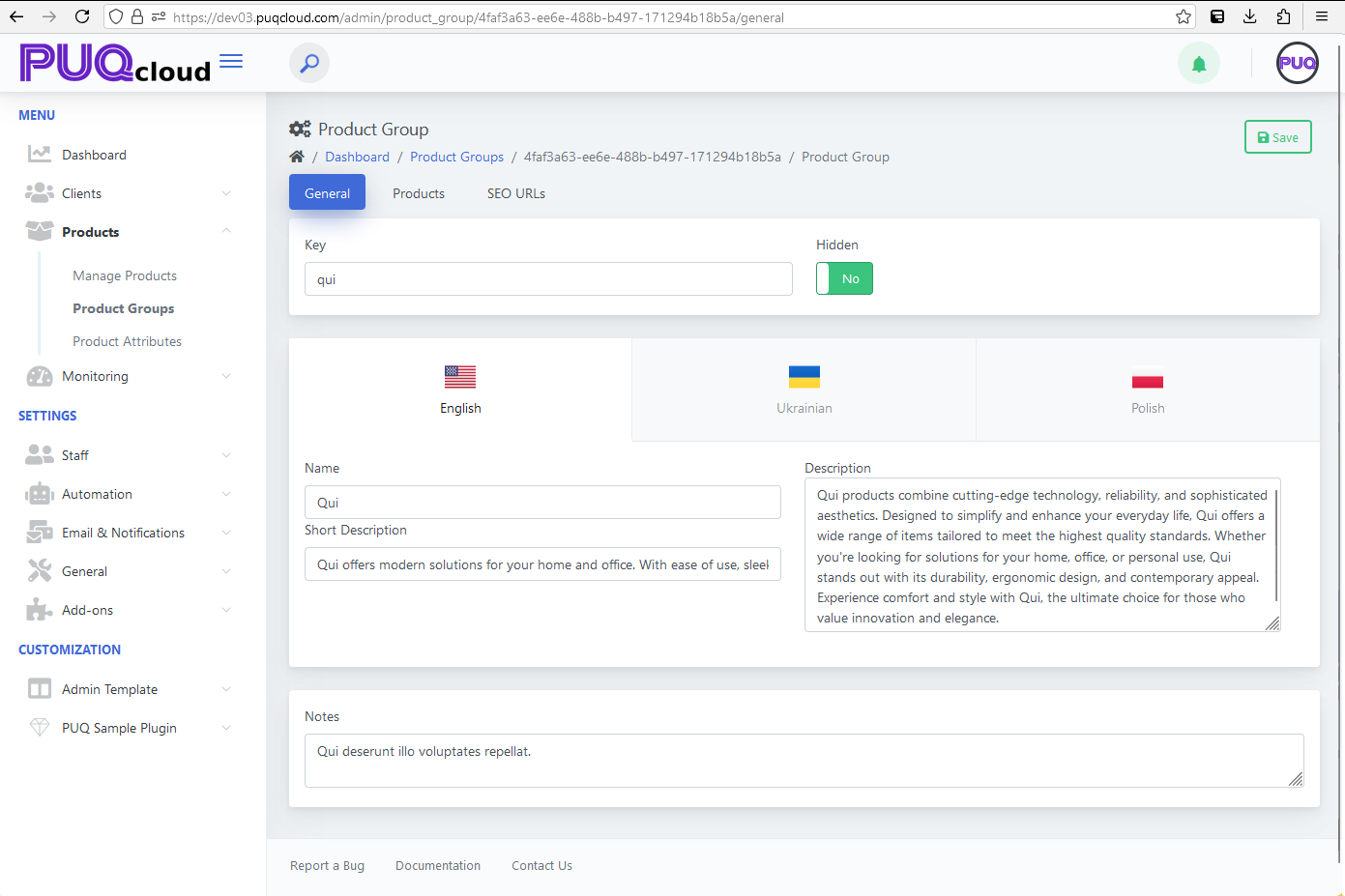
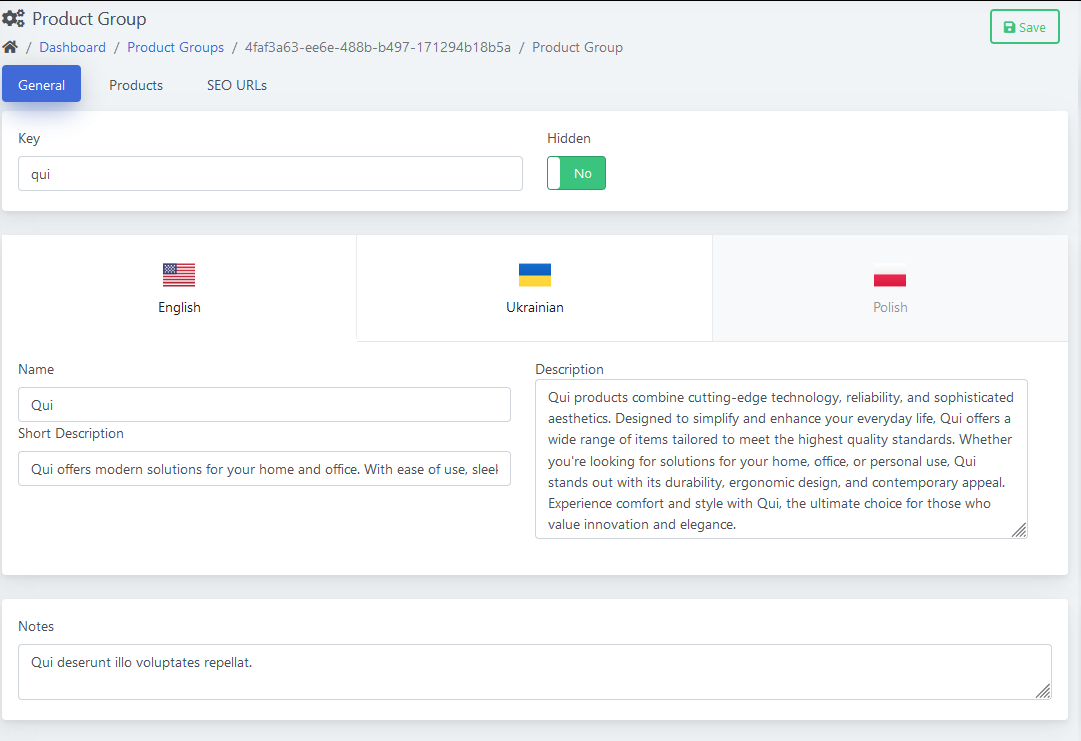
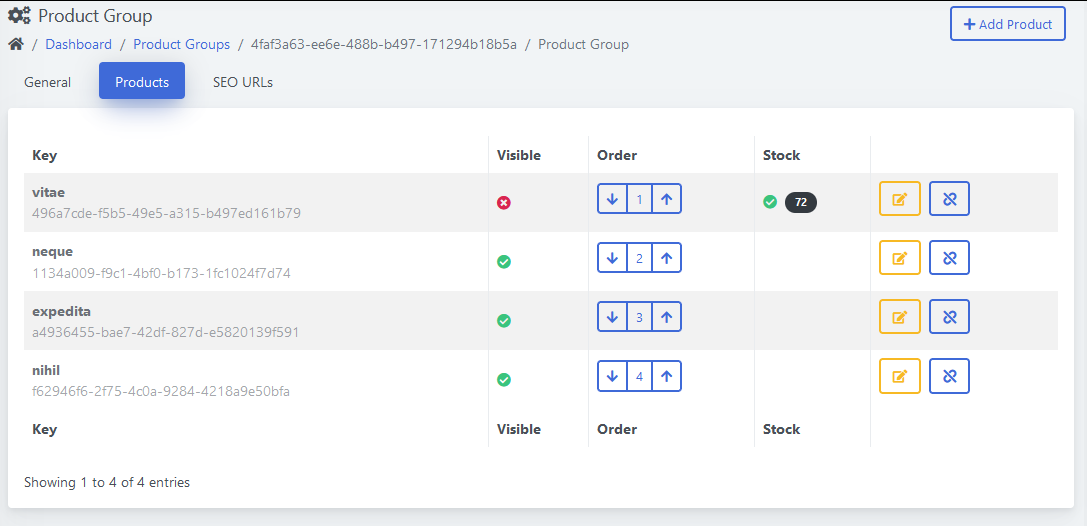
No Comments