Email & Notifications: Notification Templates
PUQcloud Panel
Order Now | Download | FAQ
The "Notification Templates" section in the PUQ Cloud Panel under Email & Notifications is designed for creating and managing the content of emails and notifications that the system sends to clients and staff. This feature allows administrators to customize the content, structure, and language of templates to align with business needs.
Main Page Overview
The main Notification Templates page displays a table with the following details:
-
Name: The title of the notification template, such as "Admin Failed Login Attempt" or "Welcome Email."
-
Category: Specifies the type of notification, such as "Staff Operational" or "Staff Administrative."
-
Status: Indicates whether the template is a system default or custom. System templates are pre-configured and may require administrative privileges for modification.
-
Actions:
-
Edit: Opens the template editor for customizing content and settings.
-
Delete: Removes the template from the system, ensuring it is no longer used for notifications.
-
The page also features a Create button that allows administrators to design new notification templates from scratch. Additionally, the search bar enables users to quickly locate templates by name or category.
Editing a Notification Template
Upon clicking the edit button for a template, the user is taken to the Edit Notification Template page, which is divided into the following sections:
1. General Information
-
Name: The title of the template, editable to reflect its purpose.
-
Category: Defines the operational context of the notification, ensuring it aligns with organizational workflows.
2. Language Support
The editor supports all languages configured in the PUQ Cloud Panel, enabling multi-language customization for global audiences.
-
Tabs for Each Language: Users can switch between languages (e.g., English, Ukrainian, Polish) to define specific content for each locale.
-
This ensures that recipients receive notifications in their preferred or configured language, enhancing clarity and user experience.
3. Content Sections
-
Subject: The title or subject line of the email/notification. This field is crucial for capturing the recipient's attention.
-
Text:
-
Full Text: Designed for long-form notifications, such as emails. It supports rich formatting and HTML for creating visually appealing messages.
-
Mini Text: A condensed version of the message, used for SMS, in-app notifications, or alerts in the panel's notification bell. This ensures brevity while conveying essential information.
-
4. HTML Preview
On the right-hand side, an HTML Preview dynamically updates as the user modifies the template content. This real-time feature allows administrators to see how the notification will appear to recipients, reducing the likelihood of formatting errors.
Customization Examples
-
Welcome Email:
-
Full Text: Provides a detailed message welcoming new administrators, including a link to log in and additional guidance.
-
Mini Text: A short notification stating, "Welcome, [Admin Name]! Log in to your dashboard here: [Link]."
-
-
Admin Failed Login Attempt:
-
Full Text: Alerts the administrator with details of the failed login, including the time, IP address, and username.
-
Mini Text: "Failed login detected for [Username]. Check logs for details."
-
Benefits of Multi-Language and Dual-Text Support
-
Global Reach: Ensures inclusivity and effective communication with a diverse user base.
-
Adaptability: Provides flexibility for various notification channels, from detailed emails to succinct SMS messages.
-
Real-Time Feedback: The preview pane eliminates the need for external tools, streamlining the editing process.
Best Practices for Using Notification Templates
-
Define Clear Categories: Organize templates into logical categories to improve manageability and consistency.
-
Leverage Language Tabs: Ensure all supported languages have accurate and professional translations.
-
Utilize Previews: Regularly review the HTML preview to confirm alignment, font styles, and overall layout.
-
Test Templates: Send test notifications to validate how they appear in different channels, such as mobile devices and email clients.
Conclusion
The Notification Templates feature in the PUQ Cloud Panel is a powerful tool for creating tailored notifications that enhance communication and user experience. With its multi-language support, dual-text options, and dynamic preview, administrators can efficiently manage and optimize system notifications to meet organizational and user expectations.

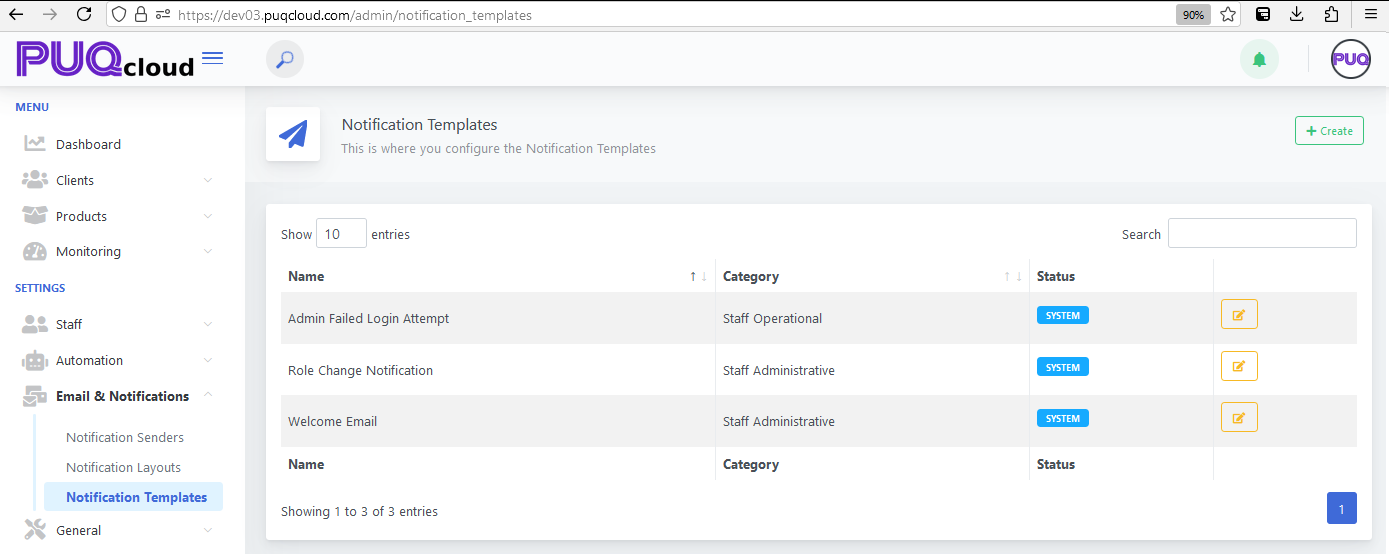
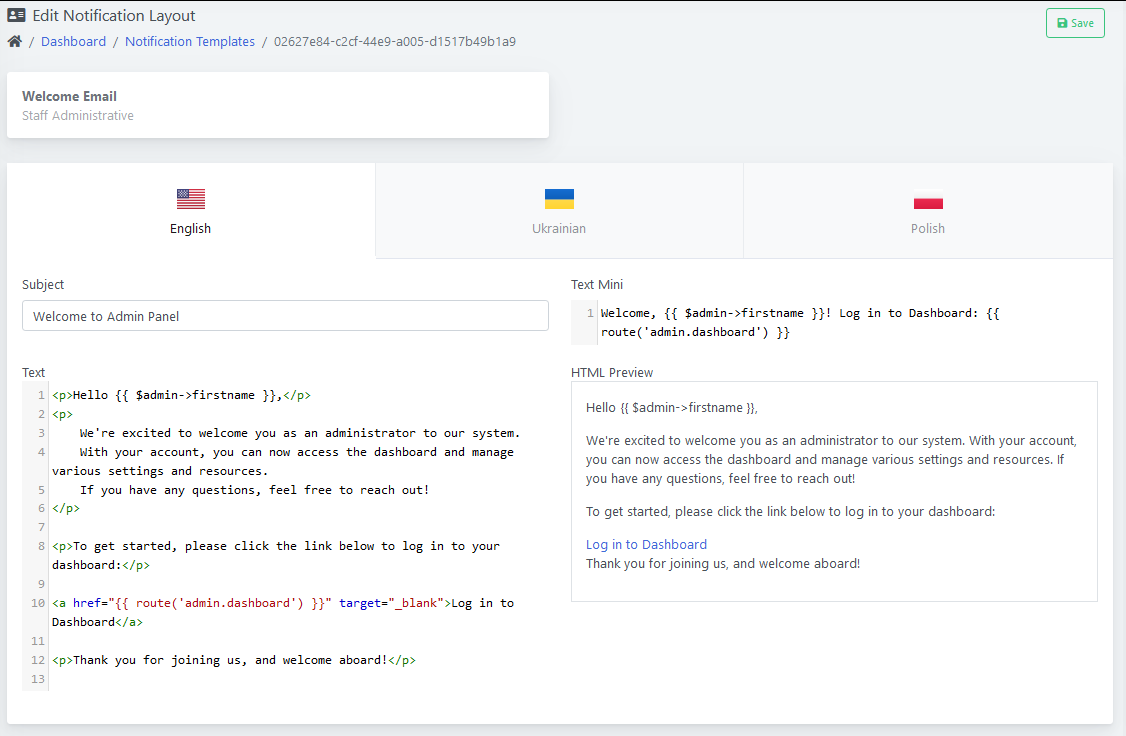
No Comments