Products: Manage Products Overview
PUQcloud Panel
Order Now | Download | FAQ
The Manage Products section in the PUQ Cloud Panel provides administrators with tools to view, edit, and manage all products within the system. This section is crucial for keeping the product inventory organized and ensuring seamless product availability and visibility across the platform.
Key Features:
- Product List: Displays a table with detailed information about each product, including:
- Key: A unique identifier for each product. This key is essential for internal operations and searching within the system.
- Visibility: Indicates whether a product is visible to customers. Visible products are marked with a green check, while hidden ones are marked with a red cross.
- Active Status: Displays whether the product is active. Inactive products cannot be purchased by customers.
- Stock: Shows the current stock level for each product, providing insight into inventory availability.
- Actions: Administrators can perform the following actions for each product:
- Edit: Modify product details, such as its name, key, visibility, status, and stock level.
- Delete: Remove a product permanently from the system. This action requires confirmation to avoid accidental deletions.
- Search and Pagination:
- Search: A search bar at the top-right corner allows administrators to quickly locate products by key, name, or other attributes.
- Pagination: Enables navigation through the product list, with options to display a specified number of entries per page.
Product Details and Attributes:
Each product in the system can have associated attributes and groupings, allowing for advanced customization and categorization. Administrators can manage these attributes through the following options:
- Product Attributes: Define specific characteristics for products, such as size, color, or technical specifications. These attributes provide additional details for customers and help in categorization.
- Product Groups: Organize products into groups for easier management and customer browsing. For instance, hosting plans, domains, or software licenses can be grouped together.
Usage:
The Manage Products section is vital for maintaining an organized product database and ensuring that all products are up-to-date, available, and visible to customers as needed. This section streamlines the administrative workflow for product management, enhancing overall system efficiency.
Editing a Product
The Editing a Product section in the PUQ Cloud Panel allows administrators to modify key attributes of a product and customize its settings across multiple dimensions. This section provides flexibility to ensure each product aligns with business requirements and customer expectations.
Tabs Overview:
- General: Main settings and multi-language content editing.
- Pricing: (Description to be added).
- SEO URLs: (Description to be added).
General Tab
The General tab provides options to manage fundamental product settings. It includes the following features:
- Key: A unique identifier for the product, used internally for searching and referencing the product within the system.
- Visibility: Toggle the Hidden switch to determine whether the product is visible to customers.
- Retired: Use the Retired switch to mark the product as retired, removing it from active listings without deletion.
- Stock Control: Enable or disable stock control for the product. If enabled, specify the quantity available in stock.
Multi-Language Support
Administrators can provide content for multiple languages supported by the system. This ensures localization and customization for diverse audiences. The following fields are available for each language:
- Name: A localized name for the product.
- Short Description: A brief description of the product.
- Description: A detailed description of the product.
- Notes: Additional internal notes about the product. These are not visible to customers and are for administrative purposes only.
Language-specific content can be entered by clicking the flag icons representing available languages. This allows administrators to create tailored content for each locale.
Pricing Tab
The Pricing tab in the PUQ Cloud Panel is dedicated to managing the pricing structure for products. This section allows administrators to define various payment periods, currencies, and associated costs, ensuring flexible and comprehensive pricing models for different customer needs.
Key Features:
- Periods: The pricing structure supports multiple billing periods, including:
- One-Time Payment: A single payment for the product without recurring charges.
- Daily: Recurring payments every day.
- Weekly: Recurring payments every week.
- Bi-Weekly: Recurring payments every two weeks.
- Monthly: Recurring payments every month.
- Quarterly: Recurring payments every three months.
- Semi-Annually: Recurring payments every six months.
- Annually: Recurring payments every year.
- Every Three Years: Payments recurring every three years.
- Currency: Administrators can set the pricing in multiple currencies, ensuring global compatibility and customer convenience.
- Cost Breakdown: Each period includes detailed cost fields:
- Setup Fee: A one-time cost for initializing the product.
- Base Price: The recurring cost for the selected period.
- Idle Fee: Cost incurred when the product is idle but active in the system.
- Switch Down Fee: Cost for downgrading the product or its features.
- Switch Up Fee: Cost for upgrading the product or its features.
- Uninstall Fee: Cost for removing the product from the system.
- Actions:
- Edit: Modify an existing pricing entry.
- Delete: Permanently remove a pricing entry. This action requires confirmation to prevent accidental deletion.
Adding a New Pricing Period:
Administrators can add new pricing entries by clicking the Add button. During creation, the following fields must be defined:
- Period: Select the desired billing period from the available options.
- Currency: Choose the appropriate currency for the pricing.
- Setup Fee: Define the initial cost of setting up the product.
- Base Price: Specify the recurring price for the product.
- Idle Fee: Add a cost for idle usage, if applicable.
- Switch Down Fee: Include costs for downgrading product features.
- Switch Up Fee: Include costs for upgrading product features.
- Uninstall Fee: Define the cost of removing the product.
Usage:
The Pricing tab ensures that administrators can manage a variety of pricing models to cater to different customer requirements. By offering flexible billing periods, multiple currencies, and detailed cost breakdowns, this section supports dynamic and scalable pricing strategies.
SEO URLs Tab
The SEO URLs tab in the PUQ Cloud Panel enables administrators to configure search-engine-optimized URLs for products. This feature ensures that each product is discoverable online and ranks higher in search engine results, improving visibility and accessibility for potential customers.
Key Features:
- Customizable URLs: Administrators can define unique and descriptive URLs for each product, ensuring better identification by search engines.
- Language-Specific URLs: For multi-language systems, administrators can create distinct URLs for each supported language, enhancing localization and accessibility.
- Preview Functionality: Allows administrators to preview how the URL will appear to users and search engines.
- URL Validation: The system checks for duplicate or invalid URLs to prevent conflicts and ensure proper functionality.
Adding or Editing URLs:
When adding or editing a product's SEO URL, the following fields can be configured:
- Language: Select the language for which the URL is being configured.
- URL Path: Define the specific path for the product's URL, ensuring it is descriptive and relevant.
- Meta Title: Set a meta title that will appear in search engine results, summarizing the product.
- Meta Description: Provide a brief description that appears below the meta title in search results, offering a concise summary of the product.
- Keywords: Add relevant keywords to improve search engine indexing and ranking.
Usage:
The SEO URLs tab is essential for improving the discoverability of products in search engines. By optimizing URLs and meta information, businesses can enhance their online presence and attract more customers.

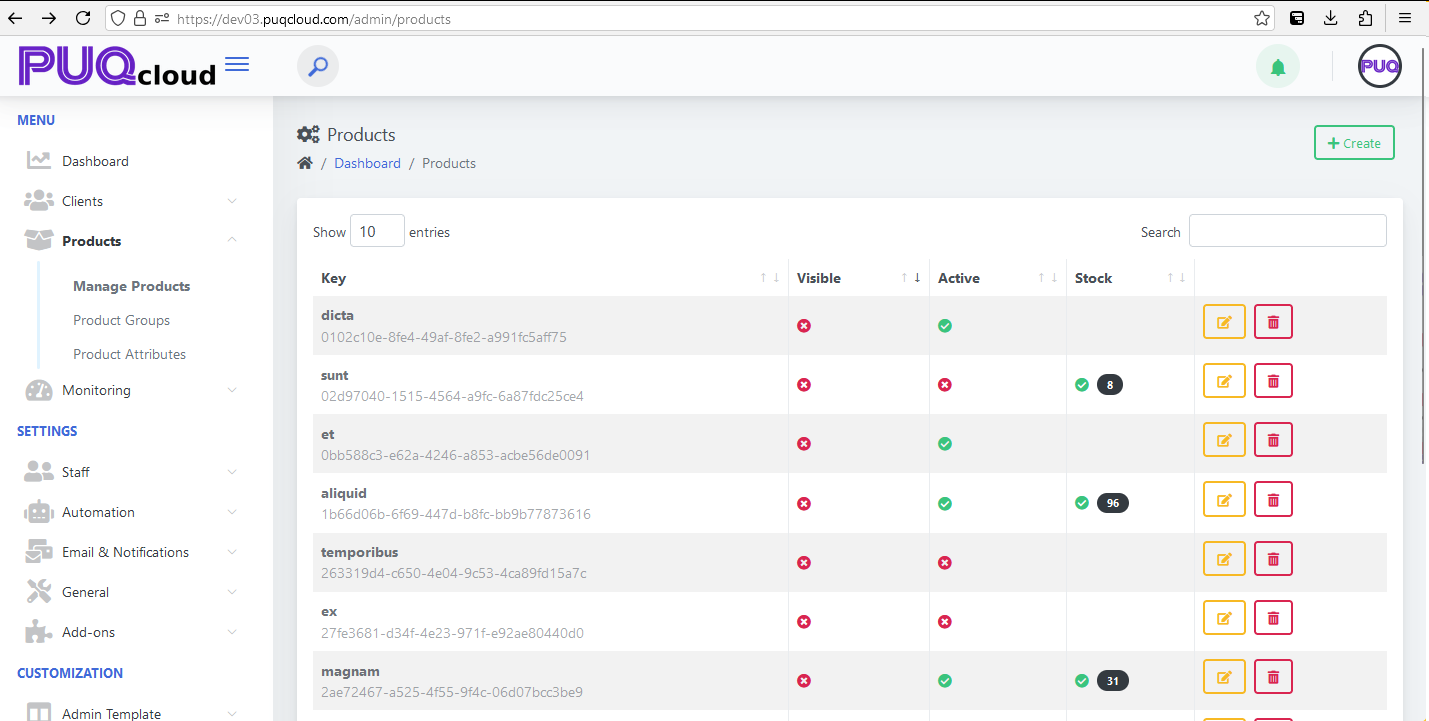
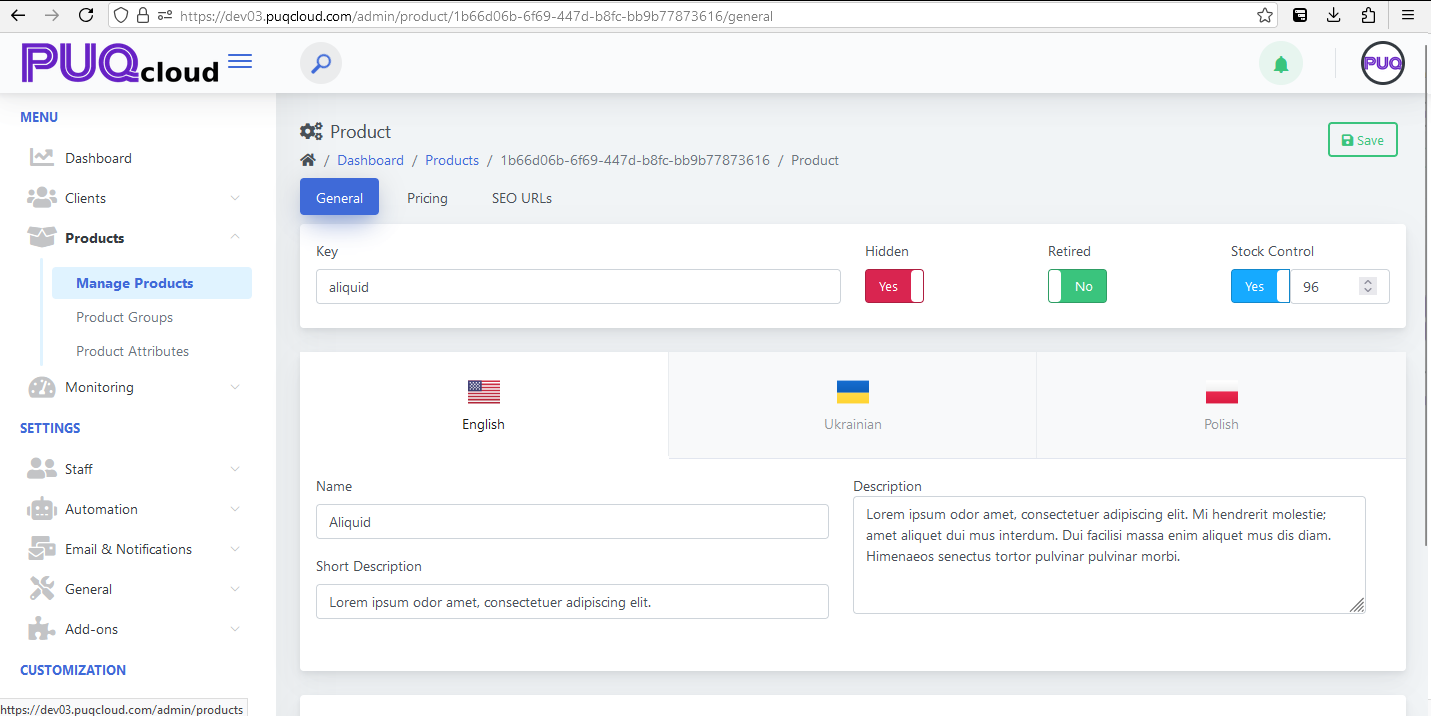
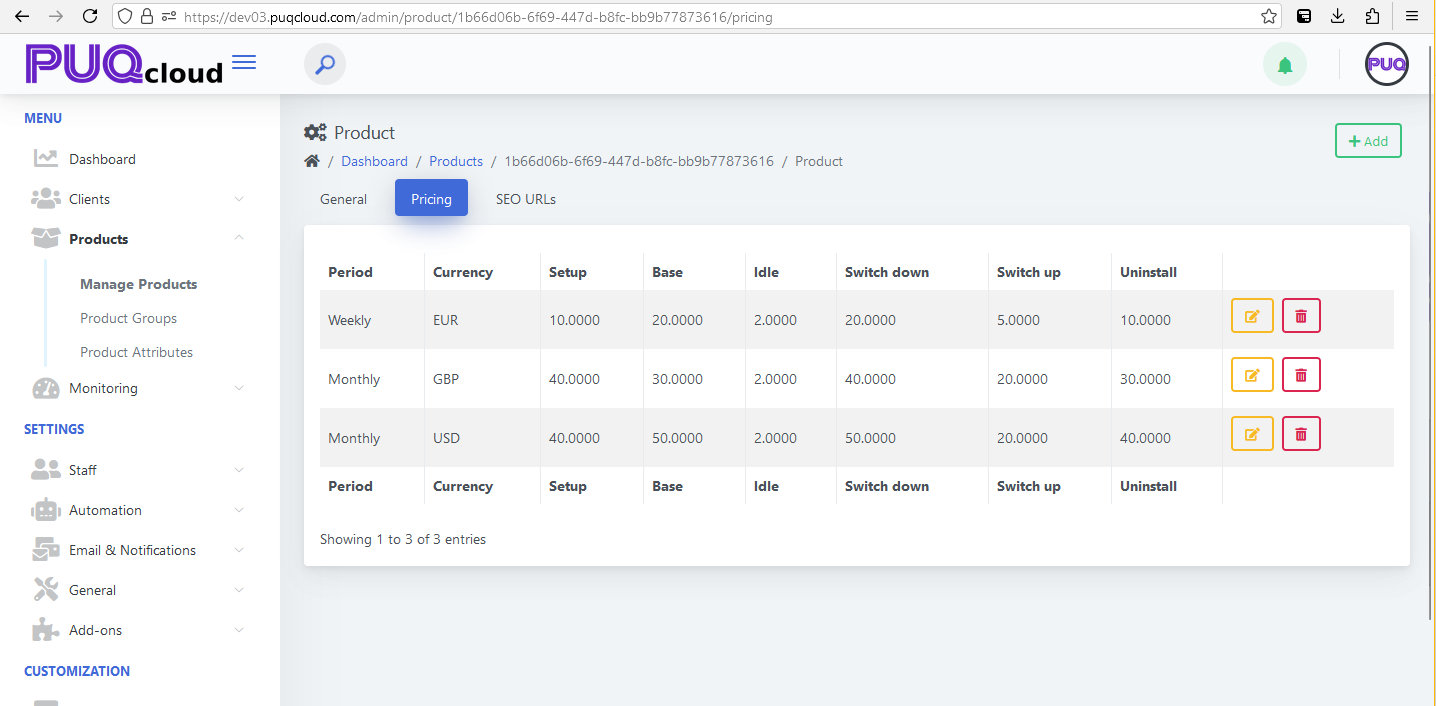
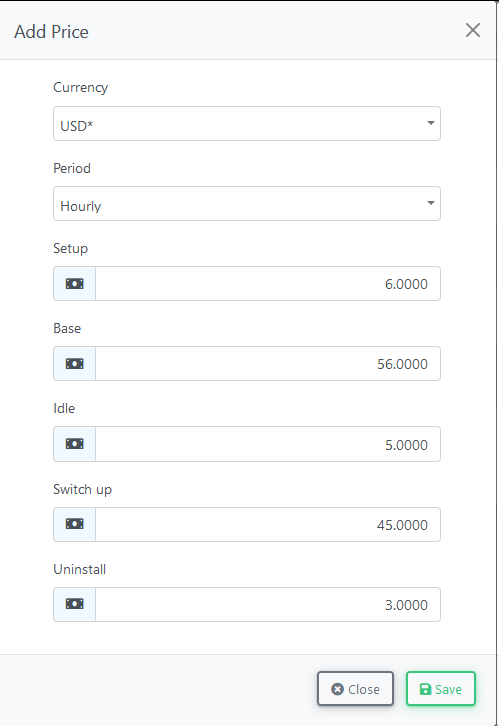
No Comments