Cron Job section
HestiaCP module WHMCS
Order now | Download | FAQ
The end client, having entered the MAIL section of the client panel, has access to the following information and parameters:
Adding a new Cron Job
After clicking on the button in the pop-up window, you must enter the command to be executed, as well as the time interval, to facilitate the execution of the action, a convenient generator is provided.
Cron Job editing
After clicking on the button, the following configuration is available in the pop-up window:
- Scheduled Task Generator
- Command
- Minute
- Hour
- Day
- Month
- Day of Week
Cron Job suspend
After clicking on the button, confirmation of the action is available in a pop-up window.
Cron Job unsuspend
After clicking on the button, confirmation of the action is available in a pop-up window.
Cron Job delete
After clicking on the button, confirmation of the action is available in a pop-up window.


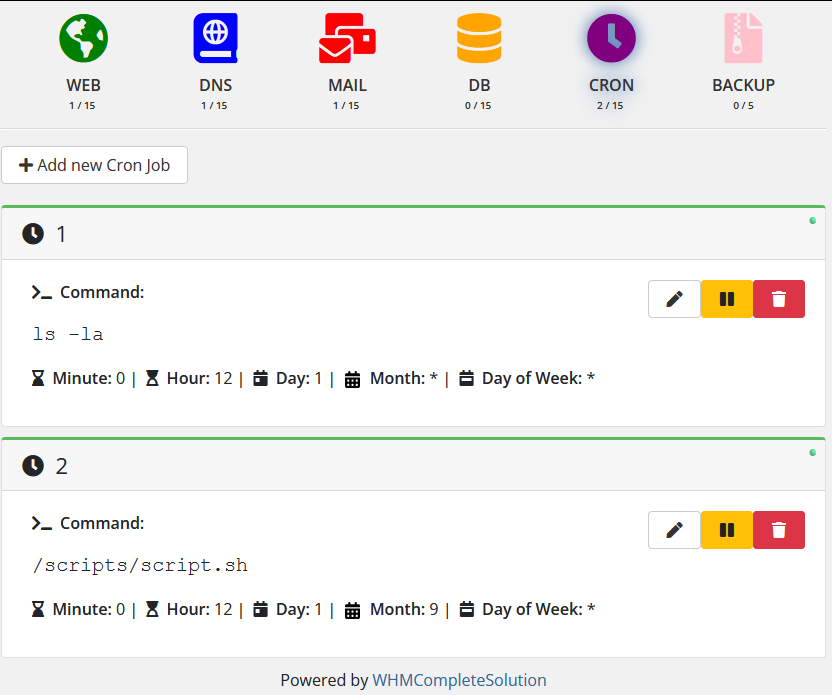
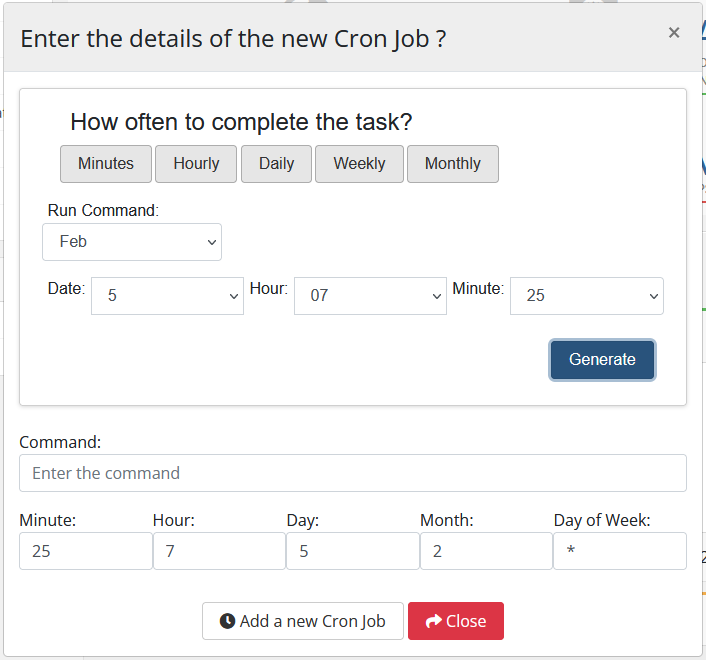
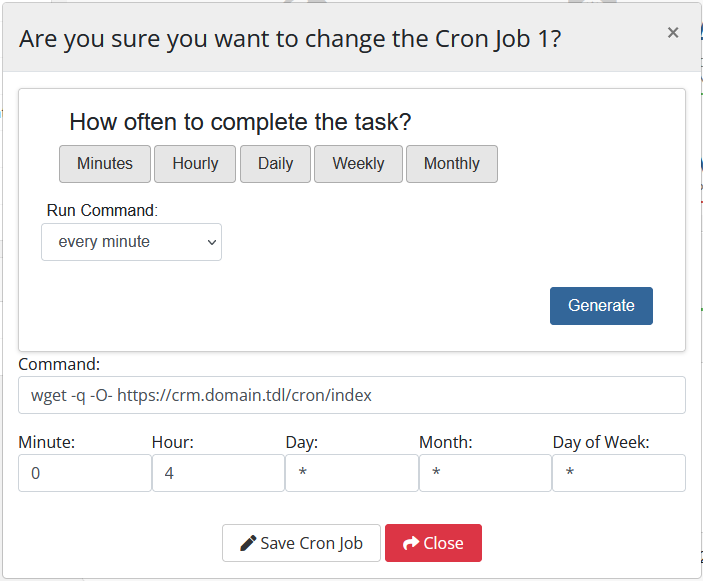
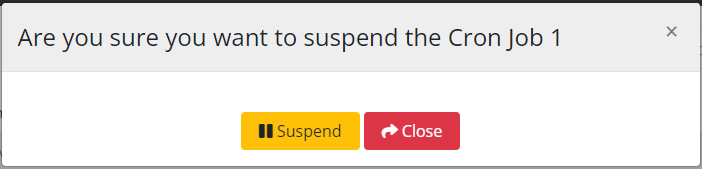
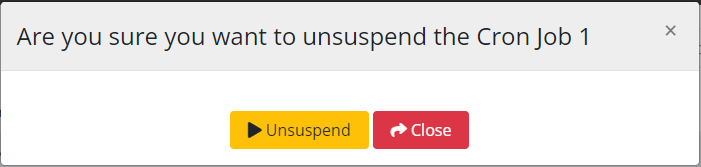
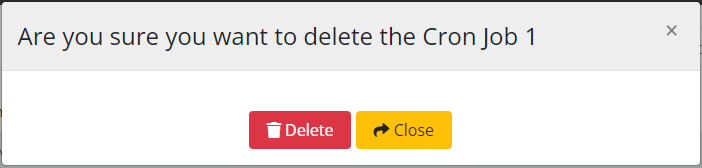
No Comments