DNS Records section
HestiaCP module WHMCS
Order now | Download | FAQ
The end client, having entered the DNS Records section of the client panel, has access to the following information and parameters:
Adding a new DNS record
After clicking on the button in the pop-up window, you must enter the record, type, value that you want to add.
DNS record editing
After clicking on the button, the following configuration is available in the pop-up window:
- Record
- Type
- Value
- TTL
DNS record suspend
After clicking on the button, confirmation of the action is available in a pop-up window.
DNS record unsuspend
After clicking on the button, confirmation of the action is available in a pop-up window.
DNS record delete
After clicking on the button, confirmation of the action is available in a pop-up window.



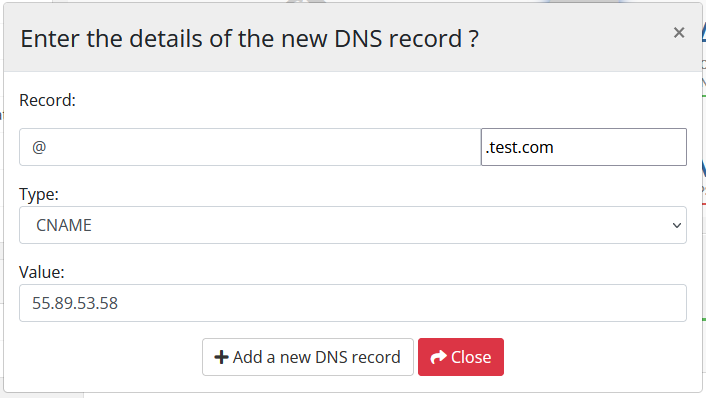
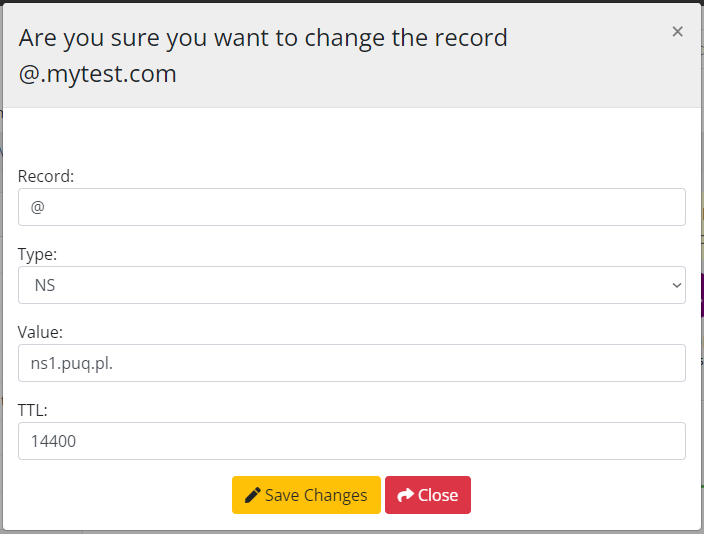
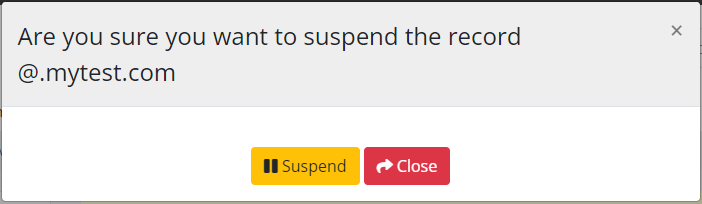
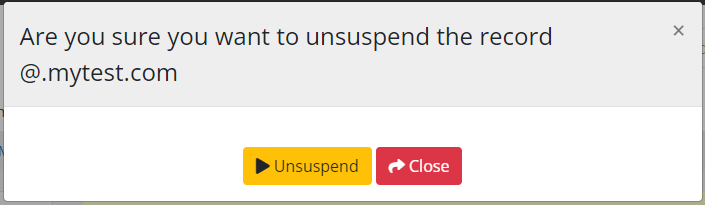
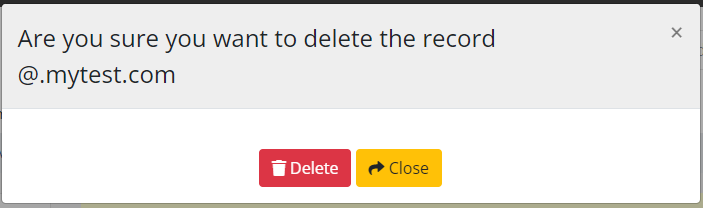
No Comments