MAIL Account section
HestiaCP module WHMCS
Order now | Download | FAQ
The end client, having entered the MAIL account section of the client panel, has access to the following information and parameters:
Adding a new mail account
After clicking on the button in the pop-up window, you must enter the name of the email domain you want to add, as well as set additional parameters.
Mail account editing
After clicking on the button, the following configuration is available in the pop-up window:
- Forward to...for e-mail account
- Aliases for e-mail account
- Add auto reply for
Mail account suspend
After clicking on the button, confirmation of the action is available in a pop-up window.
Mail account unsuspend
After clicking on the button, confirmation of the action is available in a pop-up window.
Mail account suspend delete
After clicking on the button, confirmation of the action is available in a pop-up window.


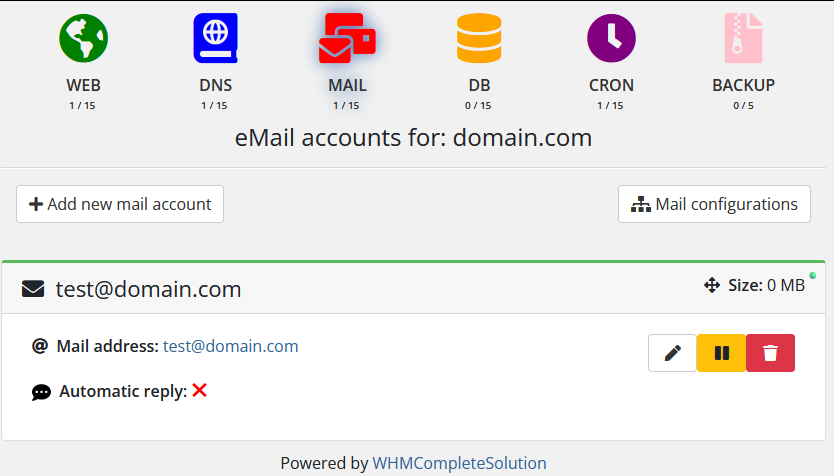
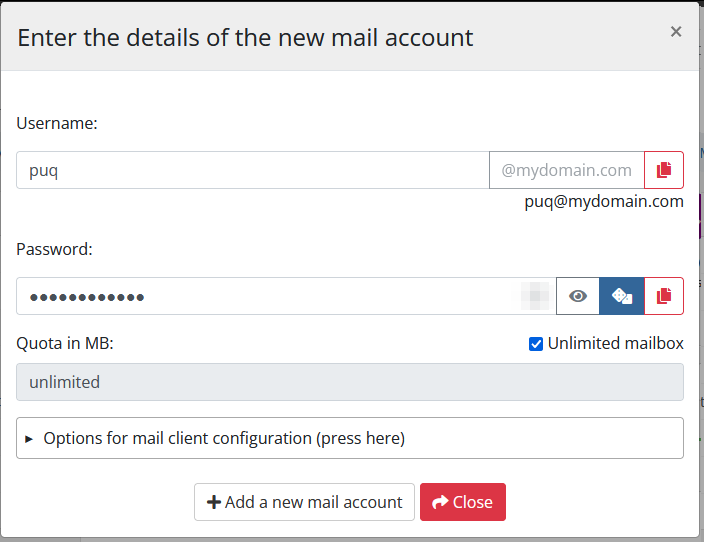
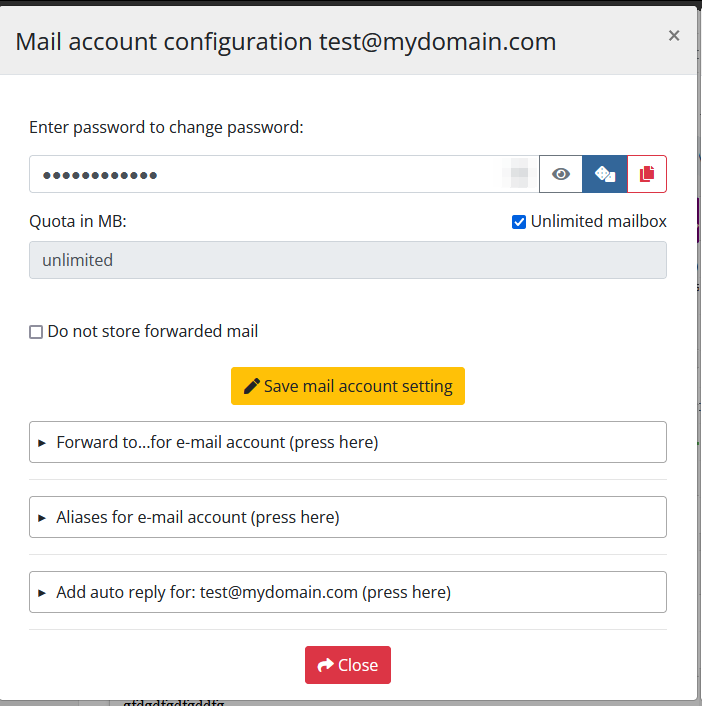
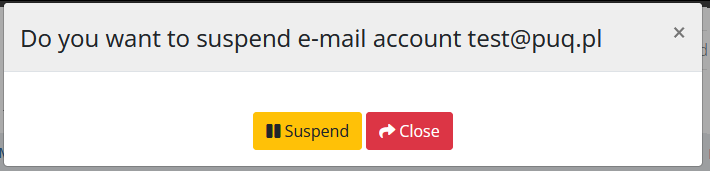
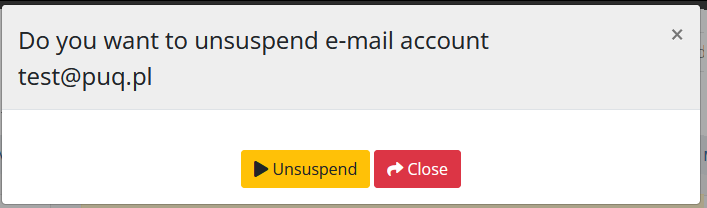
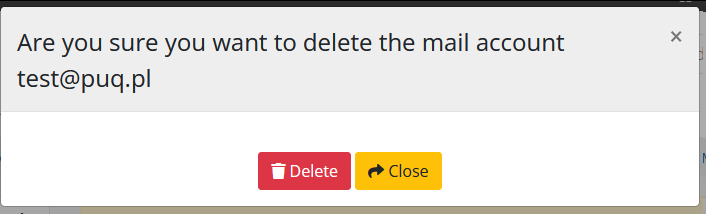
No Comments