MAIL section
HestiaCP module WHMCS
Order now | Download | FAQ
The end client, having entered the MAIL section of the client panel, has access to the following information and parameters:
Adding a new mail domain
After clicking on the button in the pop-up window, you must enter the name of the email domain you want to add, as well as set additional parameters.
Mail domain editing
After clicking on the button, the following configuration is available in the pop-up window:
- Let's Encrypt certificate generation and delete (Enable SSL / Disable SSL)
Attention! Requires a properly configured DNS zone for HestiaCP to properly obtain a certificate.
- Antispam
- Antivirus
- DKIM
- Reject Spam
- Catch-All Email
- Configure SMTP relay
Mail domain suspend
After clicking on the button, confirmation of the action is available in a pop-up window.
Mail domain unsuspend
After clicking on the button, confirmation of the action is available in a pop-up window.
Mail domain suspend delete
After clicking on the button, confirmation of the action is available in a pop-up window.



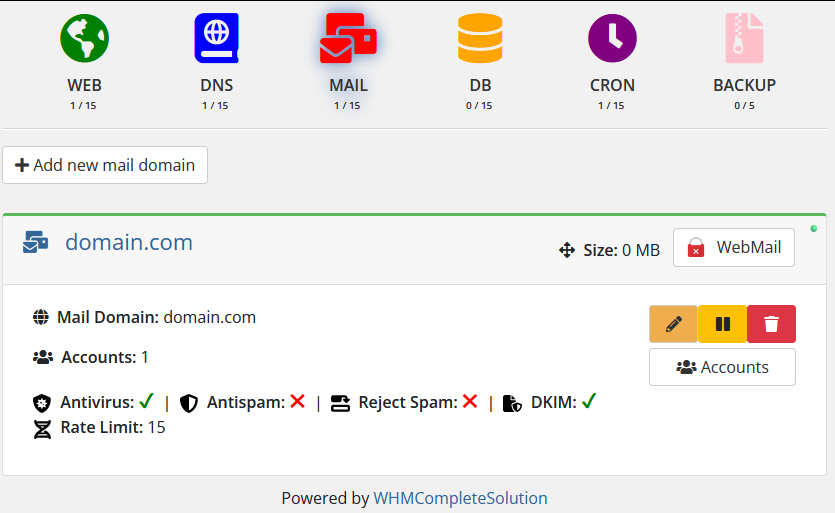
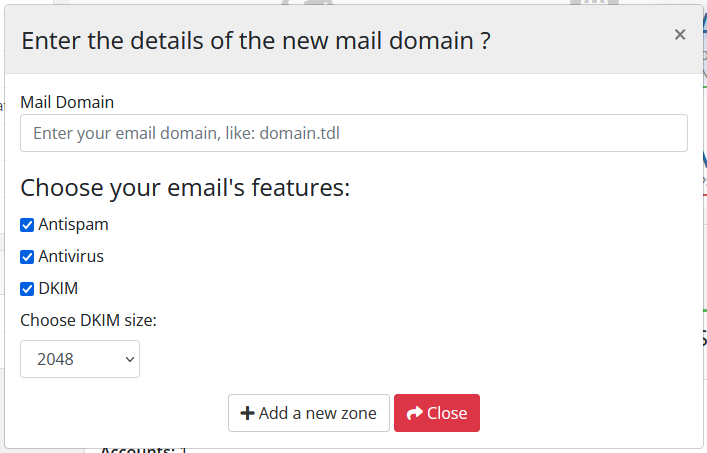
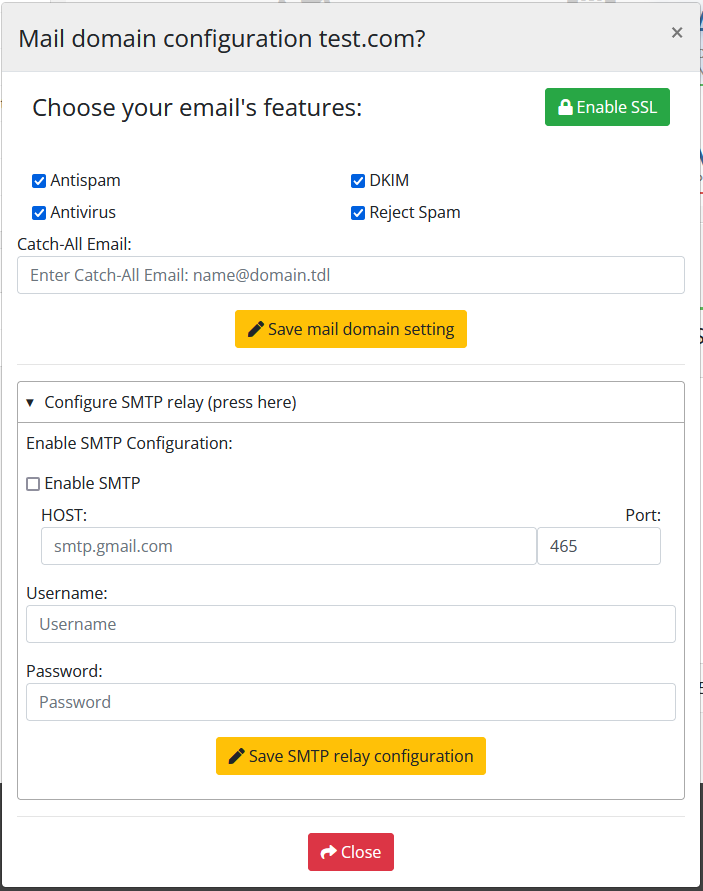
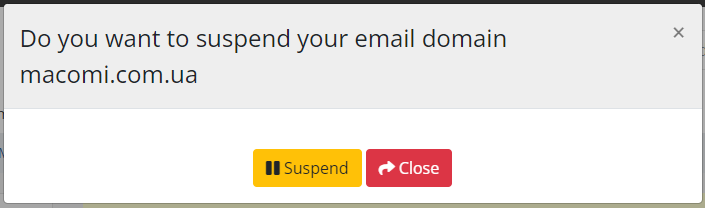
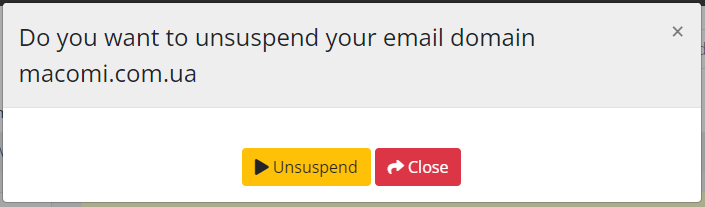
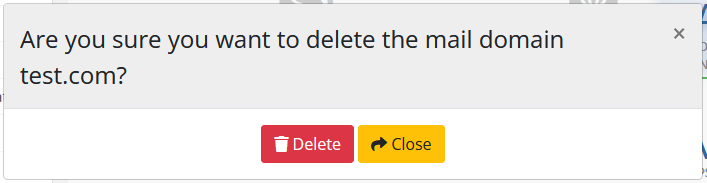
No Comments