WEB section
HestiaCP module WHMCS
Order now | Download | FAQ
The end client, having entered the WEB section of the client panel, has access to the following information and parameters:
Adding a new WEB domain
After clicking on the button in the pop-up window, you must enter the name of the domain that you want to add. DNS Zones and Mail Domain will also be created
WEB domain editing
After clicking on the button, the following configuration is available in the pop-up window:
- Adding a WWW Alias
- Let's Encrypt certificate generation and delete (Enable SSL / Disable SSL)
Attention! Requires a properly configured DNS zone for HestiaCP to properly obtain a certificate.
- Enabling and disabling redirect to HTTPS (Enable SSL Force / Disable SSL Force)
Attention! Will only work if you have an SSL certificate.
- List of aliases with the ability to delete each
- Dropdown list of available backend templates on the server
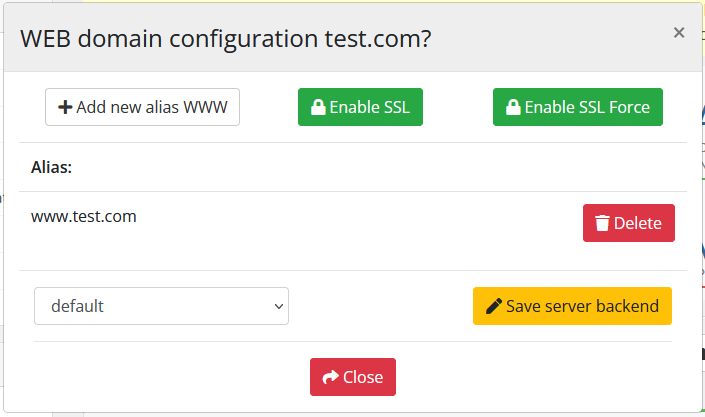
Attention! Web domains are the main setting. When creating a new web domain, a DNS zone will be created as well as a Mail domain. Also, if you delete the Web domain, the DNS zone of this domain will be deleted as well as the Mail domain. It also works when Suspend / Unsuspend.
WEB domain suspend
After clicking on the button, confirmation of the action is available in a pop-up window.
WEB domain unsuspend
After clicking on the button, confirmation of the action is available in a pop-up window.
WEB domain delete
After clicking on the button, confirmation of the action is available in a pop-up window.



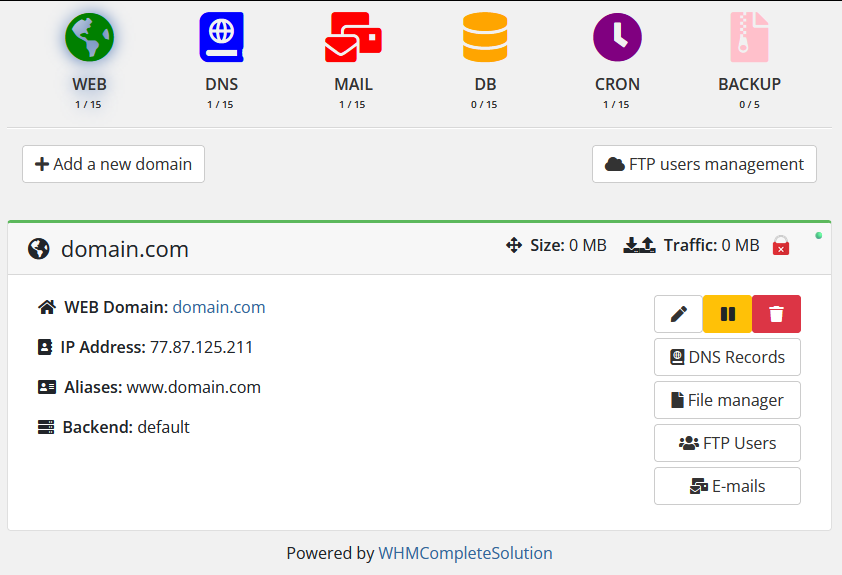
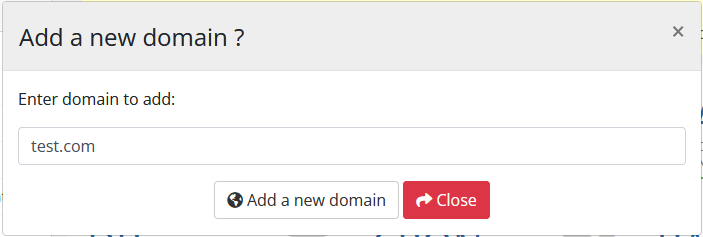
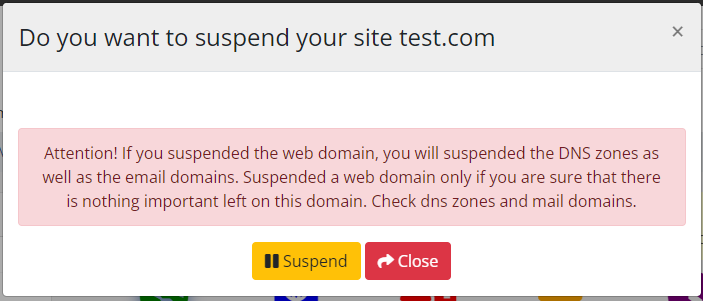
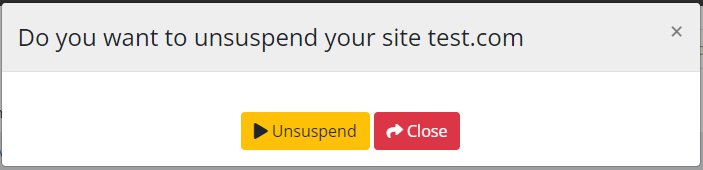
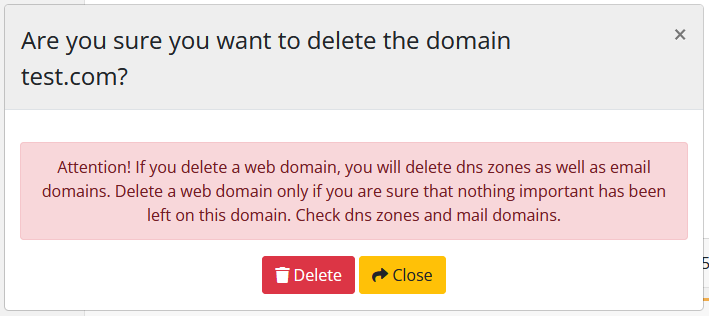
No Comments