Android IKEv2 client configuration
Order now | Download | FAQ
In order to connect to a VPN, follow these steps:
- Open the link you received in a browser to get instructions and configuration for your new VPN connection. And you will see the following page in the browser window
- To continue, you need to install a connection client for your Android device. To download and install your IKEv2 connection client, go to the IKEv2 section and click on the "Download client Android" button.
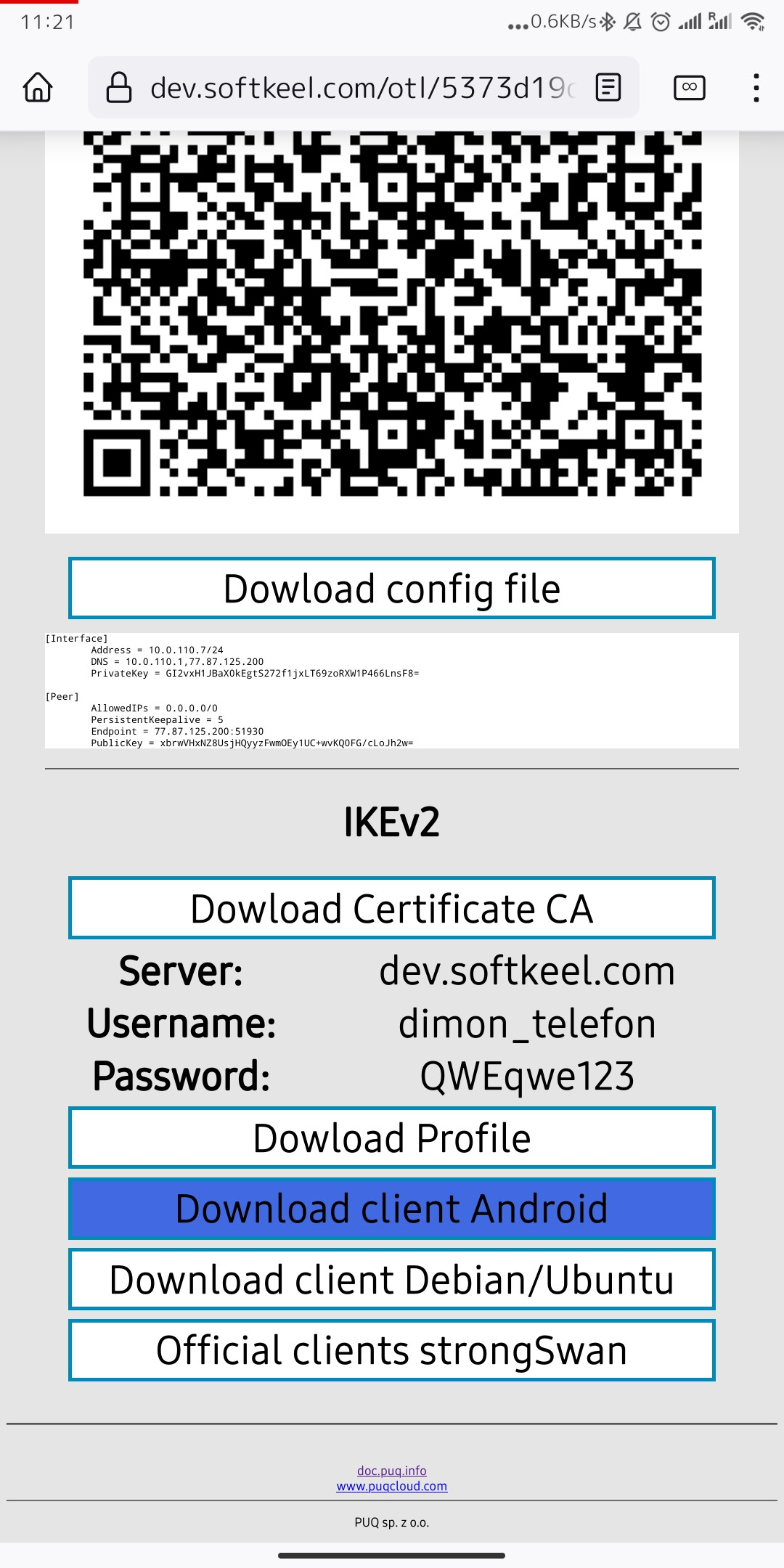
- Install the app from your app store.
-
After the app is installed. Download your connection profile in the IKEv2 section. To download the connection profile, click "Dowload Profile"
- After you have downloaded the connection profile, you need to import this profile into your application. Open the app and click "Import VPN Profile" on the menu.
- You need to enter your password, which will be available to you in the information provided to you. We cannot pass the password as it is not secure in terms of the IKEv2 protocol.
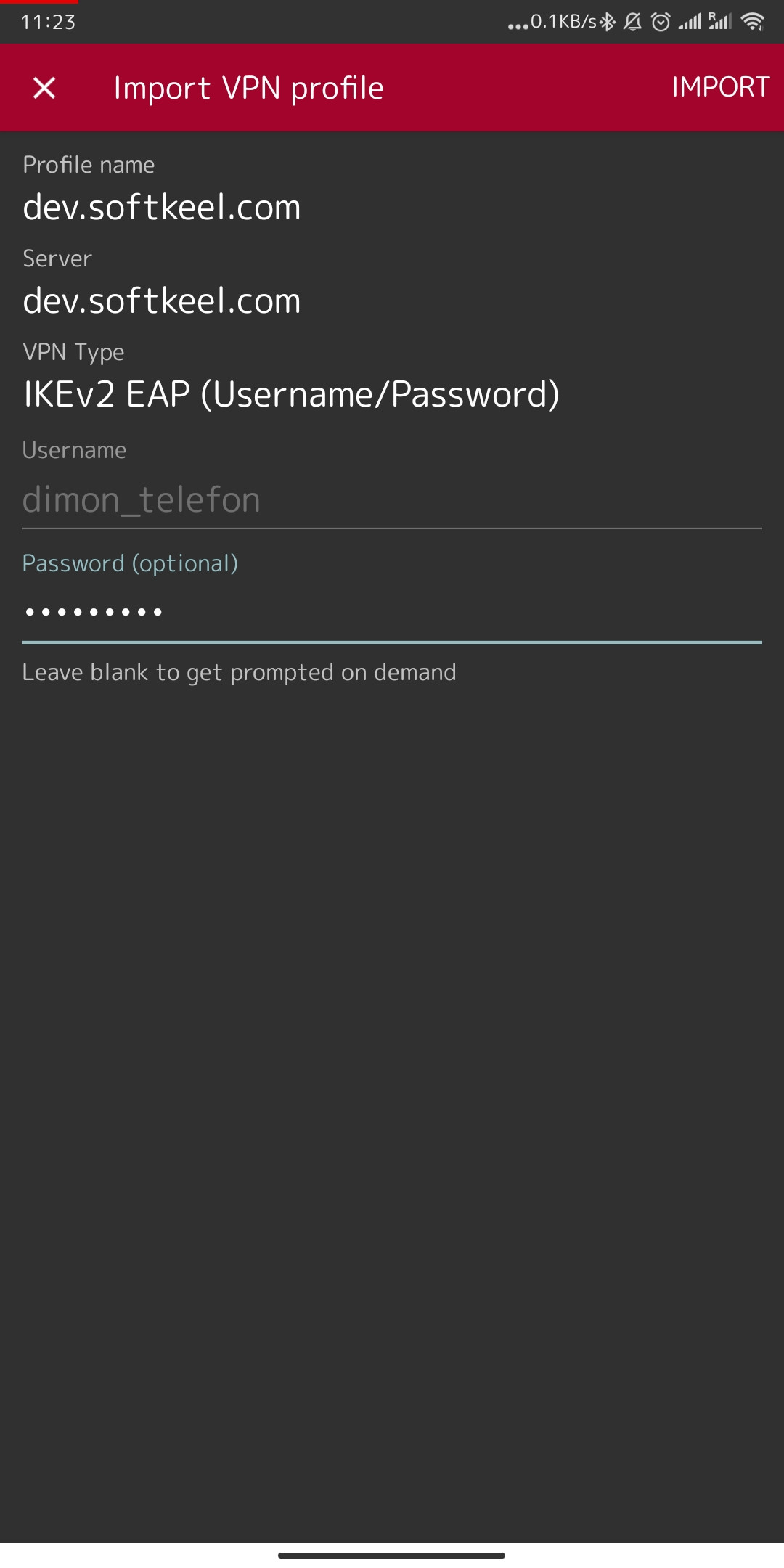
-
Almost done. But that's not all. We need to import keys for our connection. This is necessary to ensure that the connection is encrypted. To download the key, you need to click on the "Dowload Certificate CA" button. And save the certificate for further integration. To start importing a certificate, simply open it and select an application to open the file.
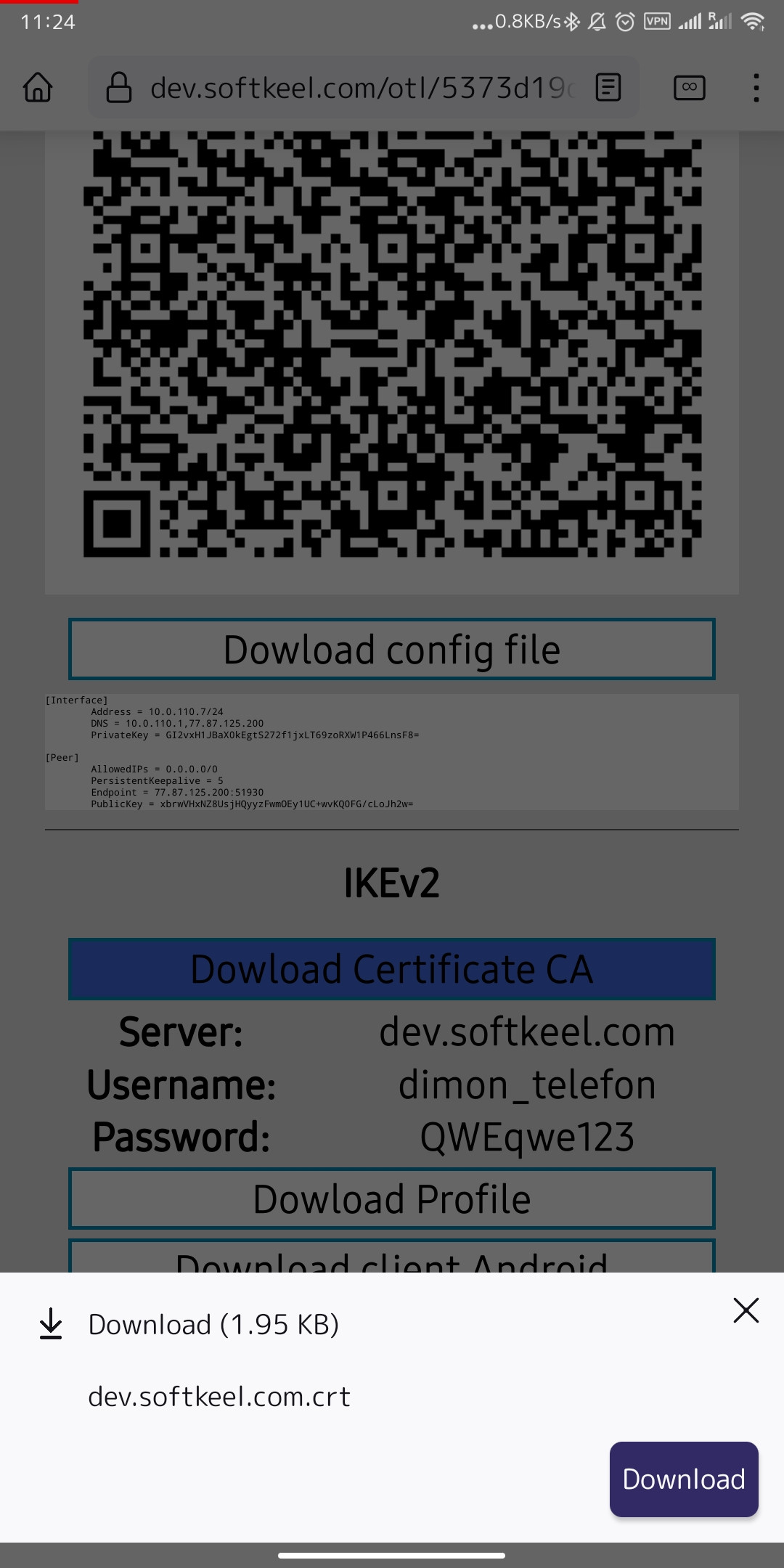
-
After you click open, select an application from those offered. And click on the "Import Certificate" button.
- After importing the certificate, you can share it with a secure VPN network. Agree to the system warnings if you want to activate the connection.
- Congratulations, your connection is set up!

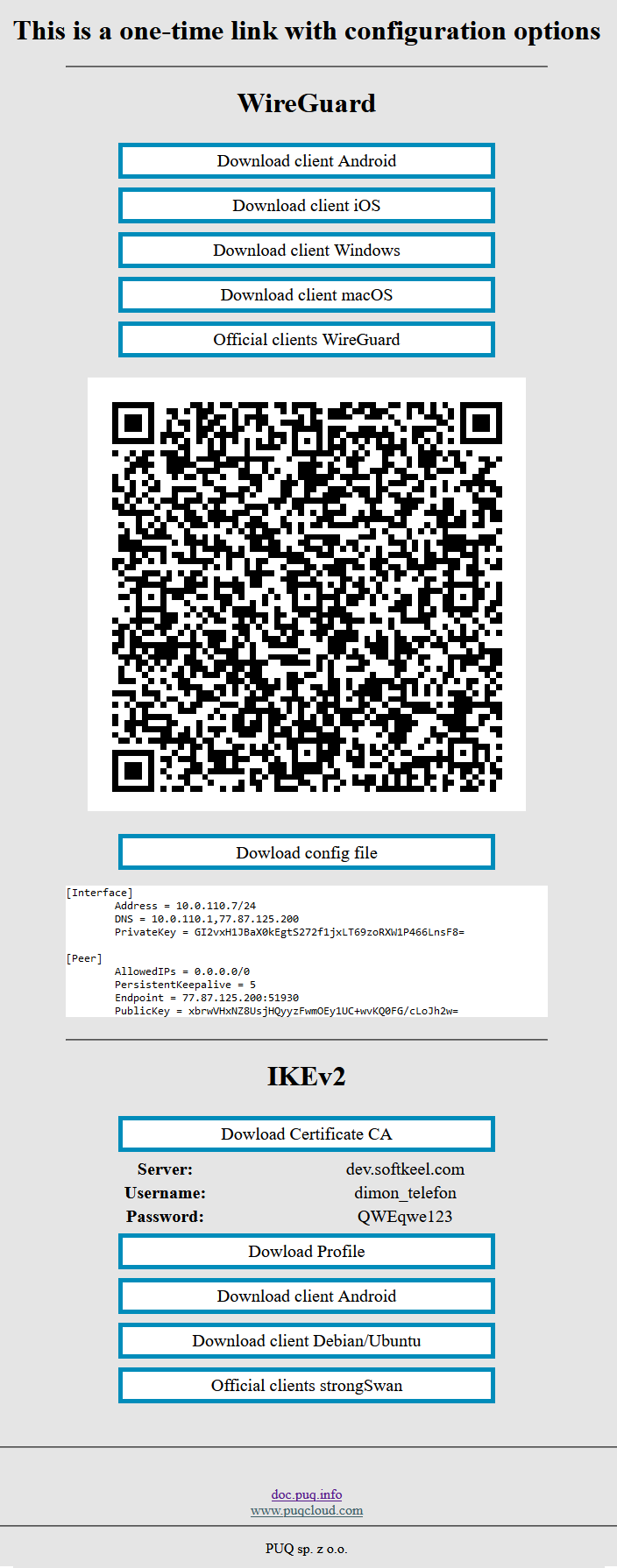
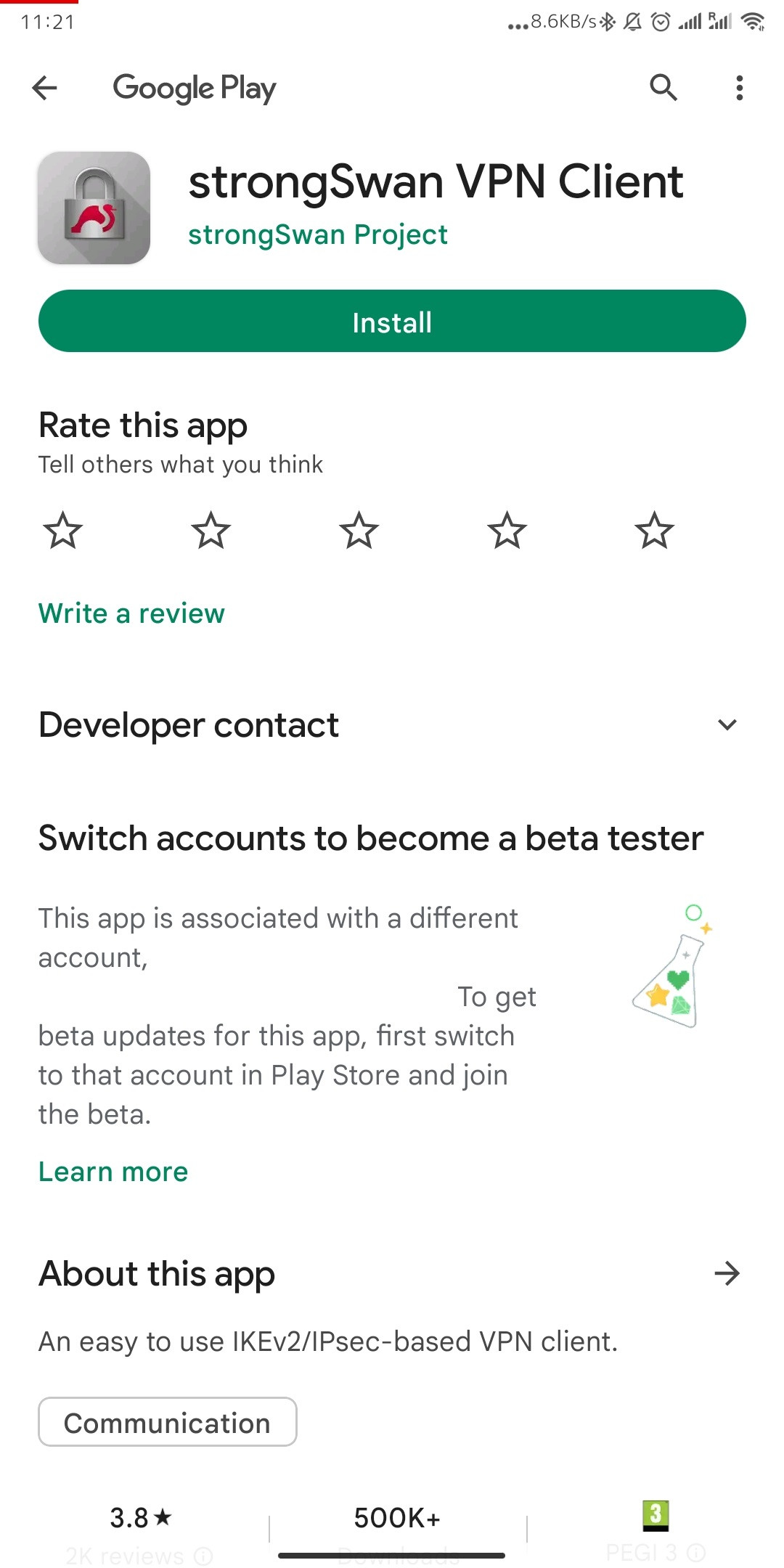
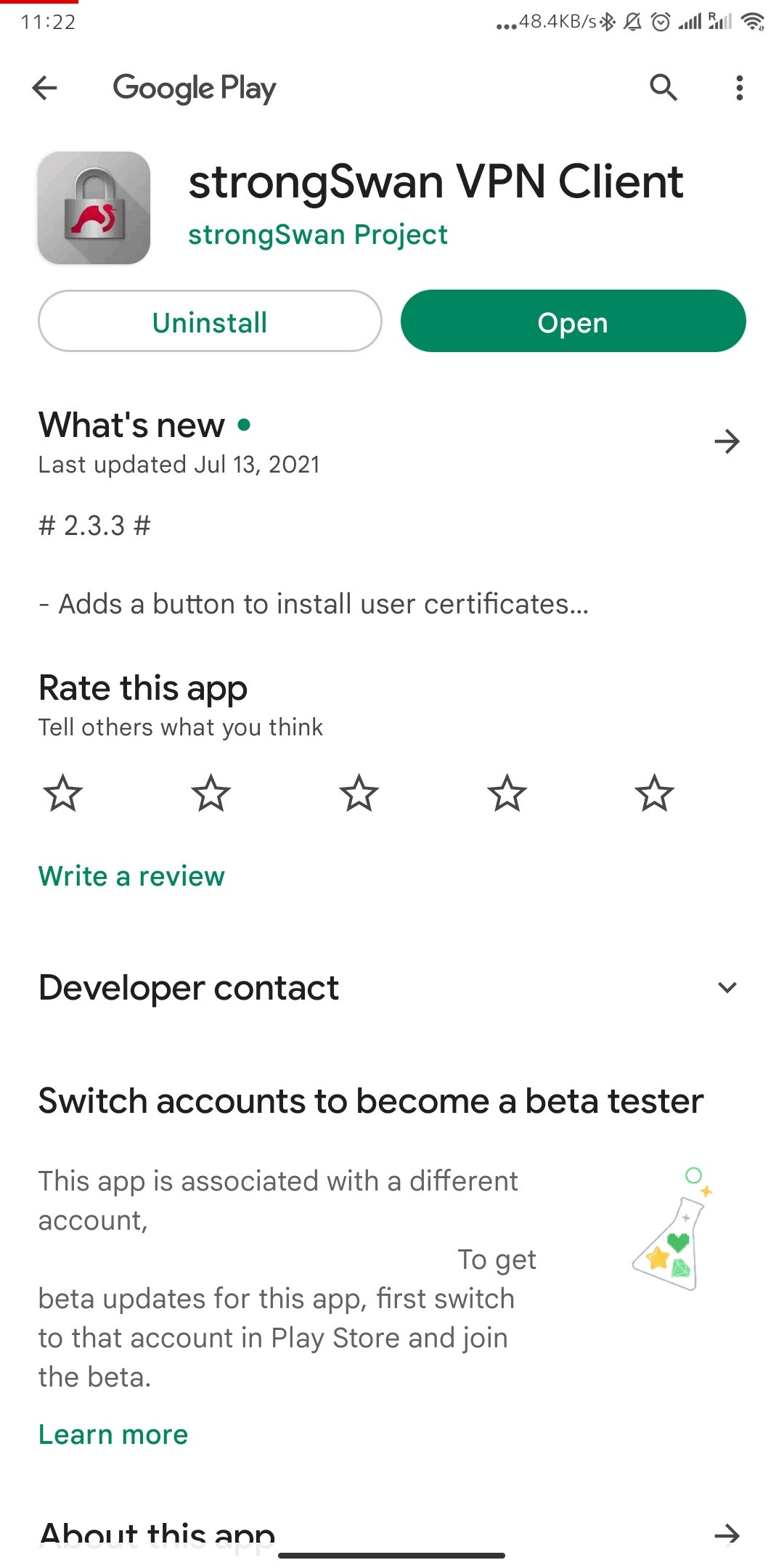
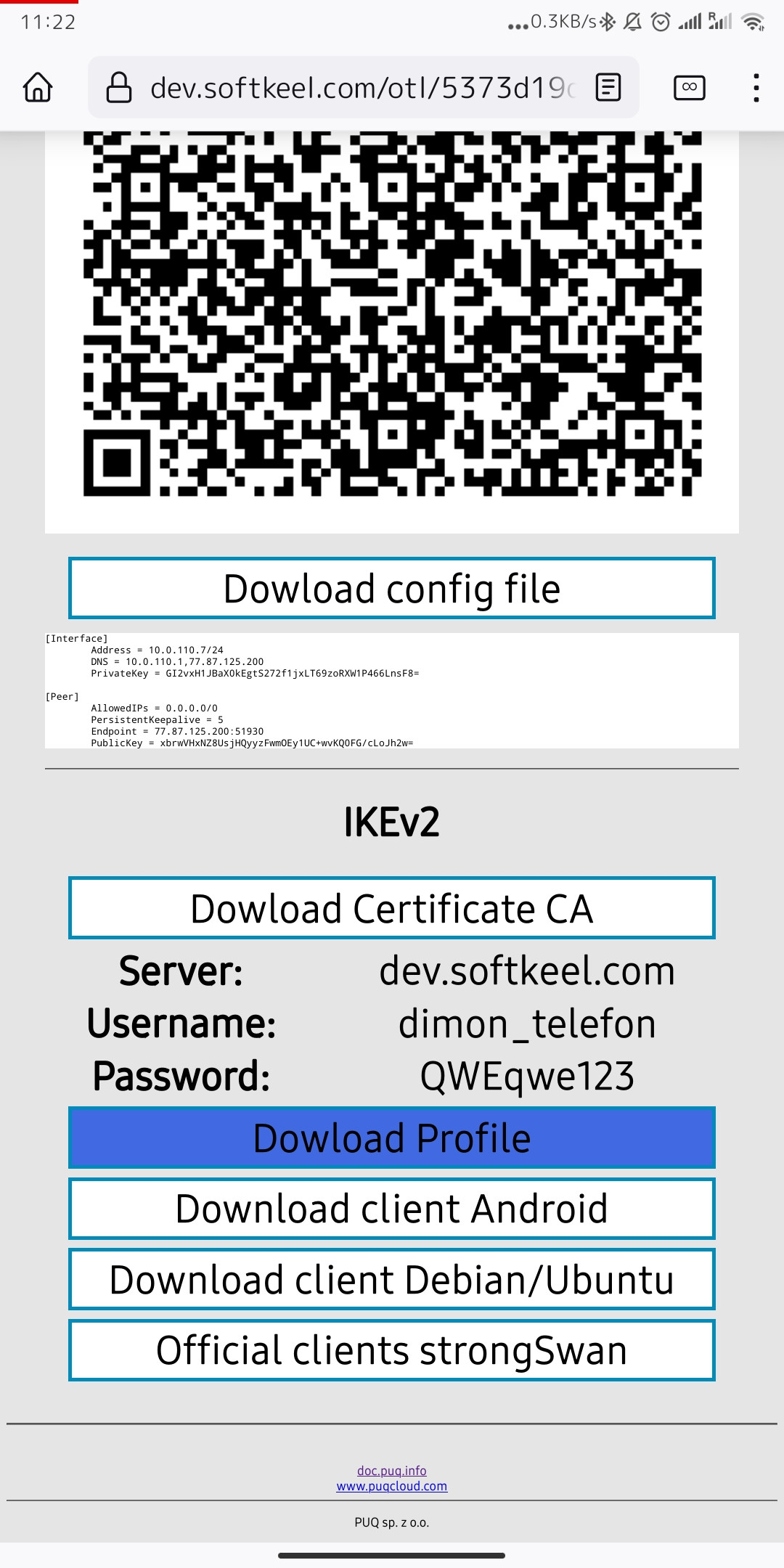
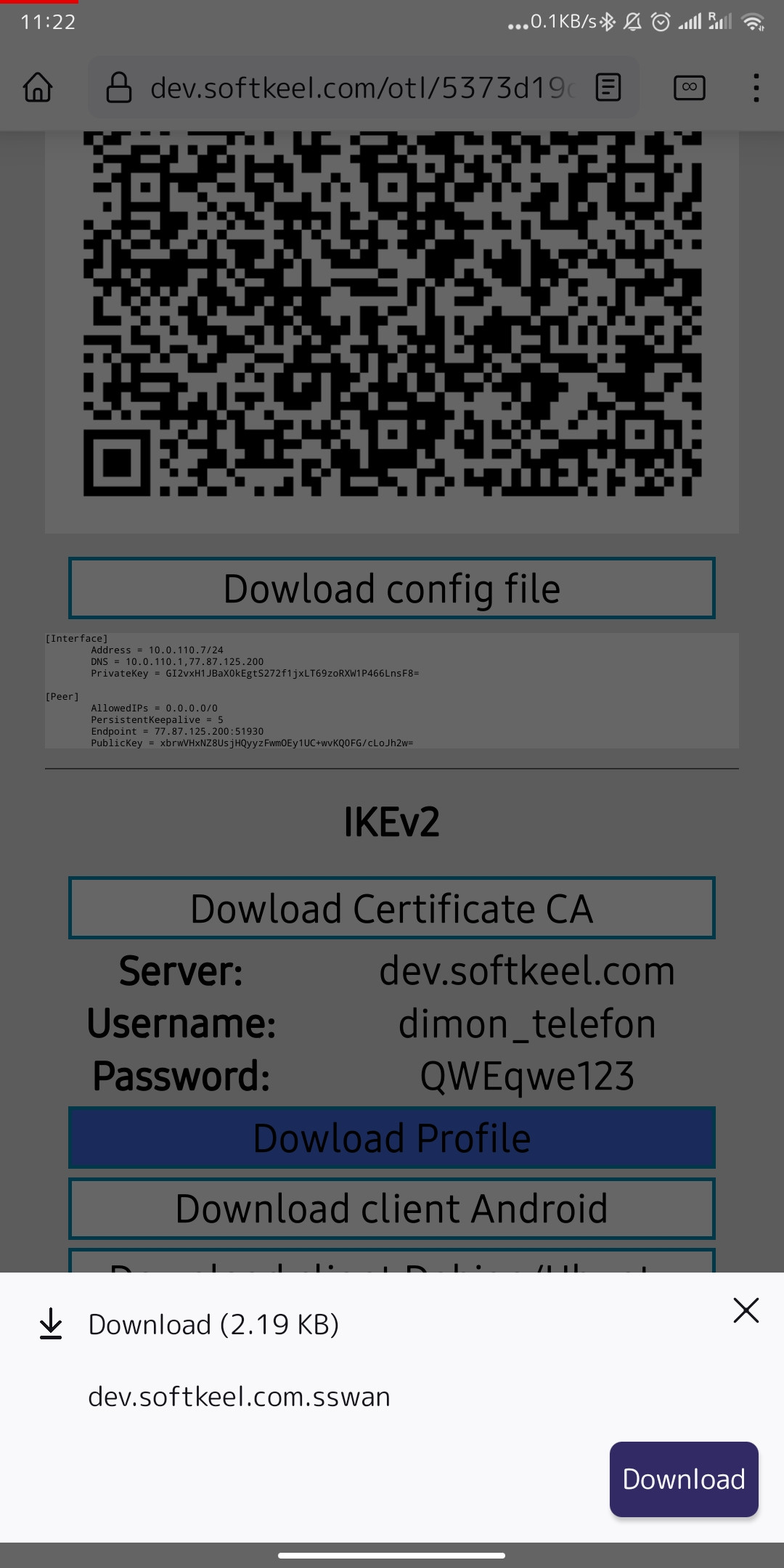
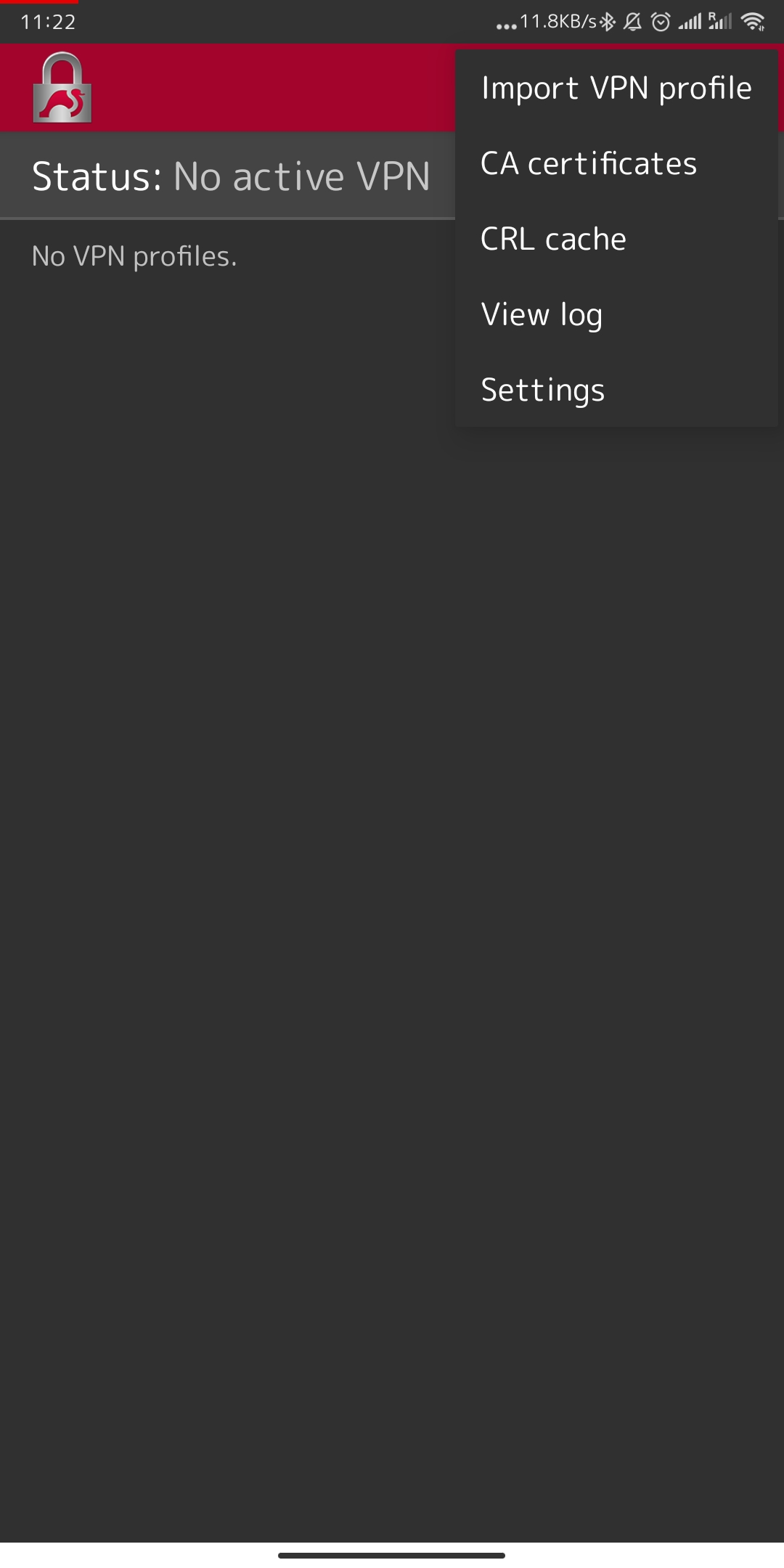
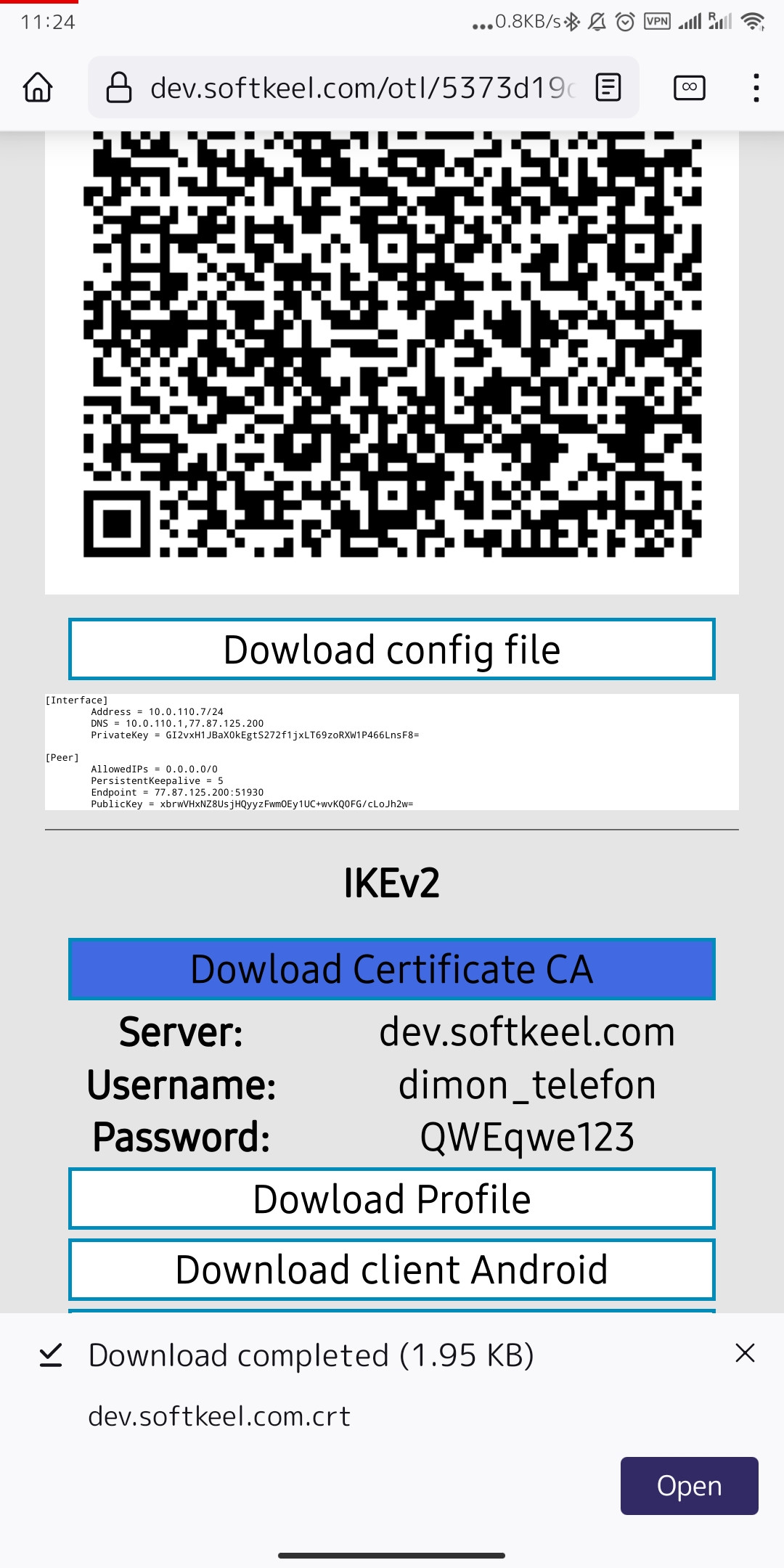
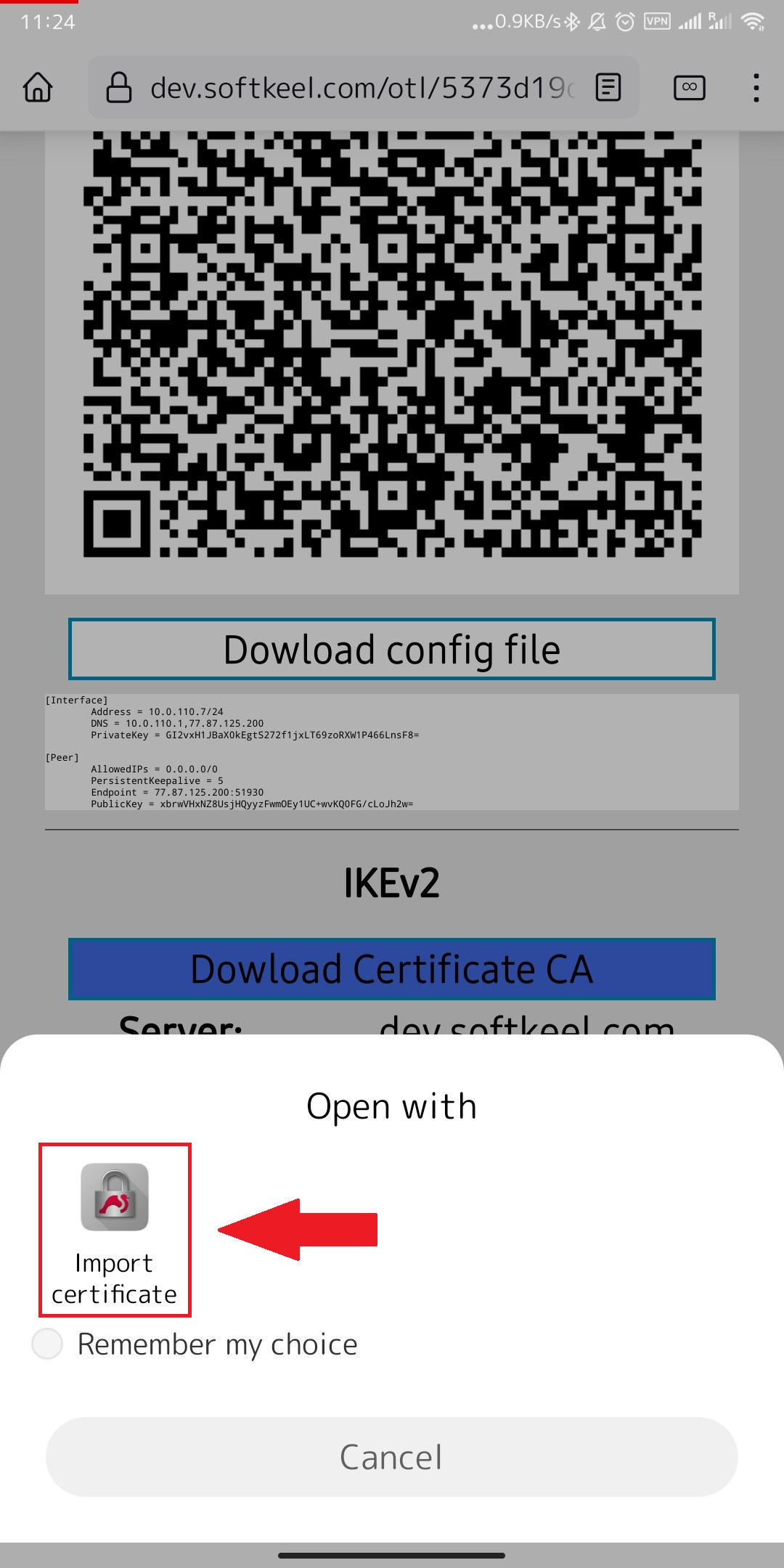
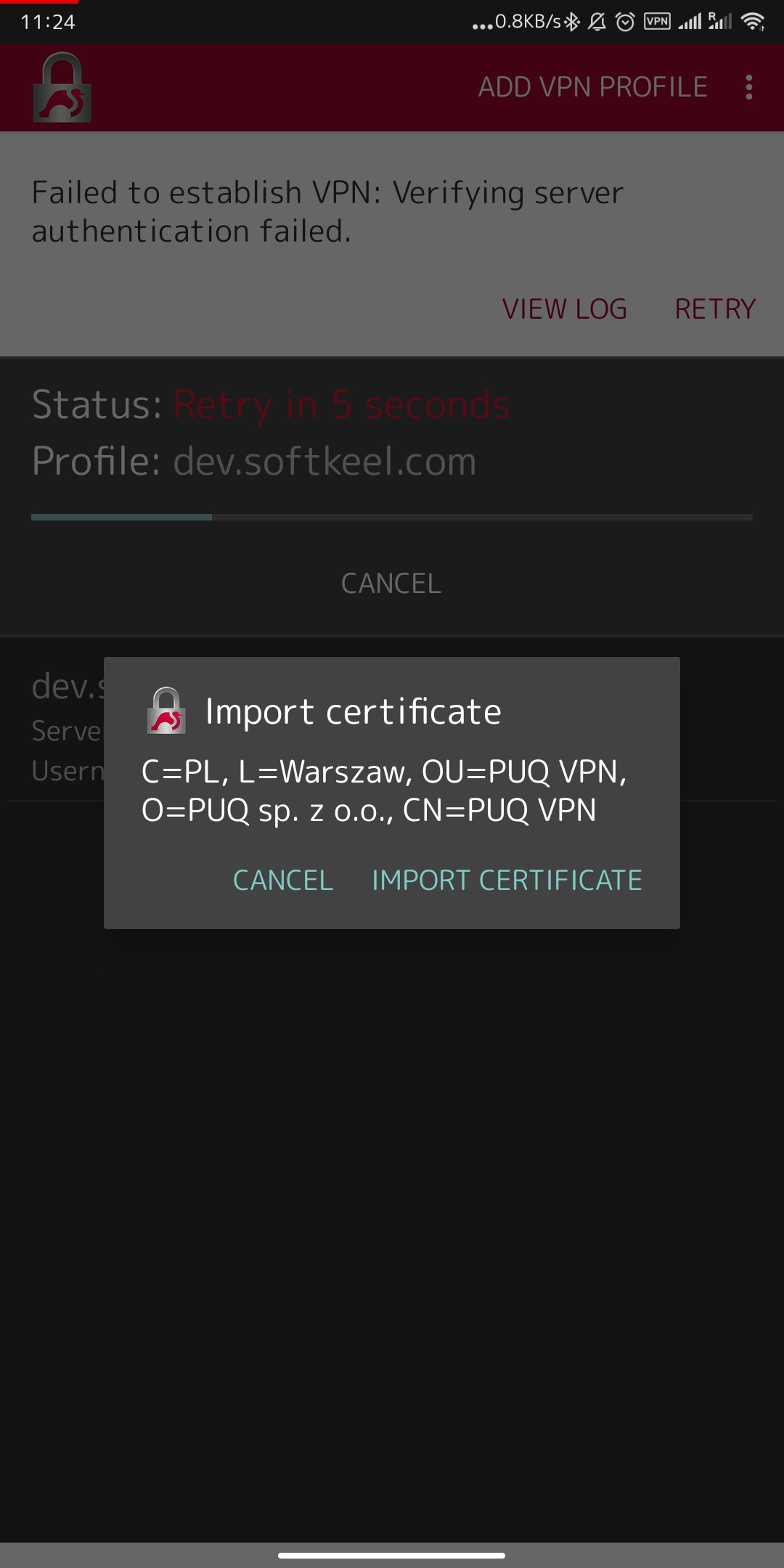
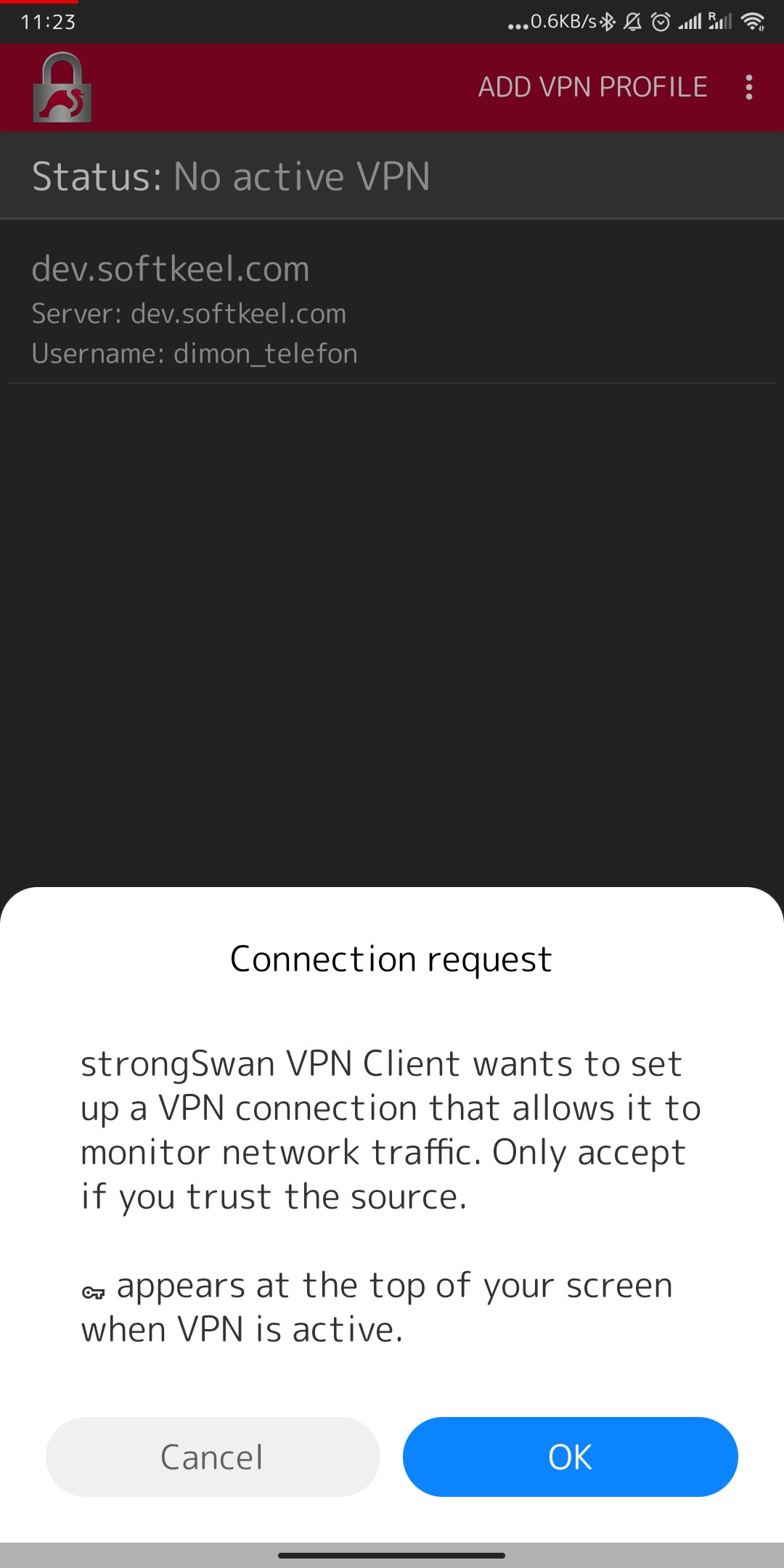
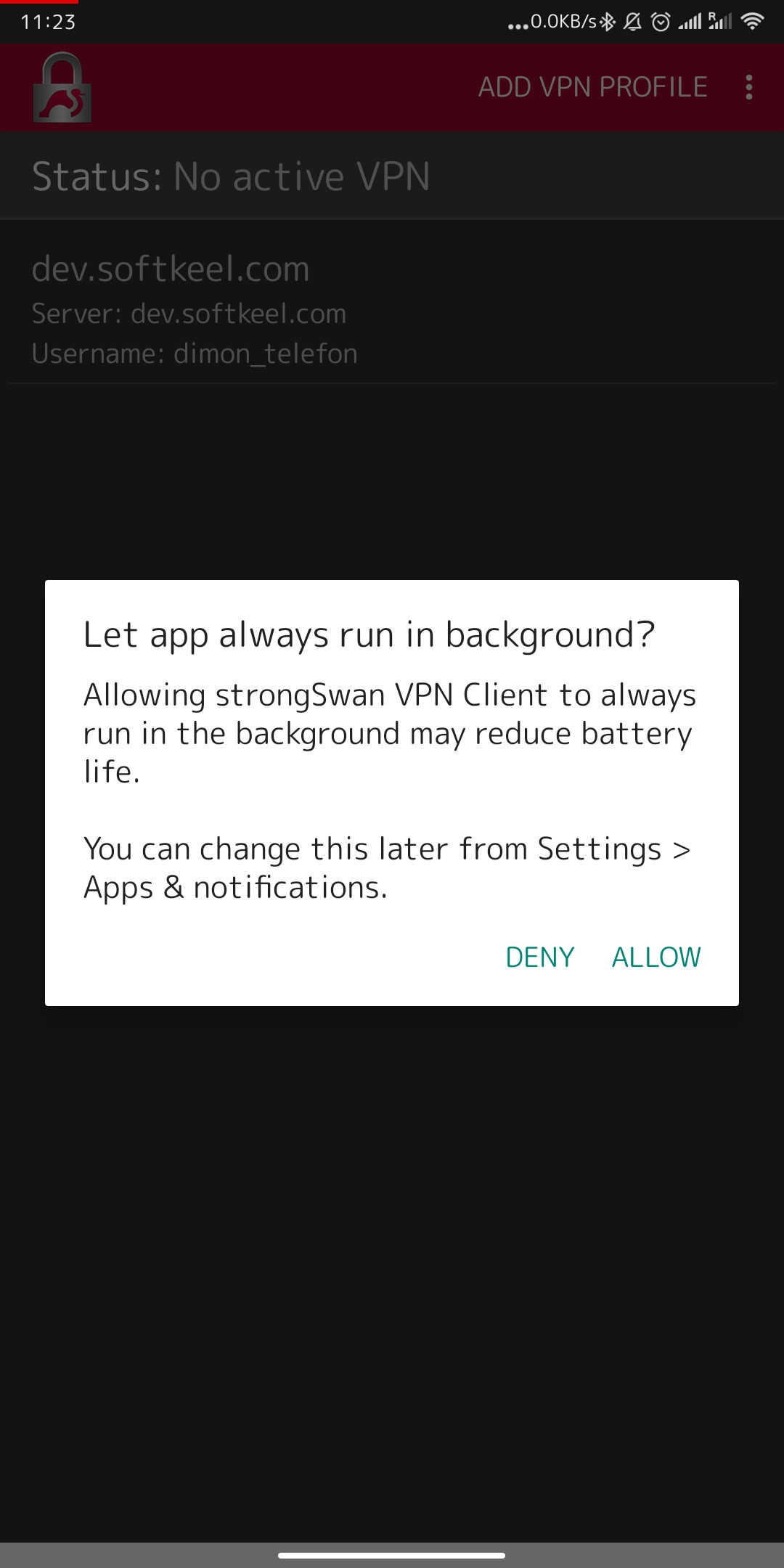
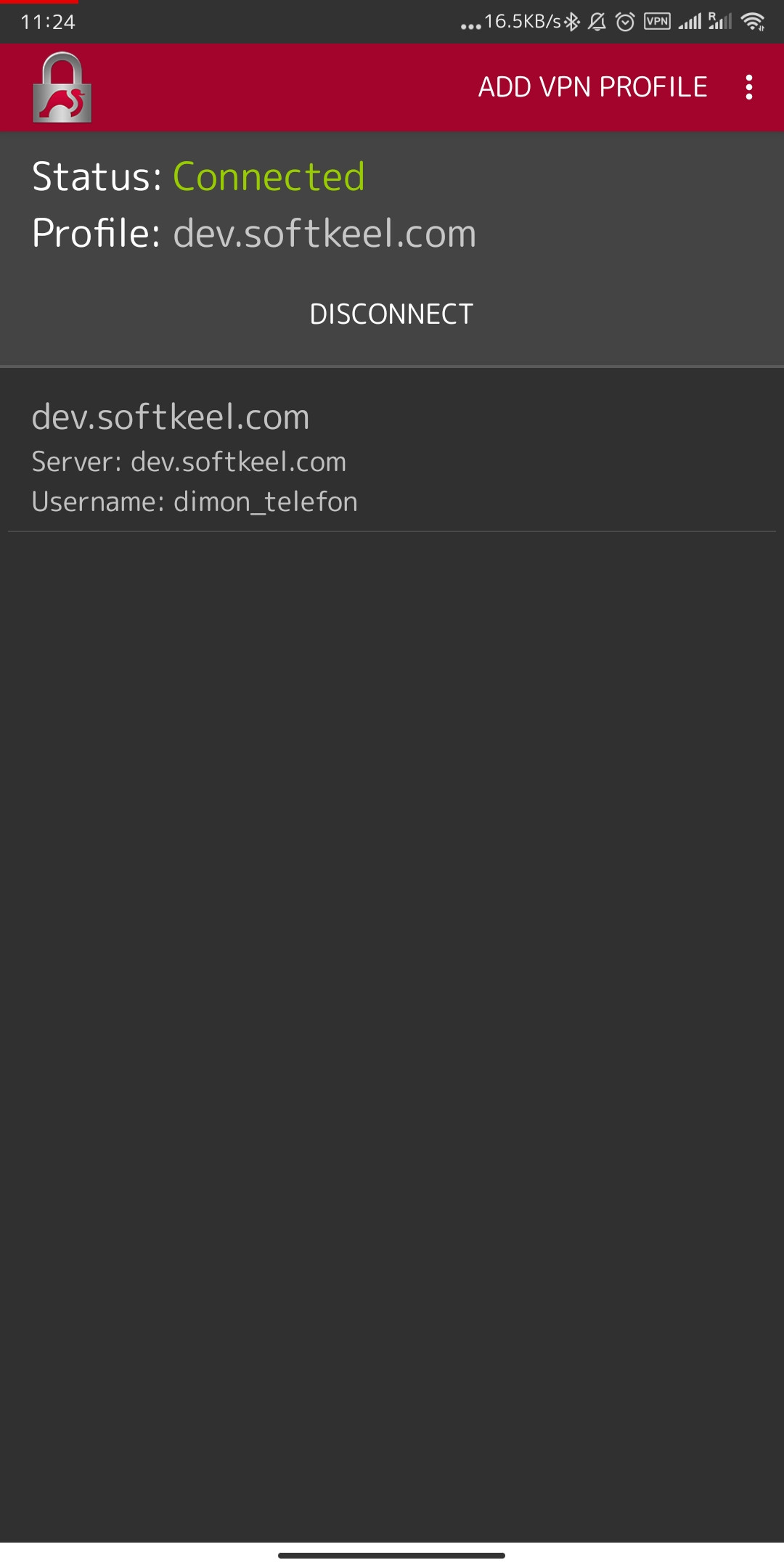
No Comments