Linux IKEv2 client configuration
Order now | Download | FAQ
In order to connect to a VPN, follow these steps:
- Open the link you received in a browser to get instructions and configuration for your new VPN connection. And you will see the following page in the browser window
- In order to start the configuration you need install some software, before installing the software, do not forget to update the package list using the command
sudo apt update. After the package list is updated, install additional software:sudo apt install strongswan libcharon-extra-plugins - Next, prepare a certificate to encrypt the connection. You can download the certificate, open the certificate file as text and create a new file at
nano /etc/ipsec.d/cacerts/ca-cert.pem - To prevent automatic connection, use systemctl to disable StrongSwan from starting automatically
sudo systemctl disable --now strongswan-starter - Next, you need to edit or create a file with authentication data
sudo nano /etc/ipsec.secrets
In this file, you need to enter your login and password data from the IKEv2 section
your_username : EAP "your_password" - The next step is to edit the configuration file
nano /etc/ipsec.conf
The contents of the configuration file should be the following
config setup
conn ikev2-rw
right=adres_server
# This should match the `leftid` value on your server's configuration
rightid=adres_server
rightsubnet=0.0.0.0/0
rightauth=pubkey
leftsourceip=%cfg
leftauth=eap-mschapv2
leftid=your_username
eap_identity=%identity
auto=startAttention! Please note that you need to enter your data in the configuration file and the authentication file.
- To activate the connection, enter the command
sudo ipsec startand to disable run the commandsudo ipsec stop

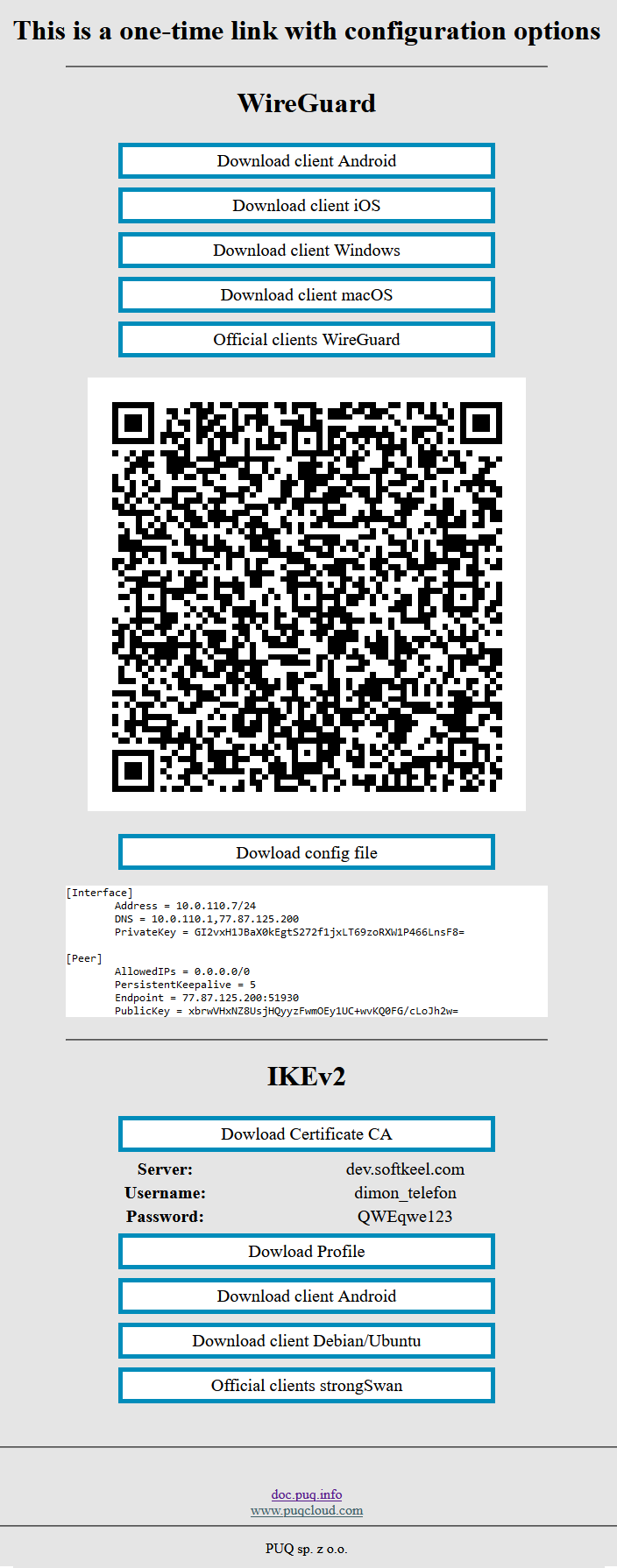
No Comments