Linux WireGuard client configuration
Order now | Download | FAQ
In order to connect to a VPN, follow these steps:
- Open the link you received in a browser to get instructions and configuration for your new VPN connection. And you will see the following page in the browser window
- In order to start the configuration you need to download the configuration file. To download the configuration file, click the "Dowload config file" button.
- Save the file to downloads or any other place to import later. You can download the configuration file and move it to your server, or you can create a new file and copy the configuration text into it. We will copy the configuration text into a new file in this WireGuard client setup guide.
- Since we are setting up a connection for an Linux device, we need the WireGuard client for Linux. To download and install the client on your device, by command
sudo apt install wireguard - After installing the client, navigate to the folder
cd /etc/wireguard/and create a configuration file. With the help of the commandnano wg0.conf - Copy the configuration text into your terminal window.
- Save the file, after saving the file you need to complete the connection.
Connect using the command:sudo wg-quick up wg0

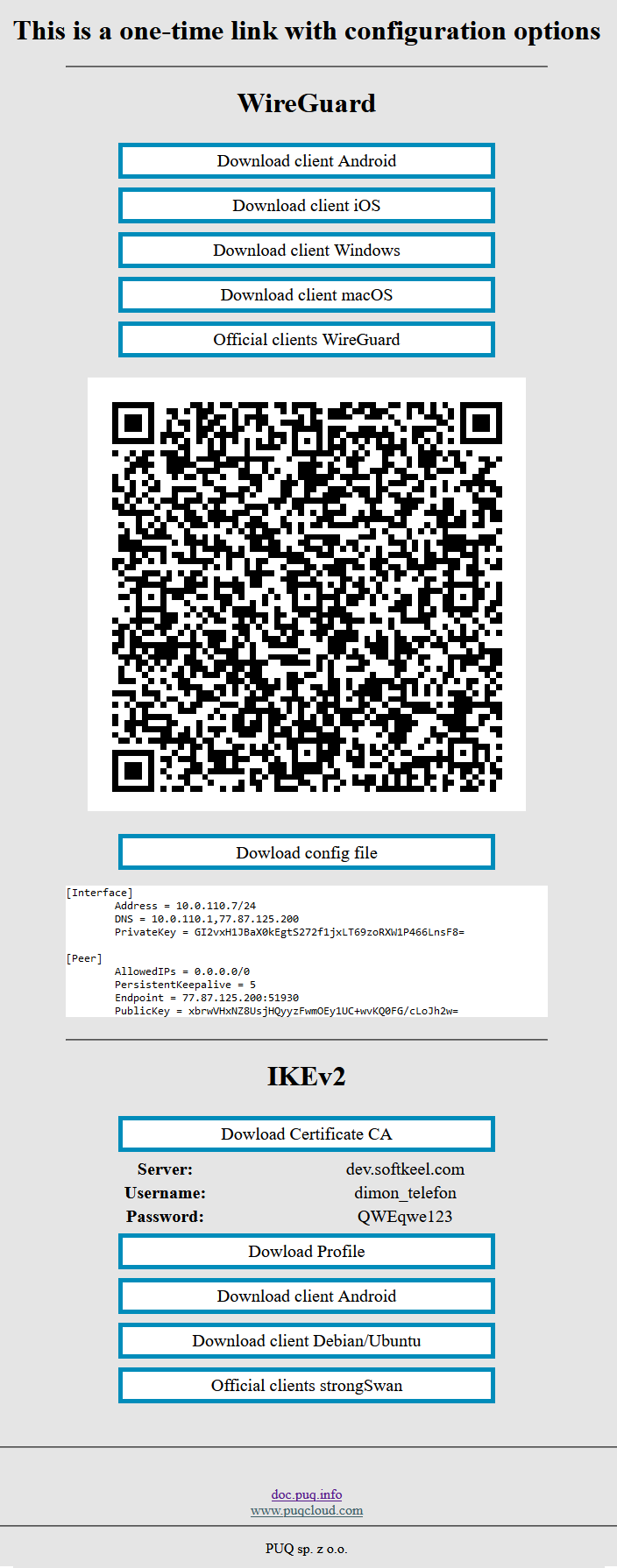
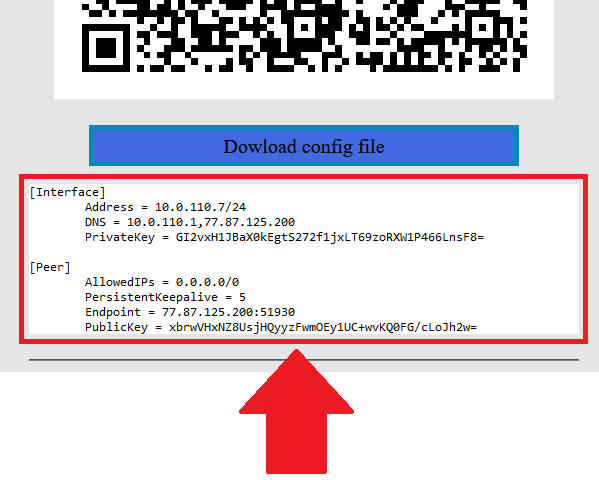
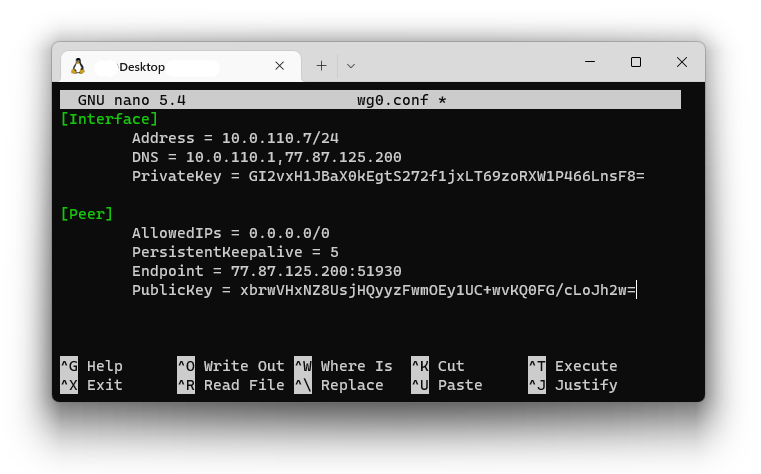
No Comments