macOS IKEv2 client configuration
Order now | Download | FAQ
In order to connect to a VPN, follow these steps:
- Open the link you received in a browser to get instructions and configuration for your new VPN connection. And you will see the following page in the browser window
- In order to start the configuration you need to download the Certificate CA file. To download the Certificate CA file, click the "Dowload Certificate CA" button.
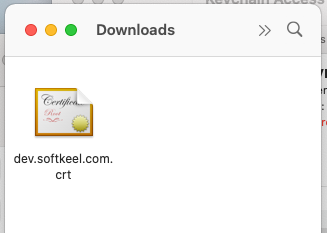
- Later, when you download the certificate, go to the folder where you downloaded the certificate. Next, double-click on the certificate file, or open the context menu of the file and click open.
-
After you open this certificate file, you will be taken to "Keychain Access". Find the certificate you just integrated there. This will be a root certificate, and the certificate will not be trusted.
- Next, double-click on it and make the certificate trusted.
- After you close the previous window, you will be prompted to enter your system password in order to store the settings. Note that the certificate is now trusted.
- After installing the certificate, we can proceed to the connection configuration. Open connection settings. Click on the plus button to add a new connection.
- Create a new IKEv2 connection.
- Enter the data as required. Server address and remote ID.
- Next, click on the Authentication Settings button to enter the Authentication details.
- Save your connection and connect to a new VPN connection. Congratulations, your connection is set up!

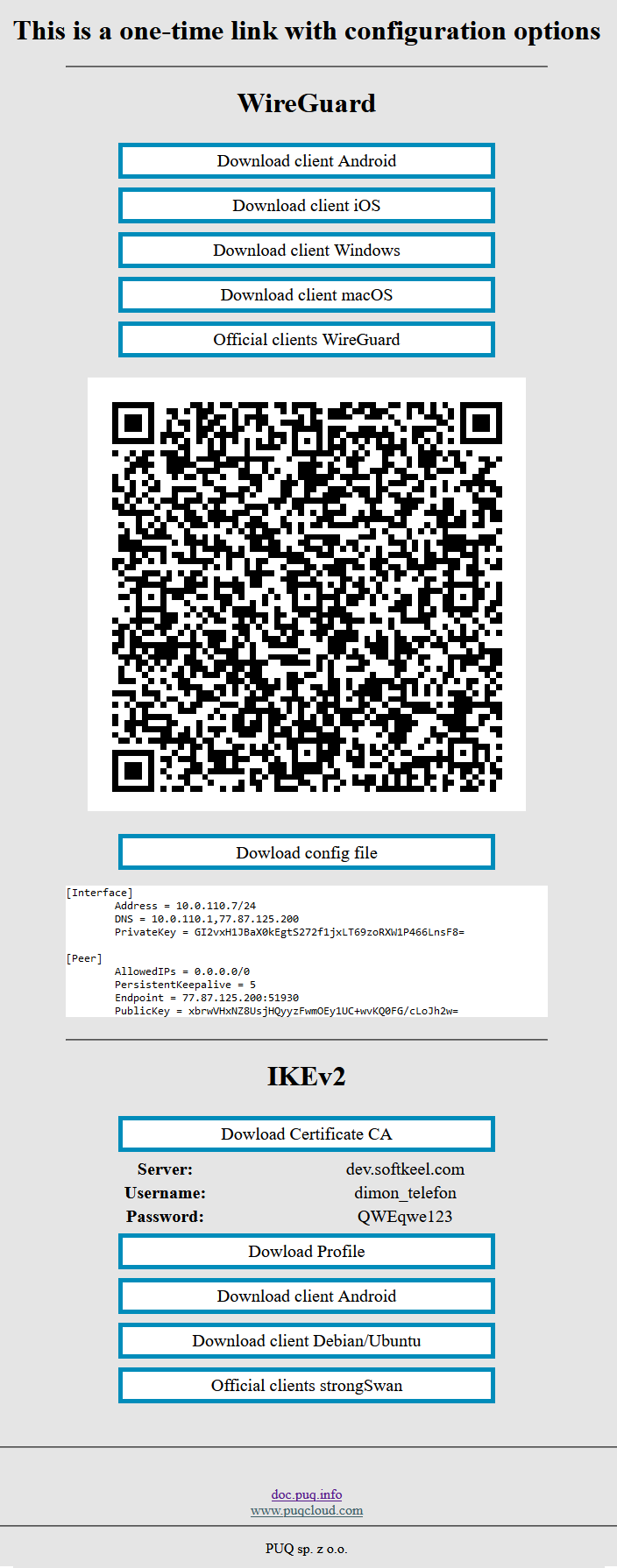
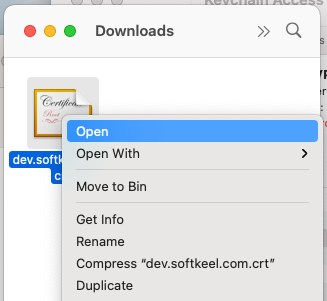
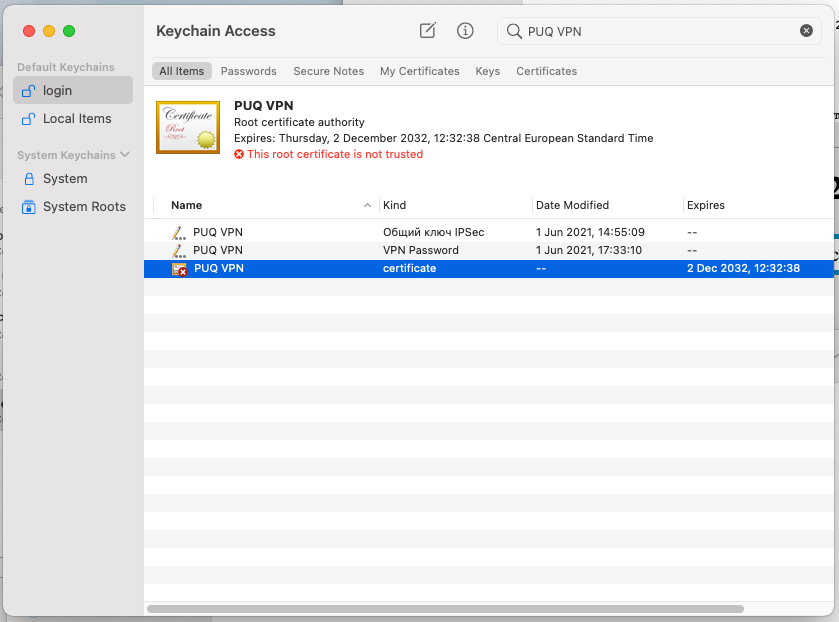
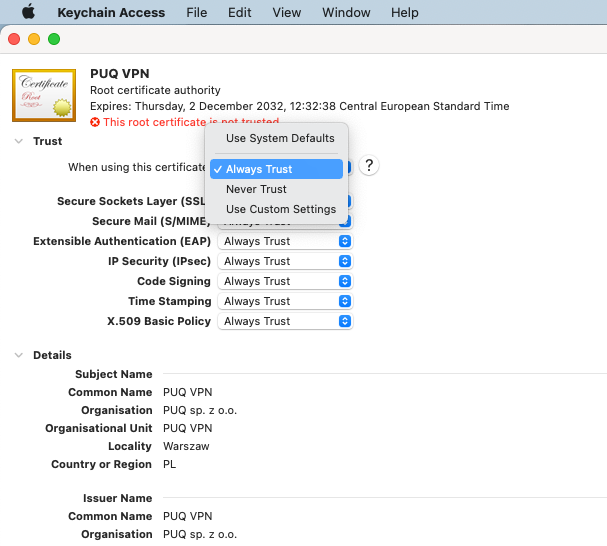
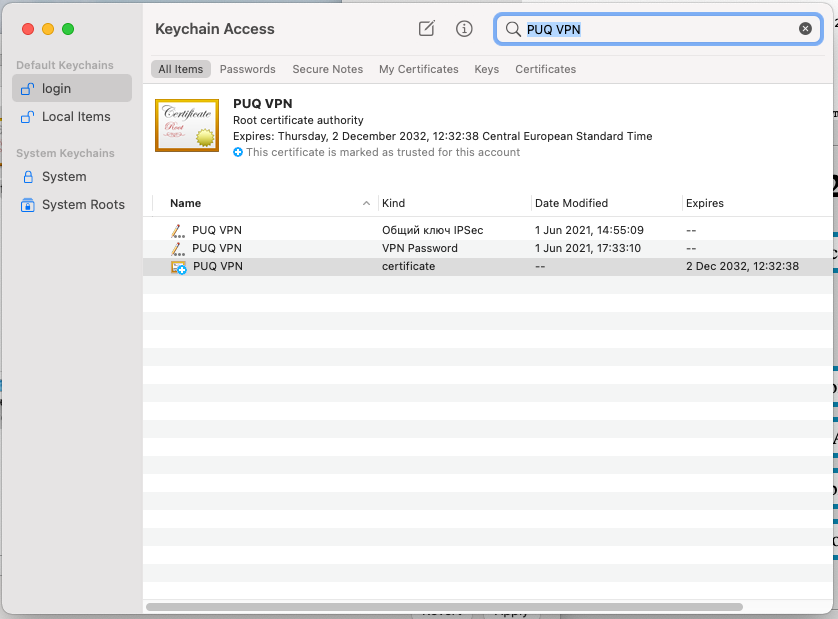
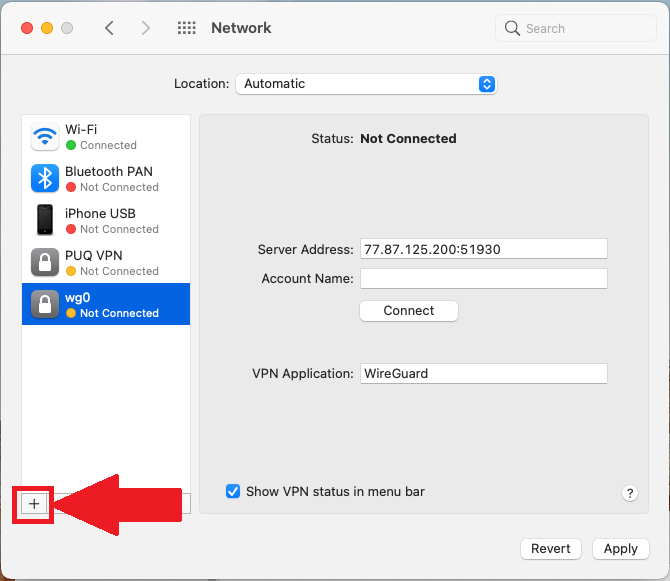
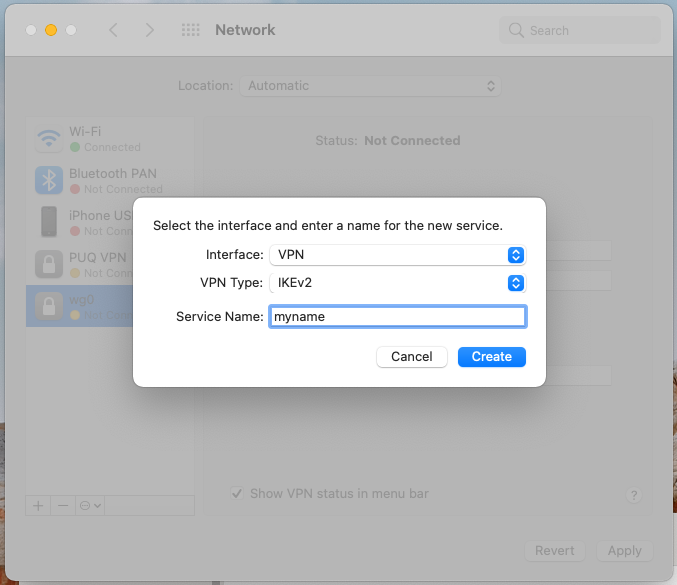
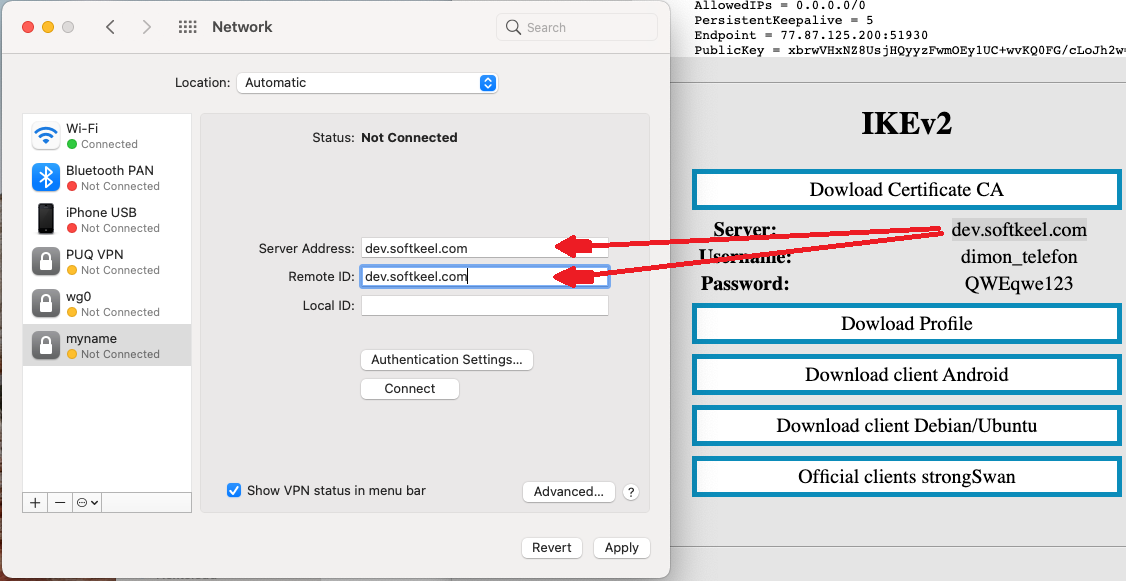
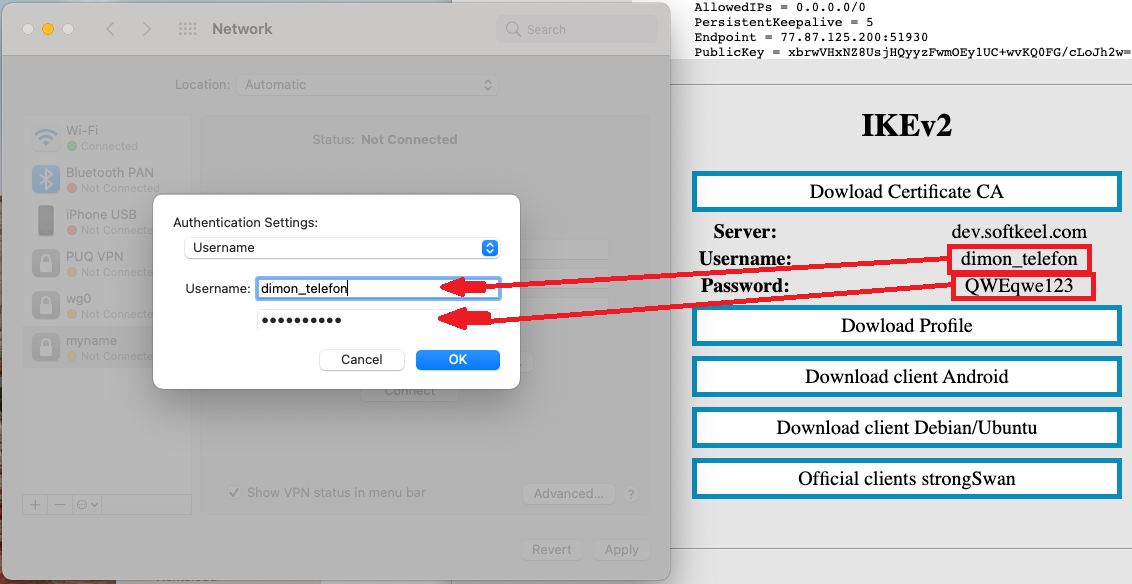
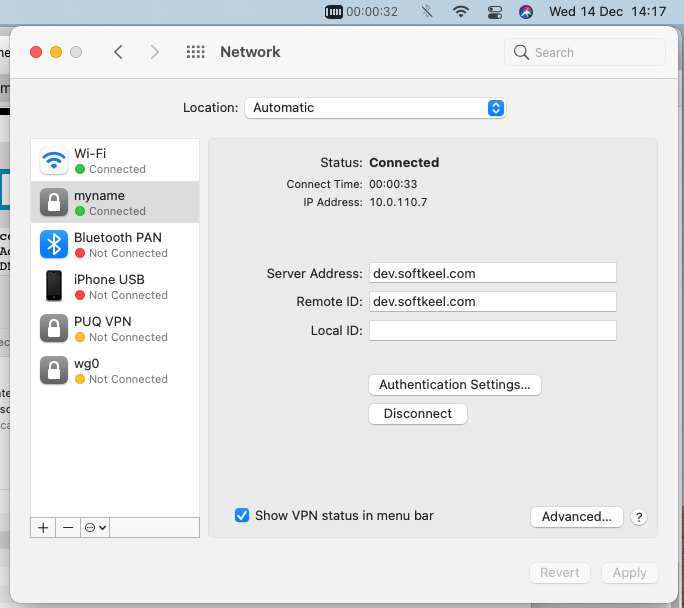
No Comments