Windows IKEv2 client configuration
Order now | Download | FAQ
In order to connect to a VPN, follow these steps:
- Open the link you received in a browser to get instructions and configuration for your new VPN connection. And you will see the following page in the browser window
- In order to configure the VPN connection on Windows. You need to install a certificate. First, download the certificate from the IKEv2 section and save it on your device, for example, in the Downloads folder.
- Go to the download folder, then double-click or in the context menu of the downloaded certificate file, click Open
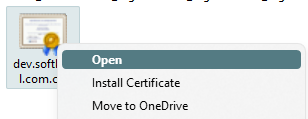
-
You will see a warning window, click open.
-
After that, a window will open in which information about the certificate will be described. Click the "Install Certificate" button.
- The Certificate Installation Wizard opens. Follow hints and logic. For example, select "For Local Machine" to have the certificate trusted by all users on your system. Next.
- Select a location to save the certificate. This is the root certificate, so we will save it to the root certificates.
- Check and save settings.
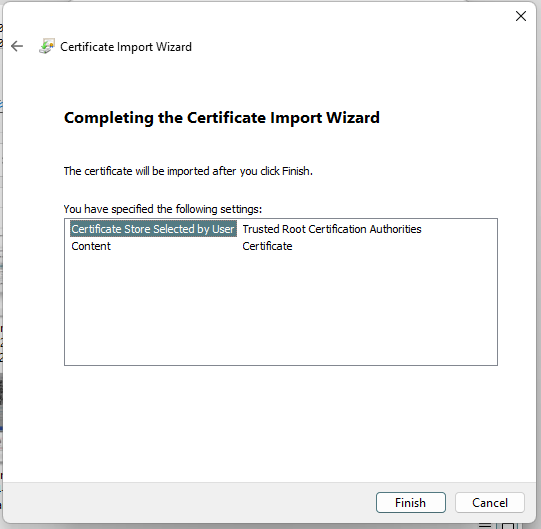
- The system will see us that the certificate was imported successfully.
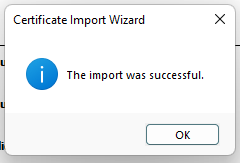
-
Let's move on to connection settings. We go to the network connection settings in the system parameters and create a new VPN connection.
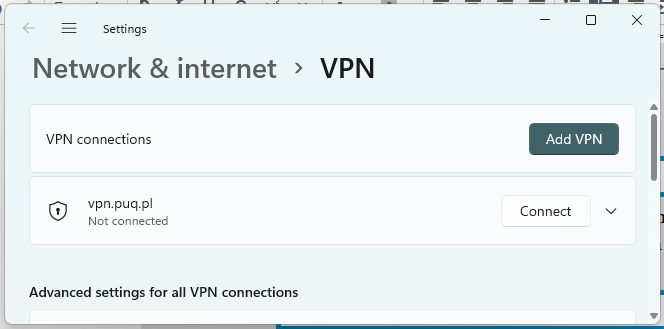
-
Be sure to select IKEv2 and enter the correct data.
-
Congratulations! Your connection has been successfully set up!

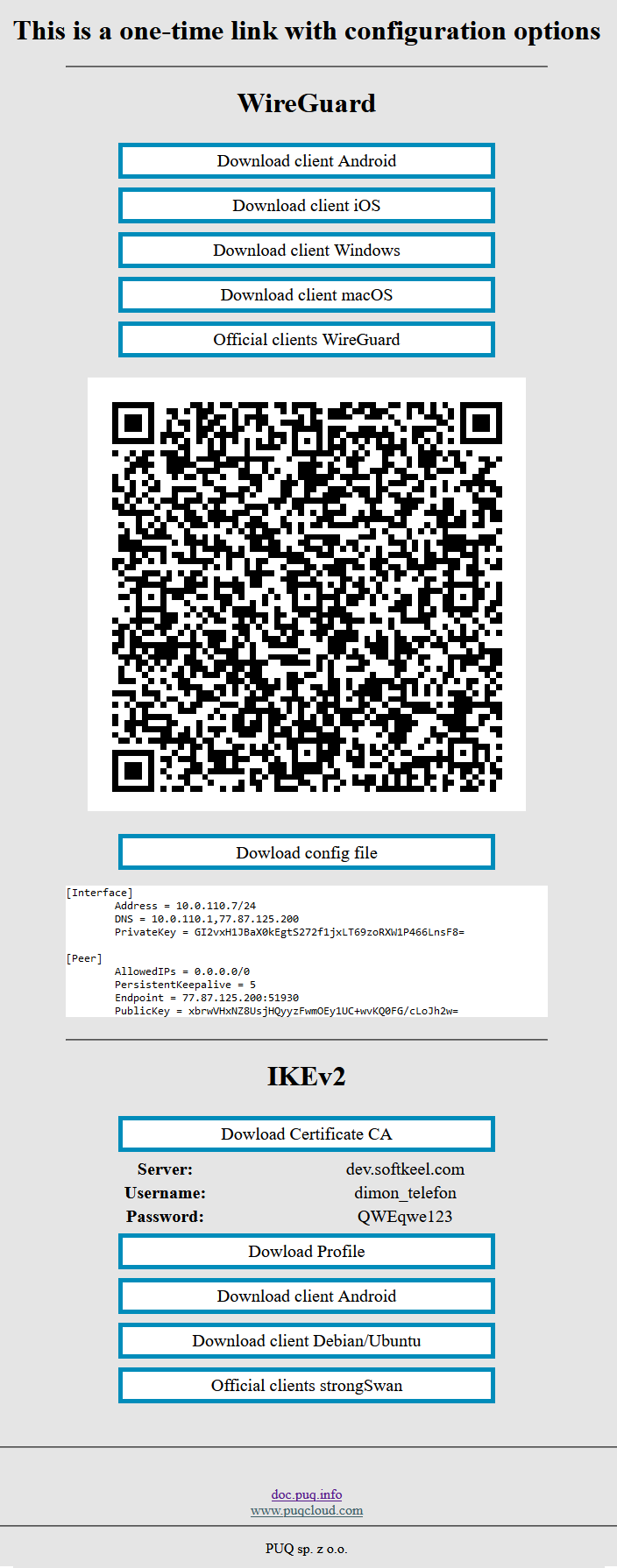
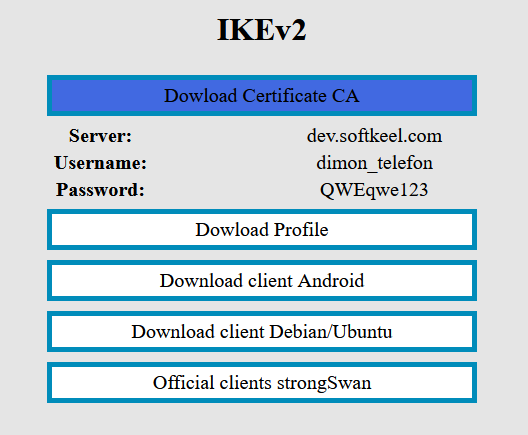
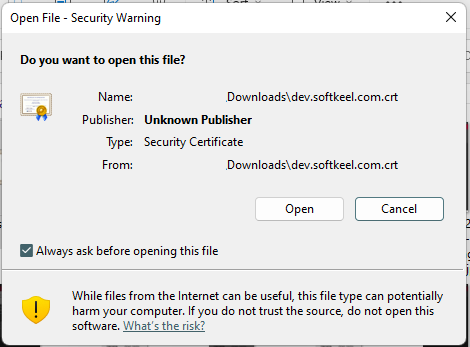
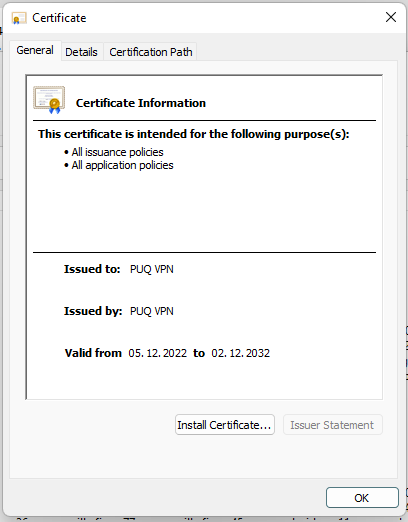
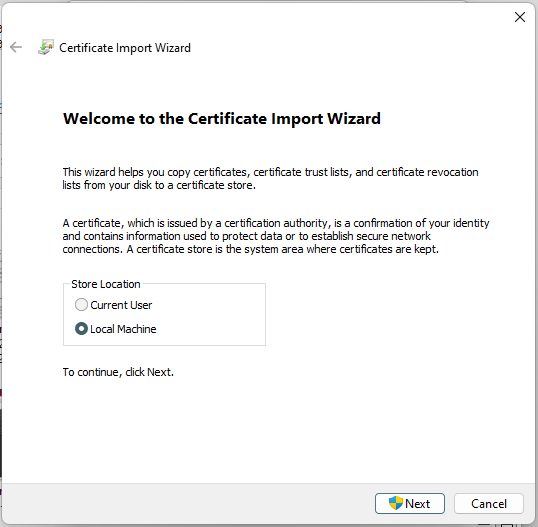
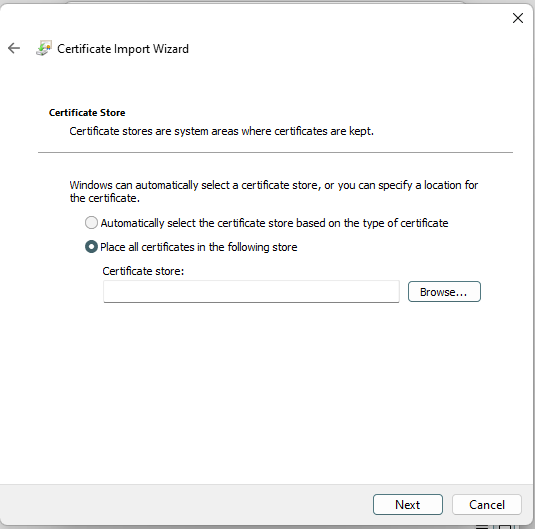
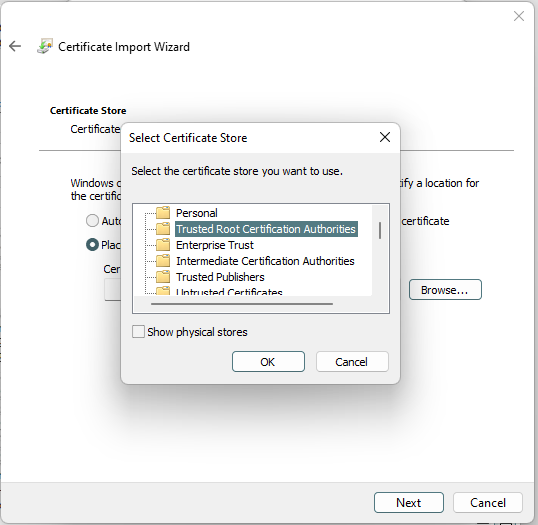
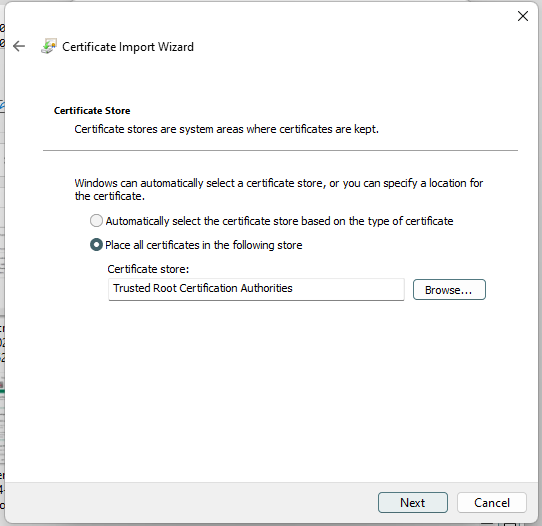
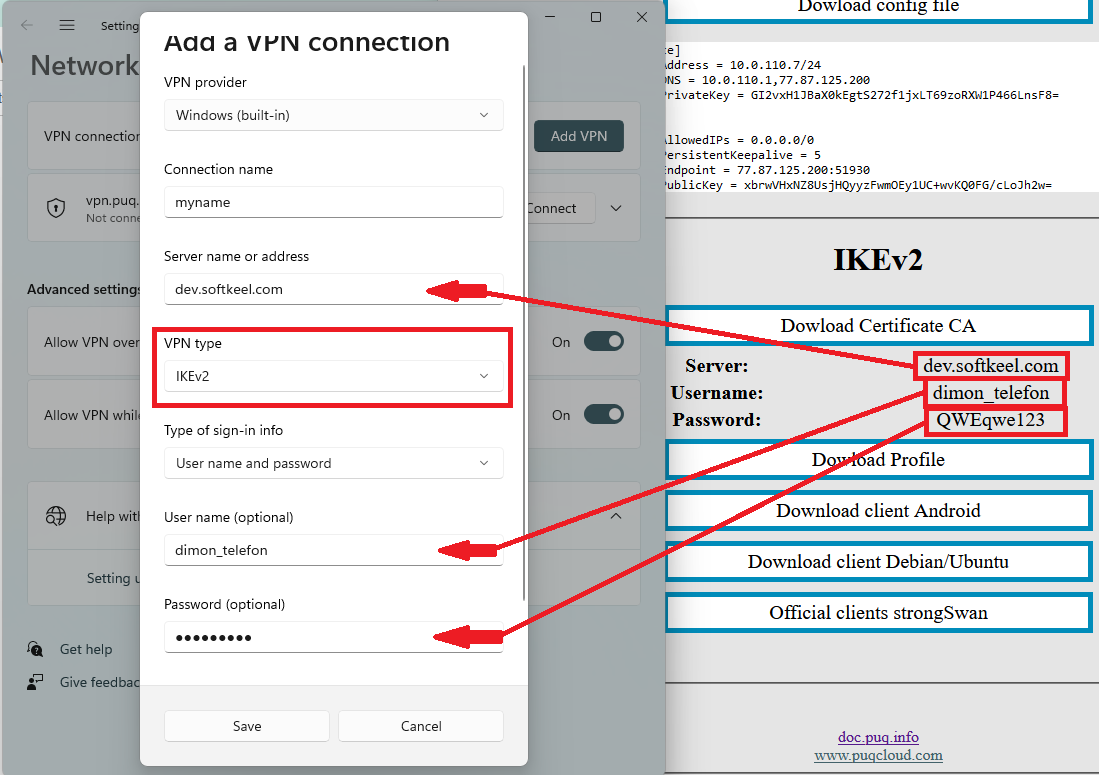
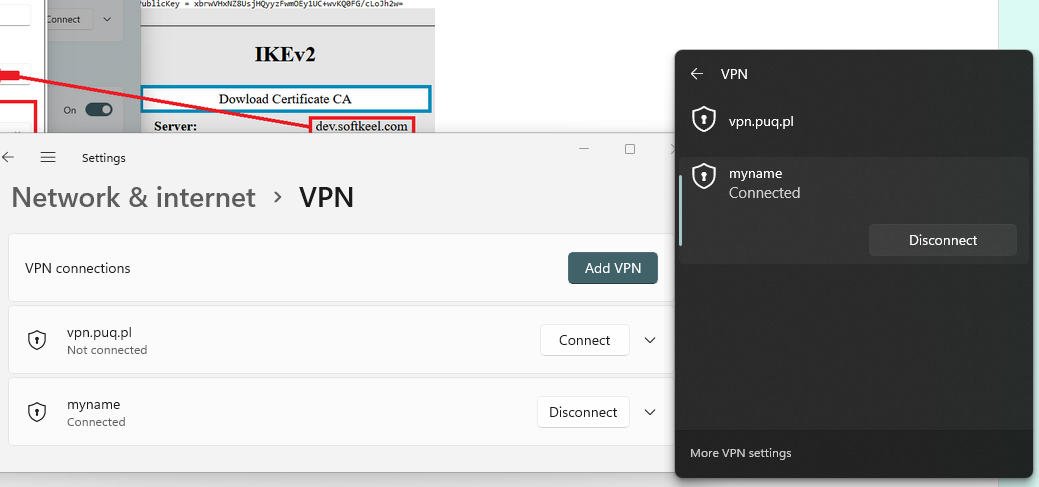
No Comments