Manage scheduler in the Admin Area
PUQcloud Panel
Order Now | Download | FAQ
Why Scheduler? So billing, cleanups, lifecycle actions, and Proxmox jobs run on time, automatically, and predictably.
Where is it?
Automation → Scheduler
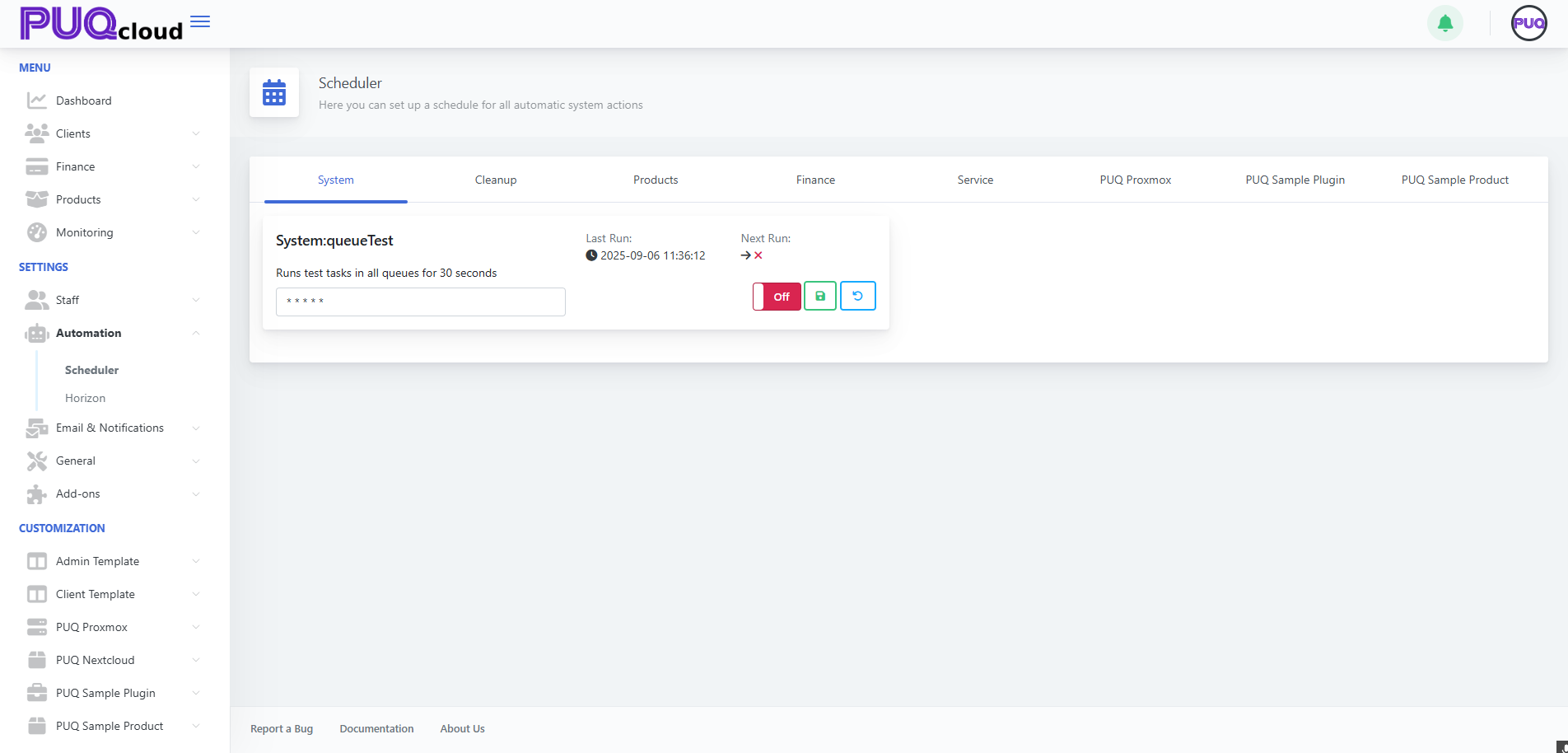 Scheduler overview (System tab) with task card UI (Last/Next Run, cron, On/Off, Save, Reset).
Scheduler overview (System tab) with task card UI (Last/Next Run, cron, On/Off, Save, Reset).
60-second UI tour
Every task card has 6 key parts:
-
Title + short description.
-
Last Run — when it last executed (great to spot stalls).
-
Next Run — when it will run next.
-
Cron expression — schedule in
* * * * *format. -
On/Off toggle — enable/disable instantly.
-
Save (disk) / Reset (↺) — apply or discard changes.
Rule #1: change cron → Save → confirm Next Run updates. If it didn’t, your change isn’t applied.
Tabs & what they’re for
1. System
Service/test tasks.
-
Keep Off in production unless you use them intentionally.
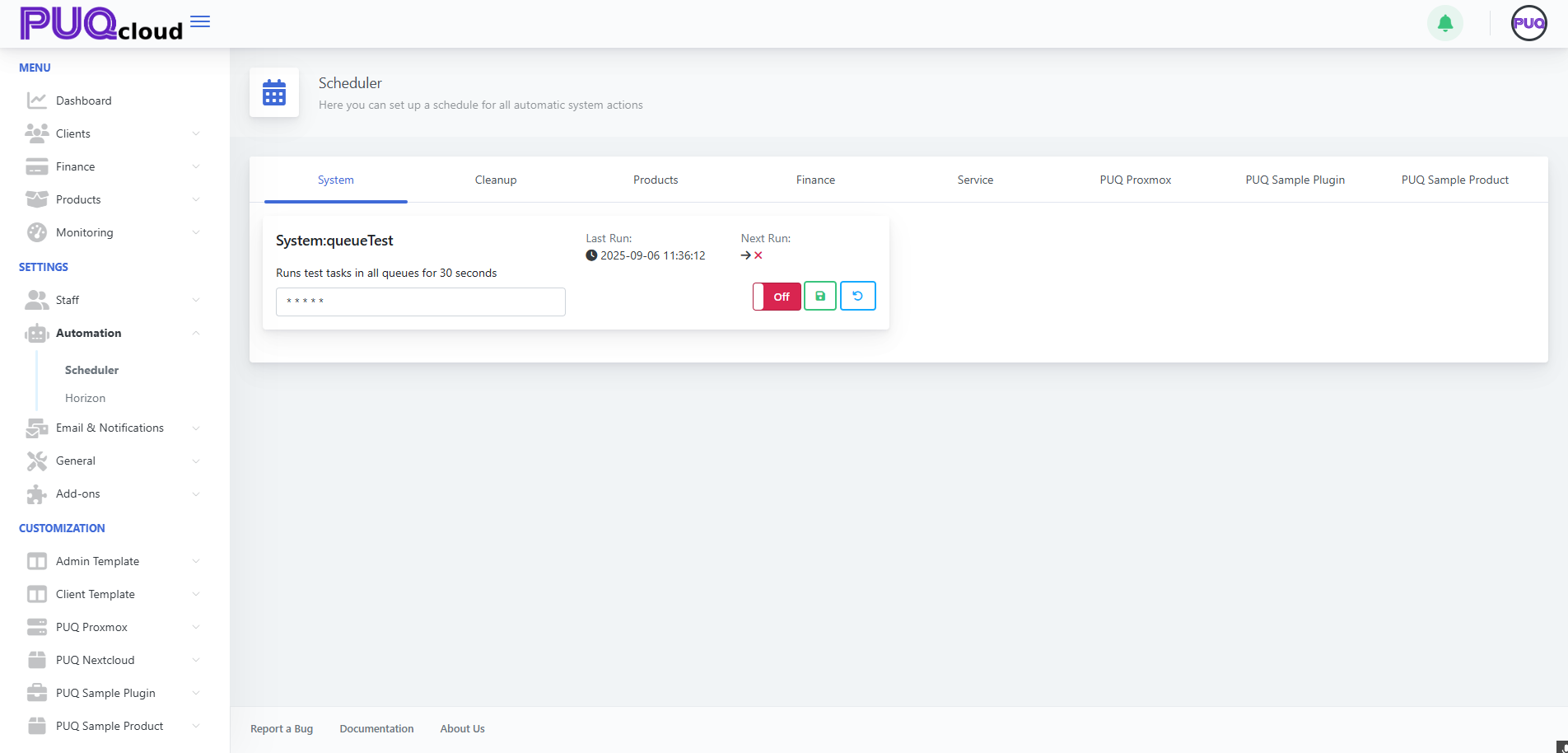
Scheduler overview (System tab) with task card UI (Last/Next Run, cron, On/Off, Save, Reset).
2. Cleanup
Housekeeping for logs, sessions, and “lost” queue jobs.
-
System:clearingLostTasks — converts
pending/processingtofailed/duplicate. -
System:Cleanup — clears logs/history by retention.
Suggested schedule:
-
LostTasks:
*/30 * * * * -
Cleanup:
0 3 * * *(daily at 03:00)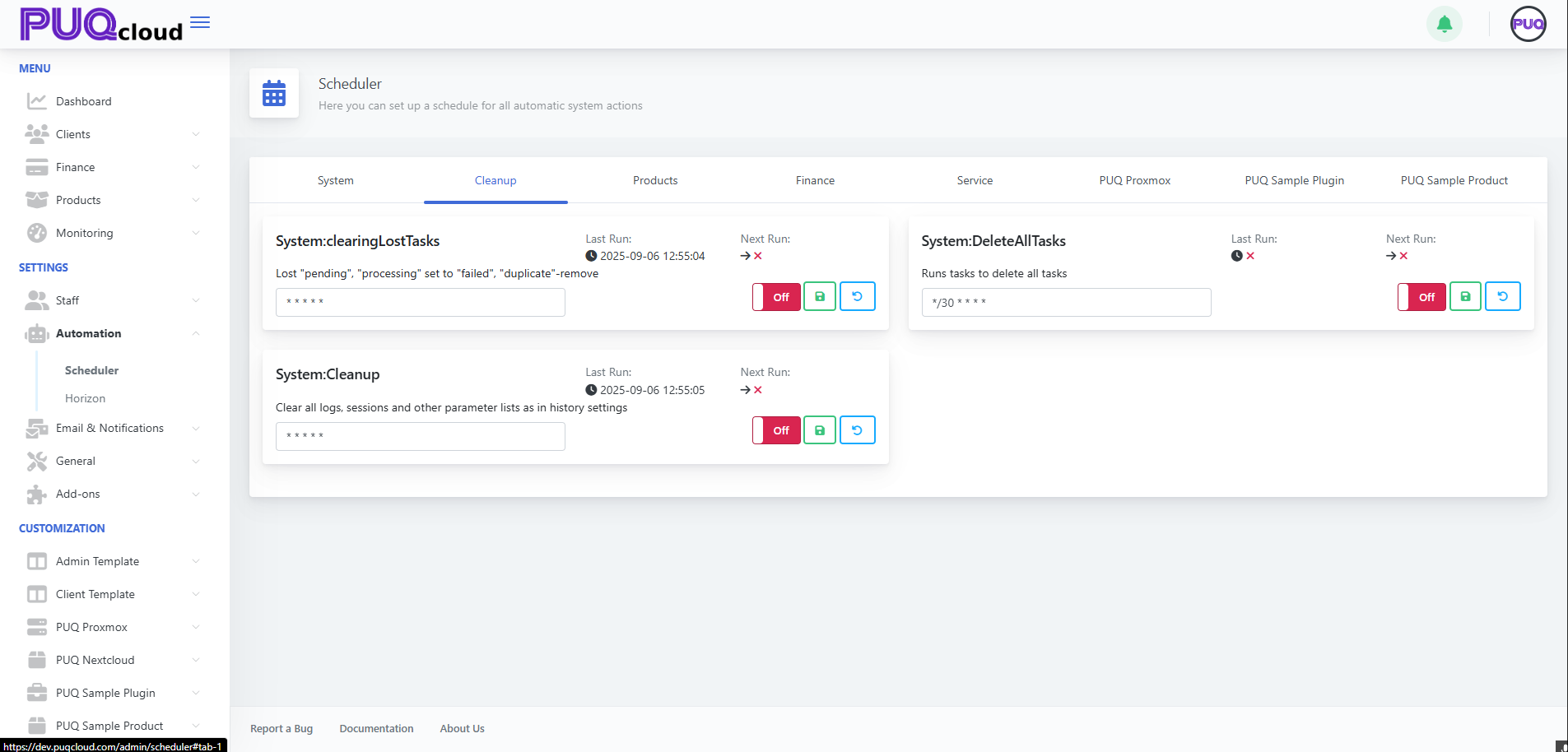 Cleanup tab showing “System:clearingLostTasks” and “System:Cleanup” with example cron values.
Cleanup tab showing “System:clearingLostTasks” and “System:Cleanup” with example cron values.
Tip: while debugging you can run them more often; switch back to the nightly window later.
3. Products
Bulk price conversions/recalculation.
-
Products:ConvertPrice — keeps prices aligned with currency rates.
Schedules that work: -
0 * * * *(hourly) or*/15 * * * *in volatile markets.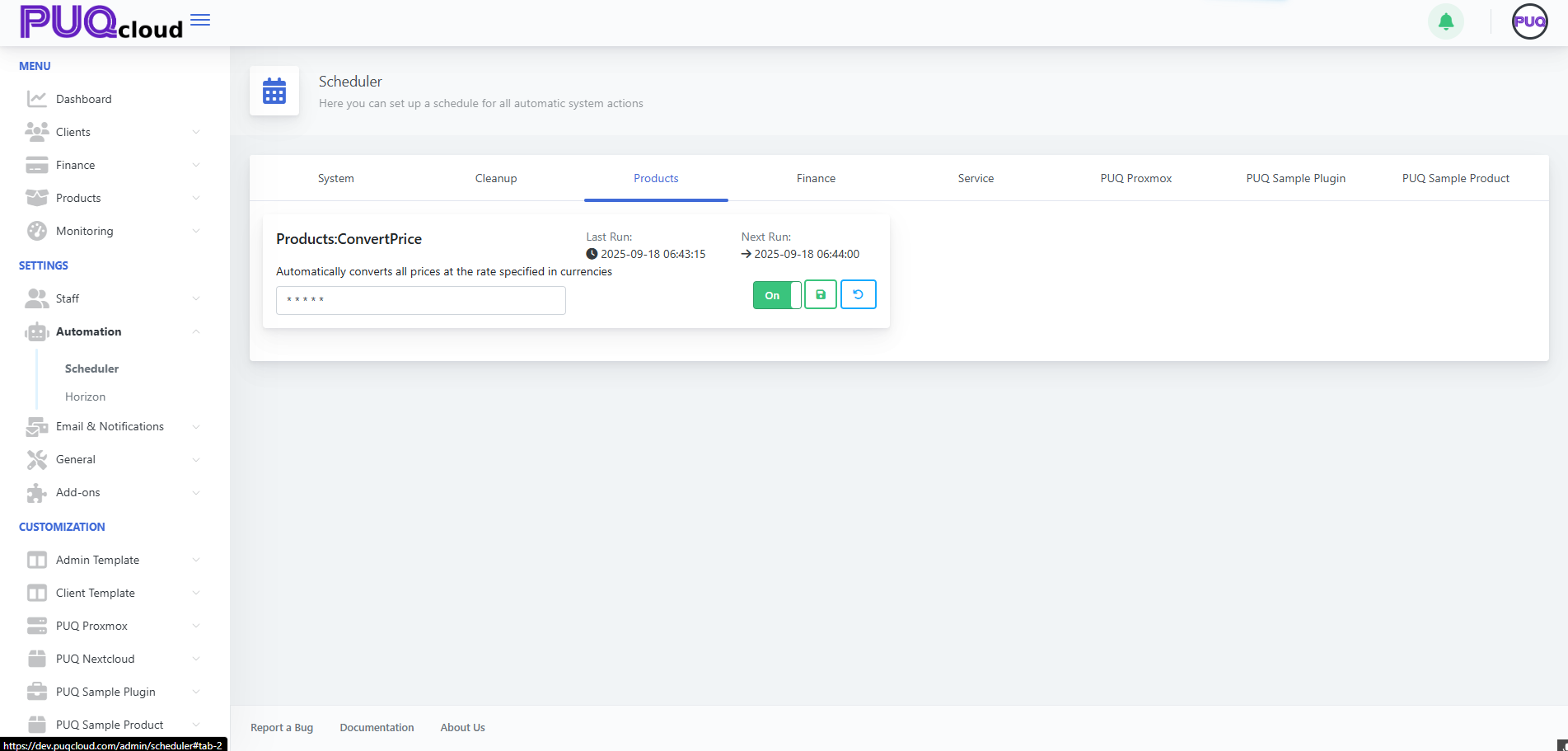
Products tab showing “Products:ConvertPrice” enabled with sample cron.
4. Finance
The billing heart: charges and transactions.
-
Finance:ChargeServices — charges active services and creates transactions.
Balanced options: -
*/10 * * * *— near-real-time customer experience. -
0 * * * *— lighter load, OK for hourly charging.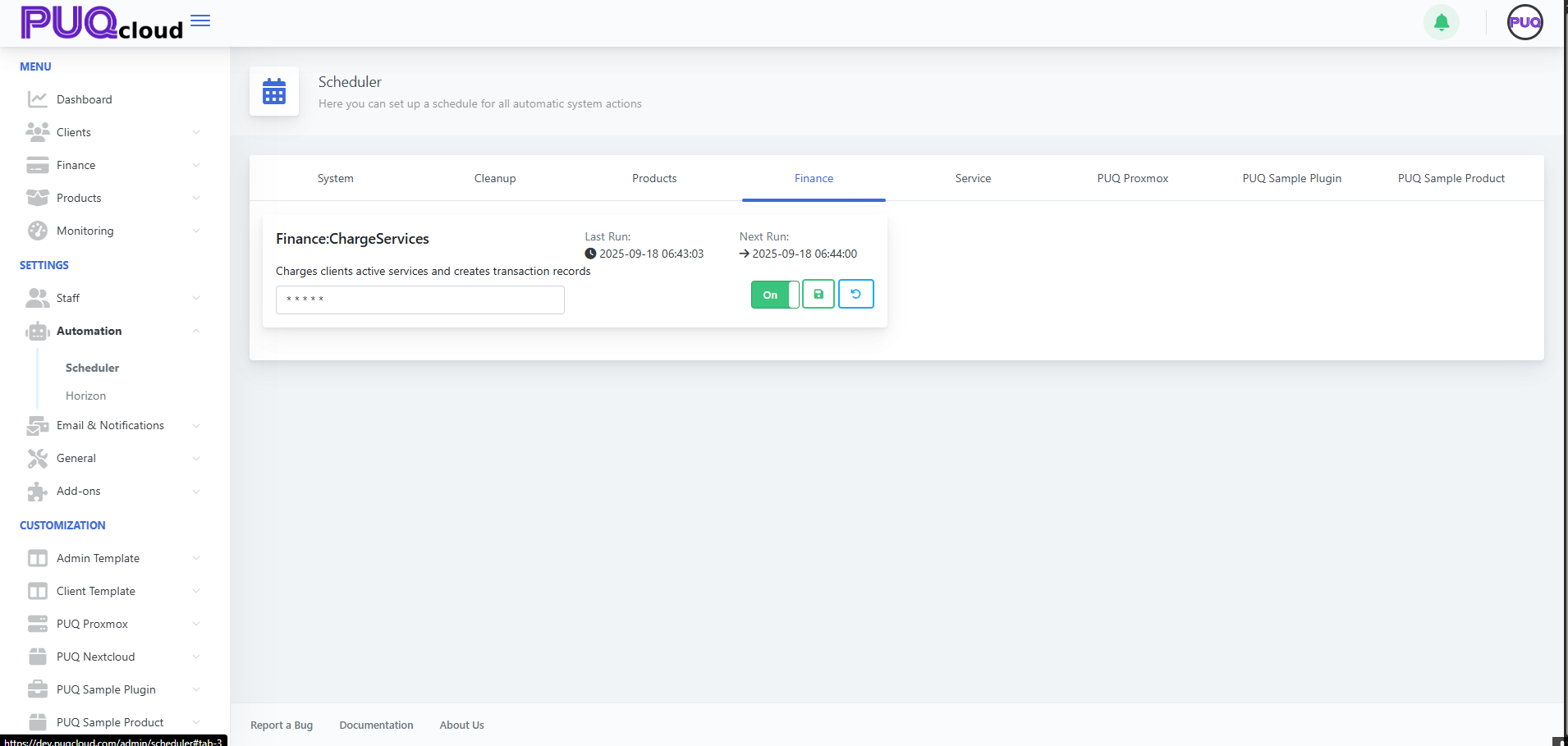 Finance tab showing “Finance:ChargeServices” enabled with sample cron.
Finance tab showing “Finance:ChargeServices” enabled with sample cron.
Pro tip: do faster cycles by day (*/10), slower at night if you manage cron externally with “day/night” profiles.
5. Service
Service lifecycle automation:
-
Service:CreateServices — create on sufficient funds.
-
Service:SuspendServices — suspend on debt.
-
Service:TerminationServices — terminate after grace.
-
Service:UnsuspendServices — restore after top-up.
-
Service:CancellationServices — process cancellations.
Recommended starter profile:
-
Create/Suspend/Unsuspend:
*/10 * * * * -
Cancellation:
*/30 * * * * -
Termination:
0 4 * * *(nightly)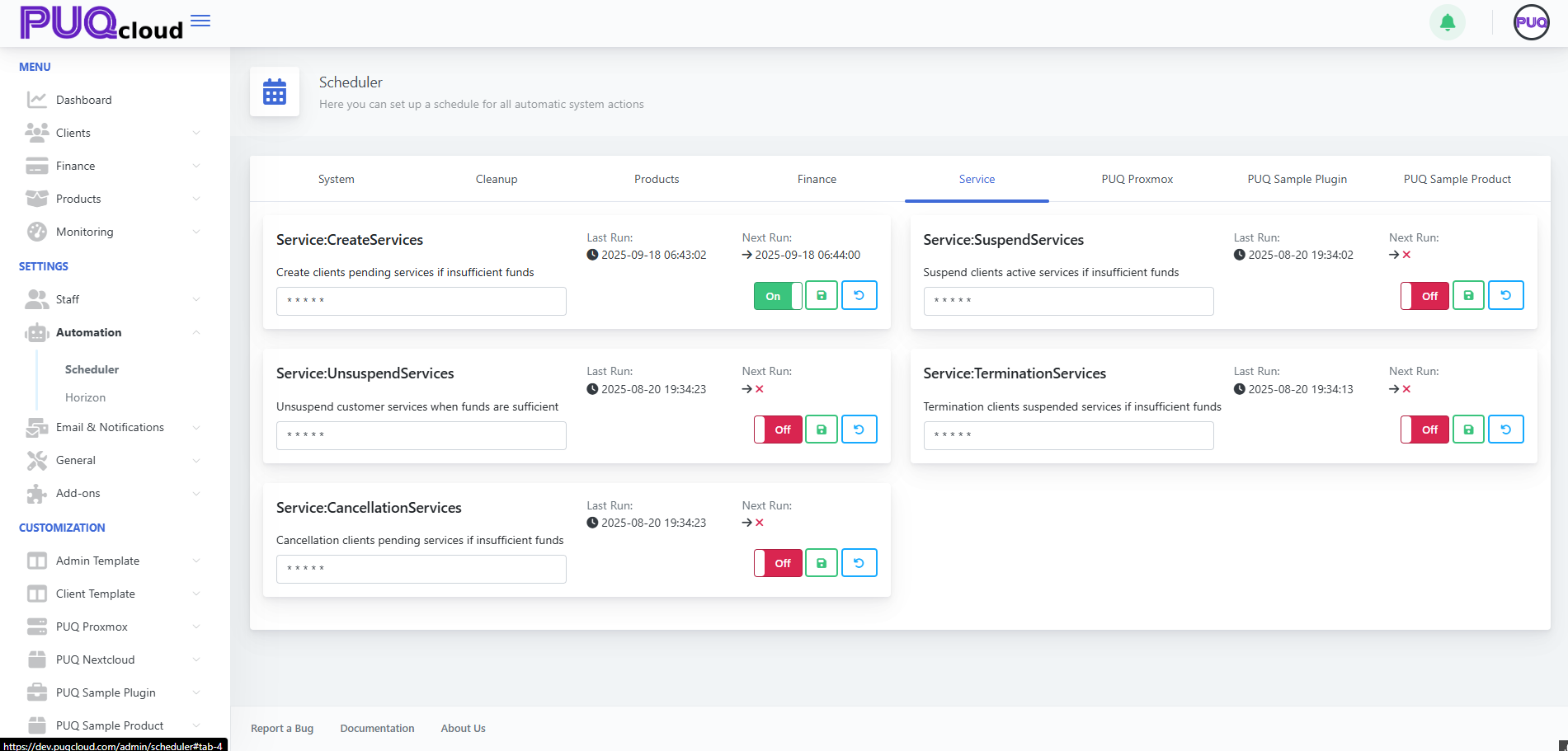 Service tab with lifecycle tasks (Create, Suspend, Unsuspend, Termination, Cancellation) and their toggles.
Service tab with lifecycle tasks (Create, Suspend, Unsuspend, Termination, Cancellation) and their toggles.
Safety: run terminations once per night to avoid heavy daytime I/O.
6. PUQ Proxmox
Cluster sync and backups.
-
puqProxmox:SyncClusters —
*/5 * * * *. -
puqProxmox:MakeBackups —
0 2 * * *(02:00 daily).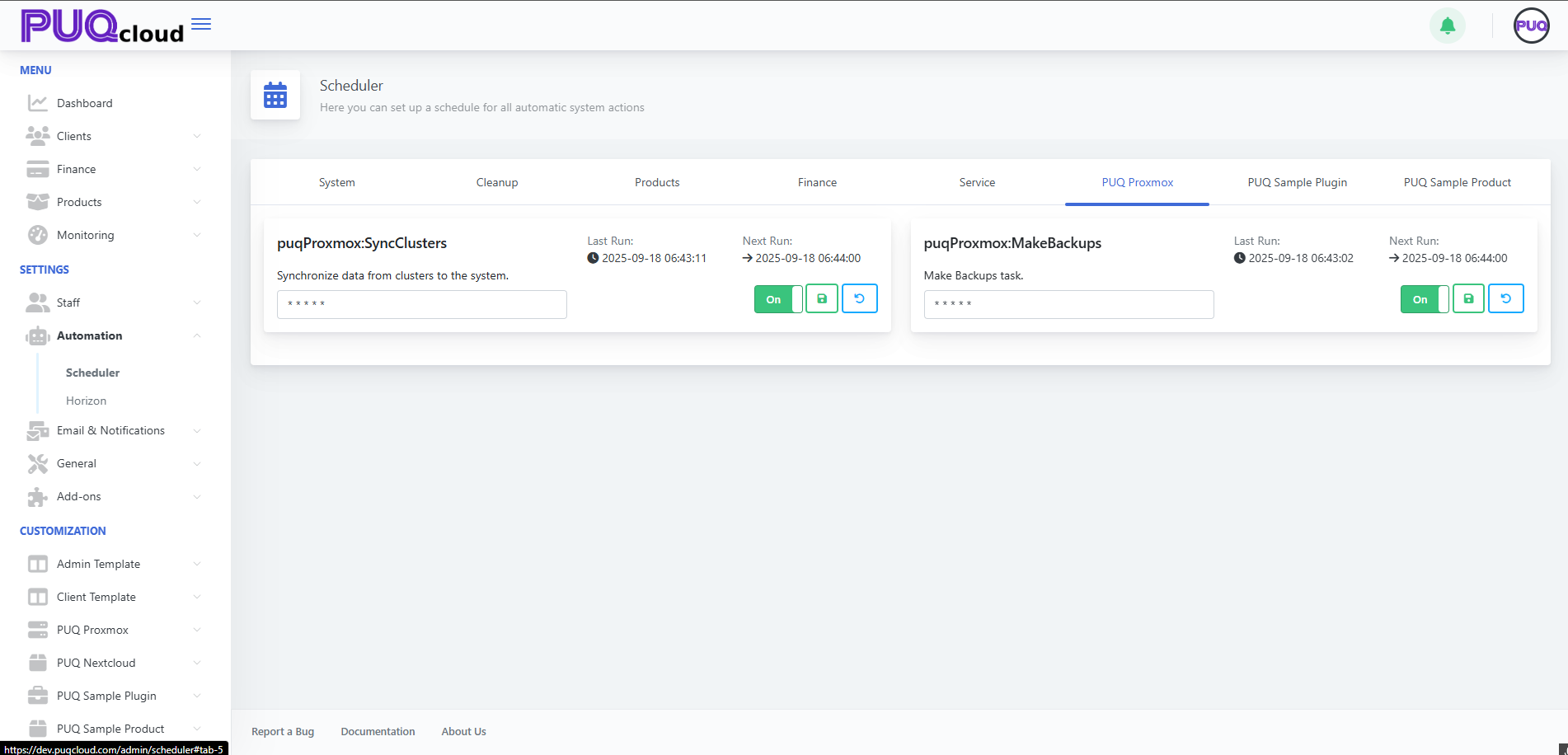 PUQ Proxmox tab showing “puqProxmox:SyncClusters” and “puqProxmox:MakeBackups” with recommended schedules.
PUQ Proxmox tab showing “puqProxmox:SyncClusters” and “puqProxmox:MakeBackups” with recommended schedules.
Practice: give backups a dedicated quiet window; watch storage I/O.
7. PUQ Sample Plugin / PUQ Sample Product
Demo tasks — keep Off in production.
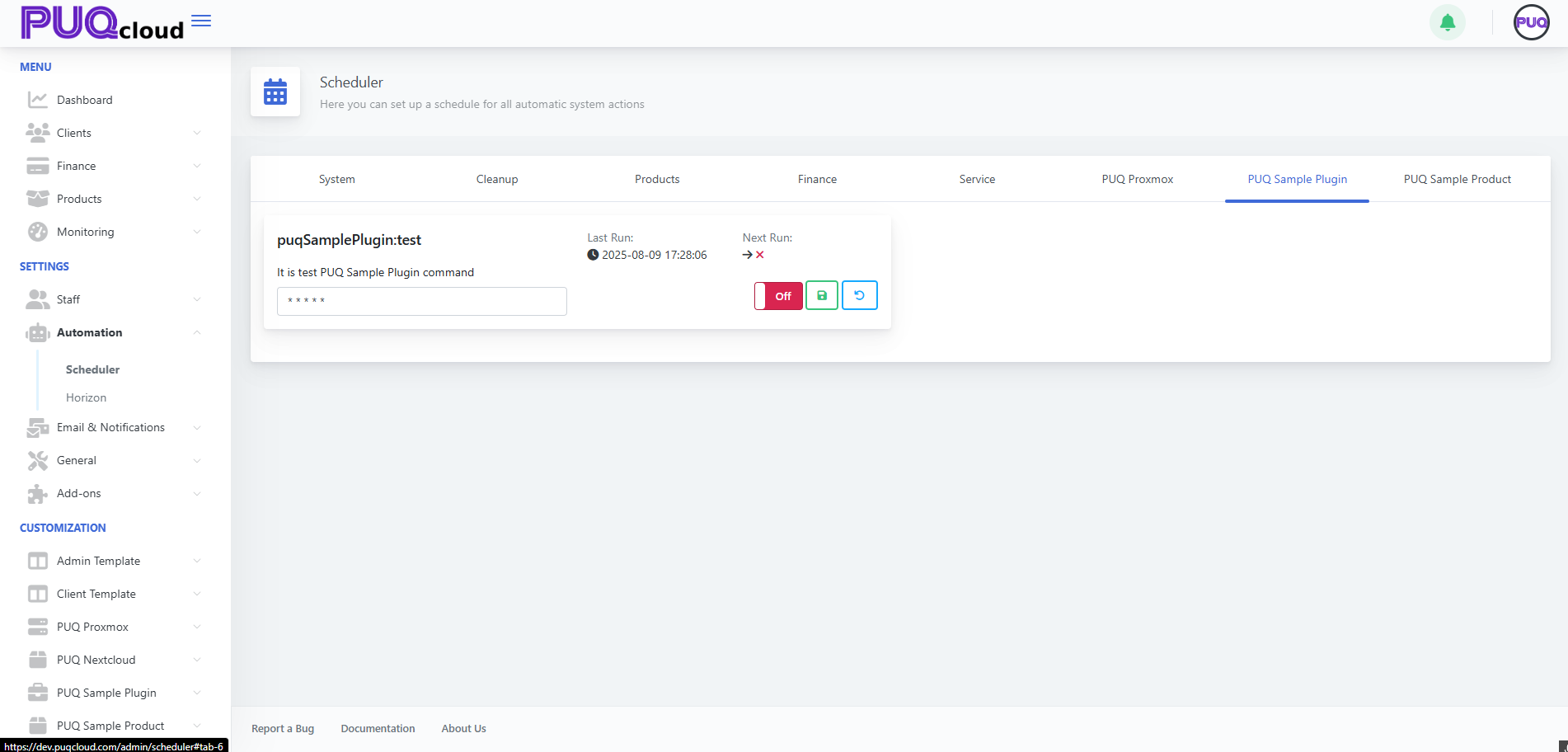 PUQ Sample Plugin tab showing “puqSamplePlugin:test” (demo task) in Off state.
PUQ Sample Plugin tab showing “puqSamplePlugin:test” (demo task) in Off state.
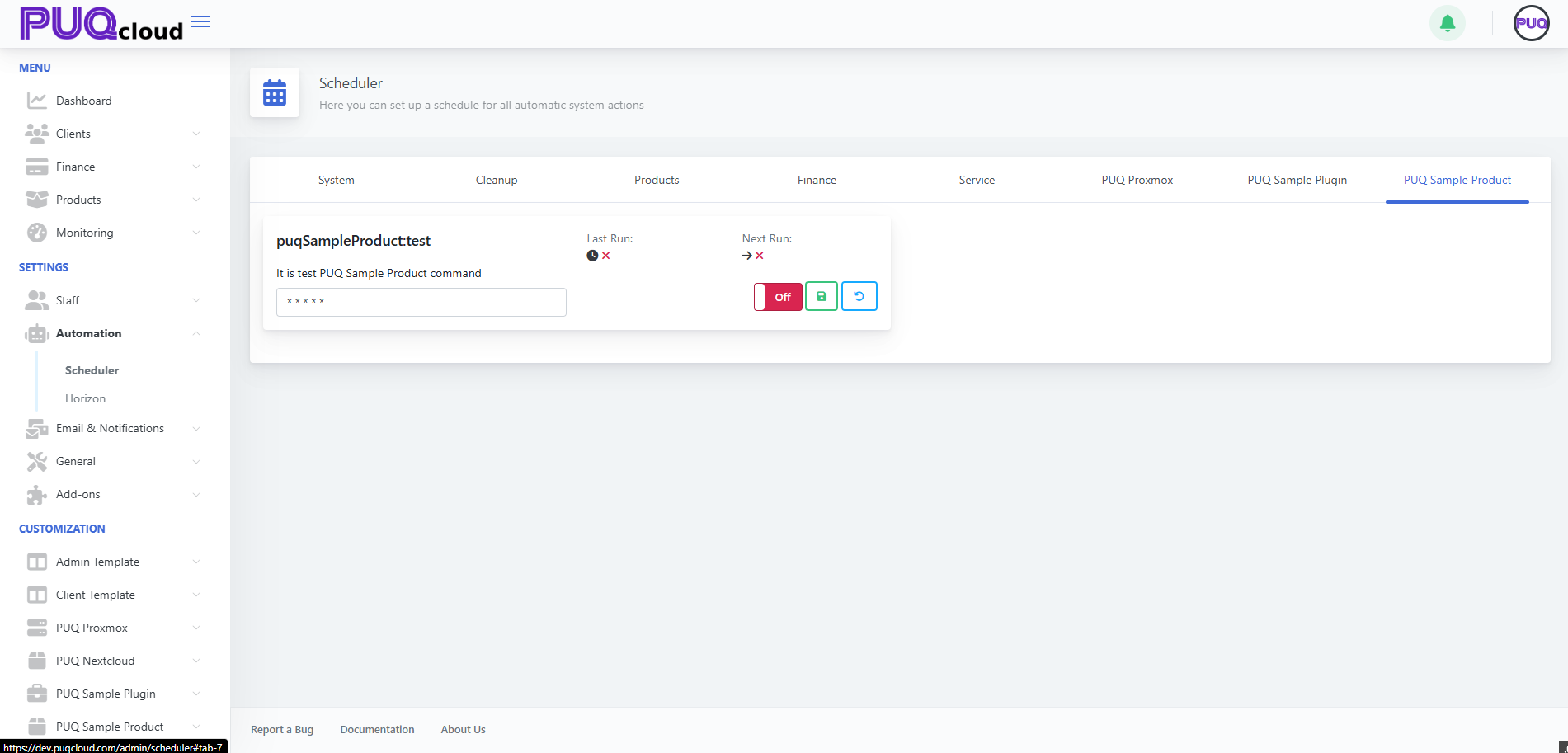 PUQ Sample Product tab showing “puqSampleProduct:test” (demo task) in Off state.
PUQ Sample Product tab showing “puqSampleProduct:test” (demo task) in Off state.
Cron cheat sheet (no pain)
| Expression | Meaning |
|---|---|
* * * * * |
Every minute |
*/5 * * * * |
Every 5 minutes |
*/10 * * * * |
Every 10 minutes |
0 * * * * |
At the start of every hour |
0 2 * * * |
Daily at 02:00 |
0 3 * * 1 |
Mondays at 03:00 |
*/30 8-20 * * 1-5 |
Every 30 min 08:00–20:00 on weekdays |
Note: Times follow the server’s timezone. If times look odd, verify the host TZ.
Ready-made profiles (copy/paste)
“Starter” (safe and effective)
-
Finance:
*/10 * * * * -
Service Create/Suspend/Unsuspend:
*/10 * * * * -
Service Cancellation:
*/30 * * * * -
Service Termination:
0 4 * * * -
Cleanup Lost:
*/30 * * * * -
Cleanup:
0 3 * * * -
Convert Price:
0 * * * * -
SyncClusters:
*/5 * * * * -
MakeBackups:
0 2 * * *
“Nightly heavy-lifting”
-
All heavy tasks (Termination/Cleanup/Backups) between 02:00–04:00.
-
Frequent light tasks during the day (Charge/Status/Sync).
Safe-change checklist
-
Environment — test on staging first.
-
Snapshot current crons — copy or take a screenshot for rollback.
-
Change cron → Save → confirm Next Run updated.
-
Monitor 24–48h: Last Run, billing effects, backups, system load.
-
If issues appear — Reset on the card (or revert cron) and Save.
Troubleshooting quick tree
A. Task doesn’t run
-
Toggle is Off? → turn On.
-
Next Run missing? → fix cron syntax and Save.
-
Workers/cron down? → restart your queue workers/system cron.
B. System load too high
-
Move heavy jobs to night (02:00–04:00).
-
Reduce frequency (
*/10→*/30,*/30→0 * * * *).
C. Data gets stale (prices/sync/status)
-
Increase frequency (hourly → every 15 or 10 minutes).
-
Check worker logs for task errors.
Micro-FAQ
-
Why is “Next Run” showing an X?
Task is Off or cron is invalid. Enable and/or fix cron, then Save. -
Can I trigger a task now?
UI focuses on schedules. For ad-hoc runs, temporarily set the cron to the nearest minute, Save, then revert. -
How do I know it’s healthy?
Watch Last Run, see that service lifecycle events occur on time, finance entries are up-to-date, and backups are fresh.
Wrap-up
-
Define “day/night” profiles.
-
Heavy jobs at night; routine jobs every 5–15 minutes.
-
After any change: Save → check Next Run.
-
Use Last Run + worker logs as your health sensors.

No Comments