Account & Security: manage profile, password, verification, and 2FA
PUQcloud Panel
Order Now | Download | FAQ
Open the account menu
-
On the dashboard, click your company/avatar in the top-right.
-
You’ll see: My Account, Change Password, Verification Center, Two Factor Authentication.
Account dropdown (markers 1 & 2).
My Account — contact details
On My Account, update:
-
Email, First name / Last name
-
Language (UI language)
-
Phone Number (with country code, e.g., +48 …)
-
Confirm changes with Existing Password → Save
My Account page (form).
Tip: After changing email, check your inbox for service confirmations.
Change Password
“Change Password” menu item.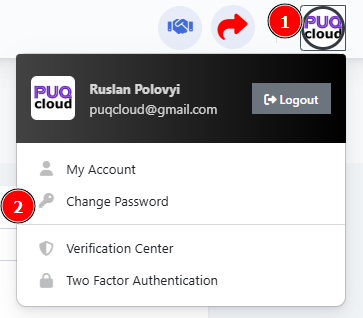
Change Password form (errors/strength bar example).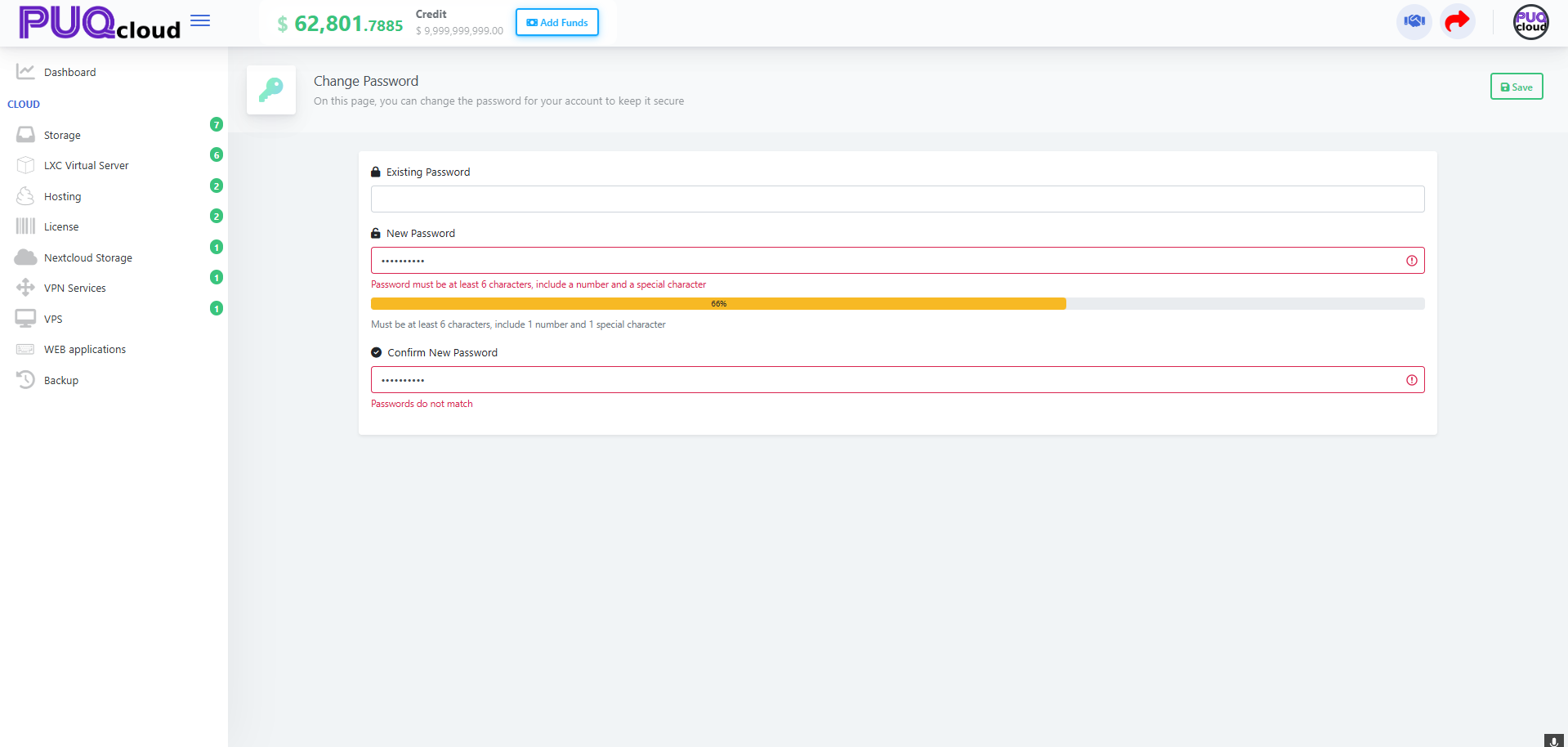
If you see “Passwords do not match,” the New and Confirm fields differ.
Verification Center — verification methods
Manage verification methods (email, TOTP app, etc.). Columns show:
-
Value, Verified, Default, Last Used At.
-
Star button = set as Default.
-
Bin icon = Delete a method.
“Verification Center” menu item.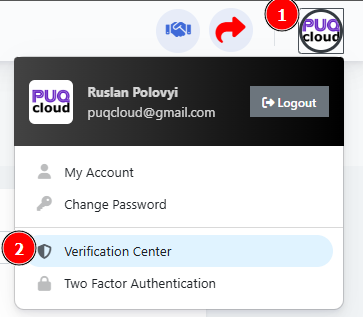
Verification Center list (Email + Authenticator App).
Recommendation: keep at least two methods (Email + TOTP) so you don’t get locked out.
Add a TOTP Authenticator (Google Authenticator / Duo)
-
On Verification Center, click Add Authenticator App (TOTP).
-
Scan the QR code in your app or enter the secret manually.
-
Enter the 6-digit code, give a Device Name → Save.
QR-code modal with code input.
Two-Factor Authentication (2FA)
Enable 2FA
“Two Factor Authentication” menu item.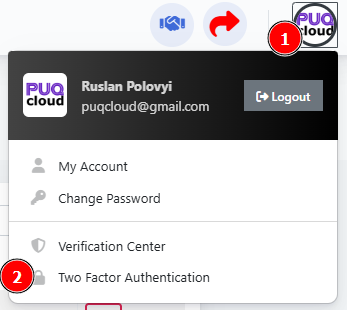
2FA page (Disabled state, Enable 2FA button).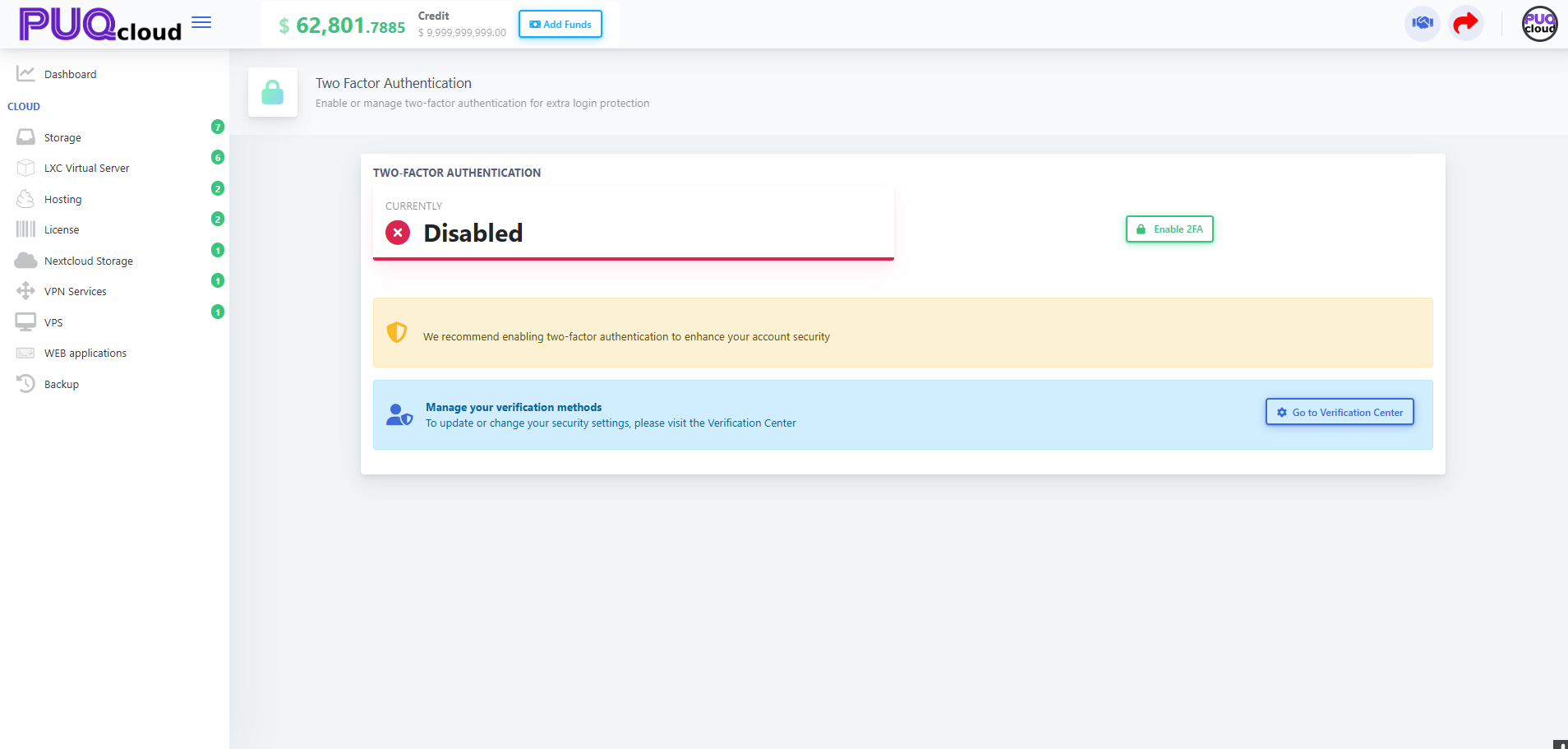
Enable 2FA confirmation modal (code entry).
If “Enable 2FA” is disabled or missing, first add a TOTP method in Verification Center (see Section 5).
Security quick checklist
-
Turn 2FA on and set Authenticator App as Default.
-
Keep your email current (codes/alerts go there).
-
Use a long, unique password; don’t reuse it elsewhere.
-
Always keep two verification methods on file.
Troubleshooting
-
Code not accepted: ensure your phone time is correct (TOTP is time-based).
-
Can’t enable 2FA: add a TOTP method in Verification Center first.
-
Phone won’t save: use + format.
-
Lost TOTP device: use your alternate method (email) or contact support for removal after identity verification.

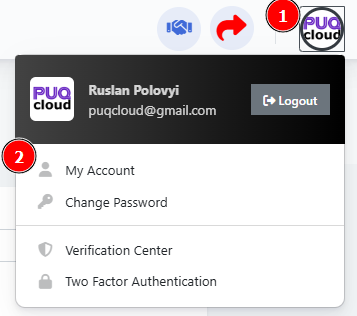
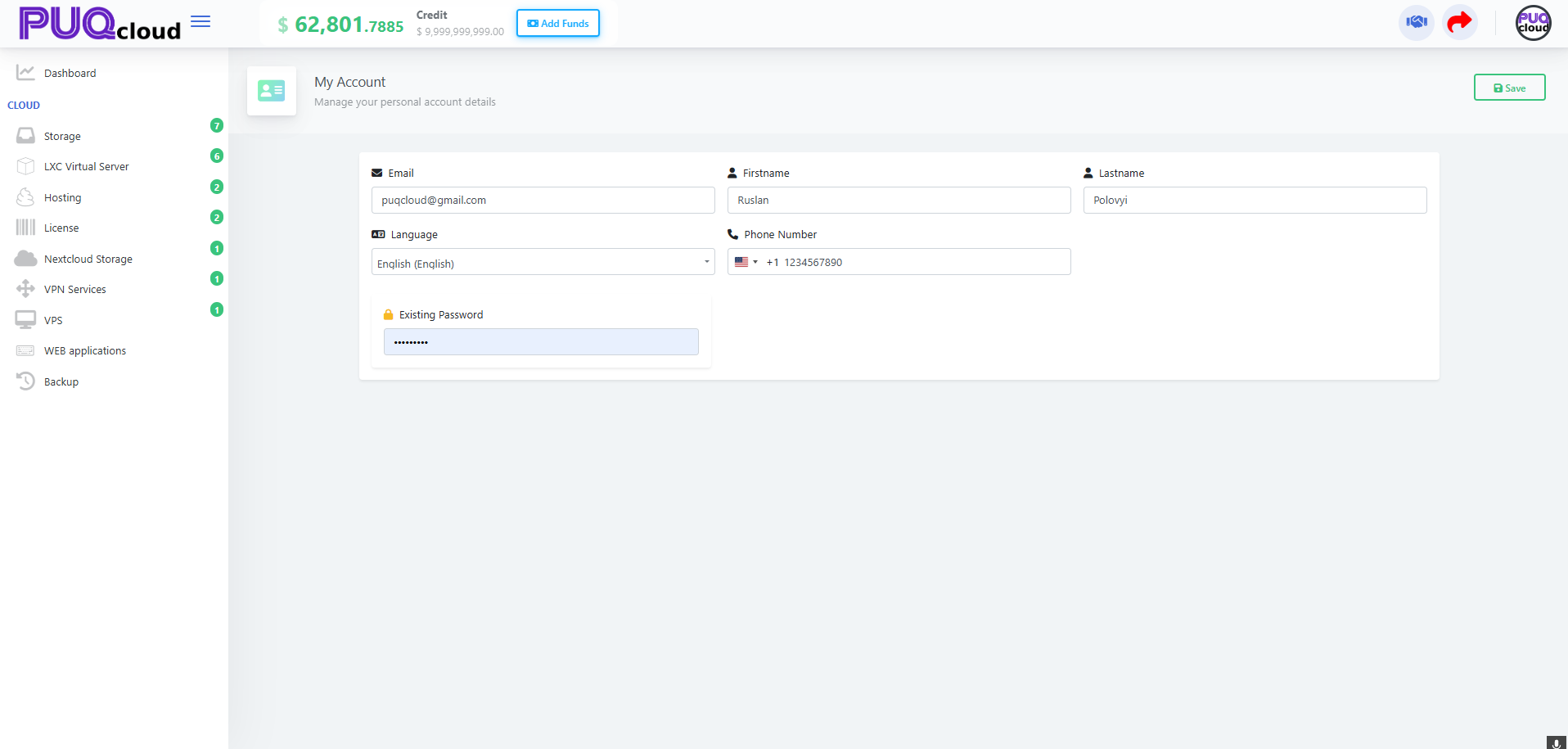
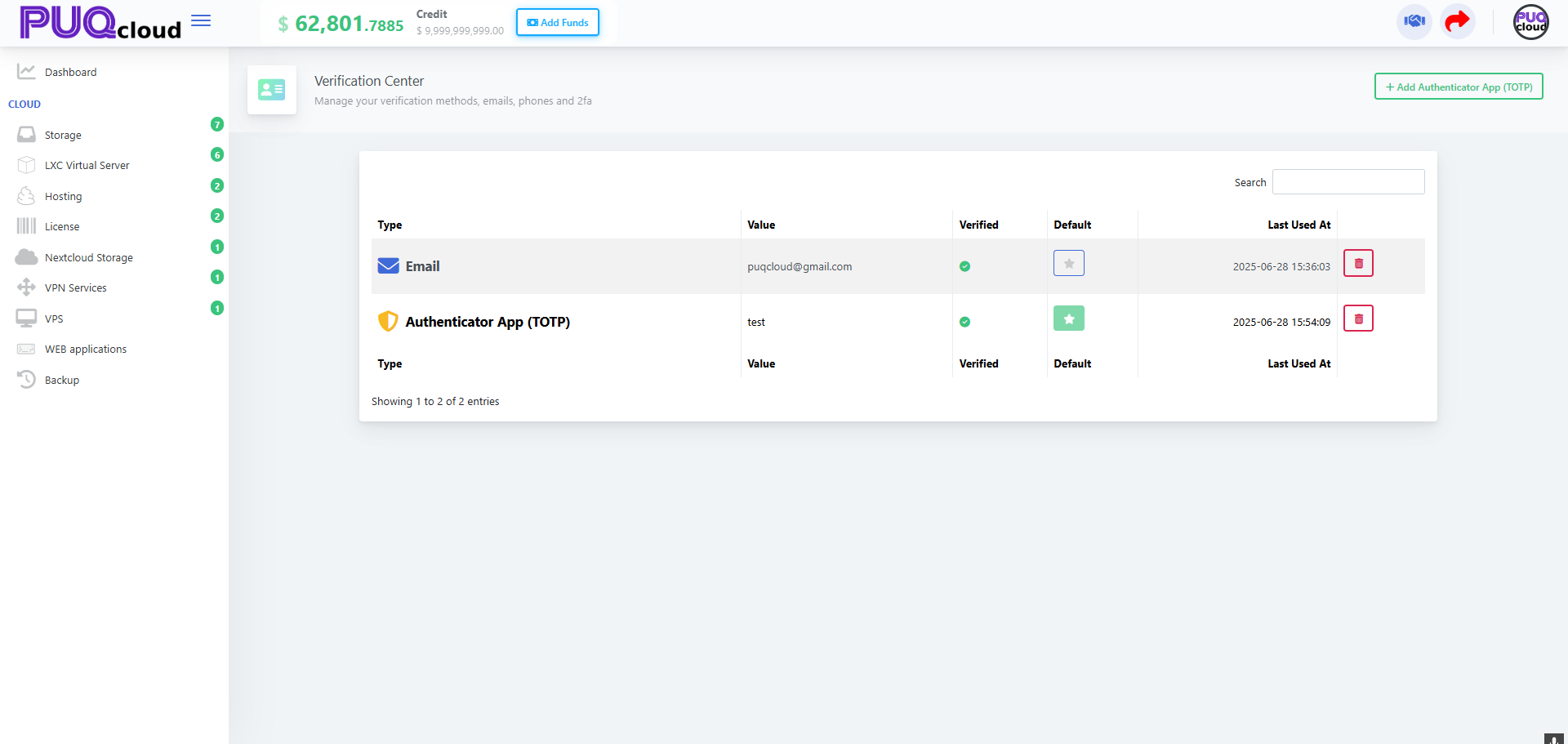
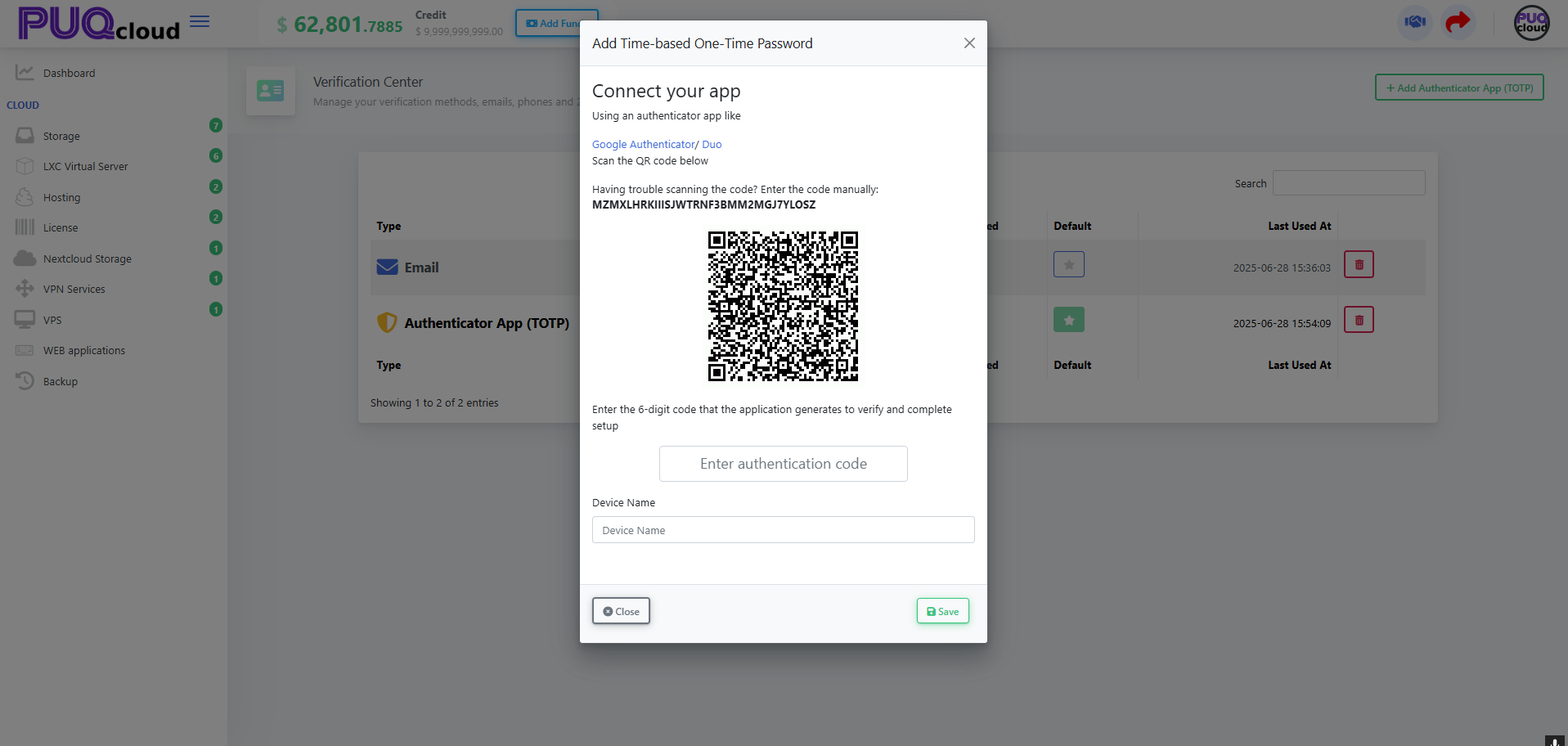
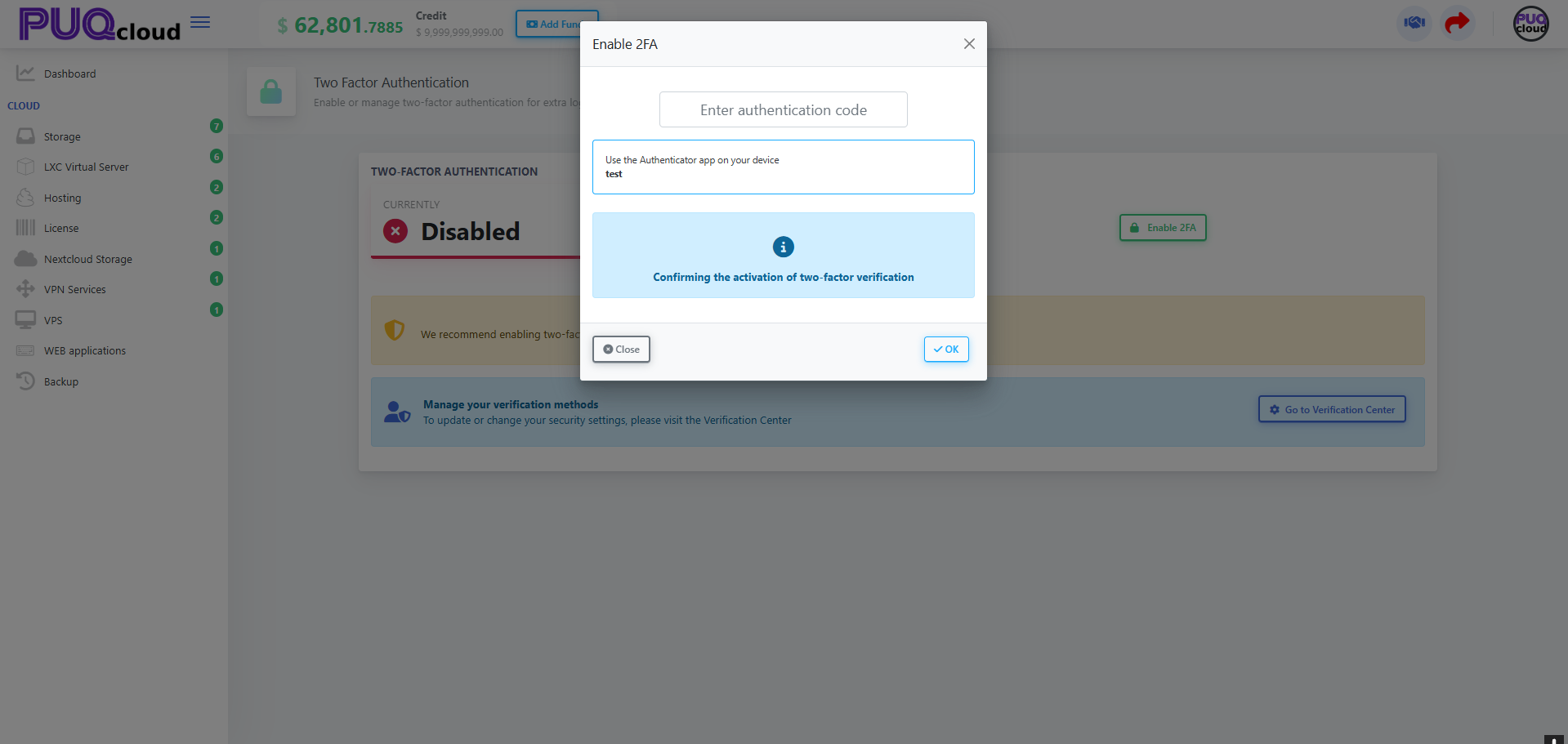
No Comments