Manage the Client Area Dashboard
PUQcloud Panel
Order Now | Download | FAQ
Overview
Your Client-Area Dashboard is the command centre for balances, services, and quick actions (funds, invoices, security). This guide shows what each block means and how to use it daily — with exact spots to drop your screenshots.
Get Oriented
Open the client area. You’ll see:
-
Balance strip (top): current Balance, Credit, and a Add Funds button.
-
Left menu: service families (Storage, LXC, Hosting, VPN, etc.) with counters.
-
Main canvas: cards for Services + Recurring Cost Breakdown.
Full Dashboard overview.
Services Summary
At the top of the canvas you’ll find four counters:
-
Total Services — everything you own
-
Active — running and billable
-
Suspended — paused due to payment or policy
-
Termination Request — pending cancellations
Click any card to jump to the filtered services list (where applicable).
Recurring Cost Breakdown
Below the counters are your Hourly / Daily / Weekly / Monthly / Yearly spend estimates and the Recommended Add Funds amount.
Use it to:
-
Forecast top-ups before renewals
-
Spot anomalies (e.g., a spike in Hourly vs. Monthly)
Account & Security Menu
Top-right avatar opens quick actions:
-
My Account (profile & company details)
-
Change Password
-
Verification Center
-
Two-Factor Authentication (enable 2FA)
-
Logout
Account dropdown.
Best practice: enable 2FA immediately and complete Verification Center to lift payment/security limits.
Company Hub (Profile • Invoices • Transactions)
From My Account, open your company tile to reach:
-
Profile — legal details, addresses, tax IDs
-
Invoices — download/print invoices & credit notes
-
Transactions — all top-ups, payments, refunds
Company tile with Profile / Invoices / Transactions.
Add Funds (Top-Up)
From the top strip click Add Funds to open the payment screen.
Steps:
-
Review the Recommended amount banner.
-
Enter net amount and currency.
-
Check Taxes breakdown (VAT, etc.).
-
Confirm Balance after top-up.
-
Click Top Up Now.
Add Funds page.
Tip: If you sell in multiple currencies, keep one primary currency for predictability; taxes depend on your profile’s country/region.
Daily Workflow (5 minutes)
-
Open dashboard → check Active vs Suspended.
-
Scan Recurring Cost Breakdown → compare to yesterday.
-
If Recommended Add Funds > your comfort buffer, Top Up.
-
Open Invoices if any new charges posted.
-
Review Transactions for failed/duplicate payments.
-
Security sweep: confirm 2FA is still active for all users.
Troubleshooting
-
Costs look too high → open services list and verify no unintended upgrades.
-
Top-up rejected → finish Verification Center and confirm billing info.
-
Taxes seem wrong → check company Tax ID and country in Profile.
-
See “Suspended” → settle outstanding invoices or contact support.

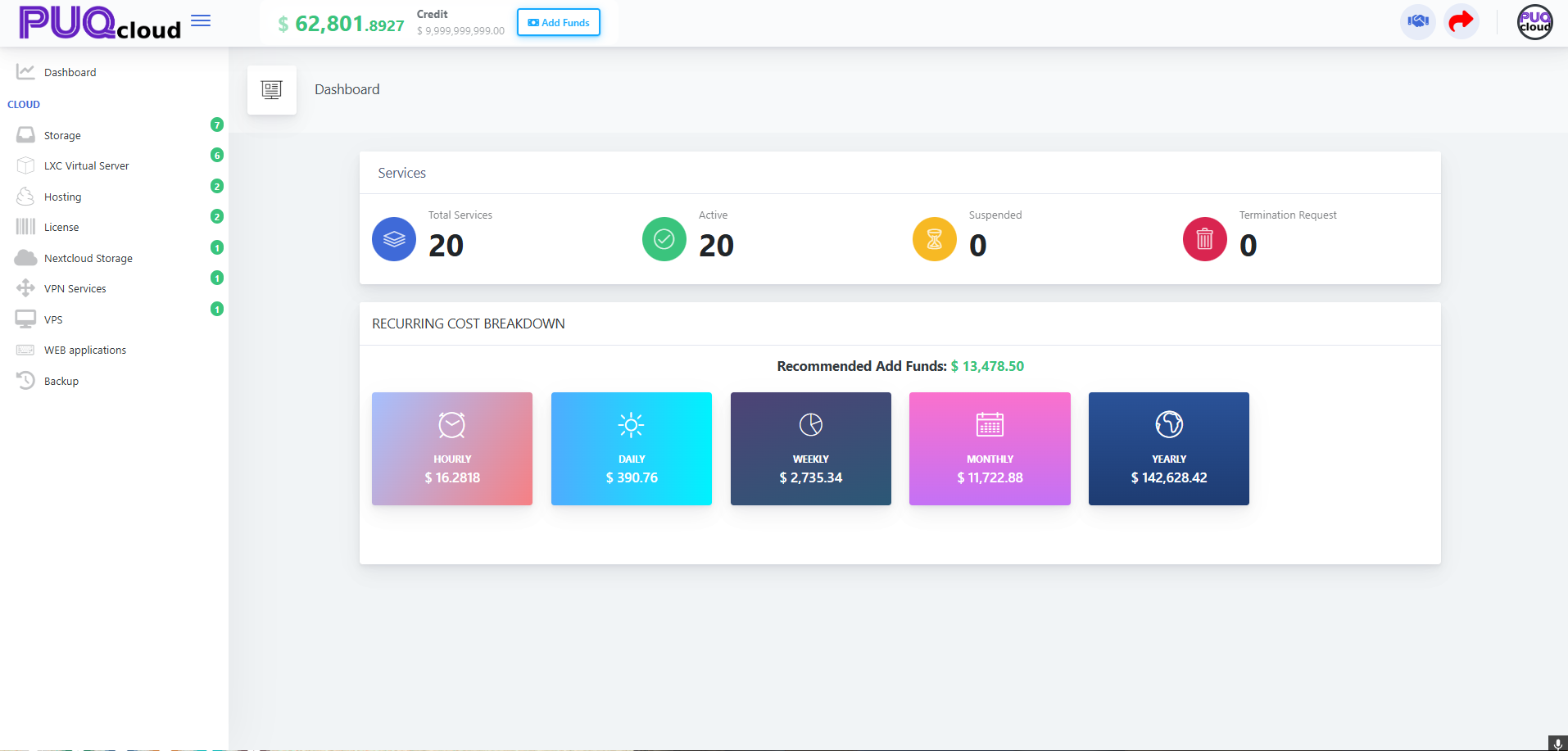
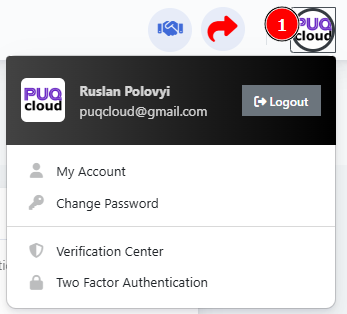
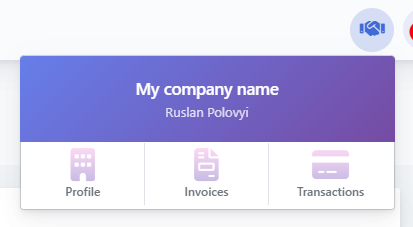
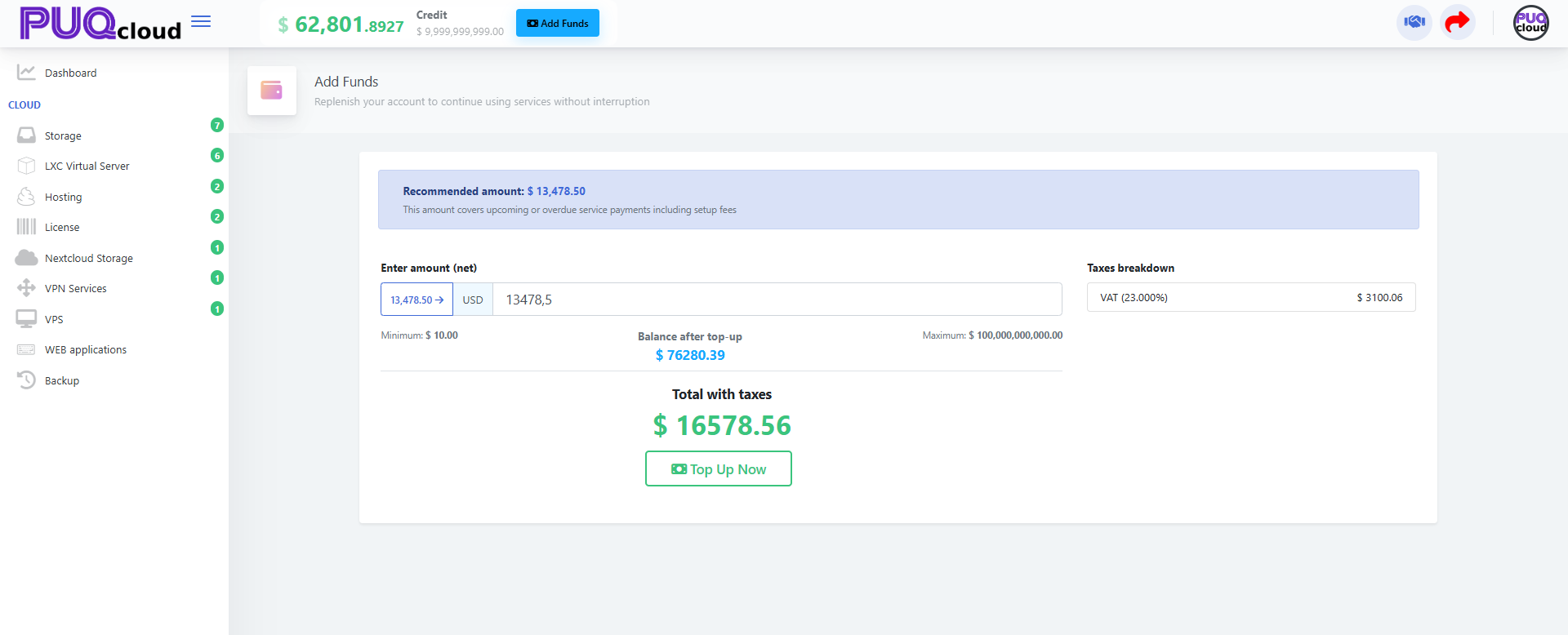
No Comments