Admin Area
PUQ Customization module WHMCS
Order now | Download | FAQ
As an administrator, you have access to generate an account statement through the client's profile in the "Invoices" tab. To generate an account statement, follow the steps below:
- Log in to your WHMCS admin area.
- Navigate to the client's profile for whom you want to generate the account statement.
- Click on the "Invoices" tab within the client's profile.
Generating the Account Statement:
-
Specify the desired date range for the account statement by entering the start and end dates in the provided field.
-
Select the data you want to include in the account statement. You can choose from the following options:
- Paid Invoices
- Unpaid Invoices
- Refun
- ded Invoices
- Transactions
- Credits
-
Once you have selected the desired options, click on the "View" or "Download PDF" button.
- If you click "View," the account statement will be displayed as an HTML page.
- If you click "Download PDF," the account statement will be generated as a downloadable PDF file.
-
Review the generated account statement, which will include the selected data within the specified date range.
Note: The account statement provides a comprehensive overview of the client's financial activity based on the selected criteria.
By following these steps, you can generate and view/download the account statement for the selected client, allowing you to review their financial information and activity within the specified date range.

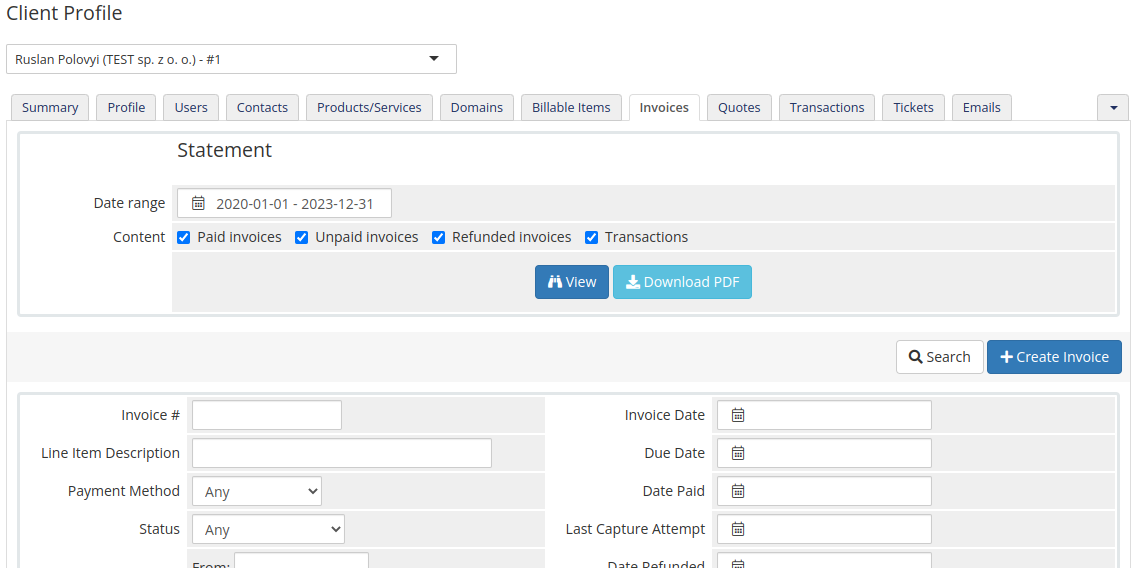
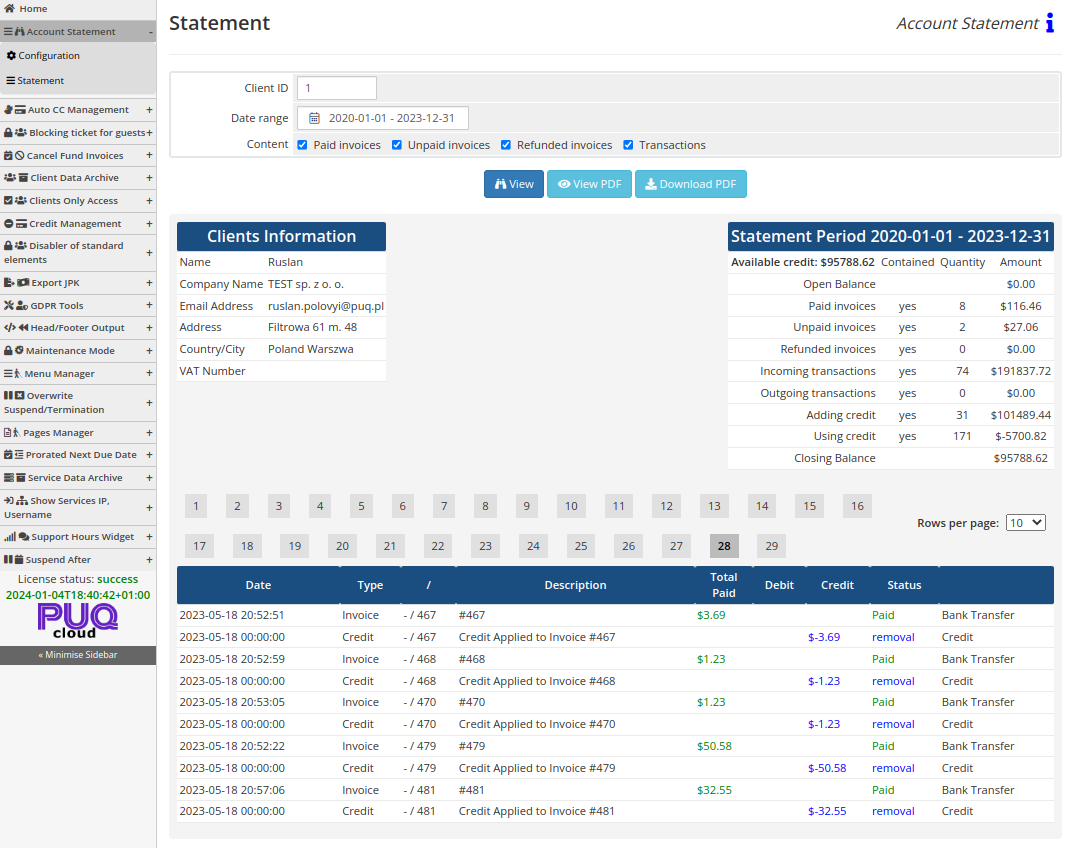
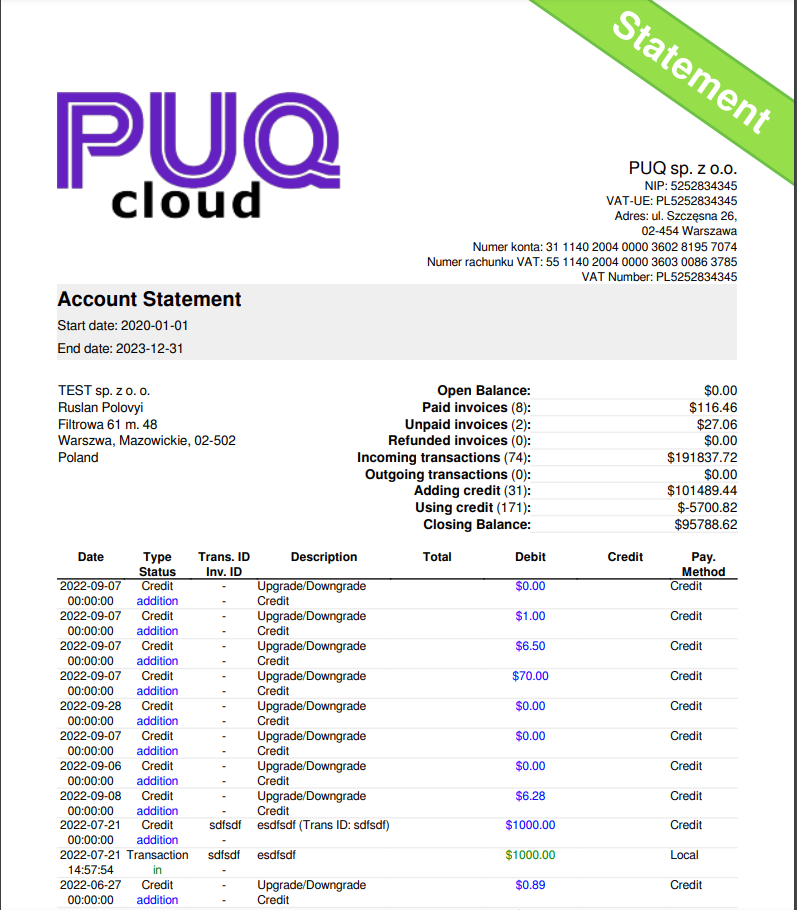
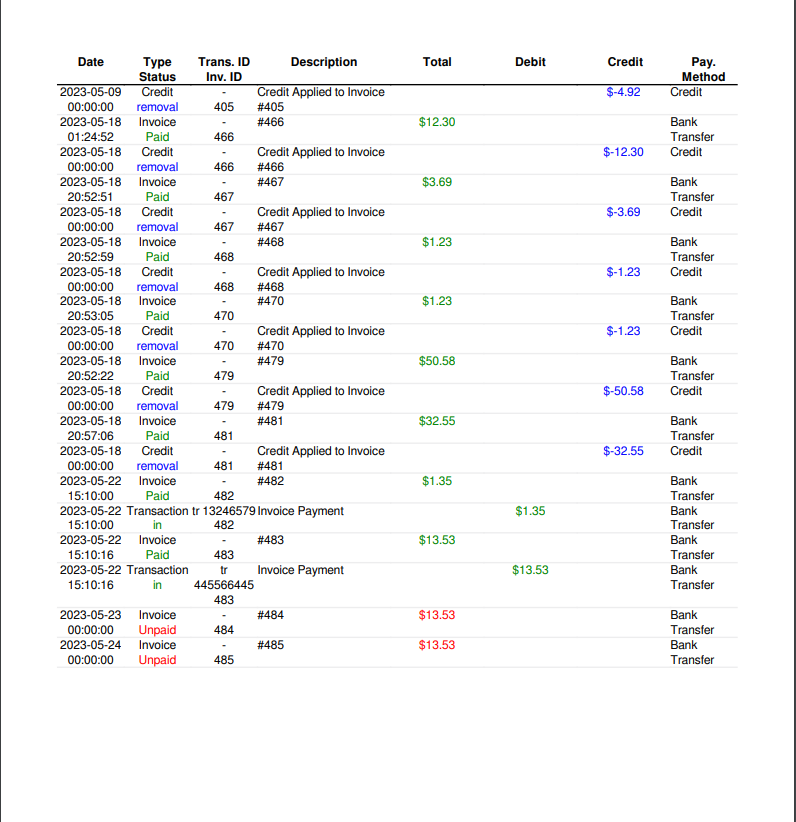
No Comments