Configuration
PUQ Customization module WHMCS
Order now | Download | FAQ
On the "Configuration" page of the Export Tool, you are presented with a straightforward interface to manage the settings for data export functionalities:
1. Enabled: This dropdown allows you to toggle the export feature on (YES) or off (NO). When set to 'YES', the Export Tool is active and can perform data export operations. If set to 'NO', the export capabilities are disabled.
2. Default Export Format: Here you can select the format in which data will be exported. The dropdown menu currently offers 'JSON' and 'XML', which is a common data interchange format that encapsulates data in a structured, key-value pair format. It is widely used because of its text-based nature, making it easy to read and write while also being language-independent.
3. Items per Page: This field lets you specify the number of items you want to display on each page of your exported data. It is pre-set to '25', which means that if you have more than 25 records, they will be paginated accordingly. You can adjust this number based on how much data you want to process or view at once.
At the bottom of the page, the "Save Changes" button allows you to apply any adjustments you've made to the settings. It's crucial to click this after making changes to ensure that your preferences are stored and will be used in future export operations.
These settings provide an initial configuration for how the Export Tool operates, offering a layer of customization to fit your data management needs.

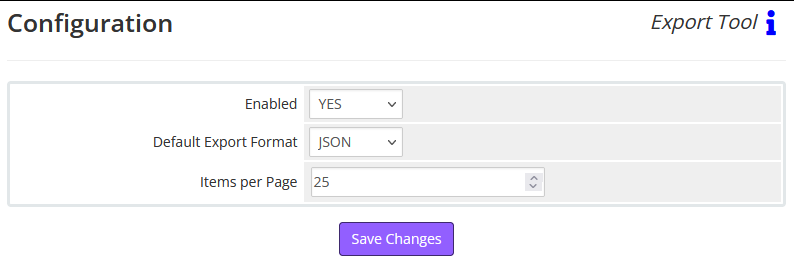
No Comments