Module Home Page
PUQ Customization module WHMCS
Order now | Download | FAQ
To access the module settings you must log in to the administrator area and go to the menu item "Addons->PUQ Customization"
In the main section of the module, you will find a comprehensive list of all available extensions, along with their respective versions and authors. It also provides information regarding the license requirements for each extension. To manage the activation and deactivation of an extension, convenient buttons are provided.
Additionally, if you require assistance or detailed instructions on how to use a particular extension, you can simply click on the "I" icon in the Help field. This will provide you with access to helpful resources and instructions specific to that extension.
This user-friendly interface allows you to easily navigate through the various extensions, enabling you to activate or deactivate them as needed, while also providing convenient access to relevant documentation and instructions for seamless usage.
On the left side of the main screen, you will find a navigation menu that expands as you activate modules. This menu is designed for your convenience, with menu names and icons corresponding to the names and icons of the respective extensions.
This intuitive design allows for easy navigation through the modules, ensuring a seamless user experience. The license status section keeps you informed about the status of your license and provides relevant alerts if any issues arise.

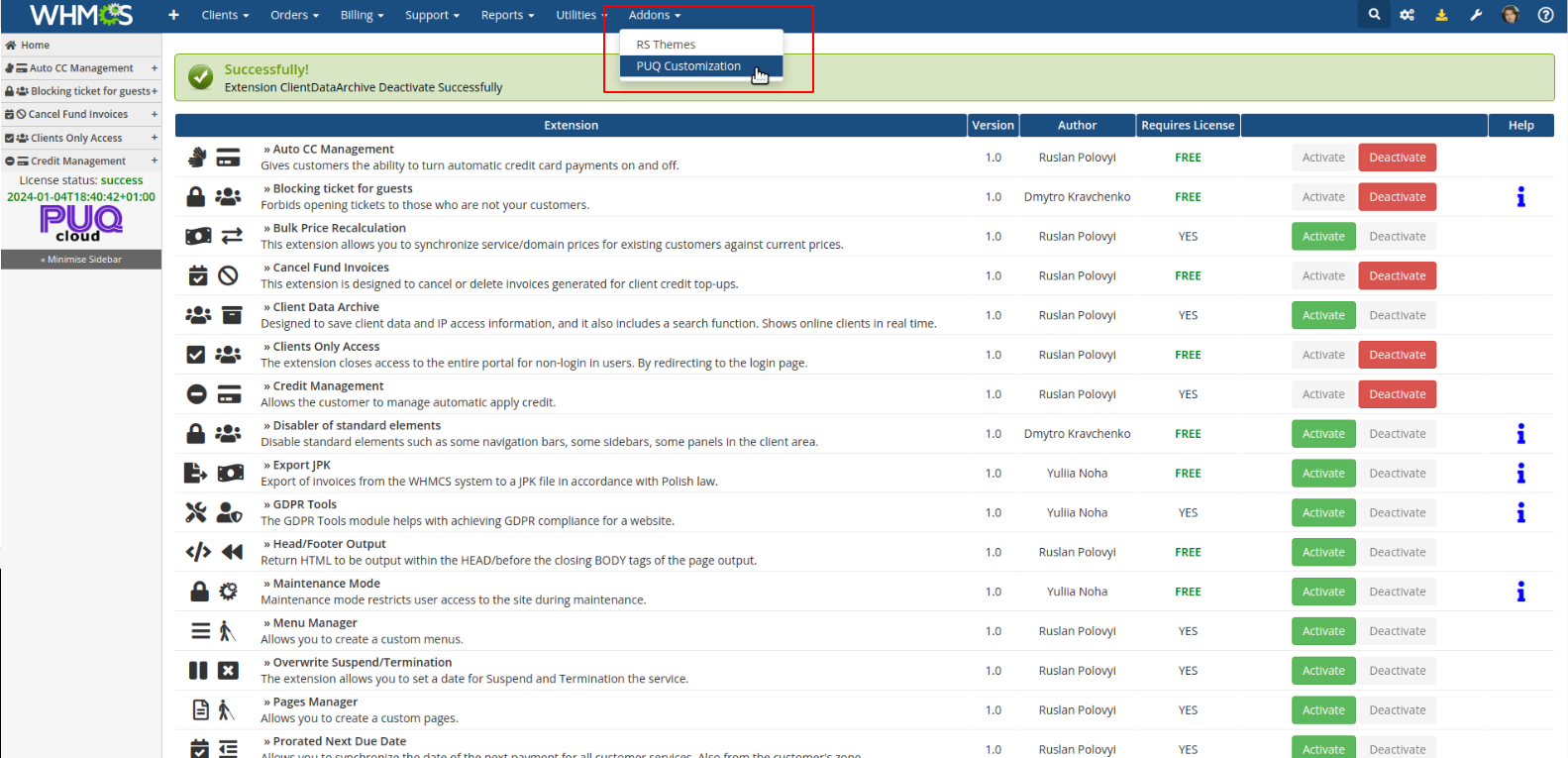
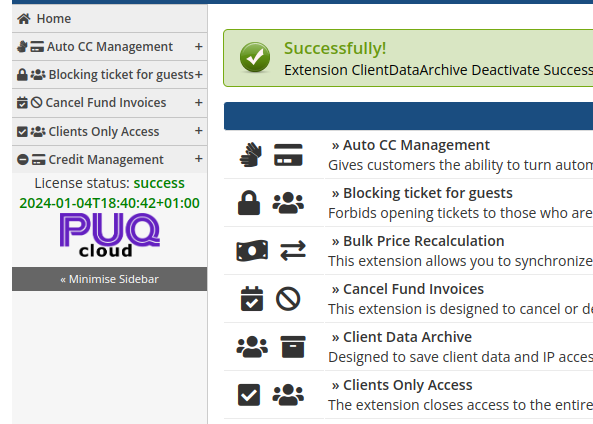
No Comments