Primary Navbar
PUQ Customization module WHMCS
Order now | Download | FAQ
When configuring the menu for the first time, it will be empty. To populate it with default menu items, click the "Set Default" button.
-
On the right-hand side, you have a panel for adding and editing menu items. In this panel, you will find the following fields:
- Menu Name: Enter the name of the menu item that will be displayed in the client area. You can provide translations for all available languages.
- Icon: Choose an icon for the menu item from the dropdown list.
- Menu Link: Enter the URL to which the client will be redirected when clicking the menu item.
- Open in New Tab: Determine whether the URL should be opened in a new tab or not.
- Display Rule: Set the visibility of the menu item for logged-in clients, non-logged-in clients, or both.
- Nav Divider: This option creates a horizontal separator in the menu instead of a regular menu item.
- There are two buttons, "Update" and "Add," for updating the menu item's data or creating a new menu item, respectively.
-
On the left-hand side, you have the actual menu structure. You can navigate through the menu items using the navigation buttons. Each menu item has "Edit" and "Delete" buttons for performing the corresponding actions. Clicking the "Edit" button will populate the right-hand panel with the menu item's data, which you can edit. Remember to click the "Update" button after making changes.
After you have constructed the menu, don't forget to save your changes by clicking the "Save Changes" button in the top left corner. Next to the "Save Changes" button, there is a "Set Default" button that, when clicked, will set the menu as the default menu.

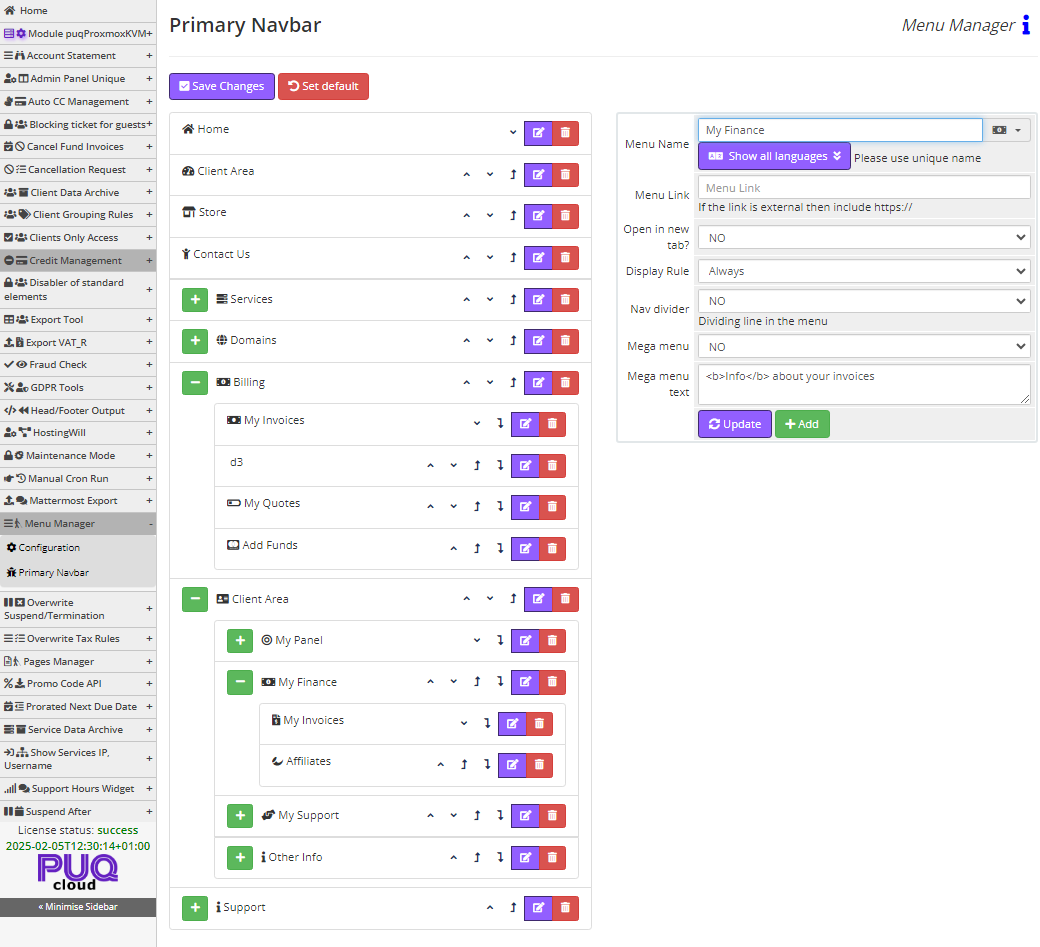
No Comments