Client Area
PUQ Customization module WHMCS
Order now | Download | FAQ
Generating Account Statement as a Client
-
Log in to your client area using your login credentials.
-
In the main navigation menu, locate the "Billing" section and click on it.
-
In the dropdown menu, find and select "Account Statement".
-
You will be redirected to the "Account Statement" page where you can configure the statement.
-
Enter the desired date range in the respective fields. You can choose the start and end dates to define the period for which you want to generate the account statement.
-
Check the relevant content options for the statement. Available options include "Paid invoices," "Unpaid invoices," "Refunded invoices," and "Transactions."
-
Once you have entered the date range and selected the content options, click the "View" button to see the statement in a tabular format, which will be displayed in the same window.
-
If you prefer to save the statement as a PDF file, click the "Download PDF" button. The PDF file will be downloaded to your device.
-
After you have finished using the account statement page, remember to log out of your client area, especially if you are on a shared computer or using a device accessible to others.
Please note that the account statement generation functionality is subject to your permissions and access rights in the WHMCS system. If you have any questions or issues, please reach out to your account administrator or customer support for assistance.

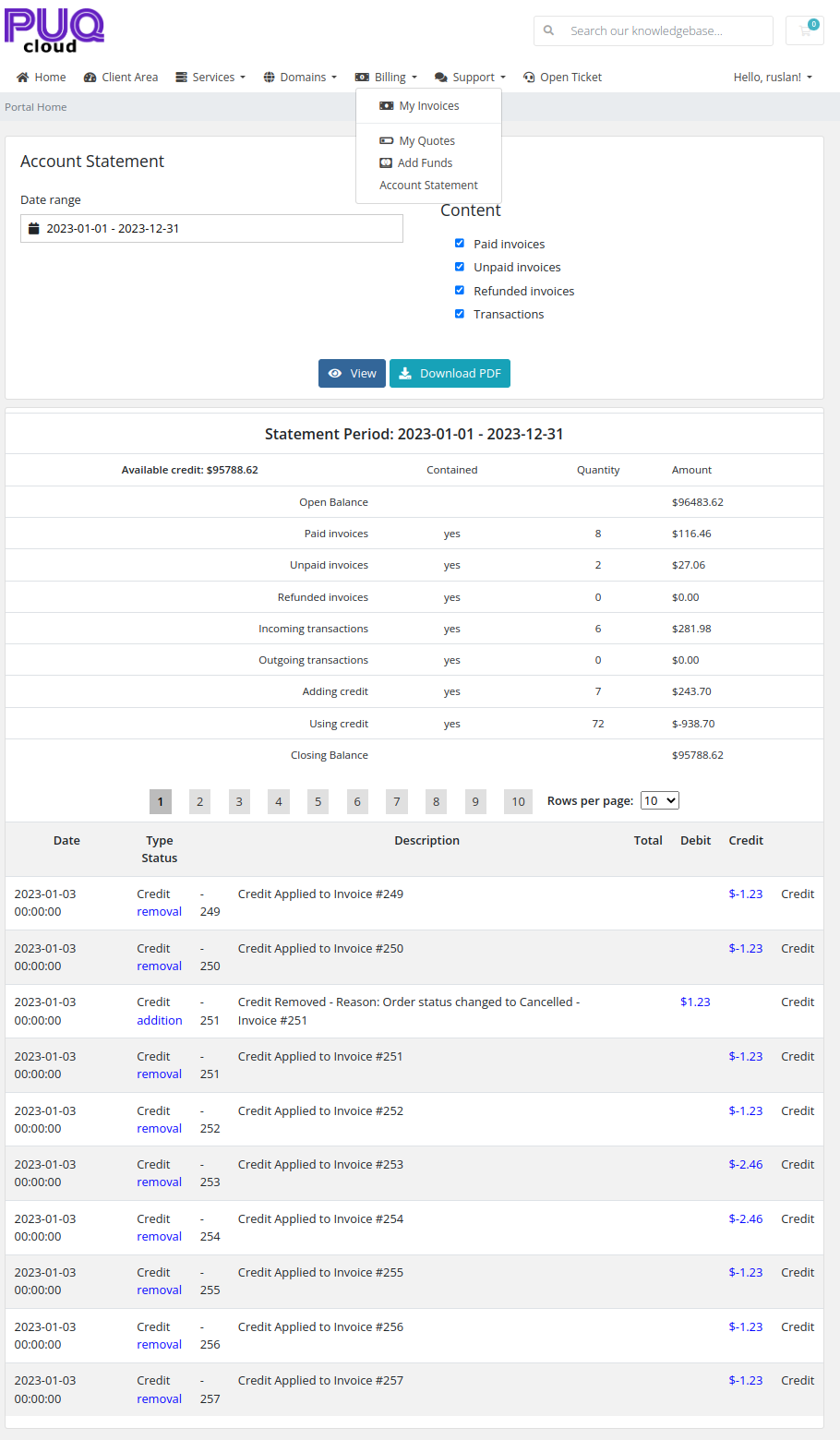
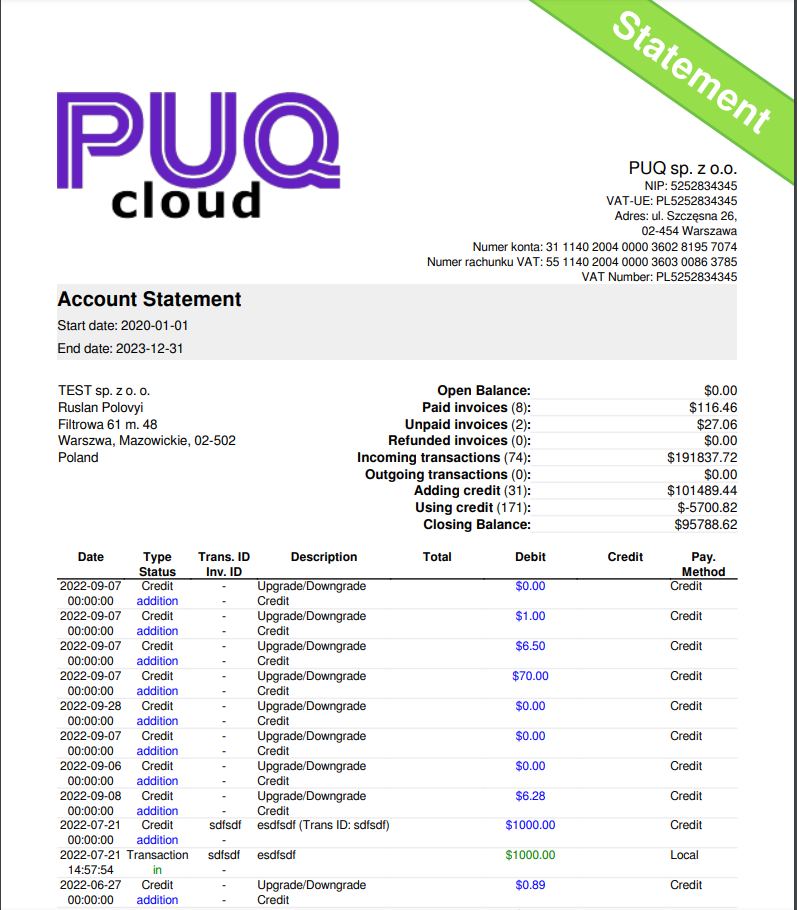
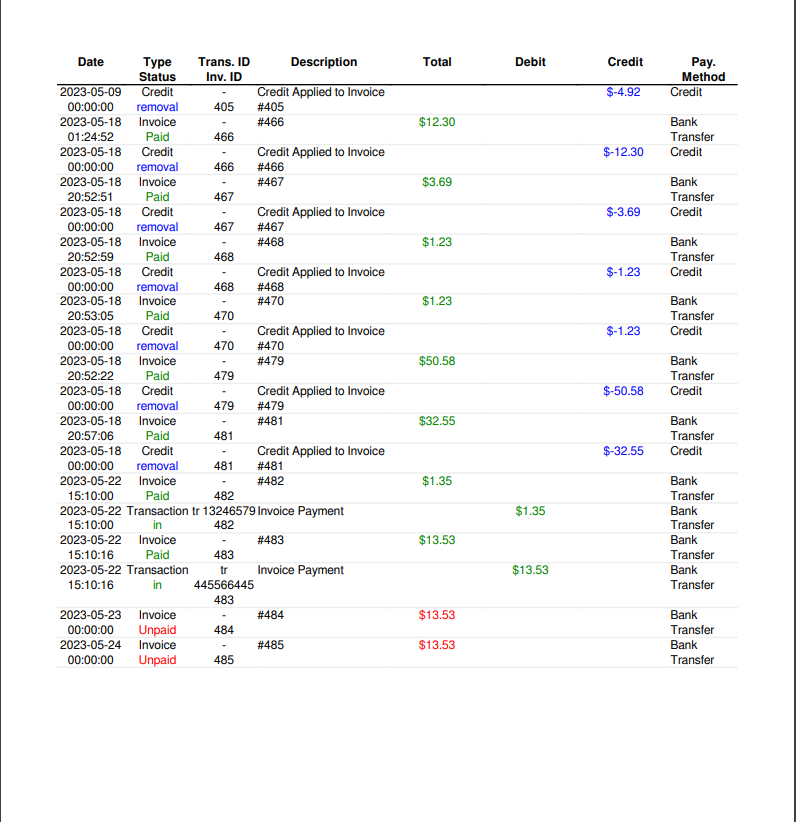
No Comments