Configuration
PUQ Customization module WHMCS
Order now | Download | FAQ
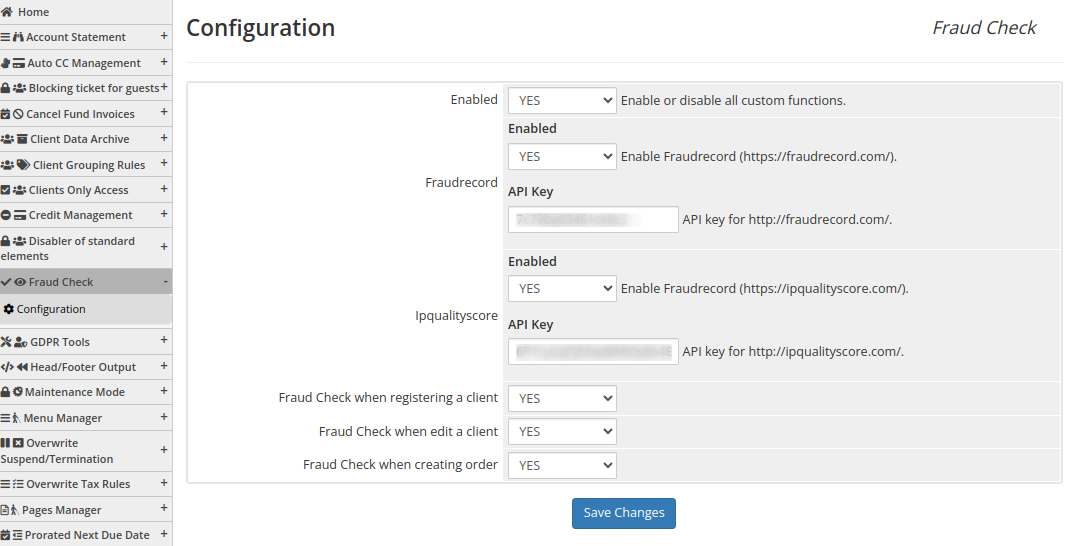 Enabled - Enabling or disabling all custom functions of this extension affects the automation and visibility of its features in the client area. When extension disabled, the automation capabilities and related features provided by the extension will not be active or visible to clients. However, as an administrator, you will still have access to configure and utilize the extension's functionalities through the administration interface. This gives you the flexibility to control the visibility and automation aspects of the extension based on your specific needs and preferences.
Enabled - Enabling or disabling all custom functions of this extension affects the automation and visibility of its features in the client area. When extension disabled, the automation capabilities and related features provided by the extension will not be active or visible to clients. However, as an administrator, you will still have access to configure and utilize the extension's functionalities through the administration interface. This gives you the flexibility to control the visibility and automation aspects of the extension based on your specific needs and preferences.
On the settings page of the "Fraud Check" extension, you have the following configuration options:
-
Enable Fraudrecord (https://fraudrecord.com.): This option allows you to enable or disable the integration with the Fraudrecord service. You can choose either "YES" or "NO" to indicate whether you want to utilize the Fraudrecord database for fraud checks.
-
API key for http://fraudrecord.com/: Here, you need to enter the API key associated with your Fraudrecord account. This key is required to establish a connection and access the fraud checking functionality provided by Fraudrecord.
-
Enable Fraudrecord (https://ipqualityscore.com/): This option enables or disables the integration with the IPQualityScore service. You can choose "YES" or "NO" to indicate whether you want to utilize IPQualityScore's database for fraud checks.
-
API key for http://ipqualityscore.com/: In this field, you should provide the API key associated with your IPQualityScore account. This key is necessary to establish a connection and access the fraud checking features offered by IPQualityScore.
-
Fraud Check when registering a client: This setting determines whether a fraud check should be performed when a new client registers on your platform. You can choose either "YES" or "NO" to specify whether the check should be carried out during client registration.
-
Fraud Check when editing a client: This option controls whether a fraud check should be performed when editing an existing client's details. You can select "YES" or "NO" to indicate whether you want to conduct a fraud check during client editing.
-
Fraud Check when creating an order: This setting decides whether a fraud check should be conducted when creating a new order. You can choose "YES" or "NO" to specify whether the check should be performed during the order creation process.
By configuring these parameters according to your preferences, you can customize the behavior of the "Fraud Check" extension and determine when and how fraud checks should be conducted for your clients and orders.

No Comments