Tickets Export
PUQ Customization module WHMCS
Order now | Download | FAQ
Export Setup
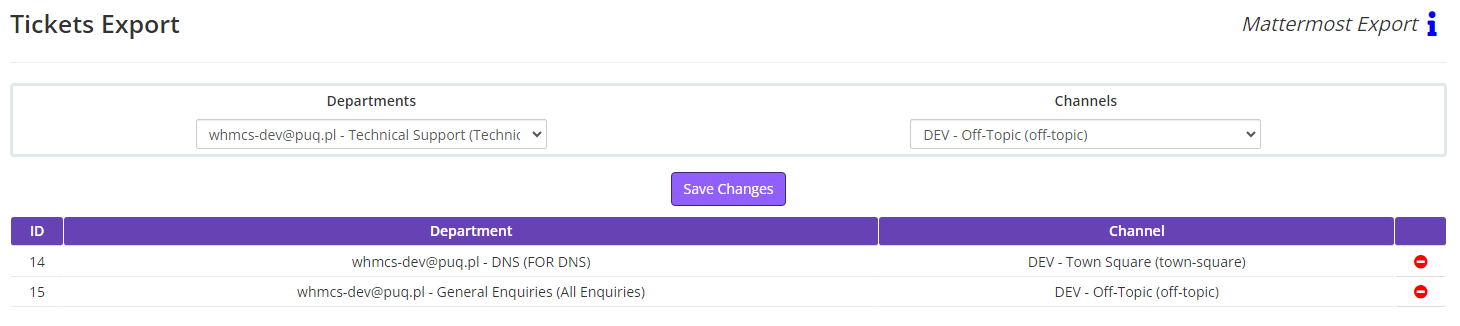
To configure notifications for new tickets, establish a connection between departments and channels. You can create this connection by selecting the department and the corresponding notification channel, then click the "Save Changes" button.
You can delete the necessary connection to change the channel for a particular department. To do this, click on the red icon " "
"
Annotation containing a direct link to discuss
When creating a new ticket, an annotation will appear within the same ticket from the administrator's side, containing a direct link to discuss this ticket on your Mattermost server.
If you encounter an error upon accessing the link, it indicates that you do not have access to this channel.
What new ticket notifications look like
The main view of the ticket has a special structure and represents a link directly to the ticket in your WHMCS: #(Ticket Number) - (Ticket Title). There is also a reaction  indicating that the ticket is new and has no new replies from the client.
indicating that the ticket is new and has no new replies from the client.
In the Thread, the message about the new ticket will have the text of the client's email. This will help you immediately see the content of the ticket.
What ticket reply notifications look like
When receiving a notification that the client has replied to the ticket, the Thread will display the text of the client's email. The reaction will also change to indicate that the ticket has a client reply.
indicate that the ticket has a client reply.
Please note that this only works with tickets created after installing and configuring this module. All tickets opened before this and their replies will not be displayed on your Mattermost server.
What closed ticket notifications look like
When a ticket is closed, the reaction will change to  indicate that the ticket has a closed status.
indicate that the ticket has a closed status.

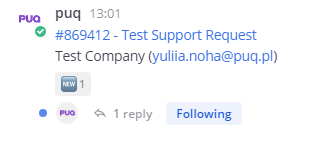
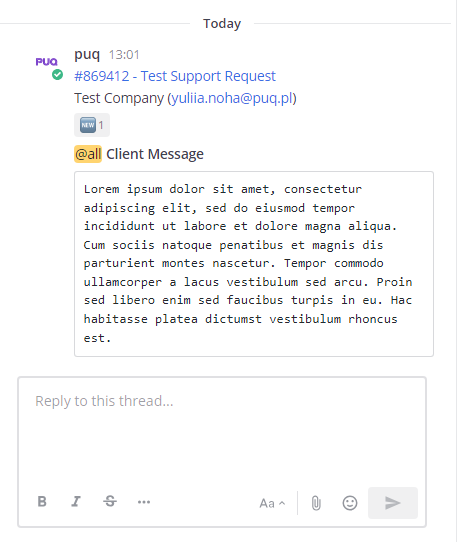
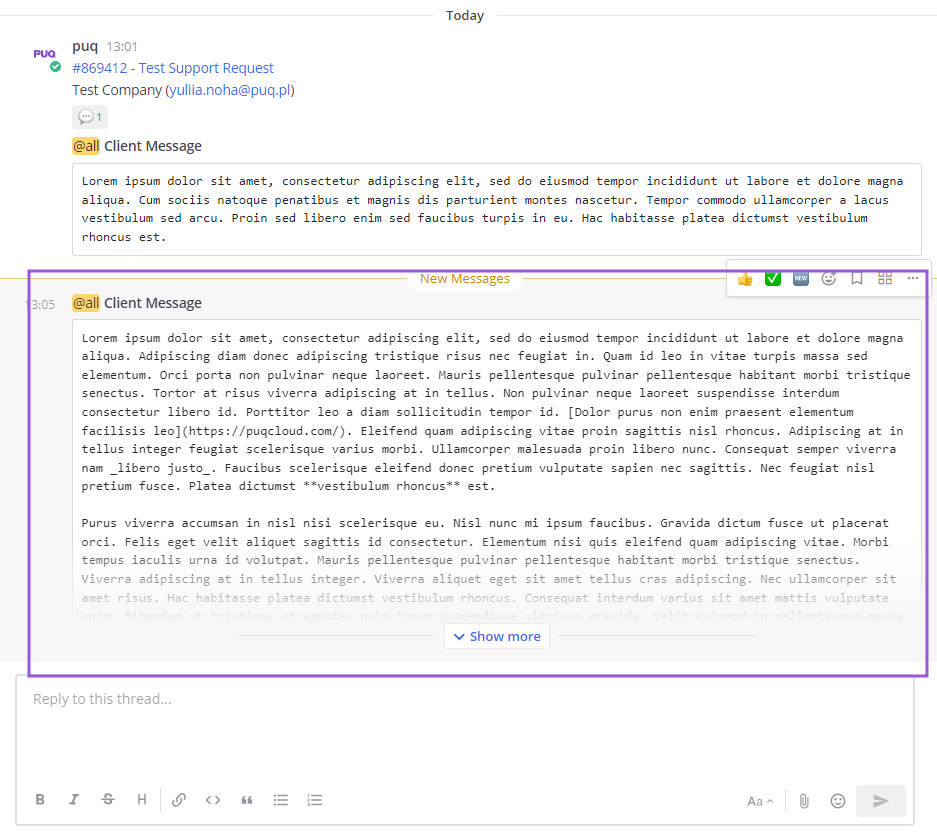
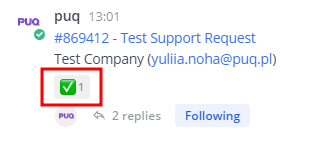
No Comments